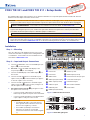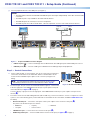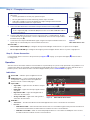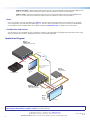1
IMPORTANT:
IMPORTANT:
Go to www.extron.com for the complete
user guide, installation instructions, and
specifications before connecting the
product to the power source.
FOX3T/R301 and FOX3T/R311 • Setup Guide
This guide provides quick start instructions for an experienced installer to set up and operate the Extron FOX3T/R301 and
FOX3T/R311 Fiber Optic transmitters and receivers.
WARNING: The FOX3T/R301 and FOX3T/R311 outputs continuous invisible light (Class 1 rated), which may be harmful to
the eyes; use with caution. Plug the attached dust caps into the optical transceivers when the fiber cable is unplugged.
CLASS 1 LASER PRODUCT, see the FOX3T/R301 and FOX3T/R311 User Guide, at www.extron.com.
AVERTISSEMENT : Le FOX3T/R301 and FOX3T/R311 émet une lumière invisible en continu (conforme à la classe1)
qui peut être dangereux pour les yeux, à utiliser avec précaution. Branchez les protections contre la poussière dans
l’ensemble émetteur/récepteur lorsque le câble fibre optique est débranché.
Produit laser de classe1, voir le FOX3T/R301 and FOX3T/R311 User Guide sur www.extron.com (en anglais).
NOTE: The front and rear panels for the FOX3 T 301 and FOX3 R 301 are shown in this guide. Some of the features on the
FOX3 301 transmitter and receiver are not available on the FOX3 311 transmitter and receiver. See the FOX3T/R301 and
FOX3T/R311 User Guide at www.extron.com to see the front and rear panels for the FOX3 T 311 and FOX3 R 311.
Installation
Step 1 — Mounting
Turn off or disconnect all equipment power sources and
mount the transmitter as required. For mounting details and
considerations, see the FOX3T/R301 and FOX3T/R311
User Guide at www.extron.com.
Step 2 — Input and Output Connections
a. Connect an HDMI video source to the HDMI input (see
figure1,
H
) on the transmitter.
b. If desired, connect an HDMI video display to the
LoopOut port (
I
) for a local display.
c. Connect an HDMI display to the HDMI output (
J
) on
the receiver.
d. Connect an audio input device to the Audio 5-pole
captive screw port (
D
) on the transmitter (see figure2
to wire the captive screw connector).
e. Connect an audio output device to the Audio 5-pole
captive screw port (
E
) on the receiver (see figure2 to
wire the captive screw connector).
f. For optional returned audio (
C
) (see gure2 to wire
the captive screw connector):
• Connect an audio output device to the Audio
Return 5-pole captive screw port on the transmitter.
• Connect an audio input device to the Audio Return
5-pole captive screw port on the receiver.
ATTENTION:
• For unbalanced audio, connect the sleeves
to the ground contact. DO NOT connect the
sleeves to the negative (–) contacts.
• Pour l’audio asymétrique, connectez les
manchons au contact au sol. Ne PAS
connecter les manchons aux contacts négatifs
(–).
60-60 Hz
100-240V
~
0.7A MAX
LR
LR
RS-232
Tx Rx Tx RxG
IR
A
OUT
R
IN
OUTPUTS
AUDIO
RETURN
INPUTS
CONTROL
B
OUTIN
USB 2.0
AUDIO
FOX3 R 301
LAN
1
1
2
HDMI
DEVICES
USB HID
100 mA
500 mA
REMOTE
RS-232
Tx Rx S5VG
3D
SYNC
60-60 Hz
100-240V
~
0.7A MAX
LR
LR
RS-232
Tx Rx Tx RxG
IR
A
OUT
R
IN
INPUTS
AUDIO
RETURN
OUTPUTS
CONTROL
B
OUTIN
HDMI
LOOP OUT
USB HID
USB 2.0
AUDIO
FOX3 T 301
LAN
HOST HOST
REMOTE
RS-232
Tx Rx S5VG
3D
SYNC
1
J
F
F
F O
O
ON
N
NM
M
MK
K
KC
C
CB
B
BA
A
A D
D
D G
G
G
L
L
L
E
E
E
H
H
H
I
I
I J
J
J
A
Power Inlet
I
HDMI Loop Out
B
Power LED
J
HDMI output (receiver)
C
Audio Return
K
Remote RS-232/3D Sync port
D
Audio input (transmitter)
L
Control RS-232/IR port
E
Audio output (receiver)
M
LAN Ethernet port
F
USB Host ports
N
SFP module and LEDs
G
USB Hub ports
O
Reset button
H
HDMI input (transmitter)
Figure 1. FOX3 T/R 301 Rear Panels
Unbalanced Stereo Output Balanced Stereo Output
Unbalanced Stereo Input
Balanced Stereo Input
Do not tin the wires!
Tip
No Ground Here
No Ground Here
Tip
LR
Sleeves
Tip
Ring
Tip
Ring
LR
Sleeves
Tip
Ring
Tip
Ring
LR
Sleeves
Tip
Sleeve
Sleeve
Tip
LR
Figure 2. Audio Wiring Diagrams
1
2

2
FOX3 T/R 301 and FOX3 T/R 311 • Setup Guide (Continued)
g. Connect peripheral devices to the USB ports (see figure3).
NOTES:
• The FOX3 matrix switches the USB HID and USB 2.0 inputs and outputs independently of the video and each USB
connection.
• The USB 2.0 port is only available on the FOX3 T/R 301 devices.
• The USB HID ports are used only for a mouse or keyboard.
• The USB 2.0 ports are used for thumb drives, cameras, keyboards, a mouse, CAC reader, and such devices.
Transmitter
Receiver
60-60 Hz
100-240V
~
0.7A MAX
LR
LR
RS-232
Tx Rx Tx RxG
IR
A
OUT
R
IN
OUTPUTS
AUDIO
RETURN
INPUTS
CONTROL
B
OUTIN
USB 2.0
AUDIO
FOX3 R 301
LAN
1
1
2
HDMI
DEVICES
USB HID
100 mA
500 mA
REMOTE
RS-232
Tx Rx S5VG
3D
SYNC
60-60 Hz
100-240V
~
0.7A MAX
LR
LR
RS-232
Tx Rx Tx RxG
IR
A
OUT
R
IN
INPUTS
AUDIO
RETURN
OUTPUTS
CONTROL
B
OUTIN
HDMI
LOOP OUT
USB HID
USB 2.0
AUDIO
FOX3 T 301
LAN
HOST HOST
REMOTE
RS-232
Tx Rx S5VG
3D
SYNC
SM or MM cable
USB
USB
USB
USB
USB
Laptop
Lt
Keyboard
y
Mouse
Thumb Drive
A
AABB
B
Figure 3. Peripheral USB Connections Diagram
• USB Host ports (
A
) — Connect a USB type A to B cable between this USB type B port and the USB port of a host.
• USB Hub ports (
B
) — Connect a USB type A cable between the USB type A port and peripherals.
Step 3 — Control Connections
a. To pass serial, IR data, or control signals, such as for serial control of a projector,
connect the master device to the transmitter and the controlled device to the
receiver via the CONTROL 5-pole captive screw connector (see figure4 for
wiring).
NOTE: For returned RS-232 and IR responses (from the receiver to the
transmitter) install the receiver-Tx-to-transmitter-Rx cable in step 4b.
b. For stereoscopic 3D sync such as an external IR emitter for glasses, connect a PC
to the two right poles of the REMOTE RS-232/3D Sync 5-pole captive screw port
on the transmitter (see figure1,
K
on page1).
TxRx
RxTx
Gnd
Gnd
IR Device
RS-232 Device
RxTx RxTxG
RS-232 IR
CONTROL
Figure 4. RS-232 and IR Wiring
Connect a display or projector to the two right poles of the REMOTE RS-232/3D Sync 5-pole captive screw port on the
receiver (
K
).
c. For remote control of a unit and loading firmware (LAN or USB only), connect a host device, such as a computer or control
system, to one of the following ports (see the FOX3T/R301 and FOX3T/R311 User Guide, available at www.extron.com,
for details):
• Remote RS-232 port — Connect the 3 left poles of this 5-pole captive screw connector to this port (
K
).
The protocol for the Remote port is as follows:
• 9600 baud • no parity • 8 data bits
• 1 stop bit • no flow control
• LAN Ethernet port — Connect an RJ-45 connector to this port (
M
).
• USB Configuration port — Connect a USB mini-B connector to this port (see figure6,
B
on page3).
3
4

3
Step 4 — Throughput Connections
NOTE: See figure5 for fiber cable connections. Connect the transmitter to a receiver in one of
three ways:
• One way (transmitter to receiver) only, perform step 4a.
• Two way (transmitter to receiver and return), perform steps 4a and 4b.
• Output B is available to transmit 4K @ 60 Hz uncompressed signal when the FOX3
Uncompressed Video LinkLicense is purchased.
a. Connect the fiber between the transmitter A Out port and the receiver A In port (
1
).
NOTE: Ensure that the transmitter and connected receiver are in the same transmission
mode, singlemode (SM) or multimode (MM) and use the correct SM or MM fiber cable to
connect the devices.
b. To return serial data from the receiver (such as responses from a controlled device), IR data,
or returned audio to the transmitter, connect a cable between the receiver A Out port and the
transmitter AIn port (
2
).
c. To transmit an uncompressed 4K @ 60 Hz signal, using the Uncompressed Video LinkLicense,
repeat step 4a on the SFP B port on the transmitter and receiver
Receiver
T
ransmitter
11
22
22
11
A
OUTIN
OUTPUTS
B
OUTIN
A
OUTIN
INPUTS
B
OUTIN
Figure 5.
Fiber Cable Connection
SFP Link LEDs —
• Transmit Optical OUT LED lights solid green when powered and lights off when there is no power on the endpoint.
• Receive Optical IN LED lights solid green when light is present and lights off when there is no power or light present.
Step 5 — Power Connection
Connect the IEC power connector to the power inlet (see figure1,
A
on page1). The power LED lights (
B
) when the unit is
receiving power.
Operation
After the receiver, transmitter, and their connected devices are powered up, the system is fully operational. If any problems occur,
verify that the cables are routed and connected properly and the display device has a compatible resolution and refresh rate. If
problems persist, call the Extron S3 Sales & Technical Support Hotline (see the contact number on page 4).
Indications
A
Power LED — Indicates power is applied to the unit.
B
USB Config port — Connect a USB mini-B cable to
a computer to configure the device and update the
firmware via PCS or internal web pages.
C
Inputs LEDs —
• Signal LED — Lights when the unit detects an input
video signal.
• HDCP LED — Lights when the input signal is HDCP
encrypted.
• Digital Audio LED — Lights when digital audio is
selected on the transmitter.
• Analog Audio LED — Lights when analog audio is
selected on the transmitter.
FOX3 T 301
CONFIG
INPUTS
SIGNAL
HDCP
HID HOST
2.0 HOST
USB
DIGITAL AUDIO
ANALOG AUDIO
FOX3 R 301
CONFIG
INPUT
SIGNAL
HDCP
USB HID
USB 2.0
USB
1 2
HOST
B
B
BA
A
A C
C
C D
D
D
Figure 6. FOX3 T/R 301 Front Panels
D
USB LEDs —
• Transmitter — The HID Host LED and 2.0 Host LED light when the unit is connected to the host device.
• Receiver —
• USB HID Host LED — When the transmitter and receiver are connected through the SFP port and a host device is
connected to the transmitter, the LED remains lit to indicate an active connected device.
• USB HID 1 and 2 LEDs —When an active USB peripheral device is connected to the HUB ports on the receiver,
the LED remains lit to indicate an active connected device.
step 4b
5
6

4
68-2711-50 Rev. B
03 20
For information on safety guidelines, regulatory compliances, EMI/EMF compatibility, accessibility, and related topics, see the
Extron Safety and Regulatory Compliance Guide on the Extron website.
© 2020 Extron Electronics — All rights reserved. www.extron.com
All trademarks mentioned are the property of their respective owners.
Worldwide Headquarters: Extron USA West, 1025 E. Ball Road, Anaheim, CA 92805, 800.633.9876
contact number
• USB 2.0 Host LED — When the transmitter and receiver are connected through the SFP port and a USB 2.0 Host
device is connected to the transmitter, the LED remains lit to indicate an active connected device.
• USB 2.0 1 LED — When the transmitter and receiver are connected through the SFP port and a USB 2.0 Host
device is connected to the transmitter, the LED remains lit to indicate an active connected device.
Reset
Press the rear panel recessed reset button (see figure1, on page1) if the FOX3 transmitter or receiver rmware is corrupted
or the unit gets disconnected during the update process. The reset allows the product to revert to the factory loaded rmware
(see the FOX3T/R301 and FOX3T/R311 User Guide, available at www.extron.com, for details on the reset modes).
Configuration and Control
See the FOX3T/R301 and FOX3T/R311 User Guide for details on operating and monitoring the transmitter and receiver using
SIS commands, Extron Product Conguration Software, or the internal web pages.
Application Diagram
S
T
A
N
DB
Y
CLASS 2 WI
RI
N
G
1
2
XPA 1002
LEV
E
L
1
1
2
1
2
L
I
M
I
TER
/
P
R
OT
ECT
SI
GNAL
2
I
NP
UTS
OUT
P
UT
R
E
M
O
T
E
0
0
V
OL/
M
UT
E
10V
5
0
m
A
1
0
0
-2
4
0
V
1
.3
A,
5
0
-6
0
Hz
60-60 Hz
100
-240V
~
0.7
A MAX
L
R
L
R
R
S-232
Tx Rx
Tx RxG
IR
A
OUT
R
IN
OUTPUTS
AUDIO
RETURN
INPUTS
CONTROL
B
OUT
IN
USB 2.0
AUDIO
FOX3 R 301
LAN
1
1
2
HDMI
DEVICES
USB HID
100 mA
500 mA
REMOTE
RS-232
Tx Rx
S
5VG
3D
SYNC
60-60 Hz
100-240V
~
0.7A MAX
L
R
L
R
RS-232
Tx
Rx
Tx RxG
IR
A
OUT
R
IN
INPUTS
AUDIO
RETURN
OUTPUTS
CONTROL
B
OUT IN
HDMI
LOOP OUT
USB 2.0
AUDIO
FOX3 T 301
LAN
HOST
HOST
REMOTE
RS-232
Tx
Rx S
5VG
3D
SYNC
USB HID
Ethernet
Ethernet
HDMI
Loop out
HDMI
Output
HDMI Input
Extron
SI 28
Surface-mount
Speakers
Extron
XPA 1002
Power Amplier
4K Display
4K Media Player
Local
Monitor
4K
Up to 20 km (12.43 miles)
Singlemode Fiber
SM Model
Audio
Output
RS-232
Extron
FOX3 T 301
Fiber Optic Transmitter
Extron
FOX3 R 301
Fiber Optic Receiver
LAN
MODE
L
80
POWER
SD CARD
USB
PLAY
STATUS
-
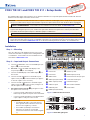 1
1
-
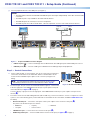 2
2
-
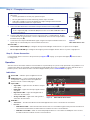 3
3
-
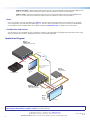 4
4
Extron FOX3 T 301 User manual
- Type
- User manual
- This manual is also suitable for
Ask a question and I''ll find the answer in the document
Finding information in a document is now easier with AI
Related papers
-
Extron FOX3 Matrix 24x User manual
-
Extron FOX3 T 101 Installation guide
-
 Extron electronics FOX3 Matrix Series User manual
Extron electronics FOX3 Matrix Series User manual
-
Extron FOX3 T 201 User manual
-
Extron FOX3 T 301 User manual
-
 Extron electronics FOX3 T 301 User manual
Extron electronics FOX3 T 301 User manual
-
Extron FOX3 SR 301 User manual
-
 Extron electronics FOX3 T 201 User manual
Extron electronics FOX3 T 201 User manual
-
 Extron electronics FOX3 T 201 User manual
Extron electronics FOX3 T 201 User manual
-
Extron FOX3 T 101 User manual