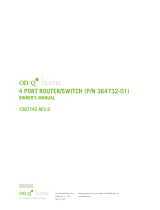Page is loading ...

363737-01 Serial Interface Module
IS 0028 REV A
OnQ Technologies, Inc.
OnQOnQ
DESCRIPTION
The 363737-01 Serial Interface can be used with Model 925 or Model 1050 controller. It allows the controller to be connected to a
personal computer or other system to exchange data and commands. The controller can be accessed continuously and in real time
though the interface without affecting the operation of the controller. OnQ offers two standard protocols: HMS-Link and Pro-Link.
All OnQ systems with Version 1.5 or later firmware support HMS-Link. HMS-Link has defined message formats to retrieve status
and send commands to the controller. Model 1050 systems with Version 1.6 or later firmware also support Pro-Link. Pro-Link is a
programmable protocol whose messages can be programmed into the controller. Using Pro-Link, a Model 1050 controller can send
commands to and interpret commands from systems that are not programmable, such as lighting controls and infrared controls.
The 363737-01 supports both RS-232 and RS-485 connections. RS-232 is the standard for connections to most personal computers
and related systems. RS-485 can support greater wiring distances.
363737-01 HARDWARE FEATURES
•
Connects to Model 925 and Model 1050 controllers
•
Indicators for status, transmit, and receive data
•
Male DB-9 connector for RS-232 connection, configured as DTE (same as a personal computer)
•
Use standard "data transfer" or "null modem" cable for connection to personal computer
•
Use standard "modem" cable for connection to a modem
•
(Cable not supplied; cables are commonly available at computer supply stores for your application)
•
2 terminals provided for RS-485 connections, A and B
•
Powered by controller - no external power required
•
Wiring diagrams to make your own cable included
HMS-LINK FEATURES
•
Available on Model 925 and Model 1050 controller with 1.5 or later firmware
•
Half-duplex, poll/response protocol where connected system is master, controller is slave
•
Works with OnQ PC Access Version 1.5 or later for high speed local status and upload/download (9600 baud)
•
Works with auto answer high speed modem for fast remote status and upload/download (9600 baud)
•
Connected system logs onto controller using valid 4 digit code for security
•
Connected system can get status of all zones, units, flags, temperatures, security status, troubles, etc.
•
Supports all STATUS and COMMAND features of the OnQ PC Access Software
•
Connected system can poll a special buffer for real time, quick access to system events, such as doors opening, motion detected,
system armed, button activated, etc.
•
Automatic logoff after period of inactivity for security
•
Ideal for connection to PC based automation system, touch screen, TV interface device, internet server, other system that needs to
command or get status from the OnQ controller
PRO-LINK FEATURES
•
Available on Model 1050 controllers with Version 1.6 or later firmware
•
Allows transmission of up to 128 messages under program control
•
Each message can be up to 15 ASCII characters long
•
Incoming ASCII strings that match stored strings activate macros in the controller
•
Messages can be sent using any system trigger - timed, event, or macro, just like any other item in the controller
•
Can be used to link two or more controllers together
•
Ideal for connection to non-programmable systems such as lighting controller, infra red controller, other controller with serial port
capability

Page 2
INSTALLATION REQUIRMENTS
•
The controller must have Version 1.5 or later firmware for HMS-Link, Version 1.6 or later for Pro-Link.
•
For connections to a personal computer, use a standard "data transfer" or "null modem" cable, with a DB-9F (female) connector
on the end going to the Serial Interface, and either a DB-9F or DB-25F, depending on the application, to the personal computer.
•
For connection to an external, auto answer modem, use a standard "modem" cable, with a DB-9F connector for the 363737-01
Serial Interface and a DB-25M (male) for the modem.
•
If cables are not long enough, or will be installed in the walls, you can make a cable using the diagrams in Figure 3.
INSTALLATION PROCEDURE WHEN NOT USING MOUNTING PLATE
1. Power down the controller by disconnecting the 24 VAC transformer and the battery.
2. Remove 4 6/32 x 1/4 Phillips screws marked "A" in Figure 1. Retain screws for future step.
3. Connect supplied cable to 20 pin connector (J3) on controller marked "B" in Figure 1, or to open 20 pin connector on current
module installed on controller.
4. Install the 4 supplied 6/32 x 1/2 male/female Hex spacers in holes where screws were removed, marked "C" in Figure 2.
5. Place 363737-01 on top of the controller. Line up mounting holes marked "D" with Hex spacers marked "C" in Figure 2.
6. Reinstall 4 6/32 x 1/4 Phillips screws through mounting holes "D" in 363737-01 Serial Interface into Hex spacers "C" on
controller as shown in Figure 2.
7. Connect opposite end of supplied cable to the connector (J1 or J2) directly above on the 363737-01 marked "E" in Figure 2.
8. Set the ADDR (address) jumper "F" on the serial interface as described under JUMPER SETTINGS.
FIGURE 1
FIGURE 2

Page 3
INSTALLATION PROCEDURE WHEN USING MOUNTING PLATE
1. Mount the Model 363737-01 Serial Interface Module above the controller and on the right side of the enclosure.
2. Connect supplied 12” cable to 20 pin connector J3 on controller marked "B" in Figure 3.
3. Be sure that address jumper is in position 3, as shown in Figure 3 marked “F”.
FIGURE 3

Page 4
FIGURE 4
POWER UP PROCEDURE
1. Connect your cable to the DB-9 connector.
2. Restore 24VAC and battery power to the controller.
3. The status light on the 363737-01 should be blinking once per second.
4. When the 363737-01 receives information from the connected system, the RCV LED will flash.
5. When it transmits information back, the XMIT LED will flash.
Using the RS-232 connector (DB-9)
1. RS-232 is specified for 50 feet or less. Although longer distances are usually not a problem, OnQ makes no representation that
RS-232 will work over 50 feet.
2. To fully test the 363737-01 Serial Interface, connect it to a PC running OnQ PC Access Version 1.5 or later, using a data transfer
cable. Set PC Access to 9600 baud under Configure | Modem. When connected to PC Access, you can perform all PC Access
functions at high speed due to the 9600 baud connection provided by the 363737-01.
3. Connect the 363737-01 Serial Interface to the final application system and check it out according to instructions provided with it.
4. Be sure that nothing is connected to the RS-485 connector.
Using the RS-485 connector (A and B)
1. RS-485 has the advantage of operating over greater distances: up to 1000 feet.
2. The RS-485 connector operates in parallel with the RS-232 connector. Only one may be in use at a time.
3. To use RS-485 connections, connect A and B of the 363737-01 Serial Interface to A and B of the connected system.
4. Be sure that nothing is connected to the RS-232 connector.
5. No jumper settings or changes are required to use the RS-485 connections.
DB-9 TO DB-25 PIN CONNECTIONS
DB-9 FEMALE DB-25 FEMALE
1 8
2 3
3 2
4 20
5 7
6 6
7 4
8 5
9 22
Wiring diagram for basic data transfer cable

Page 5
JUMPER SETTINGS
The serial interface is one of several expansion boards available for OnQ controllers. A controller can have up to 4 expansion boards.
Each board has a jumper labeled ADDR for address. The jumper setting determines the address of each board. Each board must have
its own address. Then the controller can be configured to determine what type of expander is at each address. The jumpers on the
expander boards should be set as follows:
Model 363436-01 Hardwire Expander - Set jumper to 1 (factory default)
Model 363737-01 Serial Interace - Set jumper to 3 for first serial interface (factory default)
- Move jumper to 4 for second serial interface (Model 1050 V. 1.6 or later)
The jumper settings marked as factory default are the settings shipped from the factory.
CONTROLLER SET UP FOR MODEL 363737-01 SERIAL INTERFACE
The serial interface must be enabled in the controller software. A new Installer Set Up Item has been added to configure the
expansion modules on the controller.
If a serial interface board is being installed in an existing system with one or more expander boards, make a note of the jumper settings
and type of each expander board and verify that the module type is set properly for each module.
To enter the installer SETUP menu, press 9, enter the installer code (default is 1111), then press # for the installer menu.
INSTALLER SETUP
1=CTRL 2=ZONE 3=DCM
↓
4=AREA 5=TEMP 6=MISC
7=EXP
↑
To configure Module Types, press the 7 (EXP) key. The following items are shown.
MODULE 1 TYPE
The Module Type defines the function of each expander board on the controller. Module 1 is the module with the ADDR jumper set
to 1. Set the module type from the list below. Press # to change the module type, then use the arrow keys to select the proper module
type, then press # to enter.
Select from the following for the module with jumper set to 1:
MODULE TYPES NUMBER DESCRIPTION
NOT USED 0 No module is installed
HARDWIRE EXPNDR 1 Model 363436-01 Hardwire Expander Module installed
AMP LIGHTING 2 Model 363440-01 & -02 ALC Interface Module installed
HMS-LINK 3 Model 363737-01 Serial Interface using HMS-Link protocol
PRO-LINK 4 Model 363737-01 Serial Interface using Pro-Link protocol (Model 1050)
MODULE 2 TYPE through MODULE 4 TYPE
Module 2 is the module with the jumper set to 2, and so on. Set the module type for each module as shown above.

Page 6
Notes on Module Types:
1. Model 925 controllers with Version 1.5 or later firmware support one serial interface configured as HMS-Link.
2. Model 1050 controllers with Version 1.5 or later can support two serial interfaces:
a. With Version 1.5 through 1.7 firmware the first serial interface (the one with the lower ADDR setting) can be configured
for HMS-Link or Pro Link. The second serial interface can be configured for Pro-Link only.
b. With Version 1.8 or later firmware both modules can be set to HMS-Link or to Pro-Link. You can also use a
combination of HMS-Link and Pro-Link.
SERIAL 1 RATE
Select the baud rate for the first serial interface from the list below. Use the arrow keys to select the baud rate then press #.
BAUD RATE NUMBER
75 baud 1
150 baud 2
300 baud 3
600 baud 4
1200 baud 5
2400 baud 6
4800 baud 7
9600 baud 8 (default)
SERIAL 2 RATE (Model 1050 V 1.6 or later)
If a second serial interface is installed, select its baud rate as shown above.
SPECIFICATIONS
Dimensions: 5.65W x 5.5H
Current Consumption: 40mA maximum
/