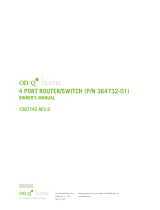Page is loading ...

IS-0073 Rev. O Page 1 of 2
OnQOnQ
OnQ Technologies, Inc.
P.O. Box 60907
Harrisburg, PA 17106
Phone: 800-321-2343
Instruction/Installation Sheet
OnQ Cable Modem Mounting Kit
IS-0073
Rev. O
Figure 1
Packaged Part Number:
364254-01 Cable Modem Mounting Kit (Figure 1)
Kit includes: 1 - Panel with Cable Splitter 1 – Velcro Strap
1 - F-F Cable (15in)
1. Introduction:
The OnQ Cable Modem Mounting Kit is designed for use with the Bay Networks Cable Modem (as well as other
cable modems). The Mounting Kit is for installation into the OnQ Tri-rail or Flat-rail Service Center Enclosures.
2. Description:
The OnQ Cable Modem Mounting Kit, when assembled, connects between the incoming cable service and the
video module for video service, telecom module wide area network inputs, telecom network interface, or directly
to the hub for 10BASE-T information service. It provides a 10BASE-T interface to the delivered Information
Services/Internet.
3. Installation
A. Assembly – Refer to Figure 2.
1) Place Modem on mounting plate. Secure modem using the velcro strap.
2) Connect F-F (supplied), cable from output of cable splitter to the modem input “F” fitting.
Figure 2.

IS-0073 Rev. O Page 2 of 2
B. Mounting in enclosure – Refer to Figure 3.
1) Align tabs on assembly with slots on rail of enclosure.
2) Insert tabs by angling assembly away from the back of the enclosure and sliding forward.
3) Rotate the assembly and insert fasteners on assembly into corresponding holes on rail of
enclosure. (Plunger must be in the pulled out position for fastener to engage hole.)
4) Push plunger in to lock module in place. Pull on assembly to assure assembly is locked
properly in place.
Figure 3.
Service Connection – See Figure 4.
1) Identify incoming service cable and route to “Cable In” fitting on splitter. In routing cable,
allow slack for bundling cables to the side. Trim cable to allow loose loop of cable to the
connection.
2) Connect an RG6 Jumper Cable to “Cable Out” on splitter. Route cable to “Cable In” input of
video distribution module.
3) Route a CAT 5 jumper cable to the “Wide Area Network” or the “Data” input of a telecom
module, a network interface, or directly to a 10BASE-T hub.
4) Plug modem power supply into a 120 VAC source.
Figure 4.
/