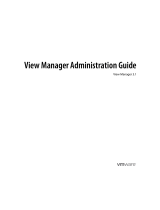Page is loading ...

HP Remote Graphics Software 5.4.8
User Guide

© Copyright 2010-2012 Hewlett-Packard
Development Company, L.P.
The information contained herein is subject
to change without notice. The only
warranties for HP products and services are
set forth in the express warranty statements
accompanying such products and services.
Nothing herein should be construed as
constituting an additional warranty. HP shall
not be liable for technical or editorial errors
or omissions contained herein.
The HP Remote Graphics Sender for
Windows uses Microsoft Detours
Professional 2.0. Detours is Copyright
1995-2004, Microsoft Corporation. Portions
of the Detours package may be covered by
patents owned by Microsoft corporation.
Microsoft, Windows, and Windows XP are
U.S. registered trademarks of Microsoft
Corporation.
Part number: 601971–00
5
Fifth
Edition: June 2012
First Edition: April
2010

Acknowledgments
HP Remote Graphics Software was developed using several third party products
including, but not limited to:
OpenSSL: This product includes software developed by the OpenSSL Project for use in the OpenSSL
Toolkit (
http://www.openssl.org/). This product includes software written by Tim Hudson
([email protected]). This product includes cryptographic software written by Eric Young
Jack Audio Connection Kit (JACK): JACK is a low-latency audio server, written for POSIX
conformant operating systems such as GNU/Linux and Apple OS X. JACK is released in source code
format under the GNU LESSER GENERAL PUBLIC LICENSE Version 2.1, February 1999. JACK is used
in the HP Remote Graphics Software Receiver for Linux.
This product includes software developed by the Apache Software Foundation
(
http://www.apache.org/).
Portions of this software were originally based on the following: software copyright (c) 1999, IBM
Corporation,
http://www.ibm.com.
Where required, related source code and licenses are re-distributed with HP Remote Graphics
Software.
iii

iv Acknowledgments

Table of contents
1 Introduction to HP Remote Graphics Software ................................................................... 1
Typical RGS configuration ......................................................................................................... 3
RGS Sender and Receiver ......................................................................................................... 4
RGS features ........................................................................................................................... 5
Additional RGS features ............................................................................................................ 6
Tabloid-size page .................................................................................................................... 7
Obtaining HP technical support ................................................................................................. 7
Software service strategy for non-HP hardware ............................................................................ 8
Other RGS documents .............................................................................................................. 8
2 RGS overview ................................................................................................................... 9
Supported computers and operating systems ............................................................................. 10
RGS support requirements ........................................................................................ 12
RGS version numbering .......................................................................................................... 12
RGS licensing ........................................................................................................................ 14
RGS products ........................................................................................................................ 15
Sender and Receiver interoperability ........................................................................................ 15
Application support ................................................................................................................ 16
Networking support ................................................................................................................ 16
Connection topologies ............................................................................................................ 16
The Remote Computer frame buffer ............................................................................ 16
One-to-one connection ............................................................................................. 17
Many-to-one connection ........................................................................................... 18
One-to-many connection .......................................................................................... 19
Establishing an RGS connection using Standard Login ................................................................ 21
Single Sign-on and Easy Login ................................................................................................. 23
Single Sign-on ........................................................................................................ 23
Easy Login .............................................................................................................. 23
Deciding between Single Sign-on and Easy Login ....................................................... 24
RGS operating modes ............................................................................................................ 26
Multi-monitor configurations .................................................................................................... 26
v

Remote Computer monitor blanking overview ............................................................................ 28
Video overlay surfaces ............................................................................................................ 28
Image quality ........................................................................................................................ 29
Remote USB overview ............................................................................................................. 30
USB session switching .............................................................................................. 31
Isochronous USB support .......................................................................................... 31
Install-time configuration of remote USB ..................................................................... 31
Unique smart card handling ..................................................................................... 33
Computers supporting remote USB ............................................................................ 36
Supported USB devices ............................................................................................ 37
Remote audio ........................................................................................................................ 38
Remote audio on Windows ...................................................................................... 38
Remote audio on Linux ............................................................................................. 41
Support of sound recording devices on Windows ....................................................... 42
Computers and operating systems which support RGS audio ........................................ 43
Remote Clipboard overview .................................................................................................... 45
Interoperability of RGS and Microsoft Remote Desktop Connection ............................................... 48
Remote Computer power saving states ...................................................................................... 48
Supported keyboard locales .................................................................................................... 49
RGS security features .............................................................................................................. 50
3 Installing RGS ................................................................................................................. 52
Installing RGS on Windows ..................................................................................................... 53
Installing the Receiver on Windows ........................................................................... 53
Manual installation of the Receiver on Windows .......................................... 53
Automatic installation of the RGS Receiver on Windows ............................... 55
Usage ...................................................................................... 56
Command line options ............................................................... 56
Receiver installation log file ....................................................................... 57
Uninstalling the RGS Receiver on Windows ................................................. 58
Installing the Sender on Windows ............................................................................. 58
Prerequisites for Sender installation on Windows 7 ...................................... 58
Manual installation of the Sender on Windows ............................................ 59
Starting and stopping the Sender on Windows ............................................ 61
Sender command line options on Windows ................................................. 62
The Sender GUI on Windows .................................................................... 64
Setting the Windows Sender process priority ............................................... 64
Setting the Sender process priority using HP PA ........................................... 65
Installing and enabling Single Sign-on ........................................................ 65
Enabling Single Sign-on during installation ................................... 65
Using the rgadmin tool to enable Single Sign-on ........................... 66
vi

Manually enabling Single Sign-on (Windows XP Professional only) .. 68
Setting the local security policy (Windows XP Professional only) ...... 69
Disabling Single Sign-on ........................................................................... 69
Using the rgadmin tool to disable Single Sign-on ........................... 69
Manually disabling Single Sign-on (Windows XP Professional
only) ........................................................................................ 70
Installing and Enabling Easy Login ............................................................. 71
Enabling Easy Login during installation ........................................ 71
Using the rgadmin tool to enable Easy Login ................................ 71
Manually enabling Easy Login (Windows XP Professional only) ....... 73
Chaining custom GINA modules for Easy Login (Windows XP Professional
only) ....................................................................................................... 74
Install time specification of the custom GINA module ..................... 74
Using the rgadmin tool to specify a custom GINA module .............. 74
Manually enabling hprgina.dll to load a custom GINA module ....... 74
Setting the Local Security Policy (Windows XP Professional) ............ 75
Disabling Easy Login ................................................................................ 75
Using the rgadmin tool to disable Easy Login ................................ 75
Manually disabling Easy Login (Windows XP Professional only) ...... 76
Manually disabling Easy Login (Linux only) ................................... 77
Automatic installation of the RGS Sender on Windows ................................. 77
Usage ...................................................................................... 77
Command line options ............................................................... 78
Sender installation log file on Windows ...................................................... 80
Uninstalling the RGS Sender on Windows ................................................... 80
Using the RGS Diagnostics Tool on Windows .............................................. 80
Using the rgadmin tool .............................................................................. 81
rgadmin tool on Windows XP Professional ................................... 81
rgadmin tool on Windows 7 ....................................................... 83
Installing RGS on Linux ........................................................................................................... 84
Installing the Receiver on Linux .................................................................................. 84
Uninstalling the Receiver on Linux .............................................................................. 85
Linux Receiver Audio requirements ............................................................................ 85
Installing the Sender on Linux .................................................................................... 86
Linux Sender Audio .................................................................................. 88
Starting the Sender on Linux ...................................................................... 88
Uninstalling the Sender on Linux ................................................................. 89
4 Pre-connection checklist .................................................................................................. 91
Local Computer (Receiver) checklist .......................................................................................... 91
Remote Computer (Sender) checklist ......................................................................................... 92
vii

Network Interface binding on the Sender .................................................................................. 94
Manual Network Interface reconfiguration ................................................................. 94
Network Interface reconfiguration using the Sender network interface binding
properties .............................................................................................................. 97
Using RGS through a firewall .................................................................................................. 98
5 Using RGS .................................................................................................................... 100
Using RGS in Normal Mode .................................................................................................. 101
Receiver Control Panel ........................................................................................... 103
Setup Mode ......................................................................................................... 104
Remote Display Window Toolbar ............................................................................ 106
Remote Computer monitor blanking operation .......................................................... 107
Linux connection considerations ............................................................................................. 108
Full-screen crosshair cursors .................................................................................... 109
Gamma correction on the Receiver .......................................................................... 109
Black or blank connection session with the Linux Sender ............................................ 109
RGS login methods ............................................................................................................... 110
Standard Login ..................................................................................................... 111
Easy Login ............................................................................................................ 111
Single Sign-on ...................................................................................................... 112
Changing your password ...................................................................................................... 113
Collaborating ...................................................................................................................... 114
Creating a collaboration session ............................................................................. 114
Collaboration notification dialog ............................................................................. 116
Effect of low bandwidth and/or high latency networks on collaboration ...................... 117
6 Advanced capabilities ................................................................................................... 118
General options ................................................................................................................... 119
General tab .......................................................................................................... 119
General tab Experience section .............................................................................. 120
Auto Launch ........................................................................................................................ 123
Game Mode ....................................................................................................................... 124
Remote audio operation ........................................................................................................ 124
Configuring audio on the Windows XP Professional Sender ....................................... 124
Calibrating audio on the Windows XP Professional Sender ........................................ 129
Configuring audio on Windows 7 Sender ................................................................ 132
Configuring audio on Linux .................................................................................... 132
Disabling audio on the Sender ................................................................................ 133
Using audio ......................................................................................................... 134
Potential audio issues ............................................................................................ 135
Remote USB operation .......................................................................................................... 136
viii

Attaching a local USB device to a Remote Computer ................................................. 138
USB session switching ............................................................................................ 139
Local/Remote USB Device Management .................................................................. 140
Supported remote USB devices ............................................................................... 141
Remote USB Access Control List .............................................................................. 141
Determining USB device information ........................................................................ 143
Determining USB device information for Windows ..................................... 143
Determining USB device information for Linux ............................................ 144
Verifying the USB data ............................................................................ 144
Troubleshooting remote USB .................................................................... 145
Computers supporting remote USB ............................................ 145
Supported USB devices ............................................................ 145
Enable Remote USB ................................................................. 145
Check USB cable connections ................................................... 146
Reset the USB device ............................................................... 146
HP Remote Virtual USB Driver ................................................... 146
USB device drivers and program support ................................... 147
Adjusting Network timeout settings ......................................................................................... 148
Network timeouts .................................................................................................. 149
Receiver network timeouts ....................................................................... 149
Sender network timeout ........................................................................... 152
Network timeout issues ........................................................................... 152
Dialog timeouts ..................................................................................................... 154
Hotkeys .............................................................................................................................. 156
Changing the Setup Mode hotkey sequence ............................................................. 157
Remote Clipboard operation ................................................................................................. 159
Remote Clipboard data transfers ............................................................................. 160
Remote Clipboard filtering ...................................................................................... 162
Using the RGS log to detect clipboard problems ....................................................... 164
Receiver and Sender logging ................................................................................................. 167
Receiver logging ................................................................................................... 167
Sender logging ..................................................................................................... 168
Statistics .............................................................................................................................. 169
7 Using Directory Mode ................................................................................................... 170
Directory file format .............................................................................................................. 170
Starting the Receiver in Directory Mode .................................................................................. 172
8 RGS properties ............................................................................................................. 174
Property syntax .................................................................................................................... 174
Setting property values in a configuration file .......................................................................... 174
ix

Setting properties on the command line .................................................................................. 175
Authenticator properties ........................................................................................................ 176
RGS Receiver properties ....................................................................................................... 176
Receiver property hierarchy .................................................................................... 176
Restoring Receiver properties default values ............................................... 177
Properties set using the Receiver Control Panel ........................................... 177
Receiver command line properties ............................................................ 177
rgreceiverconfig file properties ................................................................. 177
Archive file properties ............................................................................. 177
Receiver default properties ...................................................................... 177
Receiver property groups ....................................................................................... 177
Receiver general properties .................................................................................... 182
Receiver experience properties ............................................................................... 189
Receiver browser properties ................................................................................... 189
Receiver audio properties ....................................................................................... 190
Receiver microphone property ................................................................................ 190
Receiver USB properties ......................................................................................... 191
Receiver network properties .................................................................................... 191
Receiver hotkey properties ...................................................................................... 192
Receiver Remote Clipboard properties ..................................................................... 193
Receiver logging properties .................................................................................... 194
Receiver image codec properties ............................................................................ 195
Auto Launch session properties ............................................................................... 196
Window placement and size properties ................................................................... 197
RGS Sender properties ......................................................................................................... 199
Sender property groups ......................................................................................... 199
Sender general properties ...................................................................................... 200
Microphone property group ................................................................................... 203
Sender network timeout properties .......................................................................... 203
Sender USB access control list properties ................................................................. 203
Network Interface binding properties ....................................................................... 204
Sender clipboard property ..................................................................................... 205
9 Sender event logging on Windows ............................................................................... 206
The HPRemote log ................................................................................................................ 206
Usages of the HPRemote log .................................................................................................. 209
Additional information on event logging ................................................................................. 210
10 Remote Application Termination ................................................................................. 211
RGS connection and user status ............................................................................................. 211
HPRemote log format ............................................................................................................ 211
x

Agent design issues .............................................................................................................. 217
Desktop session logout ........................................................................................... 217
Selective environment shutdown .............................................................................. 217
Wrapping applications of interest ........................................................................... 218
Administrator alerts ............................................................................................... 218
Anticipating user disconnects and reconnects ........................................................... 218
General agent design guidelines ............................................................................. 218
Sample Agent ...................................................................................................................... 220
Additional features for Windows systems ................................................................................ 225
RGS Sender Service Recovery Settings ..................................................................... 225
Microsoft Remote Desktop Recovery ........................................................................ 226
11 Optimizing RGS performance ...................................................................................... 227
Performance tuning for all platforms ....................................................................................... 227
Performance tuning for Windows ........................................................................................... 228
Troubleshooting graphics performance ................................................................................... 228
Graphics adapter frame buffer read performance ..................................................... 228
Configuring your network for optimal performance ................................................................... 229
12 Troubleshooting RGS .................................................................................................. 231
Potential RGS issues and troubleshooting suggestions ............................................................... 231
13 RGS error messages ................................................................................................... 232
Receiver error messages ....................................................................................................... 232
Appendix A Linux remote audio device support ............................................................... 235
Index ............................................................................................................................... 236
xi

List of tables
Table 2-1 Computers and operating systems that support RGS 5.4.8 Receiver ............................................ 10
Table 2-2 Computers and operating systems that support RGS 5.4.8 Sender .............................................. 11
Table 2-3 RGS support requirements ..................................................................................................... 12
Table 2-4 Receiver remote USB support ................................................................................................. 36
Table 2-5 Sender remote USB support ................................................................................................... 36
Table 2-6 Windows RGS audio data paths ............................................................................................ 39
Table 2-7 Linux RGS audio data paths .................................................................................................. 42
Table 2-8 Receiver Remote Audio support .............................................................................................. 43
Table 2-9 Sender remote Audio Support ................................................................................................ 44
Table 10-1 RGS Sender events logged in the HPRemote log ................................................................... 212
Table 12-1 Potential RGS issues and troubleshooting suggestions ........................................................... 231
xii

List of figures
Figure 1-1 Typical RGS configuration ...................................................................................................... 3
Figure 1-2 RGS Sender and Receiver ...................................................................................................... 4
Figure 1-3 Features of RGS .................................................................................................................... 5
Figure 2-1 RGS version numbering ........................................................................................................ 13
Figure 2-2 Dialog generated when the RGS Sender is unlicensed ............................................................. 14
Figure 2-3 The Remote Computer frame buffer containing the Windows desktop ........................................ 17
Figure 2-4 Display of the Remote Computer frame buffer on the Local Computer ......................................... 17
Figure 2-5 Addition of scroll bars if the Remote Display Window is resized smaller ..................................... 18
Figure 2-6 A Local Computer displaying two desktop sessions .................................................................. 19
Figure 2-7 Multiple users can access the desktop of a Remote Computer .................................................... 20
Figure 2-8 Sharing between workstations ............................................................................................... 20
Figure 2-9 Standard Login process ........................................................................................................ 21
Figure 2-10 RGS connection process if another user is already logged into the Remote Computer ................. 22
Figure 2-11 Locked remote screen with Single Sign-on and Windows 7 ..................................................... 23
Figure 2-12 Easy Login username/password tile example ........................................................................ 25
Figure 2-13 Easy Login smart card tile example ...................................................................................... 25
Figure 2-14 Remote Computer frame buffer requires two monitors to view the Windows desktop .................. 26
Figure 2-15 A Remote Display Window spanning two monitors ................................................................ 27
Figure 2-16 Each Remote Display Window can be positioned to occupy a single monitor ........................... 27
Figure 2-17 Image quality slide bar in the Remote Display Window Toolbar .............................................. 29
Figure 2-18 Remote Computer can access the local USB devices .............................................................. 30
Figure 2-19 The local USB devices can be attached to only one Remote Computer at a time. ....................... 31
Figure 2-20 Receiver installation dialog to specify the Remote USB Configuration ....................................... 32
Figure 2-21 USB device accessibility for the setting “USB devices are Local/Remote” .................................. 33
Figure 2-22 Smart card reader accessibility pre- and post-RGS connection for settings “USB devices are
Remote” or “USB devices are Local/Remote” ............................................................................................ 34
Figure 2-23 R
GS audio subsystem on Windows ..................................................................................... 38
Figure 2-24 RGS audio subsystem on Linux ............................................................................................ 41
Figure 2-25 Remote Clipboard operation ............................................................................................... 45
Figure 2-26 Enabling Remote Clipboard during Sender and Receiver installation on Windows systems. ........ 46
Figure 3-1 Receiver Remote USB configuration dialog ............................................................................. 54
Figure 3-2 Remote Clipboard Configuration dialog ................................................................................. 55
xiii

Figure 3-3 Dialog to enable or disable Remote USB in the Sender ............................................................ 59
Figure 3-4 Dialog to enable Single Sign-On or Easy Login ....................................................................... 60
Figure 3-5 Configuration of the RGS Sender license ................................................................................ 61
Figure 3-6 The Remote Graphics Sender service ..................................................................................... 62
Figure 3-7 Sender GUI ........................................................................................................................ 64
Figure 3-8 The dialog presented during Sender installation to enable Single Sign-on or Easy Login ............... 66
Figure 3-9 Using the rgadmin tool to enable Single Sign-on (Windows XP Professional) ............................... 67
Figure 3-10 Using the rgadmin tool to enable Single Sign-on (Windows 7) ................................................ 67
Figure 3-11 Addition of the GinaDLL key to the registry ........................................................................... 68
Figure 3-12 Addition of the GinaDllMode key to the registry .................................................................... 68
Figure 3-13 Using rgadmin to disable Single Sign-on (Windows XP Professional) ....................................... 69
Figure 3-14 Using rgadmin to disable Single Sign-on (Windows 7) ........................................................... 70
Figure 3-15 Using the rgadmin tool to enable Easy Login (Windows XP Professional) .................................. 72
Figure 3-16 Using the rgadmin tool to enable Easy Login (Windows 7) ..................................................... 72
Figure 3-17 Addition of the GinaDllMode key to the registry .................................................................... 73
Figure 3-18 Using rgadmin to disable Easy Login (Windows XP Professional) ............................................. 75
Figure 3-19 Using rgadmin to disable Easy Login (Windows 7) ................................................................ 76
Figure 3-20 Output of the RGS Diagnostics Tool ..................................................................................... 81
Figure 3-21 3D Updates tab ................................................................................................................ 82
Figure 3-22 Dialog to enable or disable Single Sign-on and Easy Login (Windows XP Professional) .............. 83
Figure 3-23 Dialog to enable or disable Single Sign-on and Easy Login (Windows 7) ................................. 84
Figure 4-1 Viewing network interfaces ................................................................................................... 94
Figure 4-2 Network Interface IP addresses ............................................................................................. 95
Figure 4-3 Determining the first network interface .................................................................................... 95
Figure 4-4 Advanced Settings dialog ..................................................................................................... 96
Figure 4-5 Restarting the RGS Sender .................................................................................................... 97
Figure 4-6 Network Interface binding order numerical sequence ............................................................... 98
Figure 4-7 RGS operation through a firewall .......................................................................................... 98
Figure 5-1 Starting the Receiver on Windows ....................................................................................... 101
Figure 5-2 Receiver Control Panel ....................................................................................................... 102
Figure 5-3 R
emote Display Window .................................................................................................... 103
Figure 5-4 Dimming of the Remote Display Window in Setup Mode ........................................................ 105
Figure 5-5 Remote Display Window selection dialog ............................................................................. 106
Figure 5-6 Remote Display Window Toolbar ........................................................................................ 106
Figure 5-7 Local Computer warning dialog if the Remote Computer is unable to blank its monitor ............... 108
Figure 5-8 Message Dialog ................................................................................................................ 108
Figure 5-9 Log in selection flowchart ................................................................................................... 110
Figure 5-10 Easy Login process .......................................................................................................... 111
Figure 5-11 Single Sign-on process ..................................................................................................... 112
Figure 5-12 Dialog indicating that the password must be changed ......................................................... 113
Figure 5-13 Change Password dialog ................................................................................................. 113
xiv

Figure 5-14 Multiple local users can view and interact with the primary user's desktop .............................. 114
Figure 5-15 Disabling of the local users’ mice and keyboards by the primary user .................................... 115
Figure 5-16 Primary user dialog to authorize a local user to connect to the primary user’s desktop ............. 115
Figure 5-17 Collaboration notification dialog displayed on the Sender and in each Remote Display
Window ............................................................................................................................................ 116
Figure 5-18 Windows Sender GUI to disconnect collaboration users ....................................................... 116
Figure 6-1 Tabs used to access advanced RGS capabilities .................................................................... 118
Figure 6-2 General tab options ........................................................................................................... 119
Figure 6-3 General tab Experience section ........................................................................................... 121
Figure 6-4 Sound and Audio Devices Properties dialog ......................................................................... 125
Figure 6-5 Microphone device selection and audio playback device selection on the Sender ..................... 126
Figure 6-6 Select Recording Control Properties ..................................................................................... 127
Figure 6-7 Recording Control Properties dialog .................................................................................... 128
Figure 6-8 Recording Control dialog ................................................................................................... 128
Figure 6-9 Volume Control dialog ....................................................................................................... 129
Figure 6-10 Recording Control dialog ................................................................................................. 130
Figure 6-11 Sound and Audio Devices Properties dialog ....................................................................... 131
Figure 6-12 Volume Mixer for Windows 7 ........................................................................................... 132
Figure 6-13 Audio controls ................................................................................................................ 134
Figure 6-14 USB configuration during Receiver installation —USB devices are Local or Remote .................. 137
Figure 6-15 USB tab options .............................................................................................................. 138
Figure 6-16 Prior to remote attachment of the USB drive key .................................................................. 139
Figure 6-17 After remote attachment of the USB drive key ...................................................................... 139
Figure 6-18 Dynamically moving USB devices to another Remote Computer ............................................. 140
Figure 6-19 Checkbox to enable Remote USB ...................................................................................... 145
Figure 6-20 HP Remote Virtual USB driver ............................................................................................ 146
Figure 6-21 Enable installation of remote USB ...................................................................................... 147
Figure 6-22 Options available under the Network tab ........................................................................... 148
Figure 6-23 Receiver Control Panel ..................................................................................................... 150
Figure 6-24 Receiver timeout sequence ................................................................................................ 151
Figure 6-25 The Hotkeys tab options ................................................................................................... 156
Figure 6-
26 Enable remote clipboard checkbox .................................................................................... 159
Figure 6-27 Transfer of data when a cut and paste is performed from a Remote Display Window to a Local
Window ............................................................................................................................................ 160
Figure 6-28 Cut and paste computer nomenclature ............................................................................... 161
Figure 6-29 Cutting and pasting between Remote and Local Computers .................................................. 162
Figure 6-30 Receiving-side filtering of cut and paste data ...................................................................... 163
Figure 6-31 Transmission of the filter string property from the RGS Receiver to the RGS Sender .................. 164
Figure 6-32 Transmission of the filter string property from the RGS Receiver to the RGS Sender .................. 165
Figure 6-33 Remote Clipboard log entries for cut and paste ................................................................... 166
Figure 6-34 Options available under the Logging tab ............................................................................ 167
xv

Figure 6-35 logSetup file ................................................................................................................... 168
Figure 6-36 Options available under the Statistics tab ........................................................................... 169
Figure 7-1 Starting the Receiver in Directory Mode ............................................................................... 172
Figure 7-2 The Receiver Control Panel in Directory Mode ....................................................................... 172
Figure 7-3 Remote Display Window selection dialog ............................................................................. 173
Figure 8-1 Receiver property hierarchy ................................................................................................ 176
Figure 8-2 The Receiver timeout error IsMutable property is set to 0 ........................................................ 181
Figure 8-3 The Receiver timeout error property menu is grayed out ......................................................... 181
Figure 8-4 The Receiver maintains a list of the most recently connected Senders. ...................................... 183
Figure 8-5 Prior to RGS 5.1.3, only one image update would be in-process at any time ............................ 186
Figure 8-6 Sequence chart for the default property value of 4 ................................................................. 187
Figure 8-7 Pointer Options tab in the Sender Mouse Properties dialog ..................................................... 188
Figure 8-8 Sender properties hierarchy ................................................................................................ 199
Figure 9-1 The HPRemote log ............................................................................................................. 206
Figure 9-2 Event Properties window .................................................................................................... 207
Figure 9-3 Reporting of the Local Computer IP address, port number and hostname when a connection is
made to the Sender ............................................................................................................................. 208
Figure 9-4 MSDN event logging information ........................................................................................ 210
Figure 10-1 Remote Computer Sender recovery options ......................................................................... 226
xvi

1 Introduction to HP Remote Graphics
Software
This guide provides information that you will need to install, configure, and use HP Remote Graphics
Software (RGS). RGS enables you to view and interact with the desktop of a remote computer over a
standard TCP/IP computer network.
HP Remote Graphics Software (RGS) is a high-performance remote desktop connection protocol that
delivers an exceptional remote desktop user experience for rich user environments that include video,
web flash animations and graphics intensive applications. All applications run natively on the remote
system and take full advantage of the compute and hardware graphics resources of the sending system.
RGS captures the desktop of the remote system and transmits it over a standard network to a window
on a local client using advanced image compression technology specifically designed for text, digital
imagery and high frame rate video applications. A local hardware keyboard and mouse is supported
as well as USB device redirection to provide an interactive, high performance, multi-display desktop
experience.
RGS supports a broad range of client virtualization technologies including multi-user virtual desktop
infrastructure (VDI) solutions, blade workstations, desktop PCs, mobile PCs, and workstations.
This guide is organized as follows:
Chapter 1:
Introduction to HP Remote Graphics Software on page 1—This chapter provides an
introduction to RGS, describing a typical RGS configuration, and the roles of the Local and Remote
Computers. This chapter also describes the primary features of RGS.
Chapter 2:
RGS overview on page 9—This chapter gives an overview of the RGS capabilities,
including the supported computers and operating systems, RGS connection topologies, multi-monitor
configurations, remote USB, and remote audio.
Chapter 3:
Installing RGS on page 52—Installation of the RGS Sender and Receiver is described in
this chapter.
Chapter 4:
Pre-connection checklist on page 91—Establishing an RGS connection from a Receiver
to a Sender requires that the Local and Remote Computers be in the correct state. This chapter provides
a checklist of items that should be verified before attempting an RGS connection.
Chapter 5:
Using RGS on page 100—This chapter describes how to use RGS. Establishing a
connection from the Local Computer to the Remote Computer in Normal Mode is described, including
the different login methods. Features such as collaboration are also described.
1

Chapter 6: Advanced capabilities on page 118—This chapter describes the RGS advanced
capabilities that are provided by each of the tabs in the Receiver Control Panel.
Chapter 7:
Using Directory Mode on page 170—Establishing RGS connections using Directory
Mode is described in this chapter.
Chapter 8:
RGS properties on page 174—This chapter describes each of the RGS Sender and
Receiver properties.
Chapter 9:
Sender event logging on Windows on page 206—This chapter describes the Windows
Event Logging capability of RGS.
Chapter 10:
Remote Application Termination on page 211—This chapter describes how the
Windows Event Logging capability of RGS can be used to terminate applications if a desktop session is
left running without supervision.
Chapter 11:
Optimizing RGS performance on page 227—This chapter provides a number of
suggestions to optimize RGS performance.
Chapter 12:
Troubleshooting RGS on page 231—This chapter describes how to troubleshoot issues
related to establishing an RGS connection, network timeouts, graphics performance, remote audio, and
remote USB.
Chapter 13:
RGS error messages on page 232—This chapter lists each of the errors reported by the
RGS Receiver and describes their probable cause.
Appendix A:
Linux remote audio device support on page 235—This appendix provides information
on audio devices that are supported on Linux-based Remote Computers.
NOTE: For a version of the HP RGS 5.4.8 User Guide that may be more current than this document,
visit the HP website
http://www.hp.com/support/rgs_manuals.
For release-specific information, refer to the release notes that are provided with the RGS product.
For additional RGS product information, visit the RGS homepage at
http://www.hp.com/go/rgs
2 Chapter 1 Introduction to HP Remote Graphics Software

Typical RGS configuration
The following illustration shows a typical RGS configuration, consisting of a remote computer (sender)
and a local computer (receiver). In this example, the sender is the personal workstation on the left and
the receiver is the mobile workstation on the right. The user’s applications run on the sender while the
user interacts with these applications from the receiver.
Figure 1-1 Typical RGS configuration
The workstation image is transmitted over the network to the receiver, which displays the desktop image
locally in a window. RGS is designed to provide fast capture, compression, and transmission of the
desktop image over standard TCP/IP networks. RGS also captures user keyboard and mouse inputs
from the client and sends them over the network to the sender.
RGS also supports remote USB, which enables a user to connect USB devices to the receiver and have
the USB devices accessible by the sender. In addition, RGS supports remote audio, whereby audio
output from the applications is transported over the network for playback on the receiver.
Typical RGS configuration
3

RGS Sender and Receiver
Figure 1-2 RGS Sender and Receiver on page 4 shows the two primary RGS software components,
the RGS Sender and RGS Receiver. The RGS Sender runs on the Remote Computer while the RGS
Receiver runs on the Local Computer.
Figure 1-2 RGS Sender and Receiver
The Sender and Receiver provide the following functionality:
●
Sender—Runs on the Remote Computer, and transmits graphics updates, audio, and USB data to
the RGS Receiver on the Local Computer. The RGS Sender receives and processes keyboard
events, mouse events, and USB data from the Receiver.
●
Receiver—Runs on the Local Computer. The RGS Receiver establishes a connection to the Remote
Computer, requests graphics updates from the Remote Computer Sender, and displays the desktop
of the Remote Computer inside a window on the Local Computer. The RGS Receiver transmits
keyboard and mouse events to the RGS Sender.
The RGS Sender captures the actual screen pixels that are generated by the graphics adapter on the
Remote Computer. This process is often referred to as screen scraping, and operates independently of
whether or not a monitor is actually connected to the Remote Computer.
NOTE: Local user refers to the person physically located at the Local Computer. Remote user refers to
the person physically located at the Remote Computer (if, in fact, a person is present at the Remote
Computer).
A local user who establishes an RGS login to the Remote Computer is known as the primary user. Once
a primary user has been established, another local user can view the Remote Computer desktop session
using RGS only if allowed by the primary user. There are situations, however, where a local user may
replace the previous primary user and become the new primary user.
The process by which a local user can become a primary user or view the primary user’s desktop is
described in detail in this guide.
4 Chapter 1 Introduction to HP Remote Graphics Software
/