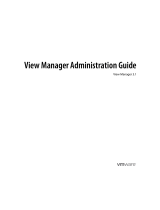Page is loading ...

HP Remote Graphics Software 6.0
User Guide

© Copyright 2013-2014 Hewlett-Packard
Development Company, L.P.
Microsoft, Windows, and Windows Vista are
trademarks of the Microsoft group of
companies.
Confidential computer software. Valid license
from HP required for possession, use or
copying. Consistent with FAR 12.211 and
12.212, Commercial Computer Software,
Computer Software Documentation, and
Technical Data for Commercial Items are
licensed to the U.S. Government under
vendor's standard commercial license.
The information contained herein is subject to
change without notice. The only warranties for
HP products and services are set forth in the
express warranty statements accompanying
such products and services. Nothing herein
should be construed as constituting an
additional warranty. HP shall not be liable for
technical or editorial errors or omissions
contained herein.
Sixth Edition: December 2014
First Edition: February 2013
Document Part Number: 713130-006

Acknowledgments
HP Remote Graphics Software was developed using several third party products including, but not
limited to:
OpenSSL: This product includes software developed by the OpenSSL Project for use in the OpenSSL Toolkit
(
http://www.openssl.org/). This product includes software written by Tim Hudson ([email protected]). This
product includes cryptographic software written by Eric Young ([email protected])
Jack Audio Connection Kit (JACK): JACK is a low-latency audio server, written for POSIX conformant
operating systems such as GNU/Linux and Apple OS X. JACK is released in source code format under the GNU
LESSER GENERAL PUBLIC LICENSE Version 2.1, February 1999. JACK is used in the HP Remote Graphics
Software Receiver for Linux.
The HP Remote Graphics Sender for Windows uses Microsoft Detours Professional 2.0. Detours is Copyright
1995-2004, Microsoft Corporation. Portions of the Detours package may be covered by patents owned by
Microsoft corporation.
This product includes software developed by the Apache Software Foundation (
http://www.apache.org/).
Portions of this software were originally based on the following: software copyright (c) 1999, IBM
Corporation,
http://www.ibm.com.
Where required, related source code and licenses are re-distributed with HP Remote Graphics Software.
iii

iv Acknowledgments

Table of contents
1 Getting started in Windows ............................................................................................................................ 1
Installation ............................................................................................................................................................. 1
Creating a connection ............................................................................................................................................ 2
User interface controls .......................................................................................................................................... 3
Remote Display Window ..................................................................................................................... 3
Receiver Control Panel ........................................................................................................................ 4
2 Overview of HP Remote Graphics Software ...................................................................................................... 5
Typical RGS configuration ..................................................................................................................................... 6
RGS features .......................................................................................................................................................... 7
Sender and Receiver interoperability .................................................................................................................... 9
RGS licensing .......................................................................................................................................................... 9
Connection topologies ......................................................................................................................................... 10
One-to-one connection ..................................................................................................................... 10
Many-to-one connection .................................................................................................................. 10
One-to-many connection .................................................................................................................. 11
RGS login methods .............................................................................................................................................. 12
Standard Login .................................................................................................................................. 12
Easy Login ......................................................................................................................................... 13
Single Sign-on ................................................................................................................................... 13
Deciding between Easy Login and Single Sign-on ............................................................................ 13
3 Installing and activating RGS ........................................................................................................................ 14
Installing RGS on Windows .................................................................................................................................. 14
Installing the RGS Receiver on Windows .......................................................................................... 14
Manual installation of the RGS Receiver on Windows ................................................... 14
Automatic installation of the RGS Receiver on Windows .............................................. 15
Usage ............................................................................................................ 15
Command line options ................................................................................. 16
RGS Receiver installation log file ................................................................................... 17
Uninstalling the RGS Receiver on Windows ................................................................... 17
Installing the RGS Sender on Windows ............................................................................................. 17
Prerequisites for RGS Sender installation on Windows 7 .............................................. 17
Manual installation of the RGS Sender on Windows ...................................................... 17
Automatic installation of the RGS Sender on Windows ................................................. 18
Usage ............................................................................................................ 18
v

Command line options ................................................................................. 19
RGS Sender installation log file on Windows ................................................................. 20
Uninstalling the RGS Sender on Windows ...................................................................... 20
Installing RGS on Linux ........................................................................................................................................ 20
Installing the RGS Receiver on Linux ................................................................................................ 20
Uninstalling the RGS Receiver on Linux ............................................................................................ 21
RGS Receiver audio requirements on Linux ...................................................................................... 21
Installing the RGS Sender on Linux ................................................................................................... 21
Manually disabling Easy Login on Linux ......................................................................... 24
Uninstalling the RGS Sender on Linux ............................................................................ 24
4 Pre-connection checklist .............................................................................................................................. 25
Local computer (Receiver) checklist ................................................................................................................... 25
Remote computer (Sender) checklist .................................................................................................................. 25
Network Interface binding on the Sender ........................................................................................................... 27
Manual Network Interface reconfiguration ...................................................................................... 27
Network Interface reconfiguration using the Sender network interface binding properties ......... 30
Using RGS through a firewall ............................................................................................................................... 31
Remote computer power saving states .............................................................................................................. 31
5 Using RGS .................................................................................................................................................... 32
Using the Sender .................................................................................................................................................. 33
Starting and stopping the Sender on Windows ................................................................................ 33
Sender command line options on Windows ..................................................................................... 34
Sender GUI on Windows .................................................................................................................... 35
Setting the Windows Sender process priority .................................................................................. 36
Setting the Sender process priority using HP PA ............................................................................. 36
Using the RGS Diagnostics Tool on Windows ................................................................................... 37
Using the RGS Admin Tool ................................................................................................................. 38
RGS Admin Tool on Windows 7 ....................................................................................... 38
Starting the Sender on Linux ............................................................................................................ 39
Sender audio on Linux ....................................................................................................................... 39
Sender logging .................................................................................................................................. 40
Using the Receiver ............................................................................................................................................... 41
Using RGS in Normal Mode ................................................................................................................ 41
Receiver Control Panel ................................................................................................... 43
Creating a connection in Normal Mode .......................................................................... 43
Collaborating ....................................................................................................................................................... 45
Creating a collaboration session ...................................................................................................... 45
Collaboration notification dialog ...................................................................................................... 47
Effect of low bandwidth and/or high latency networks on collaboration ....................................... 48
vi

Multi-monitor configurations .............................................................................................................................. 49
Changing your password ..................................................................................................................................... 50
Setup Mode .......................................................................................................................................................... 51
Remote Display Window toolbar ......................................................................................................................... 53
Image quality ..................................................................................................................................... 53
6 RGS settings ................................................................................................................................................ 55
Connection tab ..................................................................................................................................................... 56
Audio tab .............................................................................................................................................................. 58
Performance tab .................................................................................................................................................. 59
Network tab ......................................................................................................................................................... 61
Hotkeys tab .......................................................................................................................................................... 62
Changing the Setup Mode hotkey sequence .................................................................................... 64
Logging tab .......................................................................................................................................................... 65
Statistics tab ........................................................................................................................................................ 66
7 Advanced capabilities .................................................................................................................................. 67
Remote Audio ...................................................................................................................................................... 68
Remote Audio on Windows ............................................................................................................... 68
Attaching USB microphones to the remote computer using Remote USB .................... 68
Configuring audio on Windows 7 Sender ....................................................................... 69
Remote Audio on Linux ..................................................................................................................... 70
Configuring audio on Linux ............................................................................................. 71
Disabling audio on the Sender .......................................................................................................... 71
Remote USB ......................................................................................................................................................... 72
Local/Remote USB overview ............................................................................................................. 72
Attaching a local USB device to a remote computer ........................................................................ 72
Auto-remoting ................................................................................................................................... 74
Supported USB devices ..................................................................................................................... 74
Unique smart card handling .............................................................................................................. 75
Remote USB Access Control List ....................................................................................................... 77
Determining USB device information ............................................................................................... 79
Determining USB device information for Windows ........................................................ 79
Determining USB device information for Linux .............................................................. 80
Verifying the USB data .................................................................................................... 80
Remote Clipboard ................................................................................................................................................ 81
Remote Clipboard filtering ................................................................................................................ 81
Using RGS in Directory Mode ............................................................................................................................... 83
Directory file format ......................................................................................................................... 83
Starting the Receiver in Directory Mode ........................................................................................... 84
Game Mode .......................................................................................................................................................... 86
vii

Auto Launch ......................................................................................................................................................... 86
Sender event logging (Windows only) ................................................................................................................ 87
The HPRemote log ............................................................................................................................ 87
Usages of the HPRemote log ............................................................................................................ 89
Additional information on event logging ......................................................................................... 90
Remote Application Termination ........................................................................................................................ 91
RGS connection and user status ....................................................................................................... 91
HPRemote log format ....................................................................................................................... 91
Agent design issues .......................................................................................................................... 95
Desktop session logout .................................................................................................. 95
Selective environment shutdown .................................................................................. 95
Wrapping applications of interest .................................................................................. 96
Administrator alerts ....................................................................................................... 96
Anticipating user disconnects and reconnects .............................................................. 96
General agent design guidelines .................................................................................... 96
Additional features for Windows systems ....................................................................................... 97
RGS Sender Service Recovery Settings .......................................................................... 97
Microsoft Remote Desktop Recovery ............................................................................. 98
Sample agent .................................................................................................................................... 99
Optimizing RGS performance ............................................................................................................................ 104
Advanced performance features .................................................................................................... 104
Performance tuning for all platforms ............................................................................................ 104
Performance tuning for Windows ................................................................................................... 106
Troubleshooting graphics performance ......................................................................................... 106
Graphics adapter frame buffer read performance ...................................................... 106
Configuring your network for optimal performance ...................................................................... 106
Interoperability of RGS and Microsoft Remote Desktop Connection ............................................................... 108
RGS security features ........................................................................................................................................ 109
Remote computer monitor blanking operation ............................................................................. 109
Linux connection considerations ...................................................................................................................... 112
Full-screen crosshair cursors ......................................................................................................... 112
Gamma correction on the Receiver ................................................................................................ 112
Black or blank connection session with the Linux Sender ............................................................. 112
8 RGS properties .......................................................................................................................................... 113
Property syntax ................................................................................................................................................. 113
Setting property values in a configuration file ................................................................................................. 114
Setting properties on the command line .......................................................................................................... 114
Authenticator properties ................................................................................................................................... 114
RGS Receiver properties .................................................................................................................................... 115
Receiver property hierarchy ........................................................................................................... 115
viii

Restoring Receiver properties default values ............................................................. 115
Properties set using the Receiver Control Panel ......................................................... 115
Receiver command line properties .............................................................................. 115
rgreceiverconfig file properties ................................................................................... 116
Archive file properties .................................................................................................. 116
Receiver default properties .......................................................................................... 116
Receiver property groups ............................................................................................................... 116
Receiver general properties ........................................................................................................... 120
Receiver experience properties ...................................................................................................... 126
Receiver browser properties ........................................................................................................... 126
Receiver audio properties ............................................................................................................... 126
Receiver microphone property ....................................................................................................... 127
Receiver USB properties ................................................................................................................. 127
Receiver network properties .......................................................................................................... 129
Receiver hotkey properties ............................................................................................................. 129
Receiver Remote Clipboard properties ........................................................................................... 13 0
Receiver logging properties ............................................................................................................ 131
Receiver image codec properties ................................................................................................... 132
Auto Launch session properties ..................................................................................................... 133
Window placement and size properties ......................................................................................... 133
RGS Sender properties ...................................................................................................................................... 134
Sender property groups .................................................................................................................. 135
Sender general properties .............................................................................................................. 137
Microphone property group ............................................................................................................ 139
Sender network timeout properties ............................................................................................... 139
Sender USB access control list properties ...................................................................................... 1 3 9
Network Interface binding properties ............................................................................................ 139
Sender clipboard property .............................................................................................................. 140
Appendix A Supported hardware and software ............................................................................................... 141
RGS support matrix ........................................................................................................................................... 141
Advanced Video Compression requirements .................................................................................................... 142
Remote Audio device support on Linux ............................................................................................................ 143
Keyboard locale support ................................................................................................................................... 144
Application support ........................................................................................................................................... 145
Video overlay surfaces .................................................................................................................... 145
Appendix B Troubleshooting RGS ................................................................................................................... 146
Potential issues and suggestions ..................................................................................................................... 146
Troubleshooting network timeouts ............................................................................................... 147
Receiver network timeouts .......................................................................................... 147
ix

Sender network timeout .............................................................................................. 149
Network timeout issues ............................................................................................... 149
Troubleshooting Remote Audio ...................................................................................................... 152
Troubleshooting Remote Clipboard ............................................................................................... 153
Troubleshooting Remote USB ........................................................................................................ 154
Computers supporting Remote USB ............................................................................ 154
Supported USB devices ................................................................................................. 154
Enable Remote USB ...................................................................................................... 154
Check USB cable connections ....................................................................................... 155
Reset the USB device .................................................................................................... 155
HP Remote Virtual USB Driver ...................................................................................... 155
USB device drivers and program support .................................................................... 155
RGS error messages .......................................................................................................................................... 156
Appendix C Technical support ........................................................................................................................ 158
Obtaining HP technical support ........................................................................................................................ 158
Other RGS documents ....................................................................................................................................... 158
Appendix D RGS on Windows XP ..................................................................................................................... 159
Easy Login and Single Sign-on .......................................................................................................................... 159
Setting the local security policy in Windows XP ............................................................................. 159
Manually enabling Easy Login in Windows XP ................................................................................ 159
Chaining custom GINA modules for Easy Login in Windows XP ................................... 160
Install time specification of the custom GINA module .............................. 160
Using the RGS Admin Tool to specify a custom GINA module ................... 160
Manually enabling hprgina.dll to load a custom GINA module ................. 160
Manually disabling Easy Login on Windows XP .............................................................................. 161
Manually enabling Single Sign-on in Windows XP ......................................................................... 161
Manually disabling Single Sign-on in Windows XP ......................................................................... 162
RGS Admin Tool on Windows XP ....................................................................................................................... 164
Audio on the Windows XP Sender ..................................................................................................................... 166
Configuring audio on the Windows XP Sender ............................................................................... 166
Calibrating audio on the Windows XP Sender ................................................................................ 169
Index ........................................................................................................................................................... 172
x

1 Getting started in Windows
The information in this chapter is meant to provide a quick guide for Windows users to install and use RGS in
common scenarios. For more detailed information or Linux-specific topics, please see the additional chapters
in this document.
Installation
To install the RGS Receiver on Windows, log in to an account with administrator privileges, and perform the
following steps:
▲
Go to the directory where you downloaded RGS, double-click ReceiverSetup.exe to start the
installation, and follow the on-screen instructions.
Follow the prompts to accept the default settings. If you want to change, or need more information about the
installation options, see
Manual installation of the RGS Receiver on Windows on page 14.
To install the RGS Sender on Windows, log in to an account with administrator privileges, and perform the
following steps:
▲
Go to the directory where you downloaded RGS, double-click SenderSetup.exe to start the installation,
and follow the on-screen instructions.
Follow the prompts to accept the default settings. If you want to change the settings or if you need more
information about the installation options, see
Manual installation of the RGS Sender on Windows
on page 17.
Installation 1

Creating a connection
To start the RGS Receiver in Windows:
▲
Go to Start > HP > HP Remote Graphics Software > HP RGS Receiver.
To create an RGS connection:
1. In the Hostname dialog box, type the hostname or IP address of the remote computer that is on the
same network and has the RGS Sender installed, and then press Enter or click Connect.
Figure 1-1 Receiver Control Panel
2. Type the username and password in the fields, and click OK.
NOTE: The username and password are the same credentials that you would use to log into Windows
on the remote computer.
If the connection succeeds, the Remote Display Window will be displayed on the local computer,
showing the desktop session of the remote computer.
NOTE: If the remote desktop is locked, you will need to enter your credentials a second time to unlock
it. If the prompt instructs you to press Ctrl+Alt+Del to initiate this process, you must instead press Ctrl
+Alt+End to trigger the desired response on the remote computer. Pressing Ctrl+Alt+Del will always
trigger a local computer response.
2 Chapter 1 Getting started in Windows

User interface controls
Remote Display Window
Figure 1-2 Remote Display Window user interface overview
1. Remote Display Window toolbar—Provides easy access to the most frequently used options. For more information
about the individual toolbar items, see
Remote Display Window toolbar on page 53.
2. Remote Display Window scroll bars—Appear if the Remote Display Window is resized smaller than the remote desktop.
User interface controls 3

Receiver Control Panel
Figure 1-3 Receiver Control Panel UI overview
1. Connection tab—Connection, Remote USB, and Remote Clipboard options.
2. Audio tab—Local and Remote Audio options.
3. Performance tab—Performance, experience, and image options.
4. Network tab—Network timeout and proxy configuration options.
5. Hotkeys tab—Check the index or adjust the behavior of hotkeys.
6. Logging tab—Select the level of logging messages.
7. Statistics tab—View statistics about an active connection.
8. Settings button—Displays the settings tabs.
9. Info button—Displays the version number, technical information, and terms and conditions.
10. Help button—Displays the Help.
NOTE: For more information on the individual settings tabs, see RGS settings on page 55.
4 Chapter 1 Getting started in Windows

2 Overview of HP Remote Graphics Software
Remote workstations are breaking free of network limitations with HP Remote Graphics Software (RGS). HP
RGS is the collaboration and remote desktop solution for serious workstation users and their most
demanding applications. All applications run natively on the remote workstation and take full advantage of
its graphics resources. The desktop of the remote workstation is transmitted over a standard network to a
window on a local computer using advanced image compression technology specifically designed for digital
imagery, text, and high frame rate video applications. A local keyboard and mouse are supported, as well as
redirection of most USB devices to provide an interactive, high-performance workstation experience.
NOTE: Devices that adhere to the USB standard should work; however, devices that are sensitive to timing
may not work or performance may be impacted. HP recommends thoroughly testing any USB device needed
for RGS deployments. Remote USB to Linux senders is not supported. USB 3 is not supported.
5

Typical RGS configuration
Figure 2-1 Typical RGS configuration
1. Remote computer—Hosts the user's applications and the RGS Sender, which transmits graphics, audio, and USB
data to the RGS Receiver on the local computer. The Sender receives and processes keyboard events, mouse
events, and USB data from the Receiver.
NOTE: The RGS Sender operates independently of whether or not a monitor is actually connected to the remote
computer.
2. Local computer—Hosts the RGS Receiver, which establishes a connection to the remote computer and displays
the desktop of the remote computer inside a window on the local computer. The Receiver transmits keyboard
and mouse events to the Sender, allowing the user to interact with their applications remotely.
3. TCP/IP network—Serves as the communication link between the remote computer and local computer.
6 Chapter 2 Overview of HP Remote Graphics Software

RGS features
RGS supports a number of features designed to optimize performance, security, and functionality:
●
3D application support—Users can interact with OpenGL 3D applications running on the remote
computer. Direct3D applications can be used as well, provided they are not in full-screen mode. 3D
applications use the full power of graphics acceleration hardware on the remote computer.
●
Advanced Video Compression—This option uses a modern video codec to greatly reduce the bandwidth
needed for high-quality video streams. You can choose to have the compression done by either the
graphics card or the CPU.
IMPORTANT: CPU consumption will be much higher on both the Sender and Receiver systems when
using Advanced Video Compression. This feature is not recommended for customers who do not require
reduced network bandwidth consumption. If using Advanced Video Compression, be sure the Sender
and Receiver systems meet the requirements described in
Advanced Video Compression requirements
on page 142.
NOTE: Advanced Video Compression is not supported on multi-monitor configurations.
●
Application transparency—RGS supports application transparency, which enables applications to be
run on the remote computer, and accessed from the local computer, without modifications.
●
Audio follows focus—In Directory Mode, the RGS Receiver can be configured to enable audio for the
session displayed in the Remote Display Window that currently has focus, and is muted for all other
remote sessions/windows.
●
Collaboration—Multiple users can simultaneously connect to the same remote computer, allowing the
users to view and interact with the same desktop session and applications.
●
Compression/decompression algorithms—Proprietary, high-performance HP image compression/
decompression algorithms enable real-time remote visualization that is visually lossless and highly
interactive.
●
Directory Mode—Directory Mode enables the user to connect to multiple remote computers at the
same time. The remote computers are specified in a configuration file on the local computer.
●
Graphics acceleration hardware—Performance is enhanced because the applications running on the
remote computer use its graphics acceleration hardware.
●
HP Velocity—This option improves RGS performance over poor network connections.
NOTE: HP Velocity may increase network bandwidth usage.
●
Interactive Experience Controls—Allow the user to adjust for a better interactive experience when
operating across low bandwidth and/or high latency networks.
●
Login methods—In addition to the Standard Login method, which may require you to enter your
credentials twice, there are two additional login methods available that simplify the process.
◦
Easy Login—Allows users to establish an RGS connection without credentials; however, the
remote system will require authentication once you are connected. Easy Login is available for
supported Windows and Linux operating systems.
◦
Single Sign-on—Prompts for credentials in RGS and forwards them to the remote computer so
that you are not required to sign in twice. Single Sign-on is available for supported Windows
operating systems.
●
Remote Audio—Smooth, continuous, low-latency, high-quality Remote Audio is transmitted from the
RGS Sender to the RGS Receiver.
RGS features 7

●
Remote USB—Many USB devices connected to the local computer can be virtually attached to and
accessed by the remote computer. Some USB devices, such as webcams, are not supported.
NOTE: Remote USB is not supported when the remote computer is running Linux.
●
Selective screen updates—When Advanced Video Compression is not selected, only the portions of the
screen that change are captured, compressed, and transmitted from the remote computer to the local
computer, further improving performance.
●
Security—RGS supports many security features, including encryption of the pixel data sent from the
remote computer to the local computer.
●
Windows Event Logging—Network outages or loss of connectivity between a Receiver and Sender can
leave a desktop session running without supervision. To safeguard running applications, customer-
designed agents can monitor the status of connections to determine if termination of applications is
required. Windows event logging provides a mechanism for agents to determine the status of the
connection between the Receiver and Sender.
NOTE: For a description of new features and other late-breaking topics, see the README.txt file in the
installation directory of either the RGS Receiver or RGS Sender.
8 Chapter 2 Overview of HP Remote Graphics Software

Sender and Receiver interoperability
RGS provides interoperability between versions of RGS Senders and Receivers that have the same primary
version number. A connection between a Receiver and a Sender should only be attempted when their primary
version numbers are the same.
See below for a description of the RGS version number components.
Figure 2-2 RGS version numbering
1. Primary version number—A primary release contains sufficient changes such that interoperability with
the prior primary release is not guaranteed. For example, Sender version 5.4 is not guaranteed to
interoperate with Receiver version 6.0. A major release introduces significant new RGS features and
functionality. They will also include (roll up) the changes in any prior minor and patch releases.
2. Minor version number—Minor releases introduce new RGS features and functionality. Minor releases
will also include (roll up) the changes in any prior patch releases. RGS 5.4.0 is a minor release.
3. Patch version number—Patch releases are generated only for a security issue or for a major defect in a
feature. A patch release is indicated by this number being non-zero. Therefore, RGS 5.4.0 would not be a
patch release. RGS 5.4.1 would be a patch release.
NOTE: Each patch release is a complete release of the entire RGS product, regardless of what components
have changed. For example, if a patch release is needed to make an RGS Sender security fix available, the
entire RGS product (including both the RGS Sender and Receiver) would be included in the patch release.
RGS licensing
For information about RGS licensing, refer to the HP Remote Graphics Software Licensing Guide, available at
http://www.hp.com/support/rgs.
Sender and Receiver interoperability 9

Connection topologies
This section describes the connection topologies supported by RGS, such as how a single local computer may
connect to multiple remote computers.
After making a connection between a local computer and a remote computer, the remote computer Sender
transmits its complete frame buffer to the local computer. The frame buffer is the memory on the remote
computer video adapter that holds the bitmapped image that is typically displayed on a monitor. The monitor
itself is optional on the remote computer.
One-to-one connection
The simplest RGS connection is a single local computer making a connection to a single remote computer.
The entire frame buffer of the remote computer is displayed in a window on the local computer (see
Figure
2-3 Display of the remote computer frame buffer on the local computer on page 10). The window on the
local computer is called the Remote Display Window.
Figure 2-3 Display of the remote computer frame buffer on the local computer
NOTE: RGS does not provide a scale-to-fit capability to allow the contents of the remote computer frame
buffer to be scaled to fit the local computer monitor. If the remote computer frame buffer is larger than the
local computer monitor, the Remote Display Window will simply extend beyond the edges of the monitor. If
the Remote Display Window is resized to fit on the monitor, scroll bars will be added.
Many-to-one connection
The RGS Receiver supports a many-to-one connection, allowing a single local computer to connect to
multiple remote computers. The frame buffer of each remote computer is displayed in a separate Remote
Display Window on the local computer.
10 Chapter 2 Overview of HP Remote Graphics Software
/