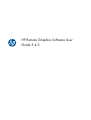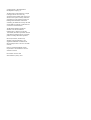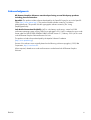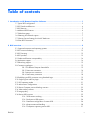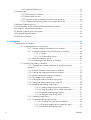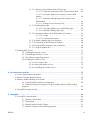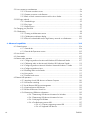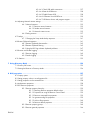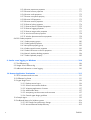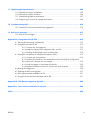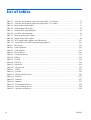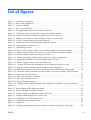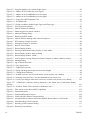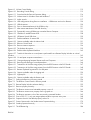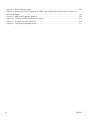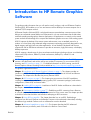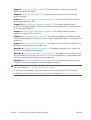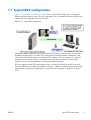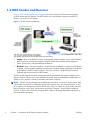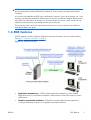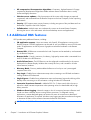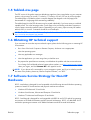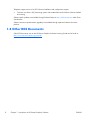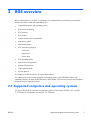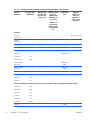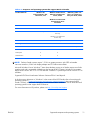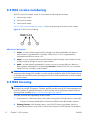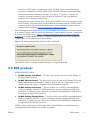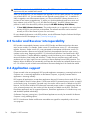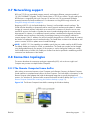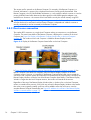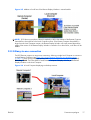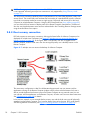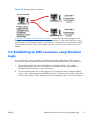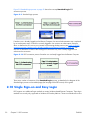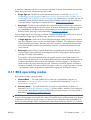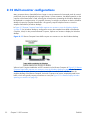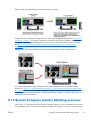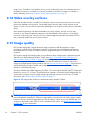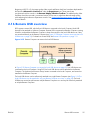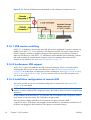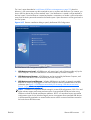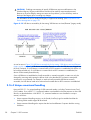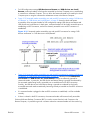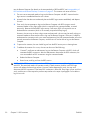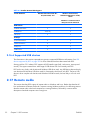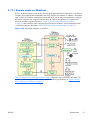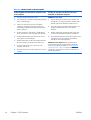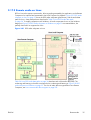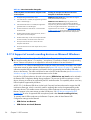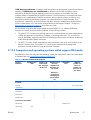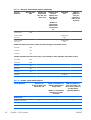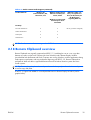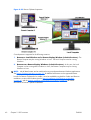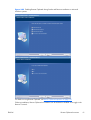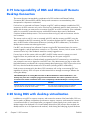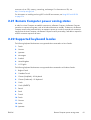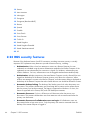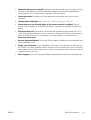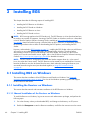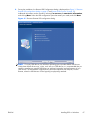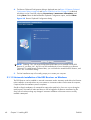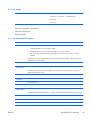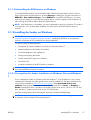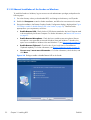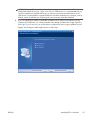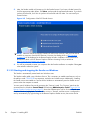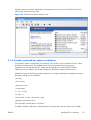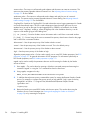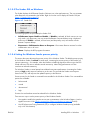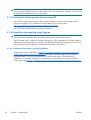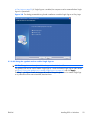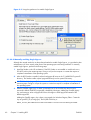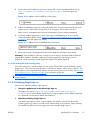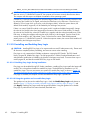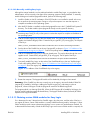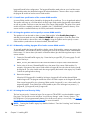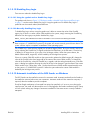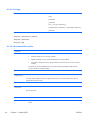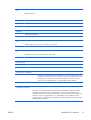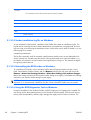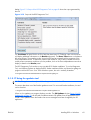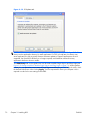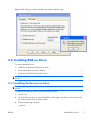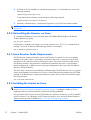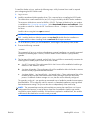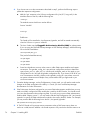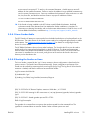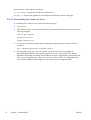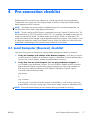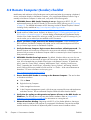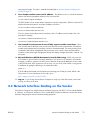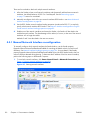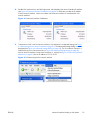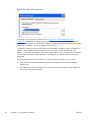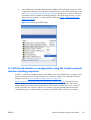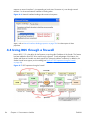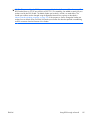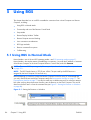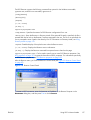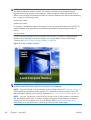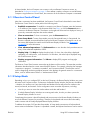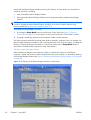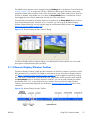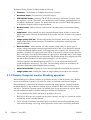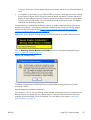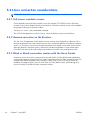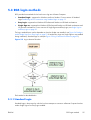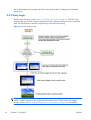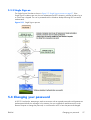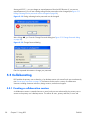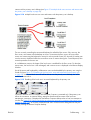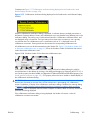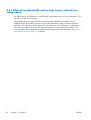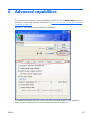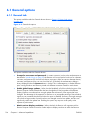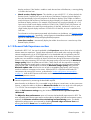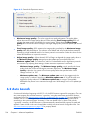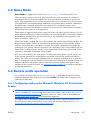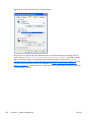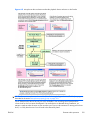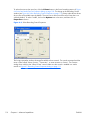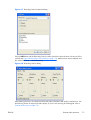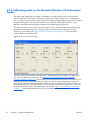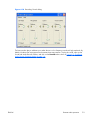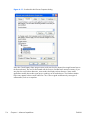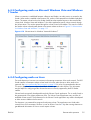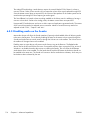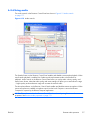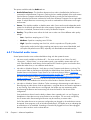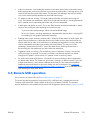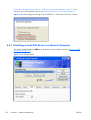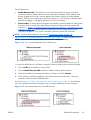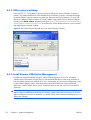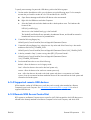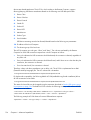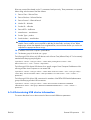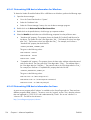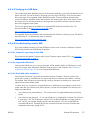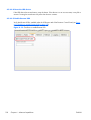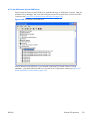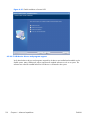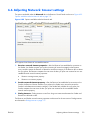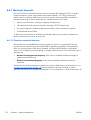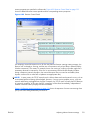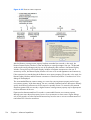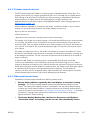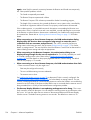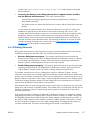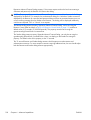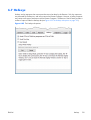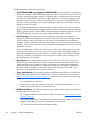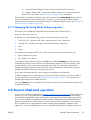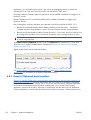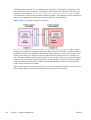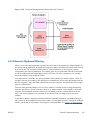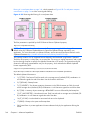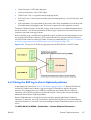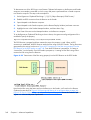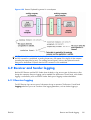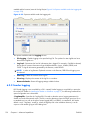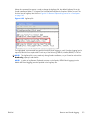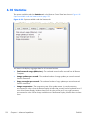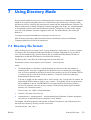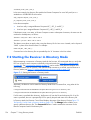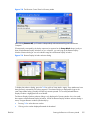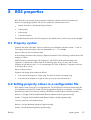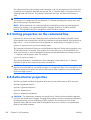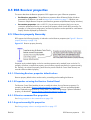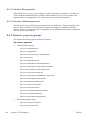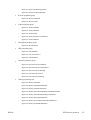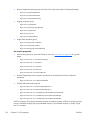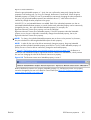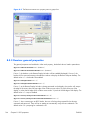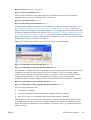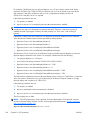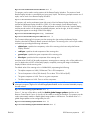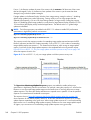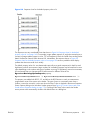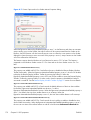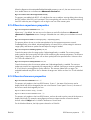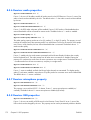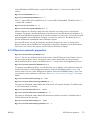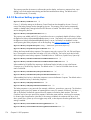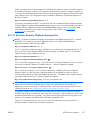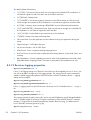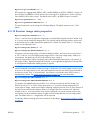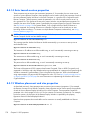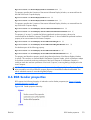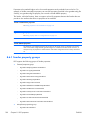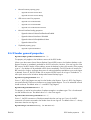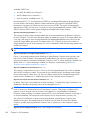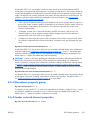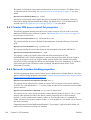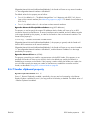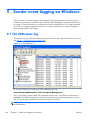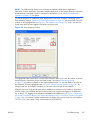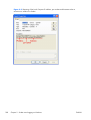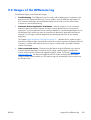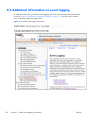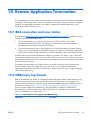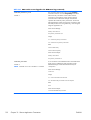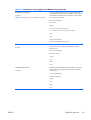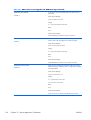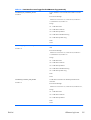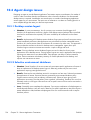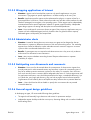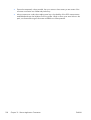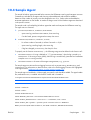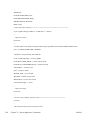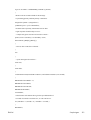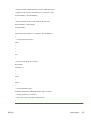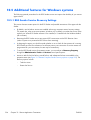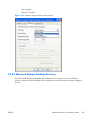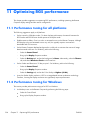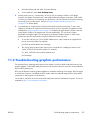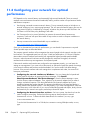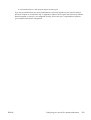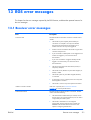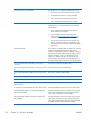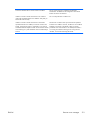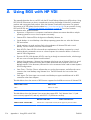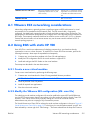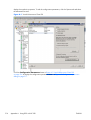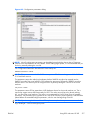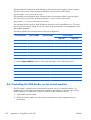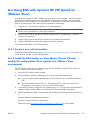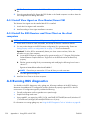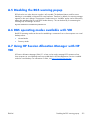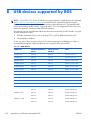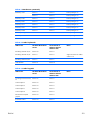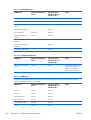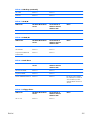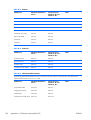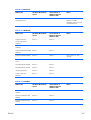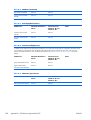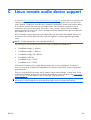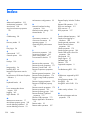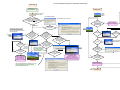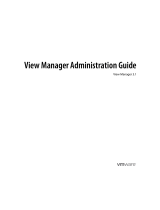HP Remote Graphics Software (RGS) User guide
- Category
- Software
- Type
- User guide

HP Remote Graphics Software User
Guide 5.4.5

© Copyright 2011 Hewlett-Packard
Development Company, L.P.
The information contained herein is subject
to change without notice. The only
warranties for HP products and services are
set forth in the express warranty statements
accompanying such products and services.
Nothing herein should be construed as
constituting an additional warranty. HP shall
not be liable for technical or editorial errors
or omissions contained herein.
The HP Remote Graphics Sender for
Windows uses Microsoft Detours
Professional 2.0. Detours is Copyright
1995-2004, Microsoft Corporation. Portions
of the Detours package may be covered by
patents owned by Microsoft corporation.
Microsoft, Windows, Windows XP,
Windows Vista and Windows 7 are
registered trademarks or trademarks of
Microsoft Corporation in the U.S. and other
countries.
Intel is a registered trademark of Intel
Corporation or its subsidiaries in the U.S.
and other countries.
Part number: 601971–002
Second edition: January 2011

Acknowledgments
HP Remote Graphics Software was developed using several third party products
including, but not limited to:
OpenSSL: This product includes software developed by the OpenSSL Project for use in the OpenSSL
Toolkit (
http://www.openssl.org/). This product includes software written by Tim Hudson
([email protected]). This product includes cryptographic software written by Eric Young
Jack Audio Connection Kit (JACK): JACK is a low-latency audio server, written for POSIX
conformant operating systems such as GNU/Linux and Apple's OS X. JACK is released in source code
format under the GNU LESSER GENERAL PUBLIC LICENSE Version 2.1, February 1999. JACK is used
in the HP Remote Graphics Software Receiver for Linux.
This product includes software developed by the Apache Software Foundation
(
http://www.apache.org/).
Portions of this software were originally based on the following: software copyright (c) 1999, IBM
Corporation,
http://www.ibm.com.
Where required, related source code and licenses are re-distributed with HP Remote Graphics
Software.
ENWW iii

iv Acknowledgments ENWW

Table of contents
1 Introduction to HP Remote Graphics Software ................................................................... 1
1.1 Typical RGS configuration ................................................................................................... 3
1.2 RGS Sender and Receiver ................................................................................................... 4
1.3 RGS features ..................................................................................................................... 5
1.4 Additional RGS features ...................................................................................................... 6
1.5 Tabloid-size page .............................................................................................................. 7
1.6 Obtaining HP technical support ........................................................................................... 7
1.7 Software Service Strategy for Non-HP Hardware ................................................................... 7
1.8 Other RGS Documents ........................................................................................................ 8
2 RGS overview ................................................................................................................... 9
2.1 Supported computers and operating systems ......................................................................... 9
2.2 RGS version numbering .................................................................................................... 12
2.3 RGS licensing .................................................................................................................. 12
2.4 RGS products .................................................................................................................. 13
2.5 Sender and Receiver interoperability .................................................................................. 14
2.6 Application support .......................................................................................................... 14
2.7 Networking support .......................................................................................................... 15
2.8 Connection topologies ...................................................................................................... 15
2.8.1 The Remote Computer frame buffer ................................................................... 15
2.8.2 One-to-one connection .................................................................................... 16
2.8.3 Many-to-one connection .................................................................................. 17
2.8.4 One-to-many connection ................................................................................. 18
2.9 Establishing an RGS connection using Standard Login .......................................................... 19
2.10 Single Sign-on and Easy Login ......................................................................................... 20
2.11 RGS operating modes .................................................................................................... 21
2.12 Multi-monitor configurations ............................................................................................ 22
2.13 Remote Computer monitor blanking overview .................................................................... 23
2.14 Video overlay surfaces .................................................................................................... 24
2.15 Image quality ................................................................................................................ 24
2.16 Remote USB overview ..................................................................................................... 25
2.16.1 USB session switching ................................................................................... 26
2.16.2 Isochronous USB support ............................................................................... 26
2.16.3 Install-time configuration of remote USB .......................................................... 26
2.16.4 Unique smartcard handling ........................................................................... 28
2.16.5 Computers supporting remote USB ................................................................. 31
ENWW v

2.16.6 Supported USB devices ................................................................................. 32
2.17 Remote audio ................................................................................................................ 32
2.17.1 Remote audio on Windows ........................................................................... 33
2.17.2 Remote audio on Linux .................................................................................. 35
2.17.3 Support of sound recording devices on Microsoft Windows .............................. 36
2.17.4 Computers and operating systems which support RGS audio ............................. 37
2.18 Remote Clipboard overview ............................................................................................ 39
2.19 Interoperability of RGS and Microsoft Remote Desktop Connection ....................................... 42
2.20 Using RGS with desktop virtualization ............................................................................... 42
2.21 Remote Computer power saving states .............................................................................. 43
2.22 Supported keyboard locales ............................................................................................ 43
2.23 RGS security features ...................................................................................................... 44
3 Installing RGS ................................................................................................................. 46
3.1 Installing RGS on Windows ............................................................................................... 46
3.1.1 Installing the Receiver on Windows .................................................................. 46
3.1.1.1 Manual installation of the Receiver on Windows .............................. 46
3.1.1.2 Automatic installation of the RGS Receiver on Windows ................... 48
3.1.1.2.1 Usage ....................................................................... 49
3.1.1.2.2 Command line options ................................................ 49
3.1.1.3 Receiver installation log file ........................................................... 50
3.1.1.4 Uninstalling the RGS Receiver on Windows ..................................... 51
3.1.2 Installing the Sender on Windows .................................................................... 51
3.1.2.1 Prerequisites for Sender installation on Windows Vista and
Windows 7 ............................................................................................. 51
3.1.2.2 Manual installation of the Sender on Windows ................................ 52
3.1.2.3 Starting and stopping the Sender on Windows ................................ 54
3.1.2.4 Sender command line options on Windows ..................................... 55
3.1.2.5 The Sender GUI on Windows ........................................................ 57
3.1.2.6 Setting the Windows Sender process priority ................................... 57
3.1.2.7 Setting the Sender process priority using PTF ................................... 58
3.1.2.8 Installing and enabling Single Sign-on ............................................ 58
3.1.2.8.1 Enabling Single Sign-on during installation .................... 58
3.1.2.8.2 Using the rgadmin tool to enable Single Sign-on ............ 59
3.1.2.8.3 Manually enabling Single Sign-on ................................ 60
3.1.2.8.4 Setting the local security policy .................................... 61
3.1.2.9 Disabling Single Sign-on ............................................................... 61
3.1.2.10 Installing and Enabling Easy Login ............................................... 62
3.1.2.10.1 Enabling Easy Login during installation ....................... 62
3.1.2.10.2 Using the rgadmin tool to enable Easy Login ............... 62
3.1.2.10.3 Manually enabling Easy Login ................................... 63
vi ENWW

3.1.2.11 Chaining custom GINA modules for Easy Login ............................. 63
3.1.2.11.1 Install time specification of the custom GINA module .... 64
3.1.2.11.2 Using the rgadmin tool to specify a custom GINA
module .................................................................................... 64
3.1.2.11.3 Manually enabling hprgina.dll to load a custom
GINA module ........................................................................... 64
3.1.2.11.4 Setting the Local Security Policy .................................. 64
3.1.2.12 Disabling Easy Login .................................................................. 65
3.1.2.12.1 Using the rgadmin tool to disable Easy Login ............... 65
3.1.2.12.2 Manually disabling Easy Login ................................... 65
3.1.2.13 Automatic installation of the RGS Sender on Windows ................... 65
3.1.2.13.1 Usage ..................................................................... 66
3.1.2.13.2 Command line options .............................................. 66
3.1.2.14 Sender installation log file on Windows ........................................ 68
3.1.2.15 Uninstalling the RGS Sender on Windows ..................................... 68
3.1.2.16 Using the RGS Diagnostics Tool on Windows ................................ 68
3.1.2.17 Using the rgadmin tool ................................................................ 69
3.2 Installing RGS on Linux ..................................................................................................... 71
3.2.1 Installing the Receiver on Linux ......................................................................... 71
3.2.2 Uninstalling the Receiver on Linux ..................................................................... 72
3.2.3 Linux Receiver Audio Requirements ................................................................... 72
3.2.4 Installing the Sender on Linux ........................................................................... 72
3.2.4.1 Linux Sender Audio ...................................................................... 75
3.2.4.2 Starting the Sender on Linux .......................................................... 75
3.2.4.3 Uninstalling the Sender on Linux ..................................................... 76
4 Pre-connection checklist .................................................................................................. 77
4.1 Local Computer (Receiver) checklist .................................................................................... 77
4.2 Remote Computer (Sender) checklist ................................................................................... 78
4.3 Network Interface binding on the Sender ............................................................................ 79
4.3.1 Manual Network Interface reconfiguration ........................................................ 80
4.3.2 Network Interface reconfiguration using the Sender network interface binding
properties .............................................................................................................. 83
4.4 Using RGS through a firewall ............................................................................................ 84
5 Using RGS ...................................................................................................................... 86
5.1 Using RGS in Normal Mode .............................................................................................. 86
5.1.1 Receiver Control Panel .................................................................................... 89
5.1.2 Setup Mode .................................................................................................. 89
5.1.3 Remote Display Window Toolbar ..................................................................... 91
5.1.4 Remote Computer monitor blanking operation ................................................... 92
ENWW vii

5.2 Linux connection considerations ......................................................................................... 94
5.2.1 Full-screen crosshair cursors ............................................................................. 94
5.2.2 Gamma correction on the Receiver ................................................................... 94
5.2.3 Black or blank connection session with the Linux Sender ..................................... 94
5.3 RGS login methods ........................................................................................................... 95
5.3.1 Standard Login .............................................................................................. 95
5.3.2 Easy Login ..................................................................................................... 96
5.3.3 Single Sign-on ............................................................................................... 97
5.4 Changing your password .................................................................................................. 97
5.5 Collaborating .................................................................................................................. 98
5.5.1 Creating a collaboration session ...................................................................... 98
5.5.2 Collaboration notification dialog .................................................................... 100
5.5.3 Effect of low bandwidth and/or high latency networks on collaboration ............. 102
6 Advanced capabilities ................................................................................................... 103
6.1 General options ............................................................................................................. 104
6.1.1 General tab ................................................................................................. 104
6.1.2 General tab Experience section ..................................................................... 105
6.2 Auto Launch .................................................................................................................. 106
6.3 Game Mode ................................................................................................................. 107
6.4 Remote audio operation .................................................................................................. 107
6.4.1 Configuring audio on the Microsoft Windows XP Professional Sender ................ 107
6.4.2 Calibrating audio on the Microsoft Windows XP Professional Sender ................. 112
6.4.3 Configuring audio on Microsoft Windows Vista and Windows 7 Sender ............ 115
6.4.4 Configuring audio on Linux ........................................................................... 115
6.4.5 Disabling audio on the Sender ....................................................................... 116
6.4.6 Using audio ................................................................................................ 117
6.4.7 Potential audio issues ................................................................................... 118
6.5 Remote USB operation .................................................................................................... 119
6.5.1 Attaching a local USB device to a Remote Computer ........................................ 120
6.5.2 USB session switching ................................................................................... 122
6.5.3 Local/Remote USB Device Management ......................................................... 122
6.5.4 Supported remote USB devices ...................................................................... 123
6.5.5 Remote USB Access Control List ..................................................................... 123
6.5.6 Determining USB device information ............................................................... 125
6.5.6.1 Determining USB device information for Windows ......................... 126
6.5.6.2 Determining USB device information for Linux ................................ 126
6.5.6.3 Verifying the USB data ................................................................ 127
6.5.6.4 Troubleshooting remote USB ........................................................ 127
6.5.6.4.1 Computers supporting remote USB ............................. 127
6.5.6.4.2 Supported USB devices ............................................. 127
viii ENWW

6.5.6.4.3 Check USB cable connections .................................... 127
6.5.6.4.4 Reset the USB device ................................................ 128
6.5.6.4.5 Enable Remote USB .................................................. 128
6.5.6.4.6 HP Remote Virtual USB Driver .................................... 129
6.5.6.4.7 USB device drivers and program support .................... 130
6.6 Adjusting Network timeout settings ................................................................................... 131
6.6.1 Network timeouts ......................................................................................... 132
6.6.1.1 Receiver network timeouts ........................................................... 132
6.6.1.2 Sender network timeout ............................................................... 135
6.6.1.3 Network timeout issues ............................................................... 135
6.6.2 Dialog timeouts ............................................................................................ 137
6.7 Hotkeys ........................................................................................................................ 139
6.7.1 Changing the Setup Mode hotkey sequence .................................................... 141
6.8 Remote Clipboard operation ........................................................................................... 141
6.8.1 Remote Clipboard data transfers .................................................................... 142
6.8.2 Remote Clipboard filtering ............................................................................. 145
6.8.3 Using the RGS log to detect clipboard problems .............................................. 147
6.9 Receiver and Sender logging ........................................................................................... 149
6.9.1 Receiver logging .......................................................................................... 149
6.9.2 Sender logging ............................................................................................ 150
6.10 Statistics ...................................................................................................................... 152
7 Using Directory Mode ................................................................................................... 153
7.1 Directory file format ........................................................................................................ 153
7.2 Starting the Receiver in Directory Mode ............................................................................ 154
8 RGS properties ............................................................................................................. 157
8.1 Property syntax .............................................................................................................. 157
8.2 Setting property values in a configuration file .................................................................... 157
8.3 Setting properties on the command line ............................................................................ 158
8.4 Authenticator properties .................................................................................................. 158
8.5 RGS Receiver properties ................................................................................................. 159
8.5.1 Receiver property hierarchy ........................................................................... 159
8.5.1.1 Restoring Receiver properties default values ................................... 159
8.5.1.2 Properties set using the Receiver Control Panel ............................... 159
8.5.1.3 Receiver command line properties ................................................ 159
8.5.1.4 rgreceiverconfig file properties ..................................................... 159
8.5.1.5 Archive file properties ................................................................. 160
8.5.1.6 Receiver default properties .......................................................... 160
8.5.2 Receiver property groups .............................................................................. 160
8.5.3 Receiver general properties ........................................................................... 164
ENWW ix

8.5.4 Receiver experience properties ...................................................................... 171
8.5.5 Receiver browser properties .......................................................................... 171
8.5.6 Receiver audio properties .............................................................................. 172
8.5.7 Receiver microphone property ....................................................................... 172
8.5.8 Receiver USB properties ................................................................................ 172
8.5.9 Receiver network properties ........................................................................... 173
8.5.10 Receiver hotkey properties ........................................................................... 174
8.5.11 Receiver Remote Clipboard properties .......................................................... 175
8.5.12 Receiver logging properties ......................................................................... 176
8.5.13 Receiver image codec properties ................................................................. 177
8.5.14 Auto Launch session properties .................................................................... 178
8.5.15 Window placement and size properties ........................................................ 178
8.6 RGS Sender properties ................................................................................................... 179
8.6.1 Sender property groups ................................................................................ 180
8.6.2 Sender general properties ............................................................................. 181
8.6.3 Microphone property group .......................................................................... 183
8.6.4 Sender network timeout properties ................................................................. 183
8.6.5 Sender USB access control list properties ........................................................ 184
8.6.6 Network Interface binding properties .............................................................. 184
8.6.7 Sender clipboard property ............................................................................ 185
9 Sender event logging on Windows ............................................................................... 186
9.1 The HPRemote log .......................................................................................................... 186
9.2 Usages of the HPRemote log ............................................................................................ 189
9.3 Additional information on event logging ........................................................................... 190
10 Remote Application Termination ................................................................................. 191
10.1 RGS connection and user status ..................................................................................... 191
10.2 HPRemote log format .................................................................................................... 191
10.3 Agent design issues ...................................................................................................... 196
10.3.1 Desktop session logout ................................................................................ 196
10.3.2 Selective environment shutdown ................................................................... 196
10.3.3 Wrapping applications of interest ................................................................ 197
10.3.4 Administrator alerts .................................................................................... 197
10.3.5 Anticipating user disconnects and reconnects ................................................ 197
10.3.6 General agent design guidelines .................................................................. 197
10.4 Sample Agent .............................................................................................................. 199
10.5 Additional features for Windows systems ........................................................................ 204
10.5.1 RGS Sender Service Recovery Settings .......................................................... 204
10.5.2 Microsoft Remote Desktop Recovery ............................................................. 205
x ENWW

11 Optimizing RGS performance ...................................................................................... 206
11.1 Performance tuning for all platforms ............................................................................... 206
11.2 Performance tuning for Windows ................................................................................... 206
11.3 Troubleshooting graphics performance ........................................................................... 207
11.4 Configuring your network for optimal performance ........................................................... 208
12 Troubleshooting RGS .................................................................................................. 210
12.1 Potential RGS issues and troubleshooting suggestions ....................................................... 210
13 RGS error messages ................................................................................................... 211
13.1 Receiver error messages ............................................................................................... 211
Appendix A Using RGS with HP VDI ................................................................................. 214
A.1 VMware ESX networking considerations ........................................................................... 215
A.2 Using RGS with static HP VDI .......................................................................................... 215
A.2.1 Create a new virtual machine ........................................................................ 215
A.2.2 Modify the VMware ESX configuration (VM .vmx file) ....................................... 215
A.2.3 Installing the RGS Sender on the virtual machine .............................................. 218
A.3 Using RGS with dynamic HP VDI (based on VMware View) ................................................ 219
A.3.1 Create a new virtual machine ........................................................................ 219
A.3.2 Install the RGS Sender on View Master/Parent VM and modify the configuration
file to optimize for VMware View environment .......................................................... 219
A.3.3 Install View Agent on View Master/Parent VM ................................................ 220
A.3.4 Install the RGS Receiver and View Client on the client computers ....................... 220
A.4 Running RGS diagnostics ................................................................................................ 220
A.5 Disabling the RGS warning popup ................................................................................... 221
A.6 RGS operating modes available with VDI ......................................................................... 221
A.7 Using HP Session Allocation Manager with HP VDI ............................................................ 221
Appendix B USB devices supported by RGS ..................................................................... 222
Appendix C Linux remote audio device support ............................................................... 229
Index ............................................................................................................................... 230
ENWW xi

List of tables
Table 2-1 Computers and operating systems that support RGS 5.4.5 Receiver ............................................ 10
Table 2-2 Computers and operating systems that support RGS 5.4.5 Sender .............................................. 11
Table 2-3 Receiver Remote USB Support ................................................................................................ 31
Table 2-4 Sender Remote USB Support .................................................................................................. 32
Table 2-5 Windows RGS audio data paths ............................................................................................ 34
Table 2-6 Linux RGS audio data paths .................................................................................................. 36
Table 2-7 Receiver remote Audio Support .............................................................................................. 37
Table 2-8 Sender remote Audio Support ................................................................................................ 38
Table 10-1 RGS Sender events logged in the HPRemote log ................................................................... 191
Table 12-1 Potential RGS issues and troubleshooting suggestions ........................................................... 210
Table B-1 PDA devices ...................................................................................................................... 222
Table B-2 Trader keyboards ............................................................................................................... 223
Table B-3 Trader keypads .................................................................................................................. 223
Table B-4 Security devices ................................................................................................................. 224
Table B-5 Touchscreen devices ........................................................................................................... 224
Table B-6 USB keys ........................................................................................................................... 224
Table B-7 CD R/W ........................................................................................................................... 225
Table B-8 DVD R/W ......................................................................................................................... 225
Table B-9 Hard drives ....................................................................................................................... 225
Table B-10 Floppy drives ................................................................................................................... 225
Table B-11 Printers ............................................................................................................................ 226
Table B-12 Scanners ......................................................................................................................... 226
Table B-13 Human Interface Devices ................................................................................................... 226
Table B-14 Enclosure ......................................................................................................................... 227
Table B-15 Webcams ........................................................................................................................ 227
Table B-16 Headsets ......................................................................................................................
... 227
Table B-17 Sound playback devices .................................................................................................... 228
Table B-18 Sound recording devices ................................................................................................... 228
Table B-19 Character input devices ..................................................................................................... 228
xii ENWW

List of figures
Figure 1-1 Typical RGS configuration ...................................................................................................... 3
Figure 1-2 RGS Sender and Receiver ...................................................................................................... 4
Figure 1-3 Features of HP RGS ............................................................................................................... 5
Figure 2-1 RGS version numbering ........................................................................................................ 12
Figure 2-2 Dialog generated when the RGS Sender is unlicensed ............................................................. 13
Figure 2-3 The Remote Computer frame buffer containing the Windows desktop ........................................ 15
Figure 2-4 Display of the Remote Computer frame buffer on the Local Computer ......................................... 16
Figure 2-5 Addition of scroll bars if the Remote Display Window is resized smaller ..................................... 17
Figure 2-6 A Local Computer displaying two desktop sessions .................................................................. 17
Figure 2-7 Multiple users can access the desktop of a Remote Computer .................................................... 18
Figure 2-8 Sharing between workstations ............................................................................................... 19
Figure 2-9 Standard Login process ........................................................................................................ 20
Figure 2-10 RGS connection process if another user is already logged into the Remote Computer ................. 20
Figure 2-11 Remote Computer frame buffer requires two monitors to view the Windows desktop .................. 22
Figure 2-12 A Remote Display Window spanning two monitors ................................................................ 23
Figure 2-13 Each Remote Display Window can be positioned to occupy a single monitor ........................... 23
Figure 2-14 Image quality slide bar in the Remote Display Window Toolbar .............................................. 24
Figure 2-15 Remote Computer can access the local USB devices .............................................................. 25
Figure 2-16 The local USB devices can be attached to only one Remote Computer at a time. ....................... 26
Figure 2-17 Receiver installation dialog to specify the Remote USB Configuration ....................................... 27
Figure 2-18 USB device accessibility for the setting “USB devices are Local/Remote” (Legacy mode) ............ 28
Figure 2-19 Smartcard reader accessibility pre- and post-RGS connection for settings “USB devices are
Remote” or “USB devices are Local/Remote” ............................................................................................ 29
Figure 2-20 RGS audio subsystem on Windows ..................................................................................... 33
Figure 2-21 RGS audio subsystem on Linux ............................................................................................ 35
Figure 2-22 Remote Clipboard operation ............................................................................................... 40
Figure 2-23
Enabling Remote Clipboard during Sender and Receiver installation on Microsoft Windows
systems. ............................................................................................................................................... 41
Figure 3-1 Receiver Remote USB configuration dialog ............................................................................. 47
Figure 3-2 Remote Clipboard Configuration dialog ................................................................................. 48
Figure 3-3 Dialog to enable or disable Remote USB in the Sender ............................................................ 52
Figure 3-4 Dialog to enable Single Sign-On or Easy Login ....................................................................... 53
Figure 3-5 Configuration of the RGS Sender license ................................................................................ 54
Figure 3-6 The Remote Graphics Sender service ..................................................................................... 55
Figure 3-7 Sender GUI ........................................................................................................................ 57
Figure 3-8 The dialog presented during Sender installation to enable Single Sign-on or Easy Login ............... 59
ENWW xiii

Figure 3-9 Using the rgadmin tool to enable Single Sign-on ..................................................................... 60
Figure 3-10 Addition of the GinaDLL key to the registry ........................................................................... 61
Figure 3-11 Addition of the GinaDllMode key to the registry .................................................................... 61
Figure 3-12 Addition of the GinaDllMode key to the registry .................................................................... 63
Figure 3-13 Output of the RGS Diagnostics Tool ..................................................................................... 69
Figure 3-14 3D Updates tab ................................................................................................................ 70
Figure 3-15 Dialog to enable or disable Single Sign-on and Easy Login .................................................... 71
Figure 4-1 Viewing network interfaces ................................................................................................... 80
Figure 4-2 Network Interface IP addresses ............................................................................................. 81
Figure 4-3 Determining the first network interface .................................................................................... 81
Figure 4-4 Advanced Settings dialog ..................................................................................................... 82
Figure 4-5 Restarting the RGS Sender .................................................................................................... 83
Figure 4-6 Network Interface binding order numerical sequence ............................................................... 84
Figure 4-7 RGS operation through a firewall .......................................................................................... 84
Figure 5-1 Starting the Receiver on Windows ......................................................................................... 86
Figure 5-2 Receiver Control Panel ......................................................................................................... 87
Figure 5-3 Remote Display Window ...................................................................................................... 88
Figure 5-4 Dimming of the Remote Display Window in Setup Mode .......................................................... 90
Figure 5-5 Remote Display Window selection dialog ............................................................................... 91
Figure 5-6 Remote Display Window Toolbar .......................................................................................... 91
Figure 5-7 Local Computer warning dialog if the Remote Computer is unable to blank its monitor ................. 93
Figure 5-8 Message Dialog .................................................................................................................. 93
Figure 5-9 Log in selection flowchart ..................................................................................................... 95
Figure 5-10 Easy Login process ............................................................................................................ 96
Figure 5-11 Single Sign-on process ....................................................................................................... 97
Figure 5-12 Dialog indicating that the password must be changed ........................................................... 98
Figure 5-13 Change Password dialog ................................................................................................... 98
Figure 5-14 Multiple local users can view and interact with the primary user's desktop ................................ 99
Figure 5-15 Disabling of the local users’ mice and keyboards by the primary user ...................................... 99
Figure 5-16 Primary user dialog to authorize a local user to connect to the primary user’s desktop ............. 100
Figure 5-17 Collaboration notification dialog displayed on the Sender and in each Remote Display
Window ............................................................................................................................................ 101
Figure 5-18 Windows Sender GUI to disconnect collaboration users ....................................................... 101
Figure 6-1 Tabs used to access advanced RGS capabilities .................................................................... 103
Figure 6-2 General tab options ........................................................................................................... 104
Figure 6-3 General tab Experience section ........................................................................................... 106
Figure 6-4 Sound and Audio Devices Properties dialog ......................................................................... 108
Figure 6-5 Microphone device selection and audio playback device selection on the Sender ..................... 109
Figure 6-6 Select Recording Control Properties ..................................................................................... 110
Figure 6-7 Recording Control Properties dialog .................................................................................... 111
Figure 6-8 Recording Control dialog ................................................................................................... 111
xiv ENWW

Figure 6-9 Volume Control dialog ....................................................................................................... 112
Figure 6-10 Recording Control dialog ................................................................................................. 113
Figure 6-11 Sound and Audio Devices Properties dialog ....................................................................... 114
Figure 6-12 Volume Mixer for Windows Vista and Windows 7 .............................................................. 115
Figure 6-13 Audio controls ................................................................................................................ 117
Figure 6-14 USB configuration during Receiver installation —USB devices are Local or Remote .................. 120
Figure 6-15 USB tab options .............................................................................................................. 120
Figure 6-16 Prior to remote attachment of the USB drive key .................................................................. 121
Figure 6-17 After remote attachment of the USB drive key ...................................................................... 121
Figure 6-18 Dynamically moving USB devices to another Remote Computer ............................................. 122
Figure 6-19 Checkbox to enable Remote USB ...................................................................................... 128
Figure 6-20 HP Remote Virtual USB driver ............................................................................................ 129
Figure 6-21 Enable installation of remote USB ...................................................................................... 130
Figure 6-22 Options available under the Network tab ........................................................................... 131
Figure 6-23 Receiver Control Panel ..................................................................................................... 133
Figure 6-24 Receiver timeout sequence ................................................................................................ 134
Figure 6-25 The Hotkeys tab options ................................................................................................... 139
Figure 6-26 Enable remote clipboard checkbox .................................................................................... 142
Figure 6-27 Transfer of data when a cut and paste is performed from a Remote Display Window to a Local
Window ............................................................................................................................................ 143
Figure 6-28 Cut and paste computer nomenclature ............................................................................... 144
Figure 6-29 Cutting and pasting between Remote and Local Computers .................................................. 145
Figure 6-30 Receiving-side filtering of cut and paste data ...................................................................... 146
Figure 6-31 Transmission of the filter string property from the RGS Receiver to the RGS Sender .................. 147
Figure 6-32 Transmission of the filter string property from the RGS Receiver to the RGS Sender .................. 148
Figure 6-33 Remote Clipboard log entries for cut and paste ................................................................... 149
Figure 6-34 Options available under the Logging tab ............................................................................ 150
Figure 6-35 logSetup file ................................................................................................................... 151
Figure 6-36 Options available under the Statistics tab ........................................................................... 152
Figure 7-1 Starting the Receiver in Directory Mode ............................................................................... 154
Figure 7-2
The Receiver Control Panel in Directory Mode ....................................................................... 155
Figure 7-3 Remote Display Window selection dialog ............................................................................. 155
Figure 8-1 Receiver property hierarchy ................................................................................................ 159
Figure 8-2 The Receiver timeout error IsMutable property is set to 0 ........................................................ 163
Figure 8-3 The Receiver timeout error property menu is grayed out ......................................................... 164
Figure 8-4 The Receiver maintains a list of the most recently connected Senders. ...................................... 165
Figure 8-5 Prior to RGS 5.1.3, only one image update would be in-process at any time ............................ 168
Figure 8-6 Sequence chart for the default property value of 4 ................................................................. 169
Figure 8-7 Pointer Options tab in the Sender Mouse Properties dialog ..................................................... 170
Figure 8-8 Sender properties hierarchy ................................................................................................ 179
Figure 9-1 The HPRemote log ............................................................................................................. 186
ENWW xv

Figure 9-2 Event Properties window .................................................................................................... 187
Figure 9-3 Reporting of the Local Computer IP address, port number and hostname when a connection is
made to the Sender ............................................................................................................................. 188
Figure 9-4 MSDN event logging information ........................................................................................ 190
Figure 10-1 Remote Computer Sender recovery options ......................................................................... 205
Figure A-1 Virtual Infrastructure Client GUI ........................................................................................... 216
Figure A-2 Configuration parameters dialog ........................................................................................ 217
xvi ENWW

1 Introduction to HP Remote Graphics
Software
This guide provides information that you will need to install, configure, and use HP Remote Graphics
Software (RGS). RGS enables you to view and interact with the desktop of a remote computer over a
standard TCP/IP computer network.
HP Remote Graphics Software (RGS) is a high-performance remote desktop connection protocol that
delivers an exceptional remote desktop user experience for rich user environments that include video,
web flash animations and graphics intensive applications. All applications run natively on the remote
system and take full advantage of the compute and hardware graphics resources of the sending system.
HP RGS captures the desktop of the remote system and transmits it over a standard network to a
window on a local client using advanced image compression technology specifically designed for text,
digital imagery and high frame rate video applications. A local hardware keyboard and mouse is
supported as well as USB device redirection to provide an interactive, high performance, multi-display
desktop experience.
HP RGS supports a broad range of client virtualization technologies including multi-user virtual desktop
infrastructure (VDI) solutions, blade PCs, blade workstations, desktop PCs, mobile PCs and
workstations.
NOTE: Beginning at RGS 5.2.0, HP implemented licensing for the RGS Sender. The RGS Receiver
remains a free download, and can be used on any number of computers. For an overview of RGS
licensing, see
RGS licensing on page 12 .” For detailed information on RGS licensing, see the HP
Remote Graphics Software Licensing Guide, available at
http://www.hp.com/support/rgs_manuals
This guide is organized as follows:
Chapter 1:
Introduction to HP Remote Graphics Software on page 1—This chapter provides an
introduction to RGS, describing a typical RGS configuration, and the roles of the Local and Remote
Computers. This chapter also describes the primary features of RGS.
Chapter 2:
RGS overview on page 9—This chapter gives an overview of the RGS capabilities,
including the supported computers and operating systems, RGS connection topologies, multi-monitor
configurations, remote USB, and remote audio.
Chapter 3:
Installing RGS on page 46—Installation of the RGS Sender and Receiver is described in
this chapter.
Chapter 4:
Pre-connection checklist on page 77—Establishing an RGS connection from a Receiver
to a Sender requires that the Local and Remote Computers be in the correct state. This chapter provides
a checklist of items that should be verified before attempting an RGS connection.
Chapter 5:
Using RGS on page 86—This chapter describes how to use RGS. Establishing a
connection from the Local Computer to the Remote Computer in Normal Mode is described, including
the different login methods. Features such as collaboration are also described.
Chapter 6:
Advanced capabilities on page 103—This chapter describes the RGS advanced
capabilities that are provided by each of the tabs in the Receiver Control Panel.
ENWW 1

Chapter 7: Using Directory Mode on page 153—Establishing RGS connections using Directory
Mode is described in this chapter.
Chapter 8:
RGS properties on page 157—This chapter describes each of the RGS Sender and
Receiver properties.
Chapter 9:
Sender event logging on Windows on page 186—This chapter describes the Windows
Event Logging capability of RGS.
Chapter 10:
Remote Application Termination on page 191—This chapter describes how the
Windows Event Logging capability of RGS can be used to terminate applications if a desktop session is
left running without supervision.
Chapter 11:
Optimizing RGS performance on page 206—This chapter provides a number of
suggestions to optimize RGS performance.
Chapter 12:
Troubleshooting RGS on page 210—This chapter describes how to troubleshoot issues
related to establishing an RGS connection, network timeouts, graphics performance, remote audio, and
remote USB.
Chapter 13:
RGS error messages on page 211—This chapter lists each of the errors reported by the
RGS Receiver and describes their probable cause.
Appendix A:
Using RGS with HP VDI on page 214—This appendix describes how to use RGS with
the HP Virtual Desktop Infrastructure solution.
Appendix B:
USB devices supported by RGS on page 222—This appendix lists the USB devices that
are supported by RGS. Note that, prior to RGS 5.2.0, this list was maintained in a separate document
—this list is now integrated into this document as Appendix B.
Appendix C:
Linux remote audio device support on page 229—This appendix provides information
on audio devices that are supported on Linux-based Remote Computers.
NOTE: For a version of the HP RGS 5.4.5 User Guide that may be more current than this document,
visit the HP website
http://www.hp.com/support/rgs_manuals.
For release-specific information, refer to the release notes that are provided with the RGS product.
For additional HP RGS product information, visit the RGS homepage at
http://www.hp.com/go/rgs
2 Chapter 1 Introduction to HP Remote Graphics Software ENWW

1.1 Typical RGS configuration
Figure 1-1 Typical RGS configuration on page 3 shows a typical RGS configuration, consisting of a
blade workstation and a thin client. The user’s applications run on the blade workstation while the user
interacts with these applications from the thin client.
Figure 1-1 Typical RGS configuration
The blade workstation desktop image is transmitted over the network to the thin client, which displays
the desktop image locally in a window. RGS is designed to provide fast capture, compression, and
transmission of the desktop image over standard TCP/IP networks. RGS also captures user keyboard
and mouse inputs from the thin client, and sends them to the blade workstation for processing by
Windows or Linux, and the applications running on the blade workstation.
RGS also supports remote USB, which enables a user to connect USB devices to the thin client, and
have the USB devices accessible by the blade workstation. In addition, HP RGS supports remote audio,
whereby audio output from the applications is transported over the network for playback on the thin
client.
ENWW
Typical RGS configuration
3

1.2 RGS Sender and Receiver
Figure 1-2 RGS Sender and Receiver on page 4 shows the two primary RGS software components,
the RGS Sender and RGS Receiver. The RGS Sender runs on the Remote Computer while the RGS
Receiver runs on the Local Computer.
Figure 1-2 RGS Sender and Receiver
The Sender and Receiver provide the following functionality:
●
Sender—Runs on the Remote Computer, and transmits graphics updates, audio, and USB data to
the RGS Receiver on the Local Computer. The RGS Sender receives and processes keyboard
events, mouse events, and USB data from the Receiver.
●
Receiver—Runs on the Local Computer. The RGS Receiver establishes a connection to the Remote
Computer, requests graphics updates from the Remote Computer Sender, and displays the desktop
of the Remote Computer inside a window on the Local Computer. The RGS Receiver transmits
keyboard and mouse events to the RGS Sender.
The RGS Sender captures the actual screen pixels that are generated by the graphics adapter on the
Remote Computer. This process is often referred to as screen scraping, and operates independently of
whether or not a monitor is actually connected to the Remote Computer.
NOTE: HP RGS uses a pull model when establishing a connection, in contrast to a push model. With
a pull model, the connection is established by the Local Computer user, who uses the Receiver to “pull”
the connection from the Remote Computer (RGS Sender). This is in contrast to a push model, where the
Remote Computer would “push” the connection to the Local Computer. The pull model is preferred
because, in many cases, the Remote Computer (RGS Sender) is operating unattended, and there is no
user to establish a connection.
4 Chapter 1 Introduction to HP Remote Graphics Software ENWW
Page is loading ...
Page is loading ...
Page is loading ...
Page is loading ...
Page is loading ...
Page is loading ...
Page is loading ...
Page is loading ...
Page is loading ...
Page is loading ...
Page is loading ...
Page is loading ...
Page is loading ...
Page is loading ...
Page is loading ...
Page is loading ...
Page is loading ...
Page is loading ...
Page is loading ...
Page is loading ...
Page is loading ...
Page is loading ...
Page is loading ...
Page is loading ...
Page is loading ...
Page is loading ...
Page is loading ...
Page is loading ...
Page is loading ...
Page is loading ...
Page is loading ...
Page is loading ...
Page is loading ...
Page is loading ...
Page is loading ...
Page is loading ...
Page is loading ...
Page is loading ...
Page is loading ...
Page is loading ...
Page is loading ...
Page is loading ...
Page is loading ...
Page is loading ...
Page is loading ...
Page is loading ...
Page is loading ...
Page is loading ...
Page is loading ...
Page is loading ...
Page is loading ...
Page is loading ...
Page is loading ...
Page is loading ...
Page is loading ...
Page is loading ...
Page is loading ...
Page is loading ...
Page is loading ...
Page is loading ...
Page is loading ...
Page is loading ...
Page is loading ...
Page is loading ...
Page is loading ...
Page is loading ...
Page is loading ...
Page is loading ...
Page is loading ...
Page is loading ...
Page is loading ...
Page is loading ...
Page is loading ...
Page is loading ...
Page is loading ...
Page is loading ...
Page is loading ...
Page is loading ...
Page is loading ...
Page is loading ...
Page is loading ...
Page is loading ...
Page is loading ...
Page is loading ...
Page is loading ...
Page is loading ...
Page is loading ...
Page is loading ...
Page is loading ...
Page is loading ...
Page is loading ...
Page is loading ...
Page is loading ...
Page is loading ...
Page is loading ...
Page is loading ...
Page is loading ...
Page is loading ...
Page is loading ...
Page is loading ...
Page is loading ...
Page is loading ...
Page is loading ...
Page is loading ...
Page is loading ...
Page is loading ...
Page is loading ...
Page is loading ...
Page is loading ...
Page is loading ...
Page is loading ...
Page is loading ...
Page is loading ...
Page is loading ...
Page is loading ...
Page is loading ...
Page is loading ...
Page is loading ...
Page is loading ...
Page is loading ...
Page is loading ...
Page is loading ...
Page is loading ...
Page is loading ...
Page is loading ...
Page is loading ...
Page is loading ...
Page is loading ...
Page is loading ...
Page is loading ...
Page is loading ...
Page is loading ...
Page is loading ...
Page is loading ...
Page is loading ...
Page is loading ...
Page is loading ...
Page is loading ...
Page is loading ...
Page is loading ...
Page is loading ...
Page is loading ...
Page is loading ...
Page is loading ...
Page is loading ...
Page is loading ...
Page is loading ...
Page is loading ...
Page is loading ...
Page is loading ...
Page is loading ...
Page is loading ...
Page is loading ...
Page is loading ...
Page is loading ...
Page is loading ...
Page is loading ...
Page is loading ...
Page is loading ...
Page is loading ...
Page is loading ...
Page is loading ...
Page is loading ...
Page is loading ...
Page is loading ...
Page is loading ...
Page is loading ...
Page is loading ...
Page is loading ...
Page is loading ...
Page is loading ...
Page is loading ...
Page is loading ...
Page is loading ...
Page is loading ...
Page is loading ...
Page is loading ...
Page is loading ...
Page is loading ...
Page is loading ...
Page is loading ...
Page is loading ...
Page is loading ...
Page is loading ...
Page is loading ...
Page is loading ...
Page is loading ...
Page is loading ...
Page is loading ...
Page is loading ...
Page is loading ...
Page is loading ...
Page is loading ...
Page is loading ...
Page is loading ...
Page is loading ...
Page is loading ...
Page is loading ...
Page is loading ...
Page is loading ...
Page is loading ...
Page is loading ...
Page is loading ...
Page is loading ...
Page is loading ...
Page is loading ...
Page is loading ...
Page is loading ...
Page is loading ...
Page is loading ...
Page is loading ...
Page is loading ...
Page is loading ...
Page is loading ...
Page is loading ...
Page is loading ...
Page is loading ...
Page is loading ...
Page is loading ...
Page is loading ...
Page is loading ...
Page is loading ...
Page is loading ...
Page is loading ...
Page is loading ...
Page is loading ...
Page is loading ...
-
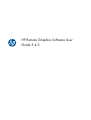 1
1
-
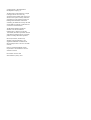 2
2
-
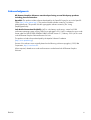 3
3
-
 4
4
-
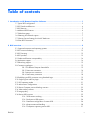 5
5
-
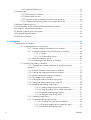 6
6
-
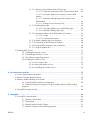 7
7
-
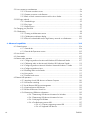 8
8
-
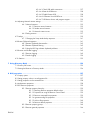 9
9
-
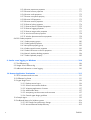 10
10
-
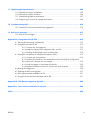 11
11
-
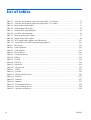 12
12
-
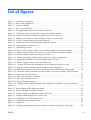 13
13
-
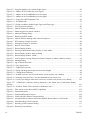 14
14
-
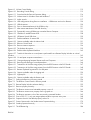 15
15
-
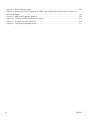 16
16
-
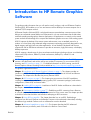 17
17
-
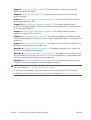 18
18
-
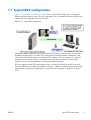 19
19
-
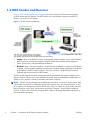 20
20
-
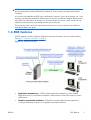 21
21
-
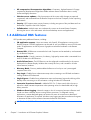 22
22
-
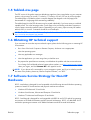 23
23
-
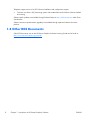 24
24
-
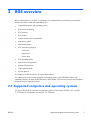 25
25
-
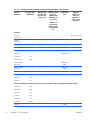 26
26
-
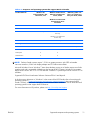 27
27
-
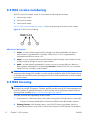 28
28
-
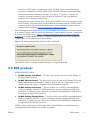 29
29
-
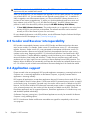 30
30
-
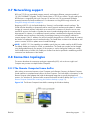 31
31
-
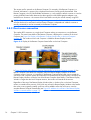 32
32
-
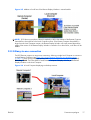 33
33
-
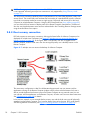 34
34
-
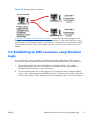 35
35
-
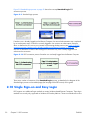 36
36
-
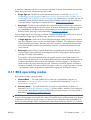 37
37
-
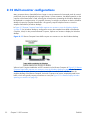 38
38
-
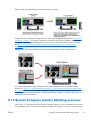 39
39
-
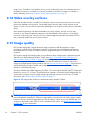 40
40
-
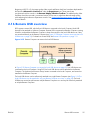 41
41
-
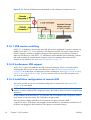 42
42
-
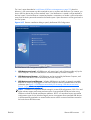 43
43
-
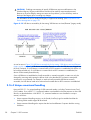 44
44
-
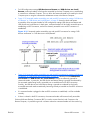 45
45
-
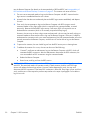 46
46
-
 47
47
-
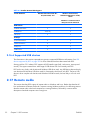 48
48
-
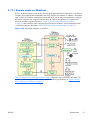 49
49
-
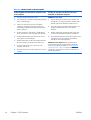 50
50
-
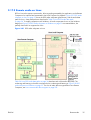 51
51
-
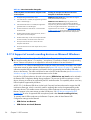 52
52
-
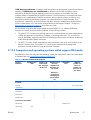 53
53
-
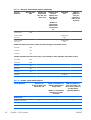 54
54
-
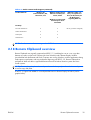 55
55
-
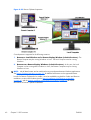 56
56
-
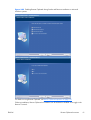 57
57
-
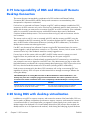 58
58
-
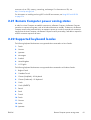 59
59
-
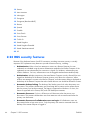 60
60
-
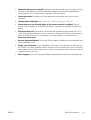 61
61
-
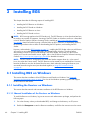 62
62
-
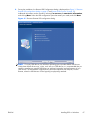 63
63
-
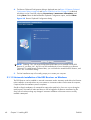 64
64
-
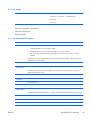 65
65
-
 66
66
-
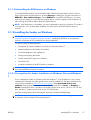 67
67
-
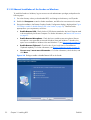 68
68
-
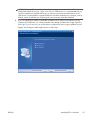 69
69
-
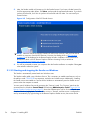 70
70
-
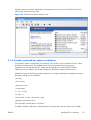 71
71
-
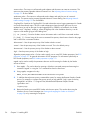 72
72
-
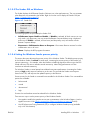 73
73
-
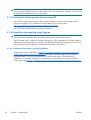 74
74
-
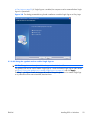 75
75
-
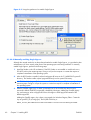 76
76
-
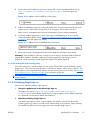 77
77
-
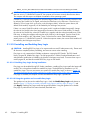 78
78
-
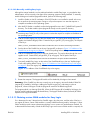 79
79
-
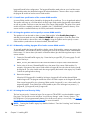 80
80
-
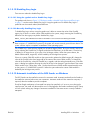 81
81
-
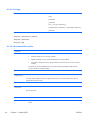 82
82
-
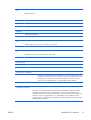 83
83
-
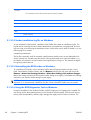 84
84
-
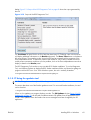 85
85
-
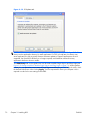 86
86
-
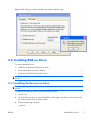 87
87
-
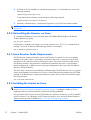 88
88
-
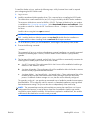 89
89
-
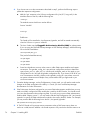 90
90
-
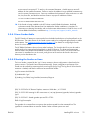 91
91
-
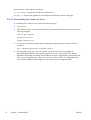 92
92
-
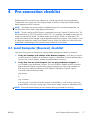 93
93
-
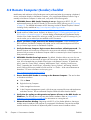 94
94
-
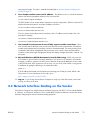 95
95
-
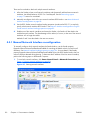 96
96
-
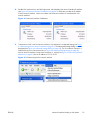 97
97
-
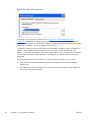 98
98
-
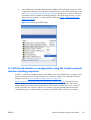 99
99
-
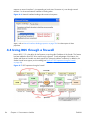 100
100
-
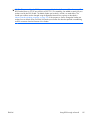 101
101
-
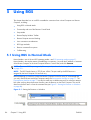 102
102
-
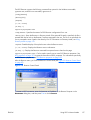 103
103
-
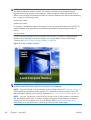 104
104
-
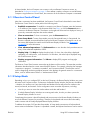 105
105
-
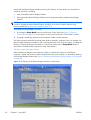 106
106
-
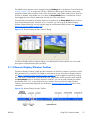 107
107
-
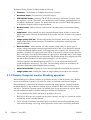 108
108
-
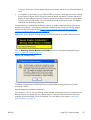 109
109
-
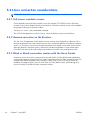 110
110
-
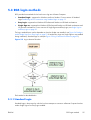 111
111
-
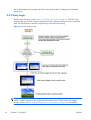 112
112
-
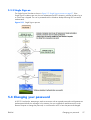 113
113
-
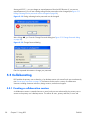 114
114
-
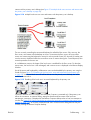 115
115
-
 116
116
-
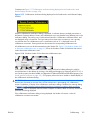 117
117
-
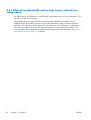 118
118
-
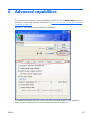 119
119
-
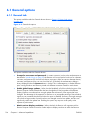 120
120
-
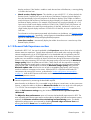 121
121
-
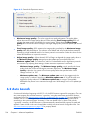 122
122
-
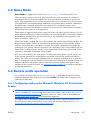 123
123
-
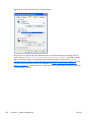 124
124
-
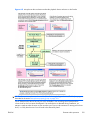 125
125
-
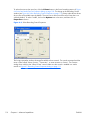 126
126
-
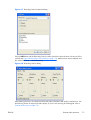 127
127
-
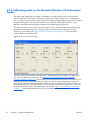 128
128
-
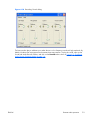 129
129
-
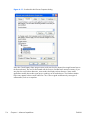 130
130
-
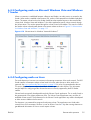 131
131
-
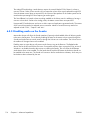 132
132
-
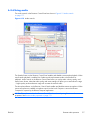 133
133
-
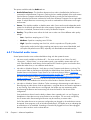 134
134
-
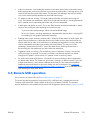 135
135
-
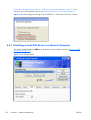 136
136
-
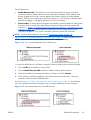 137
137
-
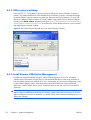 138
138
-
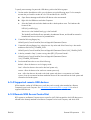 139
139
-
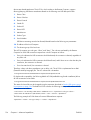 140
140
-
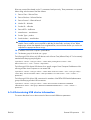 141
141
-
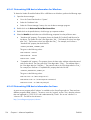 142
142
-
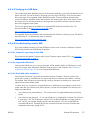 143
143
-
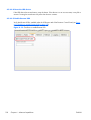 144
144
-
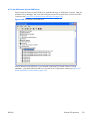 145
145
-
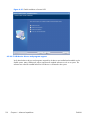 146
146
-
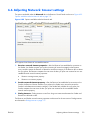 147
147
-
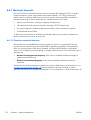 148
148
-
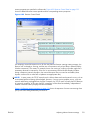 149
149
-
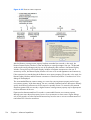 150
150
-
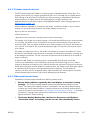 151
151
-
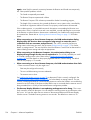 152
152
-
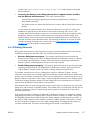 153
153
-
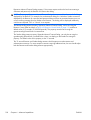 154
154
-
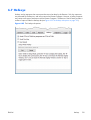 155
155
-
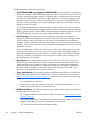 156
156
-
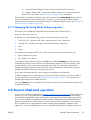 157
157
-
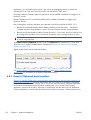 158
158
-
 159
159
-
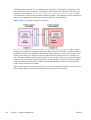 160
160
-
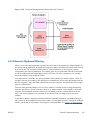 161
161
-
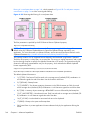 162
162
-
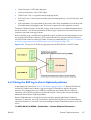 163
163
-
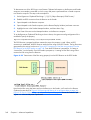 164
164
-
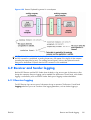 165
165
-
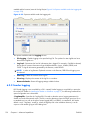 166
166
-
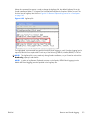 167
167
-
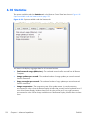 168
168
-
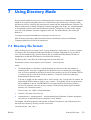 169
169
-
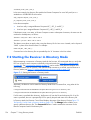 170
170
-
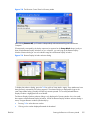 171
171
-
 172
172
-
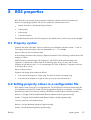 173
173
-
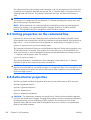 174
174
-
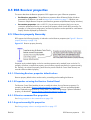 175
175
-
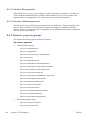 176
176
-
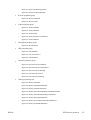 177
177
-
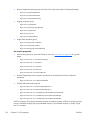 178
178
-
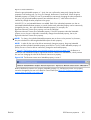 179
179
-
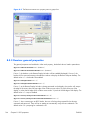 180
180
-
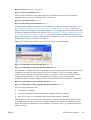 181
181
-
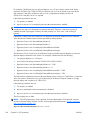 182
182
-
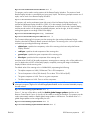 183
183
-
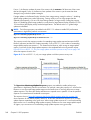 184
184
-
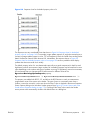 185
185
-
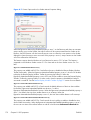 186
186
-
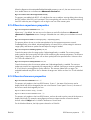 187
187
-
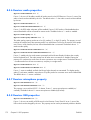 188
188
-
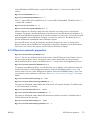 189
189
-
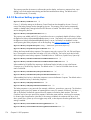 190
190
-
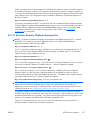 191
191
-
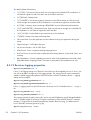 192
192
-
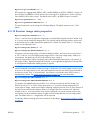 193
193
-
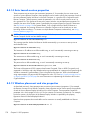 194
194
-
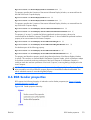 195
195
-
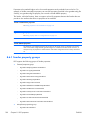 196
196
-
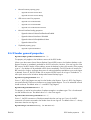 197
197
-
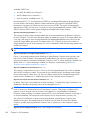 198
198
-
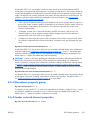 199
199
-
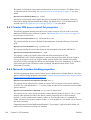 200
200
-
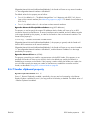 201
201
-
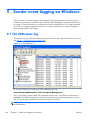 202
202
-
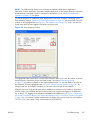 203
203
-
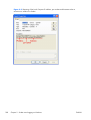 204
204
-
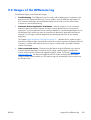 205
205
-
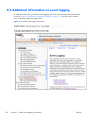 206
206
-
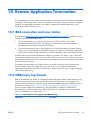 207
207
-
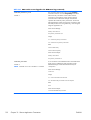 208
208
-
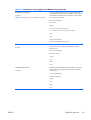 209
209
-
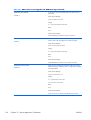 210
210
-
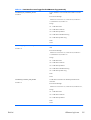 211
211
-
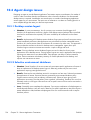 212
212
-
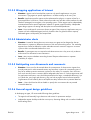 213
213
-
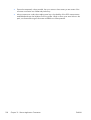 214
214
-
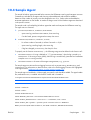 215
215
-
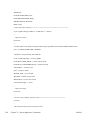 216
216
-
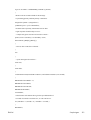 217
217
-
 218
218
-
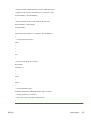 219
219
-
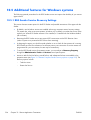 220
220
-
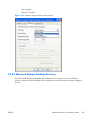 221
221
-
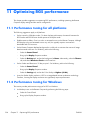 222
222
-
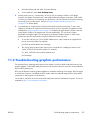 223
223
-
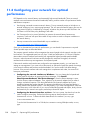 224
224
-
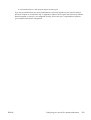 225
225
-
 226
226
-
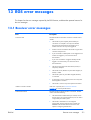 227
227
-
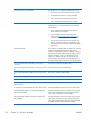 228
228
-
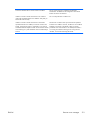 229
229
-
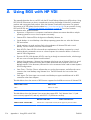 230
230
-
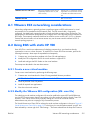 231
231
-
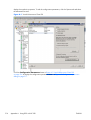 232
232
-
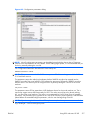 233
233
-
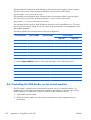 234
234
-
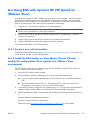 235
235
-
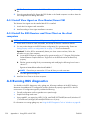 236
236
-
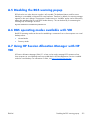 237
237
-
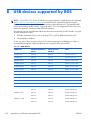 238
238
-
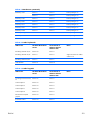 239
239
-
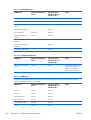 240
240
-
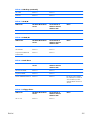 241
241
-
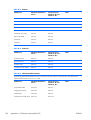 242
242
-
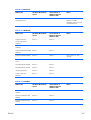 243
243
-
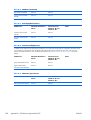 244
244
-
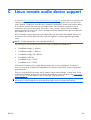 245
245
-
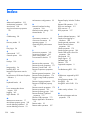 246
246
-
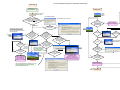 247
247
HP Remote Graphics Software (RGS) User guide
- Category
- Software
- Type
- User guide
Ask a question and I''ll find the answer in the document
Finding information in a document is now easier with AI
Related papers
-
HP Remote Graphics Software (RGS) User guide
-
HP Remote Graphics Software (RGS) User guide
-
HP Remote Graphics Software (RGS) User guide
-
HP Remote Graphics Software (RGS) User guide
-
HP Blade Workstation Client User manual
-
HP Remote Graphics Software (RGS) User guide
-
HP Remote Graphics Software (RGS) User guide
-
HP Remote Graphics Software (RGS) User guide
-
HP Remote Graphics Software (RGS) User guide
-
HP Remote Graphics Software (RGS) User guide
Other documents
-
Rasonic RGS-B10PW User manual
-
 Wiley 978-0-470-04614-2 Datasheet
Wiley 978-0-470-04614-2 Datasheet
-
SanDisk SDDD3-128G-G46 User manual
-
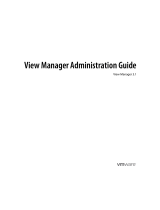 VMware View View 3.1 User guide
VMware View View 3.1 User guide
-
VMware View 4 Premier Bundle: Starter Kit Specification
-
VMware View View 4.0 User guide
-
VMware View VIEW 4.5 Installation guide
-
 VMware View View 4.6 Installation guide
VMware View View 4.6 Installation guide
-
HP (Hewlett-Packard) xw460c blade workstation User manual
-
Gateway 9250C User manual