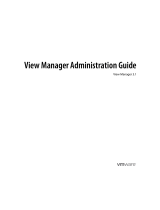Page is loading ...

HP Remote Graphics Software 7.0
User Guide

© Copyright 2014 Hewlett-Packard
Development Company, L.P.
Microsoft, Windows, and Windows Vista are
trademarks of the Microsoft group of
companies.
Confidential computer software. Valid license
from HP required for possession, use or
copying. Consistent with FAR 12.211 and
12.212, Commercial Computer Software,
Computer Software Documentation, and
Technical Data for Commercial Items are
licensed to the U.S. Government under
vendor's standard commercial license.
The information contained herein is subject to
change without notice. The only warranties for
HP products and services are set forth in the
express warranty statements accompanying
such products and services. Nothing herein
should be construed as constituting an
additional warranty. HP shall not be liable for
technical or editorial errors or omissions
contained herein.
Third Edition: December 2014
First Edition: June 2014
Document Part Number: 773127-003

Acknowledgments
HP Remote Graphics Software was developed using several third party products including, but not
limited to:
OpenSSL: This product includes software developed by the OpenSSL Project for use in the OpenSSL Toolkit
(
http://www.openssl.org/). This product includes software written by Tim Hudson ([email protected]). This
product includes cryptographic software written by Eric Young ([email protected])
Jack Audio Connection Kit (JACK): JACK is a low-latency audio server, written for POSIX conformant
operating systems such as GNU/Linux and Apple OS X. JACK is released in source code format under the GNU
LESSER GENERAL PUBLIC LICENSE Version 2.1, February 1999. JACK is used in the HP Remote Graphics
Software Receiver for Linux.
The HP Remote Graphics Sender for Windows uses Microsoft Detours Professional 2.0. Detours is Copyright
1995-2004, Microsoft Corporation. Portions of the Detours package may be covered by patents owned by
Microsoft corporation.
This product includes software developed by the Apache Software Foundation (
http://www.apache.org/).
Portions of this software were originally based on the following: software copyright (c) 1999, IBM
Corporation,
http://www.ibm.com.
Where required, related source code and licenses are re-distributed with HP Remote Graphics Software.
iii

iv Acknowledgments

About this guide
This guide uses the following styles to distinguish elements of text:
Style Definition
<variable>
Variables or placeholders are enclosed in angle brackets. For
example, replace <pathname> with the appropriate path, such
as C:\Windows\System. When typing the actual value for the
variable, omit the brackets.
[optional parameters]
Optional parameters are enclosed in square brackets. When
specifying the parameters, omit the brackets.
“literal value”
Command line text that appears inside quotation marks should
be typed exactly as shown, including the quotation marks.
v

vi About this guide

Table of contents
1 Getting started in Windows ............................................................................................................................ 1
2 RGS overview ................................................................................................................................................ 2
Typical RGS deployment ........................................................................................................................................ 3
User interface overview ......................................................................................................................................... 4
RGS Receiver Control Panel ................................................................................................................. 4
Remote Display Window ..................................................................................................................... 5
Remote Display Window toolbar ........................................................................................................ 6
RGS features .......................................................................................................................................................... 7
RGS Sender and RGS Receiver interoperability ..................................................................................................... 9
RGS licensing .......................................................................................................................................................... 9
Connection types ................................................................................................................................................... 9
Multi-monitor configurations .............................................................................................................................. 10
RGS login methods .............................................................................................................................................. 10
Standard Login .................................................................................................................................. 10
Easy Login ......................................................................................................................................... 11
Single Sign-on ................................................................................................................................... 11
Deciding between Easy Login and Single Sign-on ............................................................................ 11
3 Installing and activating RGS ........................................................................................................................ 12
Installing RGS on Windows .................................................................................................................................. 12
Installing the RGS Receiver on Windows .......................................................................................... 12
Manual installation of the RGS Receiver on Windows ................................................... 12
Automatic installation of the RGS Receiver on Windows .............................................. 13
Command line syntax ................................................................................... 13
RGS Receiver installation command line options ........................................ 14
RGS Receiver installation log file ................................................................................... 15
Uninstalling the RGS Receiver on Windows ................................................................... 15
Installing the RGS Sender on Windows ............................................................................................. 15
Prerequisites for RGS Sender installation on Windows ................................................. 15
Manual installation of the RGS Sender on Windows ...................................................... 16
Automatic installation of the RGS Sender on Windows ................................................. 16
Command line syntax ................................................................................... 16
RGS Sender installation command line options .......................................... 17
RGS Sender installation log file on Windows ................................................................. 18
Uninstalling the RGS Sender on Windows ...................................................................... 18
vii

Installing RGS on Linux ........................................................................................................................................ 18
Installing the RGS Receiver on Linux ................................................................................................ 19
RGS Receiver audio requirements on Linux ................................................................... 19
Uninstalling the RGS Receiver on Linux .......................................................................... 19
Installing the RGS Sender on Linux ................................................................................................... 20
Manually disabling Easy Login on Linux ......................................................................... 21
Uninstalling the RGS Sender on Linux ............................................................................ 22
4 Pre-connection checklist .............................................................................................................................. 23
Local computer checklist ..................................................................................................................................... 23
Remote computer checklist ................................................................................................................................ 23
RGS Sender network interface binding ............................................................................................................... 25
Reconfiguring network interface binding manually ......................................................................... 26
Reconfiguring network interface binding using RGS Sender properties ......................................... 26
Using RGS through a firewall ............................................................................................................................... 26
Remote computer power saving states .............................................................................................................. 27
5 Using the RGS Receiver ................................................................................................................................. 28
Starting the RGS Receiver .................................................................................................................................... 28
RGS Receiver command line options ................................................................................................ 28
Creating an RGS connection ................................................................................................................................ 29
Using touch features (Windows 8 only) .............................................................................................................. 30
Setup Mode (non-touch displays only) ............................................................................................................... 31
6 RGS Receiver Control Panel settings .............................................................................................................. 32
Connection settings ............................................................................................................................................. 33
Performance settings .......................................................................................................................................... 34
Gesture settings (Windows 8 only) ..................................................................................................................... 35
Audio settings ...................................................................................................................................................... 35
Network settings ................................................................................................................................................. 36
Hotkey settings ................................................................................................................................................... 36
Changing the Setup Mode hotkey sequence (non-touch displays only) .......................................... 37
Logging settings .................................................................................................................................................. 37
Statistics .............................................................................................................................................................. 38
7 Using the RGS Sender ................................................................................................................................... 39
Starting and stopping the RGS Sender on Windows ........................................................................................... 39
RGS Sender command line options on Windows .............................................................................. 39
Starting the RGS Sender on Linux ....................................................................................................................... 40
RGS Sender GUI (Windows only) .......................................................................................................................... 41
viii

Setting the RGS Sender process priority (Windows only) ................................................................................... 41
Using the RGS Diagnostics Tool (Windows only) ................................................................................................ 41
Using the RGS Admin Tool (Windows only) ......................................................................................................... 42
RGS Sender logging (Windows only) ................................................................................................................... 42
8 Advanced RGS features ................................................................................................................................ 43
Collaboration ....................................................................................................................................................... 44
Creating a collaboration session ...................................................................................................... 44
Collaboration notification dialog ...................................................................................................... 45
Optimizing RGS performance .............................................................................................................................. 45
Advanced performance features ...................................................................................................... 45
Performance tuning for all operating systems ................................................................................ 46
Performance tuning for Windows ..................................................................................................... 46
Configuring your network for optimal performance ........................................................................ 46
Display resolution and layout matching ............................................................................................................. 47
Matching display resolution and layout on Windows ....................................................................... 47
Creating and applying an EDID file on Windows ............................................................ 48
Adding custom resolutions on Windows ........................................................................ 48
Matching display resolution and layout on Linux ............................................................................. 49
Configuring the X server ................................................................................................. 49
Scenario 1: All receiving computers have the same configuration ............. 50
Scenario 2: Receiving computers have different configurations ................ 50
Creating an EDID file on Linux ........................................................................................ 51
Remote Audio ...................................................................................................................................................... 51
Remote Audio on Windows ............................................................................................................... 51
Remote Audio on Linux ..................................................................................................................... 52
Configuring audio on Linux ............................................................................................. 53
Disabling audio on the remote computer ......................................................................................... 54
Remote Clipboard ................................................................................................................................................ 54
Remote USB ......................................................................................................................................................... 54
Local/Remote USB overview ............................................................................................................. 55
Auto-remoting ................................................................................................................................... 55
Supported USB devices ..................................................................................................................... 56
Remoting USB microphones ............................................................................................................. 56
Unique smart card handling .............................................................................................................. 57
Remote USB Access Control List ....................................................................................................... 58
Determining USB device information ............................................................................................... 59
Determining USB device information for Windows ........................................................ 59
Determining USB device information for Linux .............................................................. 60
Verifying the USB data .................................................................................................... 60
Using RGS in Directory Mode (non-touch displays only) .................................................................................... 61
ix

Directory file format ......................................................................................................................... 61
Starting the RGS Receiver in Directory Mode ................................................................................... 62
Game Mode (non-touch displays only) ............................................................................................................... 63
Auto-launching connections ............................................................................................................................... 64
RGS Sender event logging (Windows only) ......................................................................................................... 64
Viewing the HPRemote log ............................................................................................................... 64
Additional information on event logging ......................................................................................... 65
Remote application termination ......................................................................................................................... 65
HPRemote log format ....................................................................................................................... 65
Agent design issues .......................................................................................................................... 69
Desktop session logout .................................................................................................. 69
Selective environment shutdown .................................................................................. 69
Wrapping applications of interest .................................................................................. 69
Administrator alerts ....................................................................................................... 70
Anticipating user disconnects and reconnects .............................................................. 70
General agent design guidelines .................................................................................... 70
Additional features for Windows systems ....................................................................................... 70
RGS Sender Service Recovery Settings .......................................................................... 70
Microsoft Remote Desktop Recovery ............................................................................. 71
Sample agent .................................................................................................................................... 71
Interoperability of RGS and Microsoft Remote Desktop Connection ................................................................. 76
RGS security features .......................................................................................................................................... 76
Remote computer monitor blanking operation ............................................................................... 77
Linux connection considerations ........................................................................................................................ 78
Full-screen crosshair cursors ........................................................................................................... 78
Gamma correction on the local computer ........................................................................................ 78
Black or blank connection session with the RGS Sender on Linux ................................................... 78
9 RGS properties ............................................................................................................................................ 80
Property syntax ................................................................................................................................................... 81
Setting property values in a configuration file ................................................................................................... 81
Setting properties on the command line ............................................................................................................ 81
RGS Receiver properties ...................................................................................................................................... 82
RGS Receiver property setting hierarchy .......................................................................................... 82
RGS Receiver global properties ........................................................................................................ 82
Remote Display Window properties ............................................................................... 82
Experience properties ..................................................................................................... 84
Browser properties ......................................................................................................... 85
Audio properties ............................................................................................................. 85
Microphone properties ................................................................................................... 85
USB properties ................................................................................................................ 86
x

Network properties ......................................................................................................... 86
Hotkey properties ........................................................................................................... 87
Clipboard properties ....................................................................................................... 88
Logging properties .......................................................................................................... 88
Registration properties .................................................................................................. 89
Proxy server properties .................................................................................................. 89
RGS Receiver per-session properties ............................................................................................... 89
Auto-launch properties (per-session) ............................................................................ 89
Window location and size properties (per-session) ....................................................... 90
Clipboard properties (per-session) ................................................................................ 91
RGS Sender properties ........................................................................................................................................ 91
Appendix A Supported hardware and software ................................................................................................. 95
RGS support matrix ............................................................................................................................................. 95
Advanced Video Compression requirements ...................................................................................................... 96
Remote Audio device support on Linux .............................................................................................................. 96
Keyboard locale support ..................................................................................................................................... 97
Application support ............................................................................................................................................. 98
Video overlay surfaces ...................................................................................................................... 98
Appendix B Troubleshooting ........................................................................................................................... 99
Potential issues and suggestions ....................................................................................................................... 99
Troubleshooting network timeouts ................................................................................................. 99
RGS Receiver network timeout ....................................................................................... 99
RGS Sender network timeout ....................................................................................... 100
Network timeout issues ............................................................................................... 101
Troubleshooting graphics performance ......................................................................................... 102
Troubleshooting Remote Audio ...................................................................................................... 102
Troubleshooting Remote Clipboard ............................................................................................... 103
Troubleshooting Remote USB ........................................................................................................ 104
Computers supporting Remote USB ............................................................................ 104
Supported USB devices ................................................................................................. 104
Enable Remote USB ...................................................................................................... 104
Check USB cable connections ....................................................................................... 104
Reset the USB device .................................................................................................... 105
HP Remote Virtual USB Driver ...................................................................................... 105
USB device drivers and program support .................................................................... 105
RGS error messages .......................................................................................................................................... 105
xi

Appendix C HP support .................................................................................................................................. 108
Obtaining HP support ........................................................................................................................................ 108
Additional RGS documents ................................................................................................................................ 108
Index ........................................................................................................................................................... 109
xii

1 Getting started in Windows
The chapter provides a quick guide for Windows users to install and use HP Remote Graphics Software (RGS)
in common scenarios.
To install RGS:
IMPORTANT: Be sure you are logged in to an account with administrator privileges before performing
installation:
1. Install the RGS Sender on the remote computer using the default options.
2. Install the RGS Receiver on the local computer using the default options.
NOTE: For information about more advanced installation options, see Installing RGS on Windows
on page 12.
To start the RGS Receiver:
▲
Windows 7: Select Start > All Programs > HP > HP Remote Graphics Software > HP RGS Receiver.
Windows 8: Select the HP RGS Receiver tile on the Start screen.
To create an RGS connection:
1. In the Hostname or IP address field, type the hostname or IP address of the remote computer that is on
the same network and has the RGS Sender installed, and then press Enter or click Connect.
2. Type the username and password in the fields, and click OK.
NOTE: The username and password are the same credentials that you would use to log in to Windows
on the remote computer.
If the connection succeeds, the Remote Display Window will appear and display the desktop session of the
remote computer.
NOTE: If the remote desktop is locked, you will need to enter your credentials a second time to unlock it. If
the prompt instructs you to press Ctrl+Alt+Del to initiate this process, you must instead press Ctrl+Alt+End to
trigger the desired response on the remote computer. Pressing Ctrl+Alt+Del will always trigger a response on
the local computer.
1

Typical RGS deployment
RGS is the collaboration and remote desktop solution for serious workstation users and their most
demanding applications. All applications run natively on the remote workstation and take full advantage of
its graphics resources. The desktop of the remote workstation is transmitted over a standard network to a
window on a local computer using advanced image compression technology specifically designed for digital
imagery, text, and high frame rate video applications. Local keyboard, mouse, and touch inputs are
supported, as well as redirection of most USB devices to provide an interactive, high-performance
workstation experience.
The following image shows a typical RGS deployment.
1 Remote computer—A high-performance workstation, virtual workstation, blade, or server hosts the user's
applications and the RGS Sender, which transmits graphics, audio, and USB data to the RGS Receiver on the local
computer. The remote computer receives and processes keyboard events, mouse events, and USB data from the
local computer.
NOTE: The RGS Sender operates independently of whether or not a monitor is actually connected to the remote
computer.
2 Local computer—A desktop, notebook, tablet, or thin client hosts the RGS Receiver, which establishes a
connection to the remote computer and displays the desktop of the remote computer inside a window or full
screen on the local computer. The local computer transmits keyboard and mouse events to the remote computer,
allowing the user to interact with their applications remotely.
3 TCP/IP network—Serves as the communication link between the remote computer and local computer.
Typical RGS deployment 3

User interface overview
RGS Receiver Control Panel
1 In this field, enter the hostname or IP address of the remote computer running the RGS Sender. You can also click the
down arrow to display a list of recent entries.
2 Initiates the RGS connection.
3 Displays advanced options.
NOTE: For more information, see
RGS Receiver Control Panel settings on page 32.
4 Displays the RGS version number, technical information, and the End User License Agreement (EULA).
5Displays the HP Remote Graphics Software User Guide (this document).
6 Displays information about RGS touch features.
NOTE: For more information, see
Using touch features (Windows 8 only) on page 30.
4 Chapter 2 RGS overview

Remote Display Window
NOTE: The Remote Display Window might look slightly different on touch displays.
1 The Remote Display Window toolbar provides easy access to the most frequently used options. For more information
about the individual toolbar items, see
Remote Display Window toolbar on page 6.
2 Scroll bars appear if the resolution of the remote computer is larger than the size of the Remote Display Window.
User interface overview 5

Remote Display Window toolbar
Non-touch displays
Touch displays
1 Sets the image quality and the amount of compression. Higher image quality reduces the amount of compression and
therefore consumes greater network bandwidth.
NOTE: This control is duplicated in the Performance tab of the RGS Receiver settings.
2 Displays the current network bandwidth consumed by the connection.
3 Displays the number of image updates in frames per second for the connection.
4 Shows or hides the toolbar.
TIP: The position of this button on the toolbar can be moved by dragging it.
5 Adds or removes window borders on the Remote Display Window (non-touch displays only).
6 Toggles Setup Mode (non-touch displays only). For more information, see
Setup Mode (non-touch displays only)
on page 31.
7Sends the Ctrl+Alt+Del key sequence to the remote computer.
NOTE: Some key sequences, such as Ctrl+Alt+Del, are trapped by the local computer and are not forwarded to the
remote computer. This button allows you to send a Ctrl+Alt+Del sequence to the remote computer without using the
keyboard.
8 Displays advanced options. For more information, see
RGS Receiver Control Panel settings on page 32.
9 Opens the virtual keyboard (touch displays only). For more information, see
Using touch features (Windows 8 only)
on page 30.
10 Enables the virtual mouse (touch displays only). For more information, see
Using touch features (Windows 8 only)
on page 30.
TIP: The virtual mouse can also be enabled and disabled using the 4-finger tap gesture.
6 Chapter 2 RGS overview

RGS features
The following tables describe many of the RGS features that are designed to optimize functionality,
performance, and security.
Table 2-1 RGS functionality features
Feature Description
3D application support OpenGL 3D applications can be run on the remote computer. Direct3D
applications are also supported if they are not in full-screen mode.
Collaboration Multiple users can simultaneously connect to the same remote computer,
allowing them to view and interact with the same desktop session and
applications.
See
Collaboration on page 44 for more information on using and specific
support this feature.
Directory Mode Directory Mode enables you to connect to multiple remote computers at the
same time.
See
Using RGS in Directory Mode (non-touch displays only) on page 61 for
more information on using and specific support this feature.
Login methods RGS provides several different login methods to support various
deployments.
See
RGS login methods on page 10 for more information.
Remote Audio Smooth, continuous, low-latency, high-quality audio is transmitted from
the remote computer to the local computer.
See
Remote Audio on page 51 for more information on using and specific
support this feature.
Remote Clipboard This feature allows you to cut, copy, and paste data between the local and
remote computers or between two different remote computers.
See
Remote Clipboard on page 54 for more information on using and
specific support this feature.
Remote USB USB devices connected to the local computer can be virtually attached to
and accessed by the remote computer.
See
Remote USB on page 54 for more information on using and specific
support this feature.
Touch support The RGS Receiver supports touch displays and a variety of gestures. Hotkey
sequences can also be mapped to gestures for keyboard-less
environments.
See
Using touch features (Windows 8 only) on page 30 for more
information on using and specific support this feature.
Table 2-2 RGS performance features
Feature Description
Advanced Video Compression This option uses a modern video codec to greatly reduce the network
bandwidth needed for high-quality video streams.
IMPORTANT: See
Advanced performance features on page 45 for
information about the recommended usages of this feature.
HP Velocity This option improves performance over poor network connections.
RGS features 7

Table 2-2 RGS performance features (continued)
Feature Description
See
Advanced performance features on page 45 for more information.
Selective screen updates When Advanced Video Compression is not selected, only the portions of the
screen that change are captured, compressed, and transmitted from the
remote computer to the local computer, further improving performance.
Table 2-3 RGS security features
Feature Description
Encryption RGS supports AES 256 encryption of the pixel data sent from the remote
computer to the local computer.
Event logging Network outages or loss of connectivity between a local and a remote
computer can leave a desktop session running without supervision. To
safeguard running applications, customer-designed agents can monitor the
status of connections to determine if termination of applications is
required. Event logging provides a mechanism for agents to determine the
status of the connection.
See
RGS Sender event logging (Windows only) on page 64 for more
information about using this feature.
Remote computer monitor blanking The remote computer’s monitor will blank to black by default when an RGS
connection is established.
See
Remote computer monitor blanking operation on page 77 for more
information.
For a more detailed list of RGS security features, see
RGS security features on page 76.
8 Chapter 2 RGS overview
/