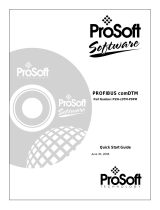PDPMV1
ProLinx Gateway
PROFIBUS DPV1 Master
February 8, 2017
PROTOCOL MANUAL

Your Feedback Please
We always want you to feel that you made the right decision to use our products. If you have suggestions, comments,
compliments or complaints about our products, documentation, or support, please write or call us.
How to Contact Us
ProSoft Technology, Inc.
9201 Camino Media, Suite 200
Bakersfield, CA 93311
+1 (661) 716-5100
+1 (661) 716-5101 (Fax)
www.prosoft-technology.com
Copyright © 2017 ProSoft Technology, Inc. All rights reserved.
PDPMV1 Protocol Manual
February 8, 2017
ProSoft Technology
®
, ProLinx
®
, inRAx
®
, ProTalk
®
, and RadioLinx
®
are Registered Trademarks of ProSoft
Technology, Inc. All other brand or product names are or may be trademarks of, and are used to identify products
and services of, their respective owners.
ProSoft Technology
®
Product Documentation
In an effort to conserve paper, ProSoft Technology no longer includes printed manuals with our product shipments.
User Manuals, Datasheets, Sample Ladder Files, and Configuration Files are provided on the enclosed CD-ROM in
Adobe
®
Acrobat Reader file format (.PDFs). These product documentation files may also be freely downloaded from
our web site: www.prosoft-technology.com

Important Installation Instructions
Power, Input, and Output (I/O) wiring must be in accordance with Class I, Division 2 wiring methods, Article 501-4 (b)
of the National Electrical Code, NFPA 70 for installation in the U.S., or as specified in Section 18-1J2 of the Canadian
Electrical Code for installations in Canada, and in accordance with the authority having jurisdiction. The following
warnings must be heeded:
WARNING - EXPLOSION HAZARD - SUBSTITUTION OF COMPONENTS MAY IMPAIR SUITABILITY FOR CLASS
I, DIV. 2;
WARNING - EXPLOSION HAZARD - WHEN IN HAZARDOUS LOCATIONS, TURN OFF POWER BEFORE
REPLACING OR WIRING MODULES
WARNING - EXPLOSION HAZARD - DO NOT DISCONNECT EQUIPMENT UNLESS POWER HAS BEEN
SWITCHED OFF OR THE AREA IS KNOWN TO BE NON-HAZARDOUS.
THIS DEVICE SHALL BE POWERED BY CLASS 2 OUTPUTS ONLY.
ProLinx
®
Products Warnings
WARNING – EXPLOSION HAZARD – DO NOT DISCONNECT EQUIPMENT UNLESS POWER HAS BEEN
SWITCHED OFF OR THE AREA IS KNOWN TO BE NON-HAZARDOUS.
AVERTISSEMENT – RISQUE D'EXPLOSION – AVANT DE DÉCONNECTER L'EQUIPMENT, COUPER LE
COURANT OU S'ASSURER QUE L'EMPLACEMENT EST DÉSIGNÉ NON DANGEREUX.
ProLinx Gateways with Ethernet Ports
Series C ProLinx™ Gateways with Ethernet ports do NOT include the HTML Web Server. The HTML Web Server
must be ordered as an option. This option requires a factory-installed hardware addition. The HTML Web Server now
supports:
8 MB file storage for HTML files and associated graphics files (previously limited to 384K)
32K maximum HTML page size (previously limited to 16K)
To upgrade a previously purchased Series C model
Contact your ProSoft Technology distributor to order the upgrade and obtain a Returned Merchandise Authorization
(RMA) to return the unit to ProSoft Technology.


PDPMV1 ♦ ProLinx Gateway Contents
PROFIBUS DPV1 Master Protocol Manual
ProSoft Technology, Inc. Page 5 of 150
February 8, 2017
Contents
Your Feedback Please ........................................................................................................................ 2
How to Contact Us .............................................................................................................................. 2
ProSoft Technology
®
Product Documentation .................................................................................... 2
Important Installation Instructions ....................................................................................................... 3
ProLinx
®
Products Warnings ............................................................................................................... 3
ProLinx Gateways with Ethernet Ports ............................................................................................... 3
To upgrade a previously purchased Series C model ..................................................................... 3
1 Functional Overview 9
1.1 About the PROFIBUS Protocol ............................................................................... 10
1.2 Compatibility Note ................................................................................................... 11
1.3 PROFIBUS DP Architecture .................................................................................... 12
1.3.1 How Cable Length Affects Communication Rate .................................................... 12
1.3.2 Bus Access .............................................................................................................. 12
1.3.3 Token Passing ......................................................................................................... 13
1.3.4 Master/Slave Polling ................................................................................................ 13
1.4 Communication Types ............................................................................................. 14
1.5 Master/Slave Communication Phases .................................................................... 15
1.6 Gateway Internal Database ..................................................................................... 16
2 Configuration 17
2.1 Configuring the Gateway ......................................................................................... 18
2.1.1 Installing ProSoft Configuration Builder Software ................................................... 18
2.1.2 Setting Up the Project ............................................................................................. 22
2.1.3 Setting Gateway Parameters .................................................................................. 24
2.2 PROFIBUS Master DPV1........................................................................................ 26
2.2.1 Input Start Register ................................................................................................. 26
2.2.2 Input Data Size ........................................................................................................ 26
2.2.3 Output Start Register ............................................................................................... 26
2.2.4 Output Data Size ..................................................................................................... 26
2.2.5 Input Byte Swap ...................................................................................................... 27
2.2.6 Output Byte Swap ................................................................................................... 27
2.2.7 Mailbox Register ...................................................................................................... 28
2.2.8 Slave Diagnostics Register ..................................................................................... 29
2.2.9 Alarm Register ......................................................................................................... 29
2.2.10 Status Data Register ............................................................................................... 29
2.2.11 Minimum Command Delay ...................................................................................... 29
2.2.12 Response Timeout .................................................................................................. 29
2.2.13 Watchdog Register .................................................................................................. 29
2.2.14 Watchdog Timeout .................................................................................................. 30
2.2.15 Watchdog Reset Value ............................................................................................ 30
2.3 PROFIBUS Master Commands .............................................................................. 31
2.4 Example Mailbox Commands ................................................................................. 33
2.4.1 Set Operating Mode ................................................................................................ 33
2.4.2 Get Live List ............................................................................................................ 38
2.4.3 Start/Stop Slaves ..................................................................................................... 43
2.4.4 Other Mailbox Commands....................................................................................... 49
2.5 Configuring the PROFIBUS DP Network ................................................................ 52

Contents PDPMV1 ♦ ProLinx Gateway
Protocol Manual PROFIBUS DPV1 Master
Page 6 of 150 ProSoft Technology, Inc.
February 8, 2017
2.5.1 Installing the GSD Files .......................................................................................... 52
2.5.2 Configuring the PROFIBUS Slaves ........................................................................ 53
2.5.3 Printing the ProLinx Memory Map .......................................................................... 69
2.6 Downloading the Project to the Gateway ............................................................... 71
2.7 Backing Up the Project ........................................................................................... 72
3 Mailbox Messaging 75
3.1 Mailbox Message Queuing ..................................................................................... 76
3.1.1 Queue Timeouts ..................................................................................................... 76
3.2 Special Function Mailbox Messaging Commands .................................................. 77
3.2.1 Mailbox Message: Set Operating Mode ................................................................. 78
3.2.2 Mailbox Message: Set Slave Mode ........................................................................ 80
3.2.3 Mailbox Message: Get Slave Diagnostics .............................................................. 83
3.2.4 Mailbox Message: Get Slave Configuration ........................................................... 86
3.2.5 Mailbox Message: Get Database Information ........................................................ 87
3.2.6 Mailbox Message: Get Live List .............................................................................. 90
3.2.7 Mailbox Message: Acyclic Data Read: Class 1 ...................................................... 92
3.2.8 Mailbox Message: Acyclic Data Write: Class 1 ...................................................... 94
3.2.9 Mailbox Message: Start Slave ................................................................................ 96
3.2.10 Mailbox Message: Stop Slave ................................................................................ 97
3.3 Mailbox Messaging Error Codes........................................................................... 100
3.3.1 Acyclic Message Status Word .............................................................................. 100
3.3.2 Return Codes ........................................................................................................ 101
3.3.3 Error Codes ........................................................................................................... 102
3.3.4 DP-V1 Error Codes ............................................................................................... 103
3.3.5 Command Error Codes ......................................................................................... 104
4 Diagnostics and Troubleshooting 105
4.1 Required Hardware ............................................................................................... 106
4.2 Basic Troubleshooting Steps ................................................................................ 107
4.3 PROFIBUS DP-V1 (PDPMV1 Driver) Master LED Indicators .............................. 108
4.3.1 PROFIBUS Master Indicators ............................................................................... 108
4.3.2 Examples .............................................................................................................. 109
4.4 Viewing the Online Status of the PROFIBUS Network ......................................... 110
4.5 Using ProSoft Configuration Builder (PCB) for Diagnostics ................................. 112
4.5.1 Using the Diagnostic Window in ProSoft Configuration Builder - PLX ................. 112
4.5.2 Main Menu ............................................................................................................ 115
4.6 Standard PROFIBUS Slave Diagnostic Bytes ...................................................... 117
4.6.1 Byte 0 - Station Status 1 Bits ................................................................................ 117
4.6.2 Byte 1 - Station Status 2 Bits ................................................................................ 117
4.6.3 Byte 2 - Station Status 3 Bits ................................................................................ 118
4.6.4 Byte 3 - Master Address ....................................................................................... 118
4.6.5 Byte 4 - Ident Number High .................................................................................. 118
4.6.6 Byte 5 - Ident Number Low ................................................................................... 118
4.7 Status and Status Mapping ................................................................................... 119
4.7.1 PDPMV1 Command Status Data Area ................................................................. 120
5 Reference 121
5.1 PROFIBUS comDTM ............................................................................................ 122
5.1.1 ProSoft Technology Product Availability ............................................................... 122

PDPMV1 ♦ ProLinx Gateway Contents
PROFIBUS DPV1 Master Protocol Manual
ProSoft Technology, Inc. Page 7 of 150
February 8, 2017
5.1.2 Introduction to PROFIBUS comDTM .................................................................... 123
5.1.3 System Requirements ........................................................................................... 126
5.1.4 Installation ............................................................................................................. 127
5.1.5 Quick Start ............................................................................................................. 128
5.1.6 Verifying the comDTM Version and comDTM Install Version ............................... 133
5.2 RS-232 Configuration/Debug Port ........................................................................ 139
5.3 DB9 to Mini-DIN Adaptor (Cable 09) ..................................................................... 140
5.4 PROFIBUS Master Port ........................................................................................ 141
5.5 Supported PROFIBUS Services ........................................................................... 142
5.6 Constructing a Bus Cable for PROFIBUS DP ....................................................... 143
6 Support, Service & Warranty 147
6.1 Contacting Technical Support ............................................................................... 147
6.2 Warranty Information ............................................................................................. 148
Index 149

Contents PDPMV1 ♦ ProLinx Gateway
Protocol Manual PROFIBUS DPV1 Master
Page 8 of 150 ProSoft Technology, Inc.
February 8, 2017

PDPMV1 ♦ ProLinx Gateway Functional Overview
PROFIBUS DPV1 Master Protocol Manual
ProSoft Technology, Inc. Page 9 of 150
February 8, 2017
1 Functional Overview
In This Chapter
About the PROFIBUS Protocol .............................................................. 10
Compatibility Note ................................................................................. 11
PROFIBUS DP Architecture .................................................................. 12
Communication Types ........................................................................... 14
Master/Slave Communication Phases ................................................... 15
Gateway Internal Database ................................................................... 16
The PROFIBUS Master protocol driver exists as a single port implementation.
The driver can be configured as a Class 1 and Class 2 PROFIBUS Master to
interface with other PROFIBUS slave devices. The unit is also used for
configuration of the nodes on the PROFIBUS network. It provides access to
standard and extended diagnostic information, as well as freeze/sync capability,
Acyclic Communication (DPV1, Class 1 and 2), and Alarm Handling (DPV1). The
PROFIBUS Master port can be used to continuously interface with PROFIBUS
slave devices over a serial communication interface (RS-485).

Functional Overview PDPMV1 ♦ ProLinx Gateway
Protocol Manual PROFIBUS DPV1 Master
Page 10 of 150 ProSoft Technology, Inc.
February 8, 2017
1.1 About the PROFIBUS Protocol
PROFIBUS (Process Field Bus) is a widely used, open-standards protocol
created by a consortium of European factory automation suppliers in 1989.
PROFIBUS is a Master/slave protocol. The Master establishes a connection to
the remote slave. When the connection is established, the Master sends the
PROFIBUS commands to the slave.
The ProLinx PDPMV1 gateway unit acts as an input/output module between
devices on a PROFIBUS DP network and any other communication protocol. The
gateway uses an internal database to send data and mailbox requests and
responses to all PROFIBUS slaves on the PROFIBUS DP network.
PROFIBUS supports a variety of network types. The network type supported by
the PLX-PDPMV1 gateway is PROFIBUS DP version 1.0, which is designed for
remote I/O systems, motor control centers, and variable speed drives.

PDPMV1 ♦ ProLinx Gateway Functional Overview
PROFIBUS DPV1 Master Protocol Manual
ProSoft Technology, Inc. Page 11 of 150
February 8, 2017
1.2 Compatibility Note
The PDPMV1 product is not backward-compatible with the PDPM product due to
new enhancements and command structure. The PDPMV1 PROFIBUS DP-V1
Master gateway provides enhanced features beyond the PDPM DP-V0 gateway
as follows:
1 Increased Cyclic I/O. The PDPMV1 provides 768 Words of Input and 768
Words of Output.
2 ProSoft Configuration Builder (PCB) complete support. The PCB provides
module-level configuration and integrated PROFIBUS Master network
configuration support.
3 The PDPMV1 Master supports DP-V1 Class 1 or Class 2 DPV1 features such
as acyclic communication with slaves for parameterization and other slave
settings, alarm handling, extended diagnostics.

Functional Overview PDPMV1 ♦ ProLinx Gateway
Protocol Manual PROFIBUS DPV1 Master
Page 12 of 150 ProSoft Technology, Inc.
February 8, 2017
1.3 PROFIBUS DP Architecture
The PROFIBUS DP-V1 Master network supports multiple Master systems with
several slaves.
The following table shows the most important features of PROFIBUS DP-V1
Master:
Standard
EIN 501 70
DIN 19245
Transmission equipment (Physical)
EIA RS-485
IEC 1158-2 (through link or coupler)
Fiber Optic Cable (not available)
Transfer procedure
Half-duplex
Bus topology
Linear bus with active bus termination
Bus cable type
Shielded twisted pair conductors
Connector
9-pin D-Sub
Number of nodes on the bus
Max: 32 with no repeaters
Max: 125 with 3 repeaters in 4 segments
1.3.1 How Cable Length Affects Communication Rate
Max Bus Cable Length Per Segment
Baud Rates (for 12 Mbps cable)
1.2 km
9.6 kbit/sec
1.2 km
19.2 kbit/sec
1.2 km
93.75 kbit/sec
1.0 km
187.5 kbit/sec
0.5 km
500 kbit/sec
0.2 km
1.5 Mbit/sec
0.1 km
3 Mbit/sec
0.1 km
8 Mbit/sec
0.1 km
12 Mbit/sec
1.3.2 Bus Access
Two different bus access procedures handle the various communication
requirements for the PROFIBUS DP-V1 Master topology:
Token Passing
Polling

PDPMV1 ♦ ProLinx Gateway Functional Overview
PROFIBUS DPV1 Master Protocol Manual
ProSoft Technology, Inc. Page 13 of 150
February 8, 2017
1.3.3 Token Passing
Token passing ring is the basis for communication between the more complex,
active stations. All stations have the same rights in that a token is passed from
station to station in a logical ring. The token is passed to each station with a
maximum, definable token cycle time. A station is given transmission rights for
the duration of time that it has the token.
1.3.4 Master/Slave Polling
Master/slave polling guarantees a cyclic, real-time based data exchange
between the station with transmission rights, the active station, and its
subordinates, the passive stations. In this case, the Master is able to pass data to
the slave and/or receive data. The services in layer 2 (field-bus data link in ISO-
OSI reference model) organize this communication.

Functional Overview PDPMV1 ♦ ProLinx Gateway
Protocol Manual PROFIBUS DPV1 Master
Page 14 of 150 ProSoft Technology, Inc.
February 8, 2017
1.4 Communication Types
In addition to point-to-point data transfer, the PROFIBUS protocol can also
handle the following types of communication.
Broadcast communication: An active node sends an unacknowledged
message to all other nodes (Master and slaves)
Multicast communication (control instructions): An active node sends an
unacknowledged message to a group of nodes (Master and slaves)

PDPMV1 ♦ ProLinx Gateway Functional Overview
PROFIBUS DPV1 Master Protocol Manual
ProSoft Technology, Inc. Page 15 of 150
February 8, 2017
1.5 Master/Slave Communication Phases
The communication between the Master and the slaves takes place in the
following phases:
Parameterization and configuration phase
Usable data transfer phase
Before a DP slave can be integrated into the usable data transfer phase, the
parameterization and configuration phase runs a device identification test that
verifies that the planned configuration matches the actual device configuration for
each slave in the PROFIBUS network. The test verifies that:
The device is actually there
It is the right type of device
The station address set on the device matches the station address in the bus
configuration
The formats, telegram length information, and bus parameters are correct
and
The number of configured inputs and outputs is correct

Functional Overview PDPMV1 ♦ ProLinx Gateway
Protocol Manual PROFIBUS DPV1 Master
Page 16 of 150 ProSoft Technology, Inc.
February 8, 2017
1.6 Gateway Internal Database
The internal database is central to the functionality of the gateway. This database
is shared between all the ports on the gateway and is used as a conduit to pass
information from one device on one network to one or more devices on either
connected network. This permits data from devices on one communication port
or network to be viewed and controlled by devices on another port or network.
In addition to data from the Master and slave ports, status and error information
generated by the gateway can also be mapped into the internal database.

PDPMV1 ♦ ProLinx Gateway Configuration
PROFIBUS DPV1 Master Protocol Manual
ProSoft Technology, Inc. Page 17 of 150
February 8, 2017
2 Configuration
In This Chapter
Configuring the Gateway ....................................................................... 18
PROFIBUS Master DPV1 ...................................................................... 26
PROFIBUS Master Commands ............................................................. 31
Example Mailbox Commands ................................................................ 33
Configuring the PROFIBUS DP Network ............................................... 52
Downloading the Project to the Gateway .............................................. 71
Backing Up the Project .......................................................................... 72

Configuration PDPMV1 ♦ ProLinx Gateway
Protocol Manual PROFIBUS DPV1 Master
Page 18 of 150 ProSoft Technology, Inc.
February 8, 2017
2.1 Configuring the Gateway
Because the task of configuring the PROFIBUS network can be challenging,
ProSoft Technology has provided a configuration tool called ProSoft
Configuration Builder (PCB) that will help you with the following tasks:
Creating a configuration project (page 22)
Setting gateway parameters (page 24)
Configuring the PROFIBUS network (page 52) (Master and slaves)
Downloading the project to the gateway (page 71)
The following topics of this chapter explain each task step-by-step.
2.1.1 Installing ProSoft Configuration Builder Software
You must install the ProSoft Configuration Builder (PCB) software to configure
the gateway. You can always get the newest version of ProSoft Configuration
Builder from the ProSoft Technology website.
To install ProSoft Configuration Builder from the ProSoft Technology website
1 Open your web browser and navigate to http://www.prosoft-
technology.com/pcb
2 Click the DOWNLOAD HERE link to download the latest version of ProSoft
Configuration Builder.
3 Choose SAVE or SAVE FILE when prompted.
4 Save the file to your Windows Desktop, so that you can find it easily when
you have finished downloading.
5 When the download is complete, locate and open the file, and then follow the
instructions on your screen to install the program.
If you do not have access to the Internet, you can install ProSoft Configuration
Builder from the ProSoft Solutions Product CD-ROM, included in the package
with your gateway.

PDPMV1 ♦ ProLinx Gateway Configuration
PROFIBUS DPV1 Master Protocol Manual
ProSoft Technology, Inc. Page 19 of 150
February 8, 2017
To install ProSoft Configuration Builder from the Product CD-ROM
1 Insert the ProSoft Solutions Product CD-ROM into the CD-ROM drive of your
PC. Wait for the startup screen to appear.
2 On the startup screen, click PRODUCT DOCUMENTATION. This action opens a
Windows Explorer file tree window.
3 Click to open the UTILITIES folder. This folder contains all of the applications
and files you will need to set up and configure your gateway.
4 Double-click the SETUP CONFIGURATION TOOL folder, double-click the
PCB_*.EXE file and follow the instructions on your screen to install the
software on your PC. The information represented by the "*" character in the
file name is the PCB version number and, therefore, subject to change as
new versions of PCB are released.
Note: Many of the configuration and maintenance procedures use files and other utilities on the
CD-ROM. You may wish to copy the files from the Utilities folder on the CD-ROM to a convenient
location on your hard drive.
Using the Online Help
Most of the information needed to help you use ProSoft Configuration Builder is
provided in a Help System that is always available whenever you are running
ProSoft Configuration Builder. The Help System does not require an Internet
connection.
To view the help pages, start ProSoft Configuration Builder, open the HELP
menu, and then choose CONTENTS.
Adding a Location to an Existing Project File
1 Right-click the PROJECT icon and select ADD LOCATION. A new Location icon
appears.
or
Select the PROJECT icon.
2 Choose PROJECT from the PROJECT menu, and then choose ADD LOCATION.
A new Location icon appears.
or
If the Default Location has not been named (is not already an existing
project), right-click the folder and choose RENAME.
3 Type in the Location name.
Adding a Project to an Existing Project File
1 Select the DEFAULT PROJECT icon.
2 Open the PROJECT menu, choose PROJECT, and then choose ADD PROJECT.
This action opens a new Project folder.

Configuration PDPMV1 ♦ ProLinx Gateway
Protocol Manual PROFIBUS DPV1 Master
Page 20 of 150 ProSoft Technology, Inc.
February 8, 2017
Adding a Module
Begin the process of creating your custom application configuration by selecting
the module type of your ProLinx gateway.
1 Double-click the DEFAULT MODULE icon to open the Choose Module Type
dialog box.
2 In the Choose Module Type dialog box, select the MODULE type.
Or
1 Open the PROJECT menu and choose LOCATION.
2 On the LOCATION menu, choose ADD MODULE.
To add a module to a different location
1 Right-click the LOCATION folder and choose ADD MODULE. A new Module icon
appears.
Or
1 Select the LOCATION icon.
2 From the PROJECT menu, select LOCATION, and then select ADD MODULE.
Page is loading ...
Page is loading ...
Page is loading ...
Page is loading ...
Page is loading ...
Page is loading ...
Page is loading ...
Page is loading ...
Page is loading ...
Page is loading ...
Page is loading ...
Page is loading ...
Page is loading ...
Page is loading ...
Page is loading ...
Page is loading ...
Page is loading ...
Page is loading ...
Page is loading ...
Page is loading ...
Page is loading ...
Page is loading ...
Page is loading ...
Page is loading ...
Page is loading ...
Page is loading ...
Page is loading ...
Page is loading ...
Page is loading ...
Page is loading ...
Page is loading ...
Page is loading ...
Page is loading ...
Page is loading ...
Page is loading ...
Page is loading ...
Page is loading ...
Page is loading ...
Page is loading ...
Page is loading ...
Page is loading ...
Page is loading ...
Page is loading ...
Page is loading ...
Page is loading ...
Page is loading ...
Page is loading ...
Page is loading ...
Page is loading ...
Page is loading ...
Page is loading ...
Page is loading ...
Page is loading ...
Page is loading ...
Page is loading ...
Page is loading ...
Page is loading ...
Page is loading ...
Page is loading ...
Page is loading ...
Page is loading ...
Page is loading ...
Page is loading ...
Page is loading ...
Page is loading ...
Page is loading ...
Page is loading ...
Page is loading ...
Page is loading ...
Page is loading ...
Page is loading ...
Page is loading ...
Page is loading ...
Page is loading ...
Page is loading ...
Page is loading ...
Page is loading ...
Page is loading ...
Page is loading ...
Page is loading ...
Page is loading ...
Page is loading ...
Page is loading ...
Page is loading ...
Page is loading ...
Page is loading ...
Page is loading ...
Page is loading ...
Page is loading ...
Page is loading ...
Page is loading ...
Page is loading ...
Page is loading ...
Page is loading ...
Page is loading ...
Page is loading ...
Page is loading ...
Page is loading ...
Page is loading ...
Page is loading ...
Page is loading ...
Page is loading ...
Page is loading ...
Page is loading ...
Page is loading ...
Page is loading ...
Page is loading ...
Page is loading ...
Page is loading ...
Page is loading ...
Page is loading ...
Page is loading ...
Page is loading ...
Page is loading ...
Page is loading ...
Page is loading ...
Page is loading ...
Page is loading ...
Page is loading ...
Page is loading ...
Page is loading ...
Page is loading ...
Page is loading ...
Page is loading ...
Page is loading ...
Page is loading ...
Page is loading ...
Page is loading ...
Page is loading ...
Page is loading ...
/