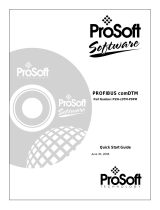Page is loading ...

MVI56-PDPMV1
ControlLogix Platform
PROFIBUS DPV1 Master
July 29, 2015
USER MANUAL

Your Feedback Please
We always want you to feel that you made the right decision to use our products. If you have suggestions, comments,
compliments or complaints about our products, documentation, or support, please write or call us.
ProSoft Technology
5201 Truxtun Ave., 3rd Floor
Bakersfield, CA 93309
+1 (661) 716-5100
+1 (661) 716-5101 (Fax)
www.prosoft-technology.com
MVI56-PDPMV1 User Manual
July 29, 2015
ProSoft Technology
®
, is a registered copyright of ProSoft Technology, Inc. All other brand or product names are or
may be trademarks of, and are used to identify products and services of, their respective owners.
In an effort to conserve paper, ProSoft Technology no longer includes printed manuals with our product shipments.
User Manuals, Datasheets, Sample Ladder Files, and Configuration Files are provided on the enclosed DVD and are
available at no charge from our web site: http://www.prosoft-technology.com
Important Installation Instructions
Power, Input, and Output (I/O) wiring must be in accordance with Class I, Division 2 wiring methods, Article 501-4 (b)
of the National Electrical Code, NFPA 70 for installation in the U.S., or as specified in Section 18-1J2 of the Canadian
Electrical Code for installations in Canada, and in accordance with the authority having jurisdiction. The following
warnings must be heeded:
WARNING - EXPLOSION HAZARD - SUBSTITUTION OF COMPONENTS MAY IMPAIR SUITABILITY FOR CLASS
I, DIV. 2;
WARNING - EXPLOSION HAZARD - WHEN IN HAZARDOUS LOCATIONS, TURN OFF POWER BEFORE
REPLACING OR WIRING MODULES
WARNING - EXPLOSION HAZARD - DO NOT DISCONNECT EQUIPMENT UNLESS POWER HAS BEEN
SWITCHED OFF OR THE AREA IS KNOWN TO BE NON-HAZARDOUS.
THIS DEVICE SHALL BE POWERED BY CLASS 2 OUTPUTS ONLY.
MVI (Multi Vendor Interface) Modules
WARNING - EXPLOSION HAZARD - DO NOT DISCONNECT EQUIPMENT UNLESS POWER HAS BEEN
SWITCHED OFF OR THE AREA IS KNOWN TO BE NON-HAZARDOUS.
AVERTISSEMENT - RISQUE D'EXPLOSION - AVANT DE DÉCONNECTER L'ÉQUIPEMENT, COUPER LE
COURANT OU S'ASSURER QUE L'EMPLACEMENT EST DÉSIGNÉ NON DANGEREUX.
Warnings
North America Warnings
A Warning - Explosion Hazard - Substitution of components may impair suitability for Class I, Division 2.
B Warning - Explosion Hazard - When in Hazardous Locations, turn off power before replacing or rewiring
modules.
Warning - Explosion Hazard - Do not disconnect equipment unless power has been switched off or the area is
known to be nonhazardous.
C Suitable for use in Class I, Division 2, Groups A, B, C, and D Hazardous Locations or Non-Hazardous Locations.

ATEX Warnings and Conditions of Safe Usage
Power, Input, and Output (I/O) wiring must be in accordance with the authority having jurisdiction
A Warning - Explosion Hazard - When in hazardous locations, turn off power before replacing or wiring modules.
B Warning - Explosion Hazard - Do not disconnect equipment unless power has been switched off or the area is
known to be non-hazardous.
C These products are intended to be mounted in an IP54 enclosure. The devices shall provide external means to
prevent the rated voltage being exceeded by transient disturbances of more than 40%. This device must be used
only with ATEX certified backplanes.
D DO NOT OPEN WHEN ENERGIZED.
Battery Life Advisory
The MVI46, MVI56, MVI56E, MVI69, and MVI71 modules use a rechargeable Lithium Vanadium Pentoxide battery to
backup the real-time clock and CMOS. The battery should last for the life of the module. The module must be
powered for approximately twenty hours before the battery becomes fully charged. After it is fully charged, the battery
provides backup power for the CMOS setup and the real-time clock for approximately 21 days. When the battery is
fully discharged, the module will revert to the default BIOS and clock settings.
Note: The battery is not user replaceable.
Markings
Electrical Ratings
Backplane Current Load: 800 mA @ 5 Vdc; 3 mA @ 24 Vdc
Operating Temperature: 32°F to 140°F (0°C to 60°C)
Storage Temperature: -40°F to 185°F (-40°C to 85°C)
Shock: 30 g operational; 50 g non-operational; Vibration: 5 g from 10 Hz to 150 Hz
Relative Humidity 5% to 95% (with no condensation)
All phase conductor sizes must be at least 1.3 mm (squared) and all earth ground conductors must be at least
4mm (squared).
Label Markings
<Ex>
II 3 G
Ex nA IIc T6 X
0°C <= Tamb <= 60°C
Agency Approvals and Certifications
CE
EMC-EN61326-1:2006; EN61000-6-4:2007
CB Safety
CA/10533/CSA IEC 61010-1 Ed. 2,
CB 243333-2056722 (2090408)
GOST-R
EN61010
CSA
61010
DNV
DET NORSKE VERITAS Test 2.4
Lloyds
Lloyds Register Test Specification Number 1,2002
ATEX
EN 60079-0:July 2006; EN60079-15:Oct 2005


MVI56-PDPMV1 ♦ ControlLogix Platform Contents
PROFIBUS DPV1 Master User Manual
ProSoft Technology, Inc. Page 5 of 251
July 29, 2015
Contents
Your Feedback Please ........................................................................................................................ 2
Important Installation Instructions ....................................................................................................... 2
MVI (Multi Vendor Interface) Modules ................................................................................................ 2
Warnings ............................................................................................................................................. 2
Battery Life Advisory ........................................................................................................................... 3
Markings .............................................................................................................................................. 3
1 Start Here 9
1.1 System Requirements ............................................................................................... 9
1.2 Package Contents ................................................................................................... 10
1.3 Installing ProSoft Configuration Builder Software ................................................... 11
1.4 Installing the Module in the Rack ............................................................................ 12
1.5 Choosing Sample Ladder Logic For Your Application ............................................ 13
1.5.1 Determining the Firmware Version of Your Processor ............................................ 14
1.5.2 Determining the Firmware Version of the MVI56-PDPMV1 Module ....................... 15
1.5.3 Determining the Module Mode (LEGACY or FLEX) ................................................ 18
1.5.4 Sample Program Summary ..................................................................................... 19
1.6 Using the MVI56-PDPMV1 Sample Ladder Logic .................................................. 19
1.7 Using the MVI56-PDPMV1 Add-On Instruction ...................................................... 20
1.7.1 LEGACY Sample Add-On Instruction Import Procedure ........................................ 21
1.7.2 FLEX Sample Add-On Instruction Import Procedure .............................................. 37
1.8 Common Settings for All Sample Programs ............................................................ 66
1.8.1 Choosing the Controller Type ................................................................................. 66
1.8.2 Selecting the Slot Number for the Module .............................................................. 69
1.8.3 Selecting the Connection Parameters for the Module ............................................ 69
1.8.4 Selecting the RPI Time for the Module ................................................................... 71
1.8.5 Changing and Importing Configuration Changes (for PCB v 2.2.0 and up only) .... 73
1.9 Downloading the Sample Program to the Processor .............................................. 77
1.10 Connecting Your PC to the Module ......................................................................... 78
2 Configuring the MVI56-PDPMV1 Module 79
2.1 Setting Up the Project ............................................................................................. 80
2.2 Setting Module Parameters ..................................................................................... 81
2.3 Configuring the PROFIBUS Master ........................................................................ 83
2.3.1 Installing the GSD Files ........................................................................................... 84
2.3.2 Configuring the PROFIBUS Slaves ......................................................................... 85
2.3.3 Printing the Processor Network Memory Map....................................................... 100
2.3.4 Exporting the Processor Files Prior to PCB v2.2.0 ............................................... 102
2.3.5 Exporting the Processor Files for PCB v2.2.0 or later .......................................... 103
2.3.6 Backing Up the Project .......................................................................................... 105
2.4 Downloading the Project to the Module ................................................................ 107
2.4.1 Example 1: Local Rack Application ....................................................................... 109
2.4.2 Example 2: Remote Rack Application ................................................................... 114
2.5 Verifying Correct Operation ................................................................................... 119
2.5.1 Checking the PROFIBUS LEDs on the MVI56-PDPMV1 ..................................... 119
2.5.2 Viewing the Online Status of the PROFIBUS Network ......................................... 120
2.5.3 Viewing the Fieldbus Data from the MVI56-PDPMV1’s Configuration/Debug Menu122

Contents MVI56-PDPMV1 ♦ ControlLogix Platform
User Manual PROFIBUS DPV1 Master
Page 6 of 251 ProSoft Technology, Inc.
July 29, 2015
2.5.4 Viewing the Controller Tags in RSLogix 5000 ...................................................... 125
2.5.5 Sending a Mailbox Message in RSLogix 5000 ..................................................... 127
3 Mailbox Messaging 129
3.1 Mailbox Message Queuing ................................................................................... 130
3.1.1 Queue Timeouts ................................................................................................... 130
3.2 Flex Mode Mailbox Communication...................................................................... 130
3.2.1 Using FLEX Mode MSG Instructions .................................................................... 132
3.2.2 Retrieving Status Information ............................................................................... 132
3.2.3 Sending Mailbox Commands ................................................................................ 135
3.2.4 Reading Alarms .................................................................................................... 140
3.2.5 Rebooting the Module ........................................................................................... 141
3.3 Legacy Mode Mailbox Communication ................................................................. 142
3.3.1 Input Mailbox: Legacy Mode ................................................................................. 142
3.3.2 Output Mailbox: Legacy Mode .............................................................................. 143
3.3.3 Receiving Mailbox Message Responses from the Module: Legacy Mode ........... 143
3.4 Special Function Mailbox Messaging Commands ................................................ 145
3.5 Mailbox Message Commands .............................................................................. 147
3.5.1 Mailbox Message: Set Slave Mode ...................................................................... 147
3.5.2 Mailbox Message: Get Slave Diagnostics ............................................................ 150
3.5.3 Mailbox Message: Get Slave Configuration ......................................................... 152
3.5.4 Mailbox Message: Set Slave Address .................................................................. 154
3.5.5 Mailbox Message: Get Live List ............................................................................ 156
3.5.6 Mailbox Message: Class 1 Acyclic Data Read ..................................................... 158
3.5.7 Mailbox Message: Class 1 Acyclic Data Write ..................................................... 160
3.5.8 Mailbox Message: Alarm Indication ...................................................................... 162
3.5.9 Mailbox Message: Set Operating Mode ............................................................... 164
3.5.10 Mailbox Message: Start Slave .............................................................................. 166
3.5.11 Mailbox Message: Stop Slave .............................................................................. 168
3.6 Mailbox Messaging Error Codes........................................................................... 170
3.6.1 Acyclic Message Status Word .............................................................................. 170
3.6.2 Return Codes ........................................................................................................ 171
3.6.3 Error Codes ........................................................................................................... 172
3.6.4 DPV1 Class 1-Related Error Codes ..................................................................... 172
4 Diagnostics and Troubleshooting 175
4.1 Basic Troubleshooting Steps ................................................................................ 175
4.2 LED Status Indicators: Front of MVI56 Module .................................................... 175
4.2.1 Module Faceplate Status Indicators ..................................................................... 176
4.2.2 PROFIBUS Master Indicators ............................................................................... 177
4.2.3 Examples .............................................................................................................. 178
4.2.4 Legacy Mode (Use Legacy Mode = Yes) ............................................................. 179
4.2.5 Flex Mode (Use Legacy Mode=No) ...................................................................... 180
4.3 Using ProSoft Configuration Builder (PCB) for Diagnostics ................................. 181
4.3.1 Disabling the RSLinx Driver for the Com Port on the PC ..................................... 181
4.3.2 RS-232 Configuration/Debug Port ........................................................................ 183
4.3.3 DB9 to RJ45 Adaptor (Cable 14) .......................................................................... 183
4.3.4 Using the Diagnostic Window in ProSoft Configuration Builder ........................... 184

MVI56-PDPMV1 ♦ ControlLogix Platform Contents
PROFIBUS DPV1 Master User Manual
ProSoft Technology, Inc. Page 7 of 251
July 29, 2015
5 Reference 197
5.1 Product Specifications ........................................................................................... 197
5.1.1 General Specifications .......................................................................................... 197
5.1.2 Hardware Specifications........................................................................................ 198
5.1.3 Functional Specifications....................................................................................... 198
5.2 About the PROFIBUS Protocol ............................................................................. 199
5.2.1 PROFIBUS DP Architecture .................................................................................. 200
5.2.2 Bus Access ............................................................................................................ 200
5.2.3 Master/Slave Communication Phases .................................................................. 201
5.2.4 How Cable Length Affects Communication Rate .................................................. 201
5.2.5 PROFIBUS Master Port ........................................................................................ 202
5.2.6 Constructing a Bus Cable for PROFIBUS DP ....................................................... 203
5.2.7 Supported PROFIBUS Services ........................................................................... 208
5.3 PROFIBUS comDTM ............................................................................................ 209
5.3.1 ProSoft Technology Product Availability ............................................................... 209
5.3.2 Introduction to PROFIBUS comDTM .................................................................... 210
5.3.3 System Requirements ........................................................................................... 213
5.3.4 Installation ............................................................................................................. 214
5.3.5 Quick Start ............................................................................................................. 215
5.3.6 Verifying the comDTM Version and comDTM Install Version ............................... 224
5.4 Module Functional Overview ................................................................................. 230
5.4.1 Legacy Mode Input and Output Data Blocks......................................................... 231
5.4.2 Flex Mode Input and Output Data Blocks ............................................................. 238
6 Support, Service & Warranty 247
6.1 Contacting Technical Support ............................................................................... 247
6.2 Warranty Information ............................................................................................. 248
Index 249

MVI56-PDPMV1 ♦ ControlLogix Platform
PROFIBUS DPV1 Master User Manual
ProSoft Technology, Inc. Page 8 of 251
July 29, 2015

MVI56-PDPMV1 ♦ ControlLogix Platform Start Here
PROFIBUS DPV1 Master User Manual
ProSoft Technology, Inc. Page 9 of 251
July 29, 2015
1 Start Here
In This Chapter
System Requirements ............................................................................. 9
Package Contents ................................................................................. 10
Installing ProSoft Configuration Builder Software .................................. 11
Installing the Module in the Rack ........................................................... 12
Choosing Sample Ladder Logic For Your Application ........................... 13
Using the MVI56-PDPMV1 Sample Ladder Logic ................................. 19
Using the MVI56-PDPMV1 Add-On Instruction ..................................... 20
Common Settings for All Sample Programs .......................................... 66
Downloading the Sample Program to the Processor ............................. 77
Connecting Your PC to the Module ....................................................... 78
For most applications, the installation and configuration steps described in this
section will work without additional programming. ProSoft Technology strongly
recommends that you complete the steps in this chapter before developing a
custom application.
After you have verified that the module is installed and communicating
successfully with the processor and the PROFIBUS network.
1.1 System Requirements
The MVI56-PDPMV1 module requires the following minimum hardware and
software components:
Rockwell Automation ControlLogix processor, with compatible power supply
and one free slot in the rack, for the MVI56-PDPMV1 module. The module
requires 800 mA of available power.
Rockwell Automation RSLogix 5000 programming software version 2.51 or
higher
Rockwell Automation RSLinx communication software
Pentium
®
II 450 MHz minimum. Pentium III 733 MHz (or better)
recommended
Supported operating systems:
o Microsoft Windows XP Professional with Service Pack 1 or 2
o Microsoft Windows 2000 Professional with Service Pack 1, 2, or 3
o Microsoft Windows Server 2003
128 Mbytes of RAM minimum, 256 Mbytes of RAM recommended

Start Here MVI56-PDPMV1 ♦ ControlLogix Platform
User Manual PROFIBUS DPV1 Master
Page 10 of 251 ProSoft Technology, Inc.
July 29, 2015
100 Mbytes of free hard disk space (or more based on application
requirements)
256-color VGA graphics adapter, 800 x 600 minimum resolution (True Color
1024 x 768 recommended)
DVD drive
Dial-up Internet connection (Broadband connection recommended)
Approved PROFIBUS cabling and connectors
Small flat blade screwdriver to secure the PROFIBUS connector to the
module
Note: You can install the module in a local or remote rack. For remote rack installation, the module
requires Ethernet I/P or ControlNet access to the processor.
1.2 Package Contents
The following components are included with your MVI56-PDPMV1 module, and
are all required for installation and configuration.
Important: Before beginning the installation, please verify that all of the following items are
present.
Qty.
Part Name
Part Number
Part Description
1
MVI56-PDPMV1
Module
MVI56-PDPMV1
PROFIBUS DPV1 Master
1
Cable
Cable #15 - RS232
Null Modem
For RS232 between a Personal Computer
(PC) and the CFG port of the module
1
Cable
Cable #14 - RJ45
to DB9 Male
Adapter
For connecting the module’s port to Cable
#15 for RS-232 connections
1
ProSoft Solutions
DVD
DVD-001
Contains sample programs, utilities and
documentation for the MVI56-PDPMV1
module.
If any of these components are missing, please contact ProSoft Technology
Support for replacement parts.

MVI56-PDPMV1 ♦ ControlLogix Platform Start Here
PROFIBUS DPV1 Master User Manual
ProSoft Technology, Inc. Page 11 of 251
July 29, 2015
1.3 Installing ProSoft Configuration Builder Software
You must install the ProSoft Configuration Builder (PCB) software to configure
the module. You can always get the newest version of ProSoft Configuration
Builder from the ProSoft Technology website
(http://www.prosoft-technology.com). The filename contains the version of PCB.
For example, PCB_4.1.0.4.0206.exe.
To install ProSoft Configuration Builder from the ProSoft Technology website
1 Open your web browser and navigate to www.prosoft-technology.com/pcb
2 Click the link at the Current Release Version section to download the latest
version of ProSoft Configuration Builder.
3 Choose SAVE or SAVE FILE when prompted.
4 Save the file to your Windows Desktop, so that you can find it easily when
you have finished downloading.
5 When the download is complete, locate and open the file, and then follow the
instructions on your screen to install the program.
If you do not have access to the Internet, you can install ProSoft Configuration
Builder from the ProSoft Solutions DVD, included in the package with your
module.
To install ProSoft Configuration Builder from the DVD
1 Insert the ProSoft Solutions DVD into the DVD drive of your PC. Wait for the
startup screen to appear.
2 On the startup screen, navigate to your product by selecting the proper
PLATFORM and PRODUCT.
3 Select PROSOFT CONFIGURATION BUILDER. Follow the instructions on your
screen to install the software on your PC.

Start Here MVI56-PDPMV1 ♦ ControlLogix Platform
User Manual PROFIBUS DPV1 Master
Page 12 of 251 ProSoft Technology, Inc.
July 29, 2015
1.4 Installing the Module in the Rack
If you have not already installed and configured your ControlLogix processor and
power supply, please do so before installing the MVI56-PDPMV1 module. Refer
to your Rockwell Automation product documentation for installation instructions.
Warning: You must follow all safety instructions when installing this or any other electronic
devices. Failure to follow safety procedures could result in damage to hardware or data, or even
serious injury or death to personnel. Refer to the documentation for each device you plan to
connect to verify that suitable safety procedures are in place before installing or servicing the
device.
Warning: When you insert or remove the module while backplane power is on, an electrical arc
can occur. This could cause an explosion in hazardous location installations. Verify that power is
removed or the area is non-hazardous before proceeding. Repeated electrical arcing causes
excessive wear to contacts on both the module and its mating connector. Worn contacts may
create electrical resistance that can affect module operation.
1 Turn power OFF.
2 Align the module with the top and bottom guides, and slide it into the rack
until the module is firmly against the backplane connector.
3 With a firm but steady push, snap the module into place.
4 Check that the holding clips on the top and bottom of the module are securely
in the locking holes of the rack.

MVI56-PDPMV1 ♦ ControlLogix Platform Start Here
PROFIBUS DPV1 Master User Manual
ProSoft Technology, Inc. Page 13 of 251
July 29, 2015
5 Make a note of the slot location. You must identify the slot in which the
module is installed in order for the sample program to work correctly. Slot
numbers are identified on the green circuit board (backplane) of the
ControlLogix rack.
6 Turn power ON.
Note: If you insert the module improperly, the system may stop working, or may behave
unpredictably.
1.5 Choosing Sample Ladder Logic For Your Application
The sample program for your MVI56-PDPMV1 module includes custom tags,
data types and ladder logic for data I/O, status and alarm monitoring, and
mailbox messaging. For most applications, you can run the sample ladder
program without modification, or, for advanced applications, you can incorporate
the sample program into your existing application.
NOTE: ControlLogix firmware versions 15 or earlier do not support Add-On Instructions (AOIs).
For these applications, you will need to use the .ACD ladder logic sample programs.
For applications with ControlLogix firmware version 16 or newer, you can use the supplied .L5X
AOI files, which encapsulate the ladder logic, controller tags, and user-defined data types into one
convenient import file.
SPECIAL NOTE: For AOI applications created using ProSoft Configuration Builder (PCB) version
2.2.0 or later, the following process of sample ladder selection is not necessary. PCB versions
2.2.0 and up allow you to export custom-made RSLogix 5000 .L5X Rung Import files that precisely
match the module's configuration. Selecting and modifying sample logic will not be required if you
use PCB 2.2.0. or later and follow the procedure found in the topic, Exporting the Processor Files
for PCB v2.2.0 or later (page 103). For more details, see the section, Using the MVI56-PDPMV1
Add-On Instruction (page 20).
The ProSoft Solutions DVD provides two versions of the AOI (Flex and Legacy)
and two versions of the ladder logic sample (Flex and Legacy). RSLogix 5000
can convert an older version sample to a later ControlLogix firmware version, if
necessary.
Note: FLEX mode is available only for module firmware versions 1.21 or later.
The next few topics will help you determine which sample programs will work
best for your application.

Start Here MVI56-PDPMV1 ♦ ControlLogix Platform
User Manual PROFIBUS DPV1 Master
Page 14 of 251 ProSoft Technology, Inc.
July 29, 2015
1.5.1 Determining the Firmware Version of Your Processor
Important: The RSLinx service must be installed and running on your computer in order for
RSLogix to communicate with the processor. Refer to your RSLinx and RSLogix documentation for
help configuring and troubleshooting these applications.
1 Connect an RS-232 serial cable from the COM (serial) port on your PC to the
communication port on the front of the processor.
2 Start RSLogix 5000 and close any existing project that may be loaded.
3 Open the COMMUNICATIONS menu and choose GO ONLINE. RSLogix will
establish communication with the processor. This may take a few moments.
4 When RSLogix has established communication with the processor, the
Connected To Go Online dialog box will open.

MVI56-PDPMV1 ♦ ControlLogix Platform Start Here
PROFIBUS DPV1 Master User Manual
ProSoft Technology, Inc. Page 15 of 251
July 29, 2015
5 In the Connected To Go Online dialog box, click the GENERAL tab. This tab
shows information about the processor, including the Revision (firmware)
version. In the following illustration, the firmware version is 17.2.
1.5.2 Determining the Firmware Version of the MVI56-PDPMV1
Module
There are two ways to verify the module firmware version:
Checking the Version During Power-Up
When the module powers up, it will search for the ControlLogix processor to
establish backplane connectivity. If the correct ladder is not loaded to the
processor, or if the module is not located in the configured slot, or the processor
is missing, the module will not allow access to the debug menu and will print the
message "Waiting for Connection to the processor…"
Because debug menu access is not allowed at this point, view the debug menu
messages that are printed during power-up for the module firmware version.
Refer to the message that appears just before the message "C>pb_msts1":

Start Here MVI56-PDPMV1 ♦ ControlLogix Platform
User Manual PROFIBUS DPV1 Master
Page 16 of 251 ProSoft Technology, Inc.
July 29, 2015
If the message "MVI56-PDPMV1 Firmware Version = x.xx" appears on the
screen as shown in the following illustration, the module firmware is version 1.21
or later.
If the message "MVI56-PDPMV1 Firmware Version = x.xx" does not appear on
the screen, the module firmware version is 0.30.

MVI56-PDPMV1 ♦ ControlLogix Platform Start Here
PROFIBUS DPV1 Master User Manual
ProSoft Technology, Inc. Page 17 of 251
July 29, 2015
Checking the Version After Power-Up
If the correct sample program (LEGACY or FLEX) is loaded into your processor
and the module is located in same slot that was configured, then after module
power-up it will be possible to access the debug menu through ProSoft
Configuration Builder (PCB).
1 Press [?] to display the main menu:
2 Press [V] to display the module version information. Verify "SOFTWARE
REVISION LEVEL" for the module firmware version (1.21 for the example
below):

Start Here MVI56-PDPMV1 ♦ ControlLogix Platform
User Manual PROFIBUS DPV1 Master
Page 18 of 251 ProSoft Technology, Inc.
July 29, 2015
1.5.3 Determining the Module Mode (LEGACY or FLEX)
There are two versions of the sample program: LEGACY (fixed I/O sizes) and
FLEX (variable I/O sizes) versions.
MVI56-PDPMV1 firmware version 0.30 must use the LEGACY sample
program and fixed I/O sizes.
MVI56-PDPMV1 firmware version 1.21 or later can use either the LEGACY or
FLEX mode sample programs.
For module firmware version 1.21 or later, the USE LEGACY MODE configuration
parameter in ProSoft Configuration Builder selects which mode you will use.
Setting the parameter to YES uses fixed I/O sizes in LEGACY mode. Setting the
parameter to NO uses variable I/O sizes in FLEX mode. This step is described in
Selecting the Connection Parameters for the Module (page 69).
LEGACY mode allows backward compatibility with firmware version 0.30 and
implements the following features:
Fixed backplane I/O block size (input = 250 words, output = 248 words)
Status and Mailbox transferred through regular I/O blocks.
LEGACY mode offers these advantages:
Works with all module firmware versions; use LEGACY mode for backward
compatibility in older applications.
Since all parameters are fixed, configuration is simpler than FLEX mode.
Status data is bought across the backplane as I/O data without the need for
additional logic to trigger MSG instructions.
FLEX mode implements the following features:
Supports variable backplane I/O block sizes (input backplane block size can
be set from 12 words to 250 words; output backplane block size can be set
from 5 to 248 words).
Status, Slave Diagnostic, and Mailbox data transferred through MSG
instructions.
Supports IOT instruction for immediate write of backplane output.
When transfer speed for smaller data configurations is a priority or when
backward compatibility is not required, consider using FLEX mode, which
provides these advantages:
Makes it easier to support installing the module in a remote rack. The flexible
backplane I/O block size allows you to adjust the amount of data to transfer
for any remote rack application and optimize network bandwidth utilization.
Improves backplane I/O block transfer performance by implementing MSG
instructions to retrieve module status. This means regular I/O block transfers
are not needed for status data, so process I/O data can be updated more
often. The same applies to Mailbox MSG data transfers.
Improves backplane performance by implementing the IOT instruction for
Immediate Output Transfers, which overrides the module RPI time and sends
data as fast as possible.

MVI56-PDPMV1 ♦ ControlLogix Platform Start Here
PROFIBUS DPV1 Master User Manual
ProSoft Technology, Inc. Page 19 of 251
July 29, 2015
1.5.4 Sample Program Summary
Use the following table to determine which sample program to use for your
application.
ControlLogix
Version
Sample Ladder
Add-On Instruction
15 or older
MVI56_PDPMV1_FLEX.ACD
-
15 or older
MVI56_PDPMV1_LEGACY.ACD
-
16 or newer
-
MVI56PDPMV1_FLEX_AddOn_Rung_v1_x.L5X
16 or newer
-
MVI56PDPMV1_LEGACY_AddOn_Rung_v1_x.L5X
Note: For ControlLogix version 16, you will use the Add-On Instruction (AOI) rung import (.L5X)
files, which encapsulate all the required ladder logic, controller tags, and user-defined data types
into a single import file; or you can use the ladder logic sample files (.ACD), which already have the
AOI files imported. The .ACD files use the same logic as the AOI versions but display them as
standard ladder logic.
The separate AOI .L5K file exists to make it easier to import the sample application into an existing
project or new project file. You do not need to import the AOI .L5K files into any of the .ACD ladder
logic sample programs. ControlLogix versions 15 and earlier do not support Add-On Instructions;
so do not try to import the AOI .L5K files into those older versions of RSLogix 5000.
For ControlLogix firmware version 16 or newer, refer to Using the MVI56-PDPMV1 Add-On
Instruction (page 20).
For ControlLogix firmware version 15 or older, Using the MVI56-PDPMV1 Sample Ladder
Logic (page 19).
1.6 Using the MVI56-PDPMV1 Sample Ladder Logic
If you will be using ControlLogix firmware versions 16 or newer, you may skip to
the section on Using the MVI56-PDPMV1 Add-On Instruction (page 20).
If you will be using ControlLogix firmware versions 15 or older, follow this
procedure:
1 Copy any of the sample program you may want to use from the ProSoft
Solutions DVD in a convenient folder on your local PC hard drive.
2 Start RSLogix 5000 and close any project or programs that may open
automatically when the program starts.
3 On the FILE menu, click the OPEN button.
4 Browse to the location where you saved the sample program files on your
local drive and select (left-mouse-click) the one that matches your firmware
version of your ControlLogix processor firmware.
5 Left-click the OPEN button.
6 RSLogix will load the sample program.
The next step is to configure the correct controller type and slot number for your
application. For details, skip to the section on Common Settings for All Sample
Programs (page 66).

Start Here MVI56-PDPMV1 ♦ ControlLogix Platform
User Manual PROFIBUS DPV1 Master
Page 20 of 251 ProSoft Technology, Inc.
July 29, 2015
If you want to add the sample file to an existing application, do the following:
1 Open the RSLogix 5000 project .ACD file you wish to use.
2 In a separate instance of RSLogix 5000, open the sample ladder logic you
wish to use.
3 Follow the procedures for adding a Module to the project and setting
Connection Parameters, as found in Creating the Module - Legacy (page 22),
Creating the MVI56-PDPMV1 Module Profile - Flex (page 49), and Common
Settings for All Sample Programs (page 66).
4 Manually copy the user-defined data types from the sample program and
paste them into your existing application.
5 Manually copy the controller tags from the sample program and paste them
into your existing application.
6 Manually copy the ladder logic tasks and rungs from the sample program and
paste them into your existing application.
1.7 Using the MVI56-PDPMV1 Add-On Instruction
Note: This section applies only for applications with ControlLogix firmware version 16 or newer. For
earlier firmware versions, refer to Using the MVI56-PDPMV1 Sample Ladder Logic (page 19).
The Add-On Instruction (AOI) is supplied already installed as part of a complete
.ACD sample program file and also as an .L5X ladder import file that can be
imported into an existing or new application. Importing the AOI reduces module
setup time and simplifies your application logic. The .L5X file automatically
imports the following components into an application:
User-defined data types
Controller tags and tag arrays
Add-On Instruction logic
Ladder rung required to call the Add-On Instruction
This section will show the procedure on how to import the Add-On Instruction into
your existing ladder for both module modes (LEGACY or FLEX).
/