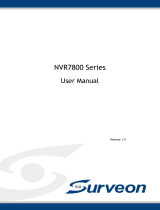Page is loading ...

EonStor GSe Pro 200 Series
Hardware Manual

ii
Version 1.2
November 2018
Legal information
All Infortrend products, including the product customers have purchased from Infortrend, shall be subject to the latest Standard
Warranty Policy available on the Infortrend website:
https://www.infortrend.com/global/Support/terms-conditions
Infortrend may from time to time modify, update or upgrade the software, rmware or any accompanying user documentation
without any prior notice. Infortrend will provide access to these new software, rmware or documentation releases from certain
download sections of our website or through our service partners. Customer shall be responsible for maintaining updated
version of the software, rmware or other documentation by downloading or obtaining from Infortrend, and installing designated
updated code, including but not limited to rmware, microcode, basic input/out system code, utility programs, device drivers, and
diagnostics delivered with Infortrend product.
Before installing any software, applications or components provided by a third party, customer should ensure that they are
compatible and inter-operable with Infortrend product by checking in advance with Infortrend. Customer is solely responsible
for ensuring the compatibility and interoperability of the third party’s products with Infortrend product. Customer is further solely
responsible for ensuring its systems, software, and data are adequately backed up as a precaution against possible failures,
alternation, or loss.
For any questions of hardware/ software compatibility, and the update/ upgrade code, customer should contact Infortrend sales
representative or technical support for assistance.
To the extent permitted by applicable laws, Infortrend shall NOT be responsible for any interoperability or compatibility issues
that may arise when (1) products, software, or options not certied and supported by Infortrend are used; (2) congurations not
certied and supported by Infortrend are used; (3) parts intended for one system are installed in another system of different make
or model.
Copyright notice
All rights reserved. This publication may not be reproduced, transmitted, transcribed, stored in a retrieval system, or translated into
any language or computer language, in any form or by any means, electronic, mechanical, magnetic, optical, chemical, manual or
otherwise, without the prior written consent of Infortrend Technology, Inc.
Disclaimer
Infortrend Technology makes no representations or warranties with respect to the contents hereof and specically disclaim any
implied warranties of merchantability or tness for any particular purpose. Furthermore, Infortrend Technology reserves the right to
revise this publication and to make changes from time to time in the content hereof without obligation to notify any person of such
revisions or changes. Product specications are also subject to change without prior notice.
Trademark
Infortrend, the Infortrend logo, EonOne, SANWatch, ESVA, EonStor, EonStor GSe, and EonNAS are registered trademarks of
Infortrend Technology, Inc. Other names prexed with “IFT” and “ES” are trademarks of Infortrend Technology, Inc.
• Windows is a registered trademark of Microsoft Corporation.
• Mac OS X is a registered trademark of Apple Computer, Inc.
• Linux is a trademark of Linus Torvalds.
All other names, brands, products or services are trademarks or registered trademarks of their respective owners.

iii
Table of Contents
Safety precaution ..........................................................................................................................v
About this manual ........................................................................................................................ vi
Revision history ..........................................................................................................................vii
Hardware specications ............................................................................................................viii
Package contents........................................................................................................................xii
System package .................................................................................................................xii
Accessories box ..................................................................................................................xii
Chapter 1: Product Introduction
1.1 Overview ..........................................................................................................................1-1
1.2 Chassis ............................................................................................................................1-2
1.2.1 Front panel ..........................................................................................................1-2
1.2.2 Rear panel ........................................................................................................... 1-3
1.2.3 Left panel ............................................................................................................1-4
1.3 Front panel components ................................................................................................1-5
1.3.1 LED panel ...........................................................................................................1-5
1.3.2 Drive tray bezel ...................................................................................................1-6
1.4 Supported JBOD interface .............................................................................................1-7
Chapter 2: Hardware installation
2.1 Installation prerequisites ...............................................................................................2-1
2.2 Installation procedures ..................................................................................................2-2
2.2.1 Unpacking the system .........................................................................................2-2
2.2.2 Preparing the installation ..................................................................................... 2-2
2.2.3 Installing the hard drives .....................................................................................2-3
2.2.4 Installing the host board ......................................................................................2-8
2.3 Connections ..................................................................................................................2-10
2.3.1 Connecting the network cables to the storage system ......................................2-10
2.3.2 Connecting the devices to a network ................................................................2-10
2.3.3 Expansion connections .....................................................................................2-11
2.3.4 Power connection .............................................................................................. 2-12
2.3.5 Turning off the system .......................................................................................2-14
Chapter 3: System monitoring
3.1 Monitoring features ........................................................................................................3-1
3.1.1 LEDs ...................................................................................................................3-2
Chapter 4: System maintenance
4.1 Replaceable components ..............................................................................................4-1
4.1.1 Replacing the memory module ...........................................................................4-2
4.1.2 Replacing the host board ....................................................................................4-4
4.1.3 Replacing the hard drive .....................................................................................4-6
4.1.4 Restoring the default settings .............................................................................. 4-8

iv
Appendices
Certications ............................................................................................................................. A-1
User warning ............................................................................................................................. A-1
Declaration of the presence condition of the restricted substance marking ...................... A-2
Contact information .................................................................................................................. A-3

v
Safety precaution
Read these instructions carefully before you install, operate, or transport the Infortrend storage systems
and expansion systems.
Energy hazards precaution
This equipment is intended to be used in a restricted access location, like a computer room. Only allow
access to SERVICE PERSONS or users who have been instructed about the metal chassis of the
equipment, which may have hazardous energy that service persons must pay attention or take special
protection before touching it. Also, the access is through the use of a key or security identity system.
Only the authorized and well-trained personnel can access the restricted access location.
Installation and operation
• Install the rack cabinet and the associated equipment at a site where the ambient temperature
(special room cooling equipment may be required) stays lower than 40°C.
• Install the power source socket outlet near the enclosure where it is easily accessible and ground
the rack cabinet.
• Secure airow clearance inside and around the rack cabinet.
• Secure an 18 to 20 cm clearance on the rear side.
• Do not cover the enclosure openings.
• Route the cables inside the rack cabinet.
• Do not leave drive bays empty as it will affect airow efciency.
• Secure each enclosure module using its retention screws.
• Place power cords and other cables away from foot trafc. Do not place items on top of power
cords and ensure they do not rest against data cables.
• Install all modules to the enclosure before turning on the systems.
• Ensure that the correct power range is tested before turning on.
• DO NOT remove the covers or replaceable modules if they are not faulty.
• If the system is used for a long period of time, disconnect it from the power outlet to avoid transient
over-voltage.
• For power source redundancy, please make sure that the two PSUs are plugged into two different
power sources (i.e. different circuit breakers).
Service and maintenance
• Keep the faulty module in place until you have a replacement unit; an empty module greatly affects
the airow efciency within the enclosure.
• During service operation, place the enclosure on a soft and clean surface to prevent exterior
damage. Do not place tools or other items on top.
• When transporting the enclosure, repackage all disk drives separately in the original package foam
blocks. Replaceable modules can stay in the enclosure if you are using the original package; if not,
repackage them separately as well.
• Disconnect the power cords before servicing or cleaning the enclosure.

vi
• Use a slightly moistened paper sheet or cloth for cleaning. Avoid using liquid or sprayed detergent.
• When replacing components, insert them as gently as possible while assuring full engagement.
Vibration and shock can easily damage hard drives.
• Only qualied service personnel should open the enclosure.
• Contact service personnel if any of the following situations occurs:
• The power cord or plug is damaged.
• The enclosure has been exposed to moisture.
• The system has not been working properly.
• The enclosure was dropped against a hard surface.
• The enclosure shows obvious signs of breakage.
• To move the enclosure, more than one person might be necessary due to its weight. Drives should
be removed from the enclosure beforehand.
Important notice
The use of Infortrend certied components is strongly recommended to ensure compatibility, quality,
and normal operation with your Infortrend products. Please contact your distributor for a list of Infortrend
certied components (e.g. SFP, SFP+, HBA card, iSCSI cable, FC cable, memory module, etc.).
ESD precautions
• Handle the modules by their retention screws, ejector levers, or the module’s metal frame/faceplate
only. Avoid touching the PCB boards or connector pins.
• Use a grounded wrist strap and an anti-static work pad to discharge static electricity when installing
or operating the enclosure.
• Avoid dust, debris, carpets, plastic, vinyl, and Styrofoam in your work area.
• Do not remove any module or component from its anti-static bag before installation takes place.
• Drives must not be stacked on top of each other without their protective drive trays. Even when
drives are xed in the drive trays, contacting the exposed PCB or rear-side interface may damage
the drives.
About this manual
The manual introduces hardware components of EonStor GSe Pro 200 Series storage system and
expansion enclosures. It also describes how to install, monitor, and maintain them.
• For non-serviceable components, please contact our support sites.
• Firmware operation: Consult the Firmware User Manual on the CD-ROM.
• EonOne software: Consult the EonOne User Manual on the CD-ROM.

vii
Revision history
Version Date Description
1.0 June 2017 Initial release
1.1 December 2017 Modied section Rear Panel and Restore default setting
1.2 November 2018 Modied section 2.3.4 Power connection
Fixed bugs in the entire document

viii
Hardware specications
Specication summary
Form factor 5-bay EonStor GSe Pro 205 desktop
8-bay EonStor GSe Pro 208 desktop
Controller Single controller
Cache memory - 8 GB DDR4 (2 x 4 GB)
- 16 GB DDR4 (2 x 8 GB)
- 32 GB DDR4 (2 x 16 GB)
Note: The installed default memory varies by model, region,
and other factors. Contact your local sales representative for
details.
Host ports Onboard Gb/s ports:
- 2 x 1 Gb/s iSCSI ports
- 2 x 10 Gb/s iSCSI ports (SFP+)
More host options:
- 2 x 10 Gb/s iSCSI ports (RJ-45)
- 2 x 16 Gb/s Fibre Channel ports*
- 4 x 1 Gb/s iSCSI ports (RJ-45)
- 4 x 10 Gb/s iSCSI ports (SFP+)
- 4 x 8 Gb/s Fibre Channel ports*
* Supports point-to-point and switch mode
USB ports 2 x USB 3.1 Gen2
2 x USB 3.0
Drive interface 6 Gb/s SATA
Maximum number of drives GSe Pro 205
- System: 5
- Expansion: 32
GSe Pro 208
- System: 8
- Expansion: 32
Expansion enclosure supported model JB Pro 208
Drive advanced features S.M.A.R.T. support, automatic bad sector
reassignment, dedicated bandwidth to each connected
drive
Supported drives 2.5-inch SATA SSD
3.5-inch SATA SSD
NOTE: Refer to the Compatibility Matrix for the latest
compatibility details.
RAID functionality Global, dedicated, or enclosure hot spare
RAID level supported: 0, 1 (0 + 1), 3, 5, 6, 10, 30, 50,
60
Online expansion:
- Adding new drives
- Copying and replacing drives of larger capacity
RAID migration:
- Congurable stripe size and write policy per system
- Intelligent drive handling
• In degraded mode: skips irreparable blocks to
continue rebuild
• In normal operation: data-block verication and
repair
(See next page)

ix
Specication summary
Supported protocols File level protocol
- CIFS/SMB
- AFP
- NFS
- FTP
- FXP
-WebDAV
Block level protocol
- FC
- FCoE
- iSCSI
Object protocol
- RESTful API
Cloud gateway - Amazon S3
- Microsoft Azure
- Alibaba AliCloud
- OpenStack
Data protection and service Default software features:
- SED (self-encrypting drives)
- Thin provisioning
- Snapshot: 64 per volume/128 per system
- Block-level local replication:
- Replication pairs per source volume: 4
- Replication pairs per system: 16
- File-level remote replication (Rsync)
Default software features:
- SSD cache*
- Automated storage tiering (2/4 tiers)*
- Advanced snapshot: 256 per volume/ 4096 per
system
- Advanced block-level local replication:
- Replication pairs per source volume: 8
- Replication pairs per system: 256
- Advanced block-level local replication:
- Replication pairs per source volume: 8
- Replication pairs per system: 64
Availability and reliability - Redundant, hot-swappable hardware modules
- CacheSafe technology
- Multipathing support (MPIO)
- Device mapper support
Management - Web-based EonOne management software
- Automated cache ush and caching mode operation
per enclosure status
- Module status LED indicators: component presence
detection and thermal sensors via I2C bus
- Storage Resource Management to analyze history
records of resource usage
- Automated repeatable management tasks by exible
workow
(See next page)

x
Specication summary
OS support - Windows® Server 2008/R2*
- Windows® Server 2012/R2*
- Red Hat® Enterprise Linux®
- SUSE® Linux® Enterprise
- Sun® Solaris™
- MacOS® X
- HP-UX
- IBM® AIX®
- VMware®**
- Citrix® XenServer®
* Includes Hyper-V
** NFS protocol running on VMware environment is not
supported currently.
Note: Contact your local sales representative for the latest OS
support details.
Service and support Standard services:
- 3-year limited hardware/software warranty
- 8 x 5 phone, web, and email support
Upgraded/extended services:
- Replacement of part dispatch on the next business
day (up to 5 years)
Note: The upgraded/extended services are optional and vary
by region.
Power - Power supply: 1 x 250 W
- AC voltage: 100 VAC/3.5A - 240 VAC/3.5A with PFC
(auto-switching)
- Frequency: 47 - 63 Hz
Environment Temperature:
- Operating: 0°C - 40°C without BBU/CBM, 0°C - 35°C
with BBU/CBM
- Non-operating: -40°C - 60°C
Altitude:
- Sea level to 3660 m (12,000 ft.) operating/sea level
to 12,192 m (40,000 ft.) non-operating
- Relative humidity: 5% - 95% non-condensing,
operating and non-operating
Access right management User account management
Group management
Folder management
- Folder and sub-folder access control
Folder quota
Comprehensive access control action items
- All controls, Read, Read and Run, Modify, List
Support Windows Active Directory Authentication
- Domain Users Login via CIFS/SMB, AFP, FTP, and
le explorer
LDAP on Linux
Regulations Safety: UL, BSMI, CB, EAC
Electromagnetic compatibility: CE, BSMI, FCC, KC
(see next page)

xi
Specication summary
Weight (without HDD) GSe Pro 205
- 5.15 kg/11.35 lbs.
GSe Pro 208
- 6.51 kg/14.35 lbs.
Dimension GSe Pro 205
- 255 mm x 168 mm x 245 mm
GSe Pro 208
- 345 mm x 168 mm x 254 mm
Note: The dimension order is W x H x D.
Package dimension GSe Pro 205
- 363 mm x 269 mm x 366 mm
GSe Pro 208
- 456 mm x 269 mm x 366 mm
Note: The dimension order is W x H x D.
Notication Various event notication methods including email and
SNMP trap.
Network conguration - IPv6 support
- Fixed or dynamic address
- Dual Gigabit Ethernet with Jumbo Frame
- Port trunking, NIC teaming, Link aggregation (IEEE
802.3ad)
- DHCP client
- MPIO, MC/S support
Green design 80 PLUS-certied power supplies delivering more than
80% energy efciency
Intelligent multi-level drive spin-down
NOTE: For the expansion enclosures, please refer to the data sheet or download it from our ofcial
website.

xii
Package contents
Check the unpacking list for the complete list of contents and exact quantity of the components of your
system.
NOTE: The contents and quantity may vary depending on the system model and order requests.
System package
Accessories box
Unpacking list and China RoHS
compliance documentation
Enclosure chassis
Quick installation guide
3.5-inch HDD screws
2.5-inch HDD screws
Accessories box
Power cord
Software CD
Quick conguration guide
DB9 to USB cable
EonOne CD

Chapter 1: Product Introduction
1
Product introduction
1.1 Overview
This manual introduces EonStor GSe Pro 200 Series. This series is designed to utilize 2.5-inch and
3.5-inch drives in a tower form factor. Each drive is congurable to RAID 0, 5, and 6, offering you high
performance and data backup functionalities. This series is a perfect NAS storage solution for small
scale to medium enterprises.
This chapter introduces the look and feel of EonStor GSe Pro 200 Series systems,
features, and the supported components.
EonStor GSe Pro 205
EonStor GSe Pro 208

1-2 Chapter 1: Product introduction
1.2 Chassis
This section describes the front, rear, and side panels of EonStor GSe Pro 200 Series’s rugged storage
chassis. The chassis are designed to allow installation to the rack or a cabinet.
1.2.1 Front panel
Number Part Description
11
Drive trays Each drive tray is hot-swappable and holds a 2.5-inch or 3.5-inch hard
drive.
11
LED panel LED panel has cooling fan, temperature, and system LEDs.
11
Power button This button allows you to turn ON/OFF your storage system.
GSe Pro 205
GSe Pro 208

1-3EonStor GSe Pro 200 Series Hardware Manual
1.2.2 Rear panel
GSe Pro 205
GSe Pro 208
Number Part Description
11
Host board
slots These slots accommodate host boards for SAS expansion.
11
Power socket This socket allows the ow of electricity to power the system.
11
Kensington
lock
This security slot secures your GSe Pro 200 using Kensington security
devices.
11
10 GbE ports
(SFP+)
These ports support 8 Gbps Fibre Channel, 10 Gigabit Ethernet, with
data rates of up to 16 Gbps.
11
1 GbE ports
(RJ-45)
These 8-pin ports support a standard Ethernet cable to connect to a
local network.
11
USB 3.1 Gen2
ports These USB ports provide a transfer rate of up to 10 Gbps.
11
USB 3.0 ports These USB ports provide a transfer rate of up to 5 Gbps.
11
Restore
Default button This button allows you to restore the storage system’s default settings.
11
Rear air vent The vents allows warm air to exit the system.

1-4 Chapter 1: Product introduction
1.2.3 Left panel
Number Part Description
11
DIMM slots Each slot accommodates 2 DDR4 memory modules.
11
Flash module This module serves as a cache backup and also contains NAS OS.
WARNING! DO NOT remove the ash module. If you want it replaced, call your local dealer or
technical support.

1-5EonStor GSe Pro 200 Series Hardware Manual
1.3 Front panel components
This section describes the components of GSe system’s front panel components.
1.3.1 LED panel
The LEDs on this panel allow you to know your system’s current status when turned on.
Number LED name Description
11
System status This LED provides the status when the system.
11
Fan This LED provides the status of the system’s fan.
11
Temperature
status LED This LED provides the system’s temperature status.
NOTE: For more details regarding the LEDs and their respective status, refer to 3.1.1 LEDs.
WARNING! If critical faults are indicated on the LED panel, verify the cause of the problem as soon as
possible and contact your system vendor for repairs.

1-6 Chapter 1: Product introduction
1.3.2 Drive tray bezel
The drive tray bezel is designed to accommodate SATA-interfaced 2.5-inch solid state drives and 3.5-
inch hard disk drives. Get familiarized of the components of your system’s drive tray bezel.
Number Part Description
11
Release button Push this button to unlock the drive tray from the drive tray slot.
11
Power status
LED This LED provides the power status of the disk drive.
11
Drive busy LED This LED provides the status of the disk drive.
WARNING! Be careful not to drop or put heavy objects on the drive tray, as these may cause to bend or
deform the drive tray’s structure. If the drive tray is deformed, it may not t into the system’s drive bay.

1-7EonStor GSe Pro 200 Series Hardware Manual
1.4 Supported JBOD interface
The supported expansion system, JB 208, has two SAS wide ports on the rear panel that allows you to
connect to GSe Pro 200 system and a series of JB 208 systems.
Number Part
11
Power socket
11
Kensington lock
11
SAS expansion port status LEDs
11
Rotary ID switch
11
SAS expansion ports
11
Component/Initialization status LED
WARNING! JB Pro 208 is built of sensitive components. Unnecessary tampering may damage the
system.

Chapter 2: Hardware installation
2
Hardware installation
2.1 Installation prerequisites
Take note of the following installation prerequisites before you start with the installation:
• Static-free installation environment
Install the system in a static-free environment to minimize the possibility of ESD (electrostatic
discharge) damage.
• Component check
Before the installation, ensure that you received all required components by verifying the package
contents with the Unpacking List document. This document is included in the package. If there are
items missing and/or damaged, contact your vendor for a replacement.
• Hard drives
The SATA drives are purchased separately and must be available before the system installation.
• Memory modules
If you want to change the pre-installed DIMM modules, ensure that they are compatible and
purchased from a qualied vendor. Contact your vendor for the list of compatible DIMMs.
• Cables
All cables that connect the system to the hosts are purchased separately. Contact your vendor for
the list of compatible cables.
Ensure that you are familiar with the exact position of each plug-in module and interface connector. Also,
ensure to handle the cables with care when connecting between systems installed in the rack with a
correct routing paths carefully planned. DO NOT bend or twist the cables as this may cause emission
interference and accidental cable disconnection.
This chapter describes installing the modular components such as hard drives, cards,
and other optional installation or connections such as expansions.
/