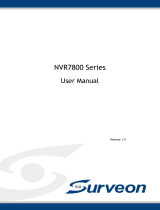Page is loading ...

Surveon EonServ 7000 Series
User Manual

ii
Version 1.5
May 2018
Legal information
All Infortrend products, including the product customers have purchased from Infortrend, shall be subject to the latest Standard
Warranty Policy available on the Infortrend website:
https://www.infortrend.com/global/Support/terms_conditions
Infortrend may from time to time modify, update or upgrade the software, firmware or any accompanying user documentation
without any prior notice. Infortrend will provide access to these new software, firmware or documentation releases from certain
download sections of our website or through our service partners. Customer shall be responsible for maintaining updated
version of the software, firmware or other documentation by downloading or obtaining from Infortrend, and installing designated
updated code, including but not limited to firmware, microcode, basic input/out system code, utility programs, device drivers, and
diagnostics delivered with Infortrend product.
Before installing any software, applications or components provided by a third party, customer should ensure that they are
compatible and interoperable with Infortrend product by checking in advance with Infortrend. Customer is solely responsible
for ensuring the compatibility and interoperability of the third party’s products with Infortrend product. Customer is further solely
responsible for ensuring its systems, software, and data are adequately backed up as a precaution against possible failures,
alternation, or loss.
For any questions of hardware/ software compatibility, and the update/ upgrade code, customer should contact Infortrend sales
representative or technical support for assistance.
To the extent permitted by applicable laws, Infortrend shall NOT be responsible for any interoperability or compatibility issues
that may arise when (1) products, software, or options not certified and supported by Infortrend are used; (2) configurations not
certified and supported by Infortrend are used; (3) parts intended for one system are installed in another system of different make
or model.
Copyright notice
All rights reserved. This publication may not be reproduced, transmitted, transcribed, stored in a retrieval system, or translated into
any language or computer language, in any form or by any means, electronic, mechanical, magnetic, optical, chemical, manual or
otherwise, without the prior written consent of Infortrend Technology, Inc.
Disclaimer
Infortrend Technology makes no representations or warranties with respect to the contents hereof and specifically disclaim any
implied warranties of merchantability or fitness for any particular purpose. Furthermore, Infortrend Technology reserves the right to
revise this publication and to make changes from time to time in the content hereof without obligation to notify any person of such
revisions or changes. Product specifications are also subject to change without prior notice.
Trademark
Infortrend, the Infortrend logo, SANWatch, ESVA, EonStor, EonStorDS, EonNAS, and EonPath are registered trademarks of
Infortrend Technology, Inc. Other names prefixed with “IFT” and “ES” are trademarks of Infortrend Technology, Inc.
• Windows is a registered trademark of Microsoft Corporation.
•
Mac OS X is a registered trademark of Apple Computer, Inc.
•
Linux is a trademark of Linus Torvalds.
All other names, brands, products or services are trademarks or registered trademarks of their respective owners.

iii
Table of Contents
Safety precaution ............................................................................................................ v
About this manual ..........................................................................................................vi
Revision history ........................................................................................................... vii
Hardware specifications ............................................................................................ viii
Package contents ........................................................................................................... x
System package ..................................................................................................... x
Power cord, cable, and accessory boxes ............................................................... x
Pre-installed components ...................................................................................... xi
Chapter 1: Product Introduction
Overview ........................................................................................................... 1-1
Model variations ..................................................................................... 1-1
Major components .................................................................................. 1-2
Chassis .............................................................................................................. 1-3
Front panel ............................................................................................. 1-3
Rear panel .............................................................................................. 1-4
Internal backplane .................................................................................. 1-4
Front panel components .................................................................................. 1-5
Rear panel components ................................................................................... 1-6
System monitoring features ...........................................................................1-11
Expansion enclosure support ................................................................ 1-11
Audible alarms ..................................................................................... 1-12
Hot-swappable components ......................................................................... 1-12
Chapter 2: Hardware installation
Installation prerequisites ................................................................................. 2-1
Installation procedures .................................................................................... 2-2
Unpacking the system ............................................................................ 2-2
Installing the slide rail kit ......................................................................... 2-2
Installing the hard drives......................................................................... 2-5
Installing the memory modules ............................................................. 2-10
Installing the PCIe card (optional) ........................................................ 2-13
Connections .................................................................................................... 2-15
JBOD connection ................................................................................. 2-15
Power connection ................................................................................. 2-16
Chapter 3: OS installation
OS installation overview .................................................................................. 3-1
Setting up the BIOS .......................................................................................... 3-1
Using EonOneLite ............................................................................................ 3-1
Important considerations ................................................................................ 3-3

iv
Chapter 4: System monitoring
Monitoring features .......................................................................................... 4-1
LEDs 4-2
Alarms and I2C bus ................................................................................................... 4-6
Chapter 5: System maintenance
Replaceable components ................................................................................ 5-1
Power supply module/cooling module ...................................................................... 5-1
Replacing the hard drive ........................................................................................... 5-3
Replacing the cooling module ................................................................................... 5-5
Appendices
Certification ............................................................................................................................... A-1
User warning ............................................................................................................................. A-1
Declaration of the Presence condition of the restricted substance marking...................... A-2

v
Safety precaution
Read these instructions carefully before you install, operate, or transport the unified storage system and
JBODs.
Energy hazards precaution
The device should be installed according to specifications. This device should be operated at a site that
is:
This equipment is intended to be used in Restrict Access Location, like computer room. The access
can only be gained by SERVICE PERSONS or by USERS who have been instructed about the metal
chassis of the equipment is have energy hazards that service persons have to pay special attention
or take special protection before touching it. Further, the access is through the use of key or security
identity system. Only authorized by well trained professional person can access the restrict access
location.
Installation and operation
•
Install the rack cabinet and the associated equipment at a site where the ambient temperature
(special room cooling equipment may be required) stays lower than 40°C.
•
Install the power source socket outlet near the enclosure where it is easily accessible and ground
the rack cabinet.
•
Secure airflow clearance inside and around the rack cabinet.
Secure an 18 to 20 cm clearance on the rear side.
Do not cover the enclosure openings.
Route the cables inside the rack cabinet.
Do not leave drive bays empty as it will affect airflow efficiency.
•
Secure each enclosure module using its retaining screws.
•
Place power cords and other cables away from foot traffic. Do not place items on top of power
cords and make sure they do not rest against data cables.
•
Install all modules to the enclosure before powering-on systems.
•
Ensure that the correct power range is being used before powering-on.
•
DO NOT remove covers or replaceable modules if they are not faulty.
•
If the system is not going to be used for a long period of time, disconnect it from the power mains to
avoid transient over-voltage.
For power source redundancy, please make sure that the two PSUs are plugged into two different power
sources (i.e. Different circuit breakers).
Service and maintenance
•
Keep the faulty module in place until you have a replacement unit; an empty module greatly affects
the airflow efficiency within the enclosure.
•
During service operation, place the enclosure on soft and clean surface to prevent exterior
damage. Do not place tools or other items on top.
•
When transporting the enclosure, repackage all disk drives separately in the original package foam
blocks. Replaceable modules can stay in the enclosure if you are using the original package; if not,
repackage them separately as well.
•
Disconnect the power cords before servicing or cleaning the enclosure.

vi
•
Use a slightly moistened paper sheet or cloth for cleaning. Avoid using liquid or sprayed detergent.
•
When replacing components, insert them as gently as possible while assuring full engagement.
Vibration and shock can easily damage hard drives.
•
Only qualified service personnel should open the enclosure.
•
Contact service personnel if any of the following situations occurs:
The power cord or plug is damaged.
The enclosure has been exposed to moisture.
The system has not been working properly.
The enclosure was dropped against a hard surface.
The enclosure shows obvious signs of breakage.
•
To move the enclosure, more than one person might be necessary due to its weight. Drives should
be removed from the enclosure beforehand.
Important Notice
The use of Infortrend certified components is strongly recommended to ensure compatibility, quality and
normal operation with your Infortrend products. Please contact your distributor for a list of Infortrend
certified components (e.g. SFP, SFP+, HBA card, iSCSI cable, FC cable, memory module, etc.).
ESD Precautions
•
Handle the modules by their retention screws, ejector levers, or the module’s metal frame/faceplate
only. Avoid touching the PCB boards or connector pins.
•
Use a grounded wrist strap and an anti-static work pad to discharge static electricity when installing
or operating the enclosure.
•
Avoid dust, debris, carpets, plastic, vinyl, and Styrofoam in your work area.
•
Do not remove any module or component from its anti-static bag before installation takes place.
Drives must not be stacked on top of each other without their protective drive trays. Even when drives
are fixed in the drive trays, contacting the exposed PCB or rear-side interface may damage the drives.
About this manual
The manual introduces hardware components of EonStor GS 5000 storage systems and expansion
enclosures. It also describes how to install, monitor, and maintain them.
•
For non-serviceable components, please contact our support sites.
•
Firmware operation: Consult the Firmware User Manual in the CD-ROM.
•
EonOne software: Consult the EonOne User Manual in the CD-ROM.
•
SANWatch software: Consult the SANWatch User Manual in the CD-ROM.

vii
Revision history
Version
Date
Description
1.0
January 2017
Initial release
1.1
April 2017
-
Updated service port description and other specification
-
Updated BIOS setup note
-
Updated memory and HBA configuration
-
Added safety reminders (Chinese version)
1.2
May 2017
Bug fixes
1.3
October 2017
Bug fixes
1.4
January 2018
-
Removed section Rack Ear Mount Kit
-
Corrected JBOD, cage nuts positions, and system configuration
1.5
April 2018
Removed SAS 12 G wide port link LED from the controller

viii
Hardware specifications
Specification summary
Form factor
- 2U 12-bay EonServ 7012
- 3U 16-bay EonServ 7016
Controller
Single controller
Guest OS disk
2.5-inch SATA HDDs
CPU
- Intel
®
Xeon™ E5-2609, Octacore 1.7 GHz
- Intel
®
Xeon™ E3-2620, Octacore 2.1 GHz
DIMM slot
16 x DDR4 slots
Memory capacity
Default: 16 GB (4 x 4 GB)
Upgradeable up to 1024 GB (16 x 64 GB)
Rear I/O ports
2 x 10 GbE SFP+ ports
4 x 1 GbE ports
2 x USB 2.0 ports
2 x USB 3.0 ports
1 x VGA port
Service port
1 x Service port (mini USB connector - RS 232
interface)
PCIe Gen3 slot
3 x PCIe 3.0 x8 ports
2 x PCIe 3.0 x16 ports
Drive interface
12 Gb/s SAS
Expansion port
1 x 12 Gb/s SAS wide port
Disk support
2.5-inch SAS SSDs
2.5-inch SATA SSDs
2.5-inch SAS drives 10000 RPM
3.5-inch Nearline SAS drives 7200 RPM
3.5-inch SATA drives 7200 RPM
Note: For the latest compatibility details, refer to the
Compatibility Matrix.
Maximum disk support number
180 disks (1 x EonServ + 14 x 2U 12-bay JBOD)
432 disks (1 x EonServ + 7 x 4U 60-bay JBOD)
Operating system
-
Windows®
Server 2012/2012 R2
-
Windows® 10
-
Red Hat®
Enterprise Linux 6.7
-
CentOS Linux 7/7.2
Note: For the latest OS support details, please contact our
sales representatives
PSU
- Dual redundant PSU (1200 watts) Delta DPS-
1200AB-4H
Dimension
2U series
Dimension
With chassis ears and protusions
Height
88.00 mm
Width
482.60 mm
Length
704 mm

ix
3U series
Dimension
With chassis ears and protusions
Height
130.00 mm
Width
482.60 mm
Length
704 mm
Environment
Humidity
5% - 95% (non-condensing, operating and non-
operating)
Temperature
Operating: 5°C to 35°C
Non-operating: -40°C to 60°C
Altitude
Operating: Sea level to 12,000 ft.
Packaged: Sea level to 40,000 ft.
Shock (half-sine)
Operating: 5G, half-sine, 11 ms pulse width
Non-operating: 15G, half-sine, 11 ms pulse width
Vibration
Random
Operating: 5 Hz- 500 Hz, 0.25 Grms, X/Y/Z, 30 min
Non-operating: 5 Hz- 500 Hz, 1.0 Grms, X/Y/Z, 30 min
Sine
Operating: 5 Hz- 500 Hz, 0.2 G
rms
, X/Y/Z, Sine, 1
hr/sweep
Non-operating: 5 Hz- 500 Hz, 1.0 G
rms
, X/Y/Z, Sine, 1
hr/sweep
Acoustic noise
65 dBA boundary, 60 dBA normal

x
Package contents
Check the unpacking list for the complete list of contents and exact quantity of the components of your
system.
NOTE: The contents and quantity may vary depending on the system model and order requests.
System package
Slide rail kit (left and right)
Enclosure chassis
Unpacking list and China RoHS
compliance documentation
Power cord, cable, and
accessory boxes
Power cord, cable, and accessory boxes
M5 Cage nut M5 screw
Power cord
No. 10-32 screw
M6 screw
3.5-inch HDD screws
Mounting enclosure
screws and nuts 2.5-inch HDD screws for OS
Power cord clamp set
RS-232C serial cable
SAS cable
Quick installation guide
Product CD
Software CD

xi
Pre-installed components
3.5-inch HDD tray
2.5-inch HDD tray
Controller module
Cooling module
PSU/Cooling module

Product introduction
1
This chapter introduces the look and feel of EonServ 7000 system, its features, and the
components it supported.
Overview
This manual introduces EonServ 7000 systems, an enterprise high performance storage server
that supports 2.5-inch or 3.5-inch SAS and SATA hard drives. You can also expand your system
by connecting expansion enclosures called JBODs. Infortrend integrated RAID storage and server
capabilities in EonServ systems. It allows operating system installation that best suit your needs and
offers massive and the safest data storage capabilities.
Model variations
The EonServ 7000 system has two form factors.
2U enclosure
3U enclosure


1-2
Chapter 1: Product introduction
Major components
NOTE: Upon receiving the system, check the package contents and compare them to the
Unpacking List. If one or more of the modules are missing, please contact your system vendor.
Controller and interface
The controller interface of the system represents the server component of the system with Ethernet,
VGA output, USB 2.0/3.0 ports, and other interfaces for various connection and expansion capabilities.
JBOD controller and interface
The enclosure is managed by expander controllers that distribute data flow to individual disk drives and
report operating status through a proprietary enclosure service via in-band protocols. The enclosure,
along with other JBODs, connects to an EonServ system and serves as a building block of a scalable
configuration.
In terms of supported protocols, the firmware supports communications with enclosure devices, SAS/
SATA disk drives and EonServ systems featuring 12 Gbps SAS expansion ports.
In terms of physical connection, the SAS interface provides easy cabling via mini-SAS connectors. With
a backplane-adapting SAS or SATA drives, the system supports enterprise-class SAS, Near-line SAS,
and cost-effective SATA-II or SATA-III hard drives. This is ideal for adding large capacity to a storage
pool.
Power supply unit with built-in cooling module
The cooling module is built into the power supply unit (PSU) to protect the system from overheating. The
two hot-swappable PSUs provide constant power to the system. The modular nature of the system and
the easy accessibility to all major components ensure ease of maintenance.

EonServ 7000 Series Hardware Manual
1-3
Chassis
This section describes the front and rear panels of EonServ 7000 rugged storage chassis. This chassis
is designed to be installed into a rack or a cabinet.
Front panel
EonServ 7012
EonServ 7016
Number
Part
Description
Drive trays
Each drive tray is hot-swappable and holds a 3.5-inch hard drive.
LED panel
LED panel has Service, Power, Cooling fan, Thermal, and System
LEDs.
Handles
Use the handles to push/pull the enclosure to/from the cabinet
installed in the slide rail rackmount system.
Power button
Use this button to turn on the system.
Mute button
Push this button to mute the alarm or to notify the administrator that
the system requires service.

1-4
Chapter 1: Product introduction
Rear panel
EonServ 7012
EonServ 7016
Number
Part
Description
Controller
This module is the server component of the system that contains the
main circuit board with various interfaces.
Power supply
unit and cooling
module
These hot-swappable PSUs provide power to the system and each
PSU has a cooling module.
WARNING!
•
DO NOT remove the redundant components.
•
DO NOT remove the redundant components without a replacement on hand.
Internal backplane
The internal backplane is a circuit board that separates the front and rear parts of the chassis. This
provides logic level signals and low voltage power paths. The thermal sensors and I
2
C devices are
embedded to detect system temperatures and PSU/cooling module operating status. This board is
comprised of non user-serviceable components.
WARNING!
•
Accessing the backplane board may lead to serious damage to the system.
•
Physical contact with the backplane board may cause electrocution.

EonServ 7000 Series Hardware Manual
1-5
Front panel components
This section describes the components of EonServ 7000 system’s front panel components.
LED and buttons panel
The LEDs on this panel allow you to know your system’s current status when turned on, while the
buttons have specific functions that you can set.
EonServ 7012 EonServ 7016
Number
Part
Description
Service LED
This LED provides the status when the system requires service or
currently in service.
Power LED
This LED provides the status of the system’s power.
Cooling module
status LED
This LED provides the cooling module’s status.
Temperature
status LED
This LED provides the system’s temperature status.
System fault
LED
This LED provides the system’s operation status.
Mute button
Push this button to mute the alarm or to notify the administrator that
the system requires service.
Power button
Use this button to turn on the system.
NOTE: For more details regarding the LEDs and their respective status, refer to 4.1.1 LEDs.
WARNING!
If critical faults are indicated on the LED panel, verify the cause of the problem as soon as
possible and contact your system vendor for a module replacement.

1-6
Chapter 1: Product introduction
Drive tray bezel
The drive tray bezel is designed to accommodate both SAS and SATA-interfaced hard disk drives. Get
familiarized of the components of your system’s drive tray bezel.
Number
Part
Description
Release button
Push this button to unlock the drive tray from the drive tray slot.
Drive busy LED
This LED provides the status of the hard disk drive.
Power status
LED
This LED provides the power status of the hard disk drive.
WARNING! Be careful not to drop or put heavy objects on the drive tray, as these may cause to bend or
deform the drive tray’s structure. If the drive tray is deformed, it may not fit into the system’s drive bay.
Rear panel components
This section describes the components of EonServ 7000 system’s rear panel components.
Controller module interface
The I/O interfaces of the controller module allow you to connect to other devices and the LEDs allow you
to know the status of your controller.
EonServ 7012

EonServ 7000 Series Hardware Manual
1-7
EonServ 7016
Number
Part
Number
Part
Service port (mini-USB)
10 GbE (SFP+) port 1 Link LED
PCIe expansion slots
10 GbE (SFP+) port 1 Speed LED
Restore button
10 GbE (SFP+) port 0 Link LED
Default Restore LED
10 GbE (SFP+) port 0 Speed LED
Controller Status LED
USB 3.0 ports
Cache Dirty LED
USB 2.0 ports
Host Busy LED
1 GbE (RJ-45) ports
HDD 0 Fail LED
SAS 12 G wide IN port
HDD 1 Fail LED
D-Sub VGA port
10 GbE (SFP+) ports
HDD drive slots
NOTE: The PCIe card is an optional add-on component.
WARNING!
You can only remove the controller when you already have the replacement. The EonServ
controller is built of sensitive components. Unnecessary tampering may damage the controller.

1-8
Chapter 1: Product introduction
JBOD controller module interface
The expansion controller contains a circuit board within a metal canister, integrated with the hot-
swap docking connectors at the backend. Two SAS wide ports on the interface faceplate connect to a
managing EonServ system or other JBODs.
Number
Part
Extraction levers/retention screw holes
SAS expansion port status LEDs
SAS expansion ports
Controller status LEDs
Mini USB service po
WARNING!
You can only remove the controller when you already have the replacement. The EonServ
controller is built of sensitive components. Unnecessary tampering may damage the controller.
/