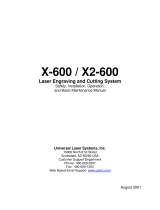Page is loading ...

User Guide
www.ulsinc.com

2
©2008 Universal Systems, Inc. All Rights Reserved. The Universal Laser Systems logo and name, and VersaLASER are registered trade-
marks, and High Power Density Focusing Optics, Quick Change, Rapid Reconguration, SuperSpeed are trademarks of Universal
Laser Systems, Inc. All other company and product names are trademarks or registered trademarks of their respective companies.
Universal’s laser systems are protected under one or more of U.S. Patents: 5,051,558; 5,661,746; 5,754,575; 5,867,517; 5,881,087; 5,894,493; 5,901,167;
5,982,803; 6,181,719; 6,313,433; 6,342,687; 6,423,925; 6,424,670; 6,983,001; 7,060,934. Other U.S. and international patents pending.
The VersaLASER system has been awarded U.S. Design Patent No. D517,474 for the unique design of its external cabinet, which also functions as a
Class 1 laser safety enclosure.

3
Thank you for choosing Universal Laser Systems®. We appreciate innovative customers like you who
have made Universal Laser Systems an integral part of their business.
Universal Laser Systems is committed to providing the highest level of customer satisfaction and
support. To ensure your satisfaction, we urge you to read the documentation contained within the
Reference Guide and User Guide CD.
Since 1988, Universal Laser Systems has been committed to continually improving our technology
and customer-driven laser solutions. Your satisfaction is very important to us and we welcome your
feedback. Tell us about your experience with Universal Laser Systems and our systems at
moreinfo@ulsinc.com
Should you have any questions during your installation, please contact your local representative or
Universal Laser Systems’ Customer Service Team at 480-609-0297 (USA), +43 1 402 22 50 (Austria),
+81 (45) 224-2270 (Japan) or e-mail us at suppor[email protected].
Again, thank you for choosing Universal Laser Systems.
Your Universal Laser Systems Team

4
Table of Contents
VersaLASER VLS2.30, VLS3.50…………………………………………………………………………………………………………………………7
VersaLASER VLS3.60, VLS4.60 and VLS6.60…………………………………………………………………………………………………………9
Professional Laser System PLS3.75, PLS4.75, PLS6.75 and PLS6.150D……………………………………………………………………………11
Industrial Laser System ILS9.75, ILS9.150D, ILS12.75 and ILS12.150D………………………….…………………………………………………13
Chapter 1 - Laser System Specications
Chapter 2 - Glossary of Terms…………………………………………………………………………………………………………………………16
Chapter 3 - User Manual
Laser System Operation
The Universal Control Panel (UCP)……………………………………………………………………………………………………………24
VLS2.30, VLS3.50, VLS3.60, VLS4.60 and VLS6.60 System Tab…………………………………………………………………………29
PLS3.75, PLS4.75, PLS6.75 and PLS6.150D System Tab…………………………………………………………………………………31
ILS9.75, ILS9.150D, ILS12.75 and ILS12.150D System Tab………………………………………………………………………………33
Material Database Printer Driver………………………………………………………………………………………………………………39
The VersaLASER Keypad………………………………………………………………………………………………………………………42
The PLS Keypad..………………………………………………………………………………………………………………………………43
The ILS Keypad..………………………………………………………………………………………………………………………………45
Advanced Laser System Operation
Manual Control Printer Driver…………………………………………………………………………………………………………………48
Raster Sub-Tab…………………………………………………………………………………………………………………………51
Vector Sub-Tab…………………………………………………………………………………………………………………………59
Engraving Field Sub-Tab…………………………………………………………………………………………………………………60
Third-Party Graphic Software Conguration
Adobe Illustrator CS or CS2……………………………………………………………………………………………………………………62
Adobe Illustrator CS3…………………………………………………………………………………………………………………………63
AutoCAD 2000i, 2002, and 2004………………………………………………………………………………………………………………65
AutoCAD LT 2007 and 2008……………………………………………………………………………………………………………………66
CorelDRAW X3 or X4……………………………………………………………………………………………………………………………68
Graphic Page Conguration for Rotary (CorelDRAW)………………………………………………………………………………………70
General Software Set-up………………………………………………………………………………………………………………………72
Chapter 4 - Accessories - Installing and Operating
VersaLASER VLS2.30, VLS3.50
Air Assist Back Sweep…………………………………………………………………………………………………………………………77
Air Assist Cone……………………………………………………………………………………………………………………………79
Computer Controlled Air Cleaner Cart……………………………………………………………………………………………………80
Computer Controlled Compressed Air Unit………………………………………………………………………………………………83
Cutting Table…………………………………………………………………………………………………………………………………85
Rotary Fixture…………………………………………………………………………………………………………………………………88
VersaLASER VLS3.60, VLS4.60 and VLS6.60
Air Assist Back Sweep………………………………………………………………………………………………………………………95
Air Assist Compressor………………………………………………………………………………………………………………………97
Air Assist Cone………………………………………………………………………………………………………………………………99
Cutting Table…………………………………………………………………………………………………………………………………100
High Power Density Focusing Optic (HPDFO)……………………………………………………………………………………………103
Lens Kits………………………………………………………………………………………………………………………………………103
USER GUIDE CD

5
ULS REFERENCE GUIDE BOOKLET
Your Universal Laser Systems Reference Guide Booklet contains the following documentation:
Software Installation CD
Your Reference Guide contains the Software Installation CD. Please follow the instructions for proper installation.
Installation & Set-up Guide
VersaLASER VLS2.30, VLS3.50……………………………………………………………………………………………………………………199
VersaLASER VLS3.60, VLS4.60 and VLS6.60………………………………………………………………………………………………………216
Professional Laser System PLS3.75, PLS4.75, PLS6.75 and PLS6.150D………………………………………………………………………240
Industrial Laser System ILS9.150D and ILS12.150D……………………………………………………………………………………………266
Safety
ULS Safety Guide……………………………………………………………………………………………………………………………………291
Warranty
Your Reference Guide contains Warranty documents pertaining to your purchase. Should you require a copy of the warranty please contact
ULS at 1-800-859-7033 or email [email protected].
Chapter 5 - Basic Maintenance
VersaLASER VLS2.30 and VLS3.50………………………………………………………………………………………………………………………170
VersaLASER VLS3.60, VLS4.60 and VLS6.60……………………………………………………………………………………………………………177
Professional Laser System PLS3.75, PLS4.75, PLS6.75 and PLS6.150D…………………………………………………………………………………184
Industrial Laser System ILS9.150D and ILS12.150D……………………………………………………………………………………………………191
Manual Air Assist……………………………………………………………………………………………………………………………104
Rotary Fixture…………………………………………………………………………………………………………………………………106
Professional Laser System PLS3.75, PLS4.75, PLS6.75 and PLS6.150D
Air Assist Back Sweep………………………………………………………………………………………………………………………111
Air Assist Compressor………………………………………………………………………………………………………………………113
Air Assist Cone………………………………………………………………………………………………………………………………115
Computer Controlled Air Assist……………………………………………………………………………………………………………116
Cutting Table…………………………………………………………………………………………………………………………………118
Dual Head……………………………………………………………………………………………………………………………………121
High Power Density Focusing Optic (HPDFO)……………………………………………………………………………………………126
Lens Kits………………………………………………………………………………………………………………………………………126
Manual Air Assist……………………………………………………………………………………………………………………………127
Rotary Fixture…………………………………………………………………………………………………………………………………129
Industrial Laser System ILS9.150D and ILS12.150D
Air Assist Back Sweep………………………………………………………………………………………………………………………134
Air Assist Compressor………………………………………………………………………………………………………………………137
Air Assist Cone………………………………………………………………………………………………………………………………139
Automation Kit………………………………………………………………………………………………………………………………140
Class 4 Module………………………………………………………………………………………………………………………………143
Computer Controlled Air Assist……………………………………………………………………………………………………………148
Cutting Table…………………………………………………………………………………………………………………………………152
Heavy-Duty Use Air Kit……………………………………………………………………………………………………………………155
High Power Density Focusing Optic (HPDFO)……………………………………………………………………………………………156
Lens Kits………………………………………………………………………………………………………………………………………156
Manual Air Assist……………………………………………………………………………………………………………………………157
Rotary Fixture…………………………………………………………………………………………………………………………………159
Traveling Exhaust……………………………………………………………………………………………………………………………165

Link to Table of Contents
User Guide
6
Laser System Specifications
Chapter 1 - Laser System Specications

Link to Table of Contents
User Guide
9
Laser System Specifications
VLS3.60 VLS4.60 VLS6.60
Operating
Environment Well-ventilated oce (recommended) or clean, light-duty manufacturing
Operating
Temperature
50ºF (10ºC) to 95ºF (35º C) capable
73ºF (22ºC) to 77ºF (25º C) for best performance
Storage Temperature 50ºF (10ºC) to 95ºF (35º C)
Operating Humidity Non-condensing
Power Consumption
up to:
Single Phase 110/240V AC, 10/5 Amp, 50/60 Hz
Grounded (earthed) and stable (surge and spike protected)
Particulate/Odor
Outside Ventilated
Exhaust System
High-pressure vacuum blower capable of:
250 CFM (cubic feet per minute) @ 6 inches static pressure
(425m3/hr at 1.5kPa)
500 CFM (cubic feet per
minute) @ 6 inches
static pressure (850m3/hr at
1.5kPa)
Computer
Requirements
(See the Installation & Set-up
Guide for more information)
Windows XP or Windows Vista (32-bit versions only)
2.0 GHz Processor (minimum)
1 GB of RAM (minimum)
40 GB Hard Drive (minimum)
Software
Requirement Graphics or CAD based (See page 61 for recommendations)
System Operating Environment Requirements (User Provided)
VersaLASER VLS3.60, VLS4.60 and VLS6.60

Link to Table of Contents
User Guide
10
Laser System Specifications
Model System Specications
VLS3.60 VLS4.60 VLS6.60
Laser Safety CO2 Laser, Interlocked Safety Enclosure = Class 1
Red Diode Pointer = Class 3R
Work Area* 24 x 12 in
(609.6 x 304.8 mm)
24 x 18 in
(609.6 x 457.2 mm)
32 x 18 in
(812.8 x 457.2 mm)
Table 29 x 17 in
(737 x 432 mm)
29 x 23 in
(737 x 584 mm)
37 x 23 in
(940 x 584 mm)
Maximum Part
(WxHxD)
29 x 17 x 9 in
(737 x 432 x 229 mm)
29 x 23 x 9 in
(737 x 584 x 229 mm)
37 x 23 x 9 in
(940 x 584 x 229 mm)
Resolutions 1000, 500, 333, 250, 200, 83 dpi/lpi
Control Requires a dedicated PC to operate; requires Windows XP or Windows Vista
(32-bit versions only)
Interconnection USB 2.0 High Speed port only
Cabinet Style Floor Standing
Laser Options 10, 25, 30, 35, 40, 45, 50 and 60 watts
Power Consumption
up to:
110V/10A
230V/5A
Overall Dimensions
(WxHxD)
36 x 38 x 30 in
(914 x 965 x 762 mm)
36 x 39 x 36.5 in
(914 x 991 x 927 mm)
44 x 39 x 37.5 in
(1118 x 991 x 953 mm)
Weight (uncrated) 235 lbs (107 kg) 270 lbs (122 kg) 325 lbs (147 kg)
Exhaust Hookup One 4-inch (10.16 cm) port Two 4-inch (10.16 cm) ports
Laser Cartridge
Weight
10 Watt = 13 lbs (6kg)
25/30 Watt = 20 lbs (9 kg)
35/40 Watt = 23 lbs (10 kg)
45/50/60 Watt = 26 lbs (12 kg)
Available Options Standard Air Assist, Air Assist Cone, Air Assist Back Sweep, Air Compressor (desiccant or
refrigerated dryer options), Honeycomb Cutting Table, Rotary Fixture, Lens Kits
Specications subject to change without notice
*Work area various by speeds and thruput.

Link to Table of Contents
User Guide
15
Glossary of Terms
Chapter 2 - Glossary of Terms

Link to Table of Contents
User Guide
16
Glossary of Terms
#2 Mirror – A mirror located at the far left side of the X-Axis Arm (within the #2 mirror cover) used to direct the
horizontal laser beam from the Beam Window into the Focus Carriage.
#3 Mirror – A mirror (part of the focus lens assembly) (1) located in the Focus Carriage used to direct the horizontal
laser beam downward onto the work piece.
Air Assist Cone (Coaxial Air Assist) – An accessory that attaches to the Focus Carriage to direct compressed air vertically
downward, in line with the laser beam, onto the surface of the work piece. On some materials, air assist can be used to
reduce the burning eects of the material from the laser beam’s intense heat. It also can help disperse smoke and gasses
created by processing some materials.
Air Dryer – A refrigerated device or a desiccant moisture trap that reduces the moisture content of air going to the
laser system for air assist. Air assist requires oil-free, clean, dry air with no water droplets. Water on optics can damage
them. The refrigerated dryer uses a Freon cooler to chill the air and remove moisture. The desiccant type uses replaceable
desiccant crystals that must be changed when they become lled with moisture.
Back Sweep – An accessory that attaches to the Focus Carriage to aim a jet of compressed air onto the surface of the
work piece at an adjustable angle. On some materials it can be used to reduce the burning eects of the material from the
laser beam’s intense heat. It also can help disperse smoke and gasses created by processing some materials.
Beam Alignment – A procedure that is performed on the laser system by adjusting the #2 Mirror to produce optimal
laser engraving/cutting.

Link to Table of Contents
User Guide
17
Glossary of Terms
Belt – A toothed belt with high-strength, stretch-free Kevlar construction, driven by a motion system motor. Belts in-
cluded: X belt for left-right movement of the lens carriage; two Y belts that move the Arm forward and backward; and a Z
belt that moves the engraving table up and down.
Class 1, Class 3R, Class 4 (Laser Classication) – Denitions created by the laser industry council to indicate degrees of
laser emission and safety requirements.
Class 1• laser has a beam that is fully contained in an interlocked enclosure. A Class 1 laser is designed for safe use
in oce and production environments without the need for special eyewear or other protective measures. Uni-
versal Laser Sysetms builds systems with Class 1 enclosures for their CO2 lasers.
Class 3R• laser requires caution (must not stare into the beam) and is the rating for the red diode pointer used in
Universal’s laser systems.
Class 4• laser has a beam that is not fully contained and that can result in direct or reected beam exposure to the
user or others. Class 4 laser users must utilize laser safety eyewear and must take other precautions to ensure safe
operation. Universal oers a Class 4 compliant option for its ILS Series models and requires a signed agreement
of understanding from the prospective Class 4 user.
For further information, please refer to the Universal Laser Systems’ Safety Manual.
Beam Window – An optic (1) mounted in the left hand rear of the enclosure through which the laser beam enters the
enclosure.
Computer Controlled Air Cleaner/Cart – An accessory for VersaLASER models VLS2.30 and VLS3.50 that provides a
self-contained, computer-controlled exhaust ltration system when used with the Materials Database driver only.
Computer Controlled Compressed Air Unit – An accessory that provides dry, oil-free compressed air for use with
the Air Assist Cone and Back Sweep Accessories. With Computer Controlled air assist, the laser system turns the
compressor on and o automatically.
CPU – A Circuit Board in the laser system that communicates with the PC to drive the Motion System, pulse the Laser
Cartridge, monitor interlocks and sensors, etc.
Cutting Table – An accessory with a honeycomb insert used to support the work piece when
vector cutting. Also provides downdraft to pull smoke and debris away from the bottom of materials being cut. The
cutting table can be used as a vacuum base for holding thin sheet stock at while cutting.
Engraving Table – The solid, at metal plate that supports the work piece.

Link to Table of Contents
User Guide
18
Glossary of Terms
Engraving Field – The horizontal work area (24” x 12” or 610 x 305mm) that is accessible by the laser beam for engrav-
ing and cutting – equal to the maximum “page” size for your laser system. Engraving area may vary based on speeds and
thruput.
Exhaust Port – Round spigot located on the back of the enclosure that allows connection of a fume extraction hose.
Fill – A color, bitmap, fountain or pattern applied to the interior area of a vector graphic.
Focus Carriage – The red or black aluminum housing which houses the Focus Lens and #3 Mirror. The Focus Carriage
moves back and forth along the X-Axis arm when rastering or vectoring.
Focus Lens – An optic (part of the focus lens assembly) located in the Focus Carriage that concentrates the laser beam
into a very small, highly intense spot for cutting and engraving.
Focus Tool – An essential tool supplied with every laser system that acts as a gauge to accurately set the distance
from the Focus Lens to the work piece.

Link to Table of Contents
User Guide
19
Glossary of Terms
Gear – A toothed pulley that is secured to the motor drive shaft. The gear drives a belt.
Graphics Program – The software used to create bitmap and vector artwork executed by the laser system. CorelDRAW
and Adobe Illustrator are examples of graphics programs. Engineering software packages, such as AutoCAD, SolidWorks
and DesignCad, and engraving software programs, such as LaserType and EngraveLab, can also be used to drive a laser
system. A ULS laser system can also be driven as a printer from virtually any Windows software (word processing programs,
for example).
Home – The initial reference position of the lens carriage at one corner of the engraving eld. When the system is
powered on, the motion system “homes” the lens carriage to the upper right hand corner by moving it to engage
sensors in the X and Y directions. The home location is a reference point for the motion system to know the location
of the beam precisely. The user can “home” the system at any time from the print driver control screen. The system can
also “home” the Z-Axis.
Interlock – The safety mechanism that prevents the laser beam from being emitted when any enclosure door is opened.
Laser (Cartridge or Tube) – The CO2 laser device that generates the beam used to cut and engrave the work piece.
Leveling – A procedure in which the feet of the laser system are adjusted in order to have the engraving table parallel to
the focus carriage for optimal engraving. This procedure is performed with a Focus Tool or calipers to accurately gauge the
distance from the lens carriage to the engraving table at all four corners. The distance should be the same.
Main Enclosure – The “box” in which the X-Y-Z motion system moves and the work piece is engraved or cut. The enclosure
has interlocks and viewing window designed for laser safety, as well as air inlet and exhaust ports for fume extraction.
Motion System – The mechanical/electrical system that receives commands from the CPU and moves the lens carriage
in X – Y raster or vector fashion. The motion system also controls the Z-Axis vertical location and turns the Rotary Fixture
when it is in use.
Operating System – The software that runs your computer. ULS laser systems are compatible only with a 32-bit Windows
operating system such as XP or Vista.
Optic – Any optical element such as a beam window, mirror or lens.
Fume Extraction (Exhaust) Blower – A radial-vane motorized blower that generates high vacuum to pull exhaust air
through the enclosure. Must be properly installed and connected with ducting.

Link to Table of Contents
User Guide
20
Glossary of Terms
Raster Engraving – A method of engraving whereby the laser beam is scanned back and forth,
engraving horizontal lines in the work piece as it steps down the work piece vertically. At each pass
a series of laser pulses are applied to create the engraved image—similar in action to an inkjet or
laser printer.
Red Diode Pointer – The red beam used to indicate the path and position of the laser beam and focused spot. It is very
eective for correctly positioning work pieces and is also a beam alignment aid for maintenance. The red diode pointer
turns on whenever an interlock is open and turns o when all interlocks are closed.
Rotary Fixture – An accessory used to engrave or cut cylindrical objects.
Print Driver – Software that is the link between a computer and the laser system. The Print Driver for a ULS laser system
is proprietary software written by Universal Laser Systems. It has screens to allow selection of laser settings and to show
system status and conguration. When the user prints a job, the Print Driver issues software commands to the laser
system.
Pulley – A mechanisim composed of a wheel with groves that a belt runs across to change the direction of the focus
carriage.
PC – Personal Computer. The laser system requires a Windows-based operating systems as an integral part of its opera-
tion.
Power Supply – An electrical component that converts wall-plug electricity into voltages required for electronics and
CO2 laser operation.
Outline – The line that denes the shape of a vector graphic. In order for an outline to be recognized as a vector, it
must be of minimum thickness – a “hairline” – less than 0.003 inches or 0.076 mm.

Link to Table of Contents
User Guide
21
Glossary of Terms
USB 2.0 – Universal Serial Bus version 2.0 for high speed two-way communication. A standardized cable connection and
communications protocol used to connect external devices (such as the laser system) to a computer. USB connections are
very ecient and transmit information even faster than a network connection.
USB Port – A connector on the laser system into which the USB cable is connected.
Vector Cutting / Marking – A method whereby the laser beam is made to follow a path to cut or
engrave a desired outline—similar in action to a pen plotter or hand tracing lines and curves.
X-Arm or X-Axis – The black metal rail that moves front to back in the Main Enclosure during rastering or vectoring. The
Focus Carriage moves right and left along this rail. The rail has precision-honed V-shaped tracks that are pathways for the
bearings of the Focus Carriage. These tracks are designed to keep bearings properly centered and also allow debris to
move away from the bearing contact surfaces.
X-Axis Bearings – The three/four bearings on the X-Axis Arm which guide the Focus Carriage along the arm.
Universal Control Panel (UCP) – The software supplied by Universal Laser Systems used to operate the laser system.
This software program allows the user to view, store and execute jobs. Accessed by clicking the diamond-shaped
Icon in the System Tray.

Link to Table of Contents
User Guide
22
Glossary of Terms
Y-Axis – The front to back direction in the Main Enclosure. Also, the mechanical system used to move the X-Axis Arm front
to back in the enclosure.
Y-Axis Bearings – The bearings on the ends of the X-Axis Arm that guide it along the Y-rails.
Y-Rails – The two parallel rails that guide the X-Arm front and back inside the Main Enclosure.
Z-Axis – The up and down direction in the Main Enclosure. Also, the mechanical system used to raise and lower the
table on which the work piece is placed.

Link to Table of Contents
User Guide
23
User Manual
Chapter 3 - User Manual

Link to Table of Contents
User Guide
24
User Manual
LET’S GET STARTED!
The User Guide is designed to provide you with information on how to operate your Universal laser system. The Users
Guide section will walk you through System Operation, Accessories, and Basic Maintenance.
Laser System Operation
The Universal Control Panel (UCP)
CAUTION: Please refer to the Safety Manual before operating the laser system.
Viewer Tab (page 25)
You send jobs to your laser system by printing to it. Anytime you print to the laser system, a job is created and inserted
into the laser systems job queue. Selecting the viewer tab allows you to navigate through and manage the jobs in
the laser system job queue. The viewer tab also allows you to operate your laser system right from your computer.
System Tab (page 29)
Diagnostics Tab (page 35)
The System Tab allows you to congure certain features of the laser system. If your laser system needs to be calibrated,
you will need to do so from this tab.
The Diagnostics Tab gives you important information about your laser system for troubleshooting purposes. When
calling the Customer Service Department, please have the laser system serial number available.
Figure 1
Figure 2
From the Universal Control Panel menus and buttons to the laser system keypad and basic printer driver features, this
section describes many of the features of the laser system. If you have not done so already, power ON your computer
and let it boot up completely. You do not need to turn on your exhaust system at this time.
The Universal Control Panel (UCP) on the computer provides a convenient interface for
interacting with and controlling your laser system. Once you have installed the UCP using the
installation disk, a red diamond-shaped icon (Figure 1) will appear in the lower right corner of
your Windows taskbar. If for any reason the UCP is deactivated, you can reactivate it by
double-clicking on the shortcut (Figure 2) found on your computer’s desktop screen. The UCP is
organized into three convenient tabs: Viewer, System and Diagnostics. The following describes the
features of each tab of the UCP.

Link to Table of Contents
User Guide
25
User Manual
Basic View (drop down list)
The Basic View shows a preview window of the job currently selected.•
The cursor becomes a magnifying glass (Zoom Tool) if you pass it over the preview window. Left-clicking the •
mouse zooms in and right-clicking zooms out.
Clicking the Settings button takes you back to the printer driver. If mistakes were made or you would like •
to make additional changes, clicking this button allows for those changes. Further information about the
printer driver can be found on page 39 of this guide.
Viewer Tab
System Controls
The green START button begins the engraving process.•
Clicking the PAUSE button stops the engraving process and clicking the PAUSE button again resumes the •
engraving process where it was last stopped.
The four Navigation buttons move the focus carriage back and forth or left and right.•
The two up and down buttons move the Z-Axis engraving table up or down.•
The Home XY button re-homes/moves the focus carriage to the upper right hand corner.•
The Home Z button re-homes/moves the Z-Axis table towards the bottom of the laser system.•

Link to Table of Contents
User Guide
26
User Manual
Focus View (drop down list)
The Focus View allows you to move the focus carriage to a desired position on the laser system table.
To have a full range of motion of the X-Axis arm, verify that you are zoomed out in the preview window by •
right-clicking on the mouse before entering the manual focus window.
Moving the cursor over the preview window once the focus button has been clicked changes your cursor •
to a blue target with dashed vertical and horizontal lines. Clicking once on the preview window moves the
focus carriage to that position. Selecting another feature from the drop down list terminates the focus
feature and moves the focus carriage to the home position.
To move the focus carriage to a specic location, click the GO button. Type in the X and Y coordinates. Once •
you have nished typing in the coordinates, press the GO button within the Focus window and the focus
carriage will move to the specied location. You can also move the engraving table to a specic Z-height by
entering the height in the Z box.
Focus window
Estimate View (drop down list)
The “estimate” feature approximately calculates the amount of time it will take the laser system to nish
the engraving or vector cutting job. The more complex the engraving job is, the longer it will take to nish.
The less complex the engraving job is, the less time it will take to nish.
/