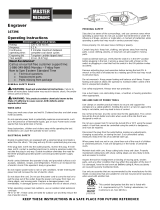Page is loading ...


Thank you very much for purchasing this product.
• To ensure correct and safe usage with a full understanding of this product's performance, please be sure to read through
this manual completely and store it in a safe location.
• Unauthorized copying or transferal, in whole or in part, of this manual is prohibited.
• The specifications of this product and the contents of this operation manual are subject to change without notice.
• This manual and the product have been prepared and tested as much as possible. If you find any misprints or errors,
please inform Roland DG Corporation.
• Roland DG Corporation assumes no responsibility for any direct or indirect loss or damage that may occur through use of
this product, regardless of any failure to perform on the part of this product.
• Roland DG Corporation assumes no responsibility for any direct or indirect loss or damage that may occur with respect to
any article made using this product.
http://www.rolanddg.com
Copyright © 2019 Roland DG Corporation

1
For the USA
FEDERAL COMMUNICATIONS COMMISSION RADIO FREQUENCY INTERFERENCE STATEMENT
Responsible Party: Roland DGA Corporation
Address: 15363 Barranca Parkway Irvine, CA 92618 U.S.A.
Telephone: 949-727-2100
Type of Equipment: Laser Engraver
Model Name: LV-290
NOTE:
This equipment has been tested and found to comply with the limits for a Class A digital device, pursuant to part 15 of
the FCC Rules. These limits are designed to provide reasonable protection against harmful interference when the
equipment is operated in a commercial environment. This equipment generates, uses, and can radiate radio frequency
energy and, if not installed and used in accordance with the instruction manual, may cause harmful interference to radio
communications. Operation of this equipment in a residential area is likely to cause harmful interference in which case
the user will be required to correct the interference at his own expense.
This device complies with part 15 of the FCC Rules. Operation is subject to the following two conditions: (1) This
device may not cause harmful interference, and (2) this device must accept any interference received, including
interference that may cause undesired operation.
FCC CAUTION
Changes or modifications not expressly approved by the party responsible for compliance could void the user’s
authority to operate the equipment.
Use only I/O cables that have been designed and manufactured specifically for this device.
For EU Countries
This product must be disposed of
separately at your local waste recycling
center. Do not dispose of in household
waste bin.
Bitte führen Sie dieses Produkt separat
Ihrer örtlichen Entsorgungsstelle zu.
Bitte nicht mit dem normalen Hausmüll
entsorgen.
Ne jetez pas le produit avec vos
ordures ménagères. Portez-le dans un
centre recyclage des déchets.
Questo prodotto deve essere smaltito
negli appositi contenitori per la raccolta
differenziata, non buttare nel cestino
dei rifiuti casalinghi.
Este producto debe devolverse al
centro de reciclaje más cercano a su
domicilio para su correcta eliminación.
No lo tire a la basura.
Deite fora separadamente este produto
no seu centro de reciclagem local. Não
o deite fora no seu caixote do lixo.
Lever dit product in bij een lokaal
afvalverzamelpunt. NIET met normaal
huishoudelijk afval afvoeren.
De t te P ro d u kt ska l sm i d e s sæ rski l t
væk på den lokale affalds- og
genbrugsstation. Må ikke smides ud
sammen med almindeligt
husholdningsaffald.
Tätä tuotetta ei saa hävittää
normaalien talousjätteiden mukana,
vaan se on toimitettava
ongelmajätteiden keräilypisteeseen
hävitettäväksi.
Produkten måste kasseras separat på
din lokala återvinningscentral
. Släng
inte produkten tillsammans med
hushållssoporna.
Μ η ν π ε τάξε τε το αν τι κε ί με ν ο αυ τό στο
καλάθ ι των απο ρρ ι μμ άτων. Αφαιρέστε
τι ς μ π αταρ ί ε ς και π ρ ο σκ ο μ ί στε το στο
τοπικό κέντρο ανακύκλωσης.

2
Ta
b
l
e
o
f
C
on
t
e
n
t
s
Chapter 1 Safety ................................................................................................................................................... 6
1.1 Principles of a CO2 Laser............................................................................................................................................................. 7
1.2 Safety Ratings ................................................................................................................................................................................ 7
1.3 The Safety Interlock System ....................................................................................................................................................... 7
1.4 Safety Labels .................................................................................................................................................................................. 7
Product
Label
............................................................................................................................................................................ 8
1.5 Safety Measures ......................................................................................................................................................................... 11
1.5.1 General Safety ................................................................................................................................................................ 11
1.5.2 Safety Notice for Class 4 Machine ............................................................................................................................ 12
1.6 Operating Environment ........................................................................................................................................................... 12
1.7 Noise Test ..................................................................................................................................................................................... 12
1.8 EC-Declaration of Conformity ................................................................................................................................................ 13
Chapter 2 Unpacking& Contents....................................................................................................................... 14
2.1 Unloading and Unpacking ...................................................................................................................................................... 15
Installation location ................................................................................................................................................................ 15
Unpacking and Unloading
............................................................................................................................................... 16
2.2 How to Re-
p
a
ck the Machine
............................................................................................................................................. 19
2.3 Contents and Accessories Checklist ..................................................................................................................................... 21
2.4 Before You Use This Machine .................................................................................................................................................. 22
Chapter 3 Mechanical Overview ....................................................................................................................... 23
3.1 Front View .................................................................................................................................................................................... 24
3.2 Top View ....................................................................................................................................................................................... 24
3.3 Right (Profile) View .................................................................................................................................................................... 25
3.4 Left (Profile) View ....................................................................................................................................................................... 25
3.5 Rear View ...................................................................................................................................................................................... 26
Chapter 4 Setup and Installation ...................................................................................................................... 27
4.1 Machine Setup............................................................................................................................................................................ 28
4.1.1 Powering Up the Machine .......................................................................................................................................... 28
4.1.2 Connecting the Computer ......................................................................................................................................... 28
4.1.2.1 USB Connectivity ...................................................................................................................................................................... 28
4.1.2.2 Ethernet Connectivity ............................................................................................................................................................. 29
4.1.3 USB Storage Setup ........................................................................................................................................................ 44
4.2 Graphics Software Setup ......................................................................................................................................................... 47
4.2.1 Recommended Computer Configuration .............................................................................................................. 47
4.2.2 Installation of the Printer Driver ............................................................................................................................... 47
4.2.3 Installation of the SmartCONTROL Vision .............................................................................................................. 50
4.2.4 Using Adobe’s AP with this machine....................................................................................................................... 53
Deselect “Enable Advance Printing Features” ............................................................................................................................... 53
File Transfer .............................................................................................................................................................................................. 54
Adobe Illustrator Output Instruction ............................................................................................................................................... 56
4.2.5 Using Autodesk Inventor with This Machine......................................................................................................... 65
Chapter 5 Operating LV-290 .............................................................................................................................. 68
5.1 Using the Hardware .................................................................................................................................................................. 69
5.1.1 Laser Key Switch ............................................................................................................................................................ 69
5.1.2 Adjusting the LCD Display Screen’s Contrast Setting ......................................................................................... 69

3
5.1.3 Graphic Control Panel Overview .............................................................................................................................. 70
The Control Panel ................................................................................................................................................................................... 70
LED Indicator Lights .............................................................................................................................................................................. 70
Directional and Selection Buttons .................................................................................................................................................... 70
5.1.4 Graphic Control Panel Navigation Chart ................................................................................................................ 72
5.1.5 Graphic Control Panel Function Pages ................................................................................................................... 73
Main Work Page ...................................................................................................................................................................................... 73
Carriage / Work Table Adjustment Page.......................................................................................................................................... 74
SmartCENTER Page ................................................................................................................................................................................ 75
Functions Page........................................................................................................................................................................................ 76
File
Management Page ....................................................................................................................................................................... 77
System File
Page ................................................................................................................................................................................... 78
USB Drive File
Page .............................................................................................................................................................................. 79
Link
/
DLink
Page .................................................................................................................................................................................. 80
File Information Page
....................................................................................................................................................................... 81
File Management Edit Page
.......................................................................................................................................................... 82
File Edit Raster Page
.......................................................................................................................................................................... 83
File Edit Vector Page
......................................................................................................................................................................... 84
Machine Setting Page
...................................................................................................................................................................... 85
Machine Setting- Select
Lens
Page ................................................................................................................................................ 87
Machine Setting- Tune Auto Focus Page ...................................................................................................................................... 88
Machine Setting- Table Down Page ............................................................................................................................................... 89
Machine Setting- Red Beam Page ................................................................................................................................................... 90
Machine Setting- Carriage Free Page ............................................................................................................................................. 91
Machine Setting- Command Mode Page ..................................................................................................................................... 92
Machine Setting- File Save Mode Page ......................................................................................................................................... 93
Machine Setting- Set Standby Mode Page .................................................................................................................................. 94
Machine Setting- Save Position Page............................................................................................................................................. 95
Recall Position ........................................................................................................................................................................................ 95
Machine Setting- Vector Mode Page.............................................................................................................................................. 96
Machine Setting- LAN Setup Wizard Page..................................................................................................................................... 97
Machine Setting- Scaling Page .......................................................................................................................................................... 98
Machine Setting- Others Page.......................................................................................................................................................... 99
Machine Setting- Reset Page ......................................................................................................................................................... 100
Advanced Option Page .................................................................................................................................................................... 101
Advanced Option- SmartGUARD Page ....................................................................................................................................... 102
Information Page................................................................................................................................................................................ 103
5.2 The LV-290 Printer Driver ....................................................................................................................................................... 104
5.2.1 Page Setup and Orientation .................................................................................................................................... 105
CorelDRAW Example (Page Setup and Orientation) ................................................................................................................ 105
5.2.2 Color Management..................................................................................................................................................... 106
CorelDRAW Example (Color Management) ................................................................................................................................. 106
5.2.3 Using the Printer Driver ............................................................................................................................................. 107
5.2.3.1
LV-290
Printer
Driver
>>
Options
Page ...................................................................................................................... 108
5.2.3.2 LV-290 Printer Driver >> Pen Page ................................................................................................................................... 115
5.2.3.3 LV-290 Printer Driver >> Advanced Page ....................................................................................................................... 118
5.2.3.4 LV-290 Printer Driver >> Paper Page ............................................................................................................................... 125
5.2.3.5 LV-290 Printer Driver >> Language Page ....................................................................................................................... 128
5.2.3.6 LV-290 Printer Driver >> Raster Page .............................................................................................................................. 129
5.2.3.7 LV-290 Printer Driver >> Stamp Page .............................................................................................................................. 132
5.3 SmartCONTROL Vision ........................................................................................................................................................... 134
5.3.1 SmartCONTROL Vision Introduction...................................................................................................................... 134
Reminder Window .............................................................................................................................................................................. 134
Welcome Window ............................................................................................................................................................................... 134
Main Window........................................................................................................................................................................................ 135

4
Menu Bar ................................................................................................................................................................................................ 135
Tool Box .................................................................................................................................................................................................. 136
Work Area .............................................................................................................................................................................................. 136
Property Table ...................................................................................................................................................................................... 136
Object Browser..................................................................................................................................................................................... 136
Exit ........................................................................................................................................................................................................... 136
5.3.2 SmartCONTROL Vision Output Function .............................................................................................................. 137
Processed Condition Setup .............................................................................................................................................................. 137
Output Preview .................................................................................................................................................................................... 140
Output .................................................................................................................................................................................................... 141
5.3.3 SmartCONTROL Vision Function ............................................................................................................................. 142
Running the SmartCONTROL
TM
Vision .......................................................................................................................................... 142
SmartCONTROL
TM
Vision Main Window ....................................................................................................................................... 143
SmartCONTROL
TM
Vision Function ................................................................................................................................................. 144
SmartCONTROL
TM
Vision Calibration ............................................................................................................................................. 147
Convert and Import File .................................................................................................................................................................... 152
Operating SmartCONTROL
TM
Vision .............................................................................................................................................. 159
Chapter 6 Engraving and Cutting Techniques ................................................................................................ 177
6.1 Raster Engraving ...................................................................................................................................................................... 178
6.2 Vector Cutting ........................................................................................................................................................................... 178
6.3 Vector and Raster ..................................................................................................................................................................... 179
6.4 3D Tips ........................................................................................................................................................................................ 180
Principle for 3D production by laser ................................................................................................................................ 180
Introduction to software for 3D graphic production .................................................................................................. 180
Laser Professional AP ........................................................................................................................................................... 181
Photoshop & CorelDRAW .................................................................................................................................................... 181
A way to produce 3D graphics .......................................................................................................................................... 182
Step 1. Produce the gray level background ................................................................................................................................ 182
Step 2. Produce three-dimensional characters .......................................................................................................................... 184
Step 3. Combine the 3D images ..................................................................................................................................................... 186
Output the 3D graphic ........................................................................................................................................................ 186
Tips for engraving 3D graphics ......................................................................................................................................... 186
6.5 Modify Image Settings of Picture for Better Engraving Quality ................................................................................. 188
Chapter 7 Optional Items ................................................................................................................................ 191
7.1 Fume Extraction Unit .............................................................................................................................................................. 192
INSTALLATION (Self-Assembled Unit):............................................................................................................................. 192
7.2 Air Compressor ......................................................................................................................................................................... 193
7.3 Focus Lens Options ................................................................................................................................................................. 196
7.3.1 CO2 Laser Focus Lens ................................................................................................................................................. 196
Chapter 8 Basic Maintenance .......................................................................................................................... 198
8.1 Suggested Cleaning and Maintenance Supplies ............................................................................................................ 199
8.2 Maintaining the Work table and Motion System ............................................................................................................ 200
8.2.1 Accessing the Work Table and Motion System ................................................................................................... 200
8.2.2 Cleaning the Work Table and Motion System ..................................................................................................... 201
8.2.3 Lubrication of the X & Y Rails ................................................................................................................................... 202
8.3 Cleaning the Optics System .................................................................................................................................................. 204
8.3.1 Removing the Mirrors ................................................................................................................................................ 204
8.3.2 Cleaning the Mirrors
.............................................................................................................................................. 206
8.3.3 Removing and Cleaning the Focal Lens
....................................................................................................... 207
8.4 Cleaning the Exhaust Duct ................................................................................................................................................... 208

5
Chapter 9 Basic Troubleshooting .................................................................................................................... 209
Quality Problems
.............................................................................................................................................................................. 210
Non-operational Problems
......................................................................................................................................................... 210
Other Problems
................................................................................................................................................................................. 210
Chapter 10 Appendix ....................................................................................................................................... 211
10.1 Glossary .................................................................................................................................................................................... 212
10.2 Specification Sheet ............................................................................................................................................................... 213

6
1
Chapter 1 Safety
Principles of a CO2 Laser
Safety Ratings
The Safety Interlock System
Safety Labels
Safety Measures
Operating Environment

7
1.1 Principles of a CO2 Laser
LASER is the acronym for Light Amplification by Stimulated Emission of Radiation. A CO2 laser works by electrically
stimulating the molecules within a carbon dioxide gas mixture. When focused through a lens, this highly-intense and
invisible beam will vaporize many materials. Depending on the speed and intensity of the projected beam, a CO
2
laser may be used to engrave or cut through a wide variety of materials.
1.2 Safety Ratings
The LV-290 is equipped with a sealed carbon-dioxide laser that emits intense and invisible laser radiation with a
wavelength of 10.6 microns in the infrared spectrum. The laser system is designated as a Class 1 laser device,
meaning that the system is equipped with key safety features and an enclosed laser head to completely contain the
laser under normal use. One of the key safety features found on the LV-290 is a Class 2 red beam safety guidance
pointer (similar to a laser-pointer presentation pen) allowing the operator to see the exact location where the laser
beam will fire.
Even though the LV-290 is equipped with the most powerful laser to date, through proper usage and taking
necessary hardware safeguards, will make it an extremely safe machine.
When the front door and back door are open, machine becomes a Class 4 equipment and users must
wear goggles to operate the machine.
1.3 The Safety Interlock System
The laser system is equipped with a safety interlock system utilizing magnetic sensors on the top and side
access doors, laser-activation and door LED lights on the control panel. The magnetic sensors will deactivate the
laser when either door is open. At this time, the “door” LED light found on the control panel will illuminate,
indicating an open or improperly closed door. When the laser is in operation, the “laser” LED will illuminate to
inform the operator that the laser is activated. If at any time, any of the access doors are open and the “laser”
LED is illuminated, IMMEDIATELY unplug the laser system and contact your authorized Roland DG Corporation
dealer.
W
A
RNING
・DO NOT operate the laser system if any component of the safety system is malfunctioning.
・DO NOT attempt to remove or modify any component of the safety interlock system.
1.4 Safety Labels
According to CDRH standards, all fixed or removable covers that allow access to a laser beam must have an
appropriate laser warning labels attached to them. These warning labels must be clearly visible to the operator prior
to removing the cover. Additional labels must be applied to the interior of the machine and be visible in the event
when the covers are removed. A label clearly displaying the manufacturer’s name, date of manufacture, description
of product, model number, serial number, and compliance statement must be attached to the outer surface of the
machine
In compliance with CDRH standards, the required warning labels are affixed at the time of manufacture to the LV-
290, attached on appropriate locations. These labels are not to be modified in any way or removed for any reason.
Please familiarize yourself with the specific labels and their locations on the machine. Below is a list of all the safety
labels and their locations on the machine.

8
Product
Label
This label is located at the right-back side of machine. All the product information such as Serial Number, Model
Numbers, Laser Power and Electric power can be found here. Before requiring any further tech support,
always provide the service person with the information on this label.
LV-290
CDRH Label
This label indicates the class level of CDRH.

9
CE Label
This label indicates the class level of CE
Laser Path Warning Label
LV-290 is very safe under normal functioning conditions. However, in case of any accident, Laser Path
Warning Label will be affixed on the possible laser path. When operators are nearby these paths, they
should be careful of the possible injury while the machine is operating.
Warning Label
Warning Label is written with all the necessary information to be aware of in every operation.
Laser Path Danger label
This label indicates the laser path. Normally you can find this label inside of machine. Please take extra
caution of this area when you conduct maintenance.

10
Emergency Stop Label
This label indicates the emergency stop button. You can find this label on the right upper side of the
machine.
Aperture warning stickers (mirror):
This label indicates the laser path. Normally you can find this label inside of machine or laser exit. Please
take extra caution of this area when you conduct maintenance or operate machine.
Door open warning labels
Warning Label
This label is located on the laser outer case of 60W/80W/100W only
Protection Window Label
This label indicates the protection wavelength. You can find this label in the lower right corner of window.

11
1.5 Safety Measures
1.5.1 General Safety
• LASER RADIATION WARNING: Exposure to laser radiation may result in physical burns and severe eye
damage. Proper use and regular maintenance of this machine is important to the safety of all people in the
immediate area.
• Prior to operation, carefully read and familiarize yourself with the warning labels located on both your laser
system and in this manual.
• Never leave the machine unattended during the laser cutting and engraving process. The laser may ignite
combustible materials. A well-maintained fire extinguisher and operational smoke or fire detector should be
kept in the vicinity of the machine.
• Caution—Use of controls or adjustments or performance of procedures other than those specified
herein may result in hazardous radiation exposure.
• Resulting debris from laser cutting are very dangerous and may cause fire hazard.
• DO NOT leave debris and scraps inside laser machine after job finished. Always keep machine clean after job
finished.
WARNING
・ Resulting debris from laser processing are very dangerous and may cause fire hazard
・ DO NOT leave debris and scraps inside laser machine after job finished. Must keep machine
clean after job finished.
・ Always remove the vector grid to clean any small pieces that have fallen through the grid.
NOTE
SmartGUARD™ is an optional fire detection alarm system. Contact your authorized Roland DG
Corporation dealer for more details for having this safety option installed onto your system.
• Enable the SmartAIR™ nozzle when engraving or cutting materials that may easily ignite, such as acrylic, wood,
or paper.
• Always wear safety goggles when the laser system is in operation. Reflective materials such as mirrors,
enameled brass and anodized aluminum may partially-reflect some of the invisible laser radiation. Severe eye
damage may occur if proper safety goggles are not worn.
• Connect to an electrical outlet that complies with this machine’s ratings (for voltage, frequency and current).
Incorrect voltage or insufficient current may cause fire or electrical shock.
• Connect the machine to a properly grounded power outlet. Ensure the voltage of the power source is identical
to the voltage of the machine.
• When using an extension cord or power strip, use one that adequately satisfies the machine's ratings (for
voltage, frequency, and current). Use of multiple electrical loads on a single electrical outlet or of a lengthy
extension cord may cause fire.
• Do not open the laser access panel when the machine is plugged in.
• Do not attempt to modify or disassemble the laser module.
• Do not attempt to remove or modify any component of the machine’s laser interlock safety system.
• Ensure the immediate work area of the machine is well-ventilated. Odors, vapors, and dust are by products
generated during the laser engraving and cutting process. An exhaust system, vacuum cutting box, and
honeycomb table are recommended. Please contact your authorized Roland DG Corporation dealer for more
information.

12
• Do not laser heat-sensitive surfaces or materials that may generate toxic fumes, such as PVC
and Teflon.
• Regularly clean and maintain your machine according to our cleaning and maintenance Instructions in
Chapter 8. Doing so will ensure your machine will operate effectively and safely over a long period of time.
1.5.2 Safety Notice for Class 4 Machine
When the optional Pass-Through door module is installed, the laser system becomes a Class 4 machine with front
and rear doors open, machine operators must wear goggles and follow the safety instructions to operate the
machine.
Exposure to a Class 4 laser beam via direct radiation and indirect stray radiation may cause damage to both skin and
eyes. Exposure to the Class 4 laser beam may cause ignition of combustible materials which can lead to a fire. A
proper and well-maintained fire extinguisher should keep on hand next to the laser machine all the times.
The machine operator is responsible to take all necessary protective measures to prevent he possible ignition or
explosion of materials by the laser beam. A Class 4 laser system should be operated according to the following
precautionary measures among others:
• The operator is obliged to appoint a trained Laser Protection Officer responsible for compliance with the
relevant regulations.
• Identify the danger zone by installing warning lights and warning signs outside the area.
• The danger zone must be secured against unauthorized access.
• The operator of a Class 4 laser system should always wear laser protection goggles suitable for the laser
wavelength in use and with optical density at least OD5+ within the danger zone.
• An additional warning light should also be installed in a visible location to warn the machine operator of any
emerging laser radiation.
1.6 Operating Environment
Please follow the guidelines when considering a suitable location to set the LV-290. Improper work environments
may lead to operational malfunction and/or unsafe working conditions. The LV-290 should be placed and operated
in a standard office-type environment.
• Avoid environments where the machine is exposed to high levels of dust, temperature (temperature exceeding
30°C or 85°F) or humidity (humidity exceeding 70% or where the ambient temperature is near the dew point).
• Avoid small, enclosed areas with poor ventilation.
• Avoid areas with high levels of noise and electrical noise.
• Select a location that is large enough to accommodate the LV-290, an exhaust system, a computer and a work or
storage table.
• Select a location in which the ambient temperature remains between 15°C and 30°C (60°F to 85°F).
• Select a location in which the relative humidity remains between 30% - 40%.
• Select a location in which there is a short, direct path to the fume exhaust system.
• Set the LV-290 on a floor surface that is completely even.
• Make sure your smoke or fire detection system in the immediate area is functioning.
• Setup the machine to be apart from the wall for at least 60 cm (2 feet).
1.7 Noise Test
Test Conditions: measured at a distance of 1 meter from the surface of the machinery and a height of 1.6 meters
from the floor or access platform.
• LV-290 Sound Test Result: 49.8 dB

13
1.8 EC-Declaration of Conformity
EC DECLARATION OF CONFORMITY
Manufacturer : Roland DG Corporation.
Address of Manufacturer :
1-6-4 Shinmiyakoda, Kita-ku, Hamamatsu-shi, Shizuoka-ken, 431-2103, Japan
Product Name
M
odel No.
:
:
Laser Engraver
LV-290, LV-####@@-XXXYYY
(#### = 1, 2 … 8, 9, 0 or blank (Table Size), @@=none character, blank, II,
III, IV … X or A-Z; XXX & YYY = laser supplier tube model or blank)
Directive
:
2006/42/EC Machinery Directive
2014/35/EU Low Voltage Directive
2014/30/EU Electromagnetic Compatibility Directive
For the most specific risks of this machine, safety and compliance with the essential requirements of the Directive
has been based on elements of:
EN ISO 12
100:2010 / Safety of machinery - General principles for design - Risk assessment and risk reduction
EN ISO 11553-1:2008 / Safety of machinery - Laser processing machines - Part 1: General safety requirements
EN 60825-1:2014 / Safety of laser products - Part 1: Equipment classification and requirements
EN ISO 13849-1:2015 / Safety of machine - Safety-related parts of control systems - Part 1: General principles for
design
EN 60204-1:2006+A1:2009+AC: 2010 / Safety of machinery - Electrical equipment of machines- Part 1: General
requirements- Industrial electrical device
EN 61000-6-2:2005 / Electromagnetic compatibility (EMC) - Part 6-2: Generic standards - Immunity for industrial
environments
EN 61000-6-4:2007/A1:2011 / Electromagnetic compatibility (EMC) - Part 6-4: Generic standards - Emission
standard for industrial environment

14
2
Chapter 2 Unpacking& Contents
Unloading and Unpacking
How to pack properly
Contents and Accessories Checklist

15
2.1 Unloading and Unpacking
The LV-290 is shipped in one crate that contains the machine, the software, and all of the necessary accessories. The
following section shows detailed step-by-step instructions for unpacking and assembly of the machine.
WARNING
More than one person may be needed when loading and unloading the shipping crate in order to
avoid body injury or damage to the machine
NOTE
Please store the original shipping crate as it may be needed for transportation in the future.
To prevent damage to the machine or personal injury, please get assistance when loading and unloading the
shipping crate. Please save the original shipping crate in case it is needed for future transport or product servicing.
Installation location
Before unpacking the laser system, make sure the location in which you intend to install the laser system will provide
at least 2 feet (0.6meter) of clearance on all sides of the machine.

16
Unpacking and Unloading
Move the shipping crate close to the desired working location of the machine. Unpack following the steps below.
Step 1. Put the top board on the floor. Make sure the outer side faces up.
Step 2. Remove the two strings
Put the top board on the floor.

17
Step 3. Release 4 screws to take out the slide step
Step. 4. Put the slide step next to the top board.
Take out the
Slide Step
2 screws on the other side
Top board
Slide step

18
Step. 5 Loosen the 4 screws to take off the left and right spacer before rolling down this machine.
Step. 6. Carefully roll down the machine off the packing crate.
Right Spacer
Left Spacer on
the other side
1/216