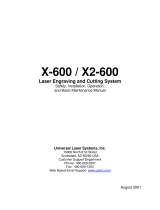Page is loading ...

CR-Laser Falcon FAQ
Machine
1、How large is the working area of CR-Laser Falcon?
400mm*415mm
2、What’s the type of the laser source?
Semiconductor laser unit
3. What’s the radium engraving on the machine profile used for?
It is convenient to measure the size of the object and assist in locating the engraving area.
4、What will happen if the machine powered off during working?
It will stop working. The machine will be initialized when powered on.
5、Why is the engraving effect so shallow?
The imported image should be clear. Make sure that focusing correctly before engraving and
the power and speed are appropriate.
6、Why is the engraved effect different from the original image?
Check that the screws are tight and the belt is not too loose or too tight.
The tightness of the belt is appropriate if the laser module can slide slowly on the X-axis
profile perpendicular to the desktop by gravity, and any pulley in the laser module has no empty
sliding.
7、What should I do if the engraving effect is inconsistent in depth?
Ensure that the material to be engraved is flat. Observe the gradienter on the machine to
ensure that the machine is horizontal, and has been properly adjusted according to the operation
method of the user manual.
8、How to focus?
5W
Place the engraving material in the processing area before powering on, adjust the hand-tight
nut on the right side of the laser module, and turn the fixed focus bar counterclockwise to make it
contact with the surface of the material when it is naturally vertically downward. Then tighten the
hand-tight nut and turn the focus bar clockwise until it is attracted by the magnet.

10W
Please place the multi-level fixed focus bar between the laser module and the processed
material. Follow the tips and make the bottom of the laser module contact with the corresponding
surface of the multi-level fixed focus bar. Finally lock it with two hand screws on the right. For
example, if you engrave or cut a 2mm basswood or other material:
9、 Will the laser damage the workbench?
The laser may penetrate the material and damage the workbench (especially when cutting). It
is recommended to place objects on the bottom that cannot be penetrated by the laser, such as
stainless steel plates, aluminum alloy plates, etc.
10、Why can't the machine read the G-code file (or read the wrong file)?
Please check if the TF card is inserted. The machine reads the latest engraving
file(.gcode/.gc/.g/.nc/.ngc) in the root directory of the TF card by default. It is recommended to
delete other engraving files in the root directory.
11、How to replace the filter cotton in the 5W laser module?
Take out the filter cotton directly when powered off. Clean it with water, dry it and put it back
(or replace it with a new one). Be careful not to touch the protective lens of the laser module.
12、What should I do if the buzzer makes a rapid alarm sound?
In preview mode and engraving mode, if the machine turns on it side or moves, it will turn off
the laser. Motor stops moving, indicator light flashing, and buzzer emits alarm.
Solution: Please move the machine to its original position and press microswitch on the
control box to continue previewing or engraving after clearing abnormality (The microswitch only
works during offline working).
13、What should I do if the machine cannot be turned on?
1. Check that the power plug is plugged in properly.
2. Check that the power outlet is properly powered.
3. Check that the red power switch on the machine is turned on.

14、Do I have to wear goggles?
CR-Laser Falcon adopts the design of shading and eye protection, and integrates the MEMS
attitude sensor. The laser module will stop working when the machine turns on it side abnormally.
Even so, we still recommend that you wear goggles during working.
15、During off-line working, the laser module “HOME” abnormally and makes the sound
of hitting the profile continuously. How to deal with it?
It is due to the limited switch cannot be closed normally. Ensure that:
1. X direction:When the laser module moves to the end of the left side, the limited switch of X-axis
can be closed normally;
2.Y direction:When the laser module moves to the end of the control box, the limited switch
of Y-axis can be closed normally;
If the limited switches cannot be closed, check whether the wire is obstructing the movement
of the laser module and the X-axis assembly first. Then reinstall the X-axis assembly to make it
parallel to the front and rear X-axis profiles.
16、What will cause if the belt too loose or too tight?
The engraved graphics will be deformed and dislocated obviously:like a circle changes into an
ellipse.
Engraving or Cutting
1、What material can I engrave or cut?

Engraving: Paper, Wood, Bamboo, Leather, Textile, Acrylic, Painted Metal, Plastic, etc.
Cutting: Paper, Wood, Bamboo, Cloth, Leather, Fabric, Acrylic, Plastic, etc.
2、Can I engrave on cambered material?
Yes, but the radian of the material should not be too large. Otherwise there will be slight
deformation.
3、Can I engrave on reflective/transparent materials such as ceramics/glass?
Yes, but you need to apply anti-reflective material on the surface of the material before
engraving to ensure the engraving effect and preventing the reflected light from damaging the laser
module.
4、Why do I have different engraving effects in the same materials with different
colors by using a same G-Code file?
Materials with different colors have different optical properties. They have a difference in
absorbing and reflecting the energy of laser. You can achieve a desired effect by adjusting the
parameters.
5、How to deal with the smoked traces on the surface of the material?
Reduce the power appropriately or buy the air assist from Creality.
6、Why is it unable to cut through the material?
1.Ensure that the machine and engraving material are parallel to the workbench;
2.Ensure that the protective lens of the laser module is clean;
3. Refer to the user manual and focus correctly;
4. Refer to the recommended parameters in TF card;
5. Gradually increase the number of passes or reduce the cutting speed appropriately;
Software
1、What software can I use for Laser Falcon?
LaserGRBL(Free)
LightBurn(Paid - 30 Days Free Trial)
2、Where can I download the software?
LaserGRBL(https://lasergrbl.com/download/)
LightBurn(https://lightburnsoftware.com/pages/trial-version-try-before-you-buy)
3、What files can I import to the software?
LaserGRBL(bmp/png/jpg/gif/svg)
LightBurn(bmp/png/jpg/jpeg/gif/tif/tiff/tga/ai/pdf/sc/dxf/hpgl/plt/rd/svg)
4. Where can I get tutorials?
The TF card comes with the machine. You can get more detailed tutorials from:

LaserGRBL(https://lasergrbl.com/usage/)
LightBurn(https://lightburnsoftware.github.io/NewDocs/)
5. What should I do if it cannot identify the COM port corresponding to the engraving
machine for WIN7 system?
Unzip the package and install the driver in the device manager manually.
6. What should I do if the software does not respond or it cannot be connected during
online-working?
Ensure that the Type-C data cable has the communication function. Restart the software and
the machine, select the COM port corresponding to the engraving machine and try to reconnect.
/