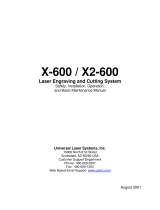Page is loading ...

Notice
This publication and its contents are proprietary to Universal Laser Systems, Inc. (ULS), and are intended
solely for the contractual use of ULS, Inc. customers.
While reasonable efforts have been made to assure the accuracy of this manual, ULS shall not be liable
for errors contained herein or for incidental or consequential damage in connection with the furnishing,
performance, or use of this material.
ULS reserves the right to revise this manual and make changes from time to time without obligation by
ULS to notify any person of such revision or changes.
ULS does not assume any liability arising out of the application or use of any products, circuits, or
software described herein. Neither does it convey a license under its patent rights nor the patent rights of
others.
This publication and its contents may not be reproduced, copied, transmitted, or distributed in any form,
or by any means, radio, electronic, mechanical, photocopying, scanning, facsimile, or otherwise, or for
any other purpose, without the prior written permission of ULS.
ULS provides no warranties whatsoever on any software used in connection with any ULS Laser
Platform, express or implied. Neither does it guarantee software compatibility with any off-the-shelf
software package or any software program that has not been written by ULS.
Intended use of this system must be followed within the guidelines of this manual. In no event will ULS
be liable for any damages caused, in whole or in part, by customer, or for any economic loss, physical
injury, lost revenue, lost profits, lost savings or other indirect, incidental, special or consequential
damages incurred by any person, even if ULS has been advised of the possibility of such damages or
claims.
HP is a registered trademark of Hewlett-Packard Corporation.
Windows is a registered trademark of Microsoft Corporation.
Macintosh is a registered trademark of Apple Computer Corporation.
PostScript, Photoshop, and Streamline are registered trademarks of Adobe Systems Inc.
CorelDraw is a registered trademark of Corel Corporation.
AutoCad is a registered trademark of Autodesk Inc.
© Universal Laser Systems Inc., 2000
All Rights Reserved
Ihr ULS Vertragshändler :
MarkIDent GmbH
Winterspürerstr. 19
78333 Stockach
www.markident.de

Introduction
We would like to thank you for purchasing the M-300 Laser Platform. Years of testing and refinements
have made this unit the ultimate laser engraving and cutting system. With it’s small footprint design and
industry standard 24” x 12” work area, the M-300 Laser Platform is now equipped with our unique “Rapid
Reconfiguration Capability ”. This gives the user the ability to exchange it’s “Quick Change Laser
Cartridge “ with a lower or higher powered unit in minutes and without the use of tools. This feature,
and many others make this unit truly the most flexible, easiest to use, and the most user serviceable
piece of equipment in it’s class.
To begin with, we highly recommend that this entire manual be read before attempting to use the M-300
Laser Platform. The manual includes important information about safety, assembly, use, and
maintenance. We cannot emphasize the importance of reading this ENTIRE manual.
How To Get Help
Step 1:
Determine exactly what the problem is. Refer to “Section 8 – Troubleshooting” for a possible solution.
Step 2:
Try to recreate the problem and write down the circumstances in which the problem occurred. Be
prepared to describe all pertinent information about the computer being used with the laser cutting and
engraving system such as software, operating system and computer type. Have the serial number of the
laser system available. The serial number tag is located on the back of the machine in the lower right
corner. There is a second serial tag located behind the front door on the right side when you open it.
Step 3:
Contact your local Sales Representative first to assist you in diagnosing the problem. If possible, call from
a phone that is close to the laser engraving system so that the system can be operated while talking to
our representative.
Step 4:
If your local Sales Representative is unavailable, contact our Customer Service Department at:
Universal Laser Systems, Inc.
Technical Support/Parts Department
16008 North 81st Street
Scottsdale, AZ 85260
Phone: 480-609-0297
Fax: 480-609-1203
Email: [email protected]
M-F 7am – 5pm Arizona Time
Ihr ULS Vertragshändler :
MarkIDent GmbH
Winterspürerstr. 19
78333 Stockach
www.markident.de

Table of Contents
SECTION 1 - Safety
Description of Appropriate Use.................................................................................1-1
General Safety ........................................................................................................1-1
Laser Safety............................................................................................................1-2
Safety Labels ..........................................................................................................1-3
FCC Compliance.....................................................................................................1-6
EU Compliance (CE) ...............................................................................................1-7
SECTION 2 - Installation
Operating Environment ............................................................................................2-1
Electrical Requirements ...........................................................................................2-2
Exhaust Requirements.............................................................................................2-3
Cart Assembly.........................................................................................................2-5
Laser Cartridge Installation.......................................................................................2-7
Laser Cooling Requirements ....................................................................................2-9
Computer Requirements ..........................................................................................2-9
Software Suggestions ..............................................................................................2-9
Font Requirements ................................................................................................2-10
Making the Connections .........................................................................................2-10
Problem Prevention ...............................................................................................2-12
Computer Controlling the Laser System ..................................................................2-12
SECTION 3 - System Operation
How it Works...........................................................................................................3-1
The Control Panel....................................................................................................3-3
The Menu System....................................................................................................3-7
Menu Descriptions ...................................................................................................3-9
Focusing the Laser Beam.......................................................................................3-21
SECTION 4 - Running the System Step by Step
Powering Up............................................................................................................4-1
Loading and Positioning the Material.........................................................................4-1
Focusing .................................................................................................................4-2
Creating the Graphic................................................................................................4-3

Setting the Drivers Properties ...................................................................................4-3
Downloading the File ...............................................................................................4-3
Starting the Engraving Process.................................................................................4-4
Material Removing and Reloading ............................................................................4-5
SECTION 5 - Options & Accessories
3D Effects ...............................................................................................................5-1
Rotary Fixture..........................................................................................................5-5
Cutting Table...........................................................................................................5-6
Air Assist System.....................................................................................................5-7
Air Assist Compressor..............................................................................................5-7
Focus Lens Kits.......................................................................................................5-8
SECTION 6 - Sample Materials
Safety .....................................................................................................................6-1
Materials .................................................................................................................6-1
Acrylic - Cast and Extruded......................................................................................6-4
Acrylic - Mirrored .....................................................................................................6-6
Anodized Aluminum.................................................................................................6-8
Brass - Painted........................................................................................................6-9
Corian / Avonite / Fountainhead..............................................................................6-10
Cork......................................................................................................................6-11
Delrin (Seal Press).................................................................................................6-12
Glass / Crystal.......................................................................................................6-13
Leather .................................................................................................................6-14
Marble ..................................................................................................................6-15
Mat Board.............................................................................................................6-16
Melamine..............................................................................................................6-17
Melamine - Photo / Clipart Engraving ......................................................................6-18
Plastic - Engravers Microsurfaced...........................................................................6-19
Rubber Stamps .....................................................................................................6-20
Sign Vinyl..............................................................................................................6-21
Wood / Wood Inlay ................................................................................................6-22

SECTION 7 - Maintenance
Suggested Cleaning and Maintenance Supplies ........................................................7-1
System Cleaning .....................................................................................................7-3
Optics Cleaning .......................................................................................................7-3
AUTOFOCUS Sensor and Reflector .........................................................................7-6
Adjustments and Lubrication.....................................................................................7-7
Electronic Upgrading................................................................................................7-7
Fuse Replacement...................................................................................................7-7
Battery Replacement ...............................................................................................7-7
Cooling Fan Filter(s) ................................................................................................7-8
Maintenance Schedule.............................................................................................7-8
SECTION 8 - Troubleshooting
Engraving Quality ....................................................................................................8-1
Operational .............................................................................................................8-4
Appendices
Warranty................................................................................................................... A
Specifications ............................................................................................................ B
Using DOS Based Programs ...................................................................................... C
Using Macintosh Computers....................................................................................... D
Serial Cable Requirements......................................................................................... E
How To Get Help ........................................................................................................F

SECTION 1
Safety
This section describes hazards that may occur if the laser system is installed or used
improperly. Failure to follow these guidelines can result in injury to yourself, others, or may
cause severe damage to the equipment. Use, misuse, or abuse of the equipment in a manner
other than what is described in this manual may increase this risk. Operation and care of the
laser system must be followed in strict accordance to this manual.
Description of Appropriate Use
This device is designed for laser cutting and engraving of the materials listed in this manual, in
laboratory, workshop or light duty manufacturing environments. This equipment must be properly
installed and connected to an appropriate exhaust system meeting the specifications outlined in
this manual. Materials to be processed must fit completely inside the system for proper
operation.
General Safety
• Exposure to the laser beam may cause physical burns and can cause severe eye
damage. Proper use and care of this system are essential to safe operation.
• Never operate the laser system without constant supervision of the cutting and
engraving process. Exposure to the laser beam may cause ignition of combustible
materials and start a fire. A properly maintained fire extinguisher should be kept on hand at
all times.
• A properly configured, installed, maintained, and operating fume/smoke exhaust
system is mandatory when operating the laser system. Fumes and smoke from the
engraving process must be extracted from the laser system and exhausted outside.
• Some materials, when engraved or cut with a laser, can produce toxic and caustic
fumes. We suggest that you obtain the Material Safety Data Sheet (MSDS) from the
materials manufacturer. The MSDS discloses all of the hazards when handling or
processing that material. The law requires all manufacturers to provide this information to
anyone who requests it. DISCONTINUE processing any material that shows signs of
chemical deterioration of the laser system. Systems damaged from this abuse will NOT be
covered under warranty.
• Dangerous voltages are present within the electronics and laser enclosures of this
system. Although access to these areas is not necessary during normal use, if it becomes
necessary to open one of these enclosures for service reasons please remember to unplug
the machine first.

1-2 Safety
• Care should be taken when moving or lifting this device. Obtain assistance from 1 or 2
additional people when lifting or carrying. Severe bodily injury may occur if improper lifting
techniques are applied. Be careful not to drop the unit. Not only can it cause bodily harm,
but it can also severely damage the equipment and render it inoperable.
• This device is specifically designed to comply with CDRH performance requirements
under 21 CFR 1040.10 and 1040.11. CDRH is the Center for the Devices of Radiological
Health division of the Food and Drug Administration (FDA). It also complies with CE
(European Community) safety regulations. No guarantees of suitability or safety are provided
for any use other than those specified by Universal Laser Systems Inc. Please contact
Universal Laser Systems Inc. with any questions concerning laser safety before operating
this system.
Laser Safety
• The entire system is completely enclosed with a protective housing. This will completely
contain the invisible C02 laser beam under normal use. However, the red diode laser is a
visible laser beam. DO NOT STARE INTO BEAM OR VIEW DIRECTLY WITH OPTICAL
INSTRUMENTS.
• The user door(s) are safety interlocked and will disable the CO2 laser beam from firing when
the user door(s) are opened. The control panel will also display a flashing “RED” light to
visually indicate that the safety interlock system has been activated. The red diode laser
beam is NOT safety interlocked and can be activated with the door(s) either open or closed.
The laser system contains a sealed carbon dioxide (CO2) laser that
produces intense and invisible laser radiation at a wavelength of 10.6
microns in the infrared spectrum. This laser system contains a C02 laser
in a Class I enclosure. However, due to the presence of a visible red laser
diode, the entire laser system is classified as Class 3a.

Safety 1-3
Safety Labels
CDRH and CE regulations require all laser manufacturers to affix warning labels in specific
locations throughout the equipment. The following warning labels are placed on the laser
system for your safety. DO NOT remove them for any reason. If the labels become damaged
or have been removed for any reason, DO NOT OPERATE the laser system and immediately
contact Universal Laser Systems Inc. for a free replacement.
AB
C
D
E
Location of Safety Labels
Do not modify or disable any safety feature of this system. Do not
operate any system that has had its safety features modified,
disabled, or removed. Improper use of controls and adjustments, or
performance of procedures other than those specified in this manual, may
invalidate the safety of this system.
Do not stare into the beam or view directly with any optical
instrument. This laser system is equipped with a visible, red diode
pointing laser and is considered a Class 3A device by CDRH and CE.

Safety 1-5
I
Upper left corner of the engraving area next to the Beam Window
(H) (I) (J)
SERIAL #: 02500A
DATE : MAY 2000
(K) (L)
CAUTION LASER RADIATION
AVOID EYE OR SKIN EXPOSURE
TO DIRECT OR SCATTERED RADIATION
CLASS 4 LASER
CO
2
LASER
(AND OPTIONAL LASER DIODE)
WAVELENGTH: 10.6
MAX. OUTPUT: 150 W (5 mW DIODE)
µ
(630-680 nm DIODE)
(M)
LASER RADIATION - AVOID EYE
OR SKIN EXPOSURE TO DIRECT
OR SCATTERED RADIATION
DANGER
CO
2
LASER
(AND OPTIONAL LASER DIODE)
WAVELENGTH: 10.6
MAX. OUTPUT: 150 W (5 mW DIODE)
CLASS IV LASER
µ
(630-680 nm DIODE)
(N)
UL-30
(O)
DANGER
INVISIBLE AND VISIBLE LASER
RADIATION WHEN OPEN
AVOID EYE OR SKIN EXPOSURE TO
DIRECT OR SCATTERED RADIATION
KLMN
O
Laser Cartridge

1-6 Safety
FCC Compliance
This ULS laser system has been tested and found to comply with Federal Communication
Commission (FCC) directives regarding Electromagnetic Compatibility (EMC). In accordance
with these directives ULS is required to provide the following information to its customers.
FCC Compliance Statement and Warnings
This device Complied with FCC Rules Part 15. Operation is subject to the following two
conditions:
1. This device may not cause harmful interference, and
2. This device must accept any interference received, including interference that may cause
undesired operation.
This equipment has been tested and found to comply with the limits for a Class A digital device
as set forth in Part 15 of the FCC Rules. These limits are designed to provide reasonable
protection against harmful interference when the equipment is operated in a commercial
environment. This equipment generates, uses and can radiate radio frequency energy and, if not
installed and used in accordance with manufacturer’s instructions, may cause harmful
interference to radio communications. Operation of this equipment in a residential area is likely
to cause harmful interference in which case the user will be required to correct the interference
at his or her own expense.
Users should be aware that changes or modifications to this equipment not expressly approved
by the manufacturer could void the user’s authority to operate the equipment.
This equipment has been type tested and found to comply with the limits for a Computing Device
per FCC part 15, using shielded cables. Shielded cables must be used in order to insure
compliance with FCC regulations.

Safety 1-7
EU Compliance (CE)
EU Declaration of Conformity
LASER SYSTEMS
INC
.
Product Identification: M-300 Platform
Manufacturer: Universal Laser Systems, Inc.
16008 N. 81st St.
Scottsdale, AZ 85260
USA
Universal Laser Systems, Inc. hereby declares that the equipment specified below
is in conformity with the following directives:
89/336/EEC (EMC Directive)
73/23/EEC (Low Voltage Directive)
89/392/EEC (Machinery Directive)
based on the standards listed.
Standards Used:
Safety: EN 60950: 1995
EN 60825: 1994 (Class IIIa)
EMC: EN 55022: 1995 (Class A)
EN 50082-1: 1992
EN 60801-2: 1993 (6kV CD, 8kV AD)
EN 61000-3-2: 1996 (class A)
EN 61000-3-3: 1995
EN 61000-4-3: 1997 (3 V/m)
EN 61000-4-4: 1995 (2 kV power line, 0.5 kV signal line)
EN 61000-4-5: 1996 (class 2)
Manufacturer’s Contact:
Chris Risser, Compliance Engineer
2000
Signature Date
Warning - This is a Class A product. In a domestic environment this
product may cause radio interference in which case the user may be
required to take adequate measures.

SECTION 2
Installation
Proper operating conditions are vital to a safe and productive environment. This section
describes the ideal environment and setup of the laser system.
Operating Environment
Follow these guidelines to ensure a proper operating environment for the laser system.
Operating the laser system outside of these guidelines can seriously damage the laser system
and damages from this type of abuse WILL NOT be covered under warranty. Although
conforming to these guidelines will greatly reduce the chance of a problem occurring, it does not
guarantee it. It is your responsibility to provide a proper operating environment.
• Ambient room temperature MUST be between 50 and 95 degrees F (10 and 35 degrees C).
If transporting the laser system from a very cold or very hot environment to the proper
operating environment, the laser system must be allowed time to adjust to the ambient
temperature. To do this, turn ON the laser system (and chiller if applicable), and let the
system idle for 15 minutes before processing materials. This will allow the ambient
temperature to circulate through the laser system to either warm it up or cool it off.
• Ambient room dewpoint temperatures MUST be less than 50 degrees F (10 degrees C).
• The laser system MUST be installed in an office type environment. Dusty or dirty air
environments can damage the laser system. Keep the laser system isolated from any type
of sandblasting, sanding, or any other machinery that produces airborne particles.
• Avoid small, enclosed, non-ventilated areas. Some materials, after laser engraving or
cutting, continue emitting fumes for several minutes after processing. Having these
materials present in a confined, unventilated room can contaminate the room.
• Choose a place, which provides the shortest and most direct path to the exhaust ductwork
(not provided). Refer to exhaust requirements later on in this section.
• Have a work table or storage area next to or nearby the laser system. This prevents the
operator from using the system as a table or storage facility.
• Do not move, push, lean on, or jar the laser system while it is engraving. The material you
are engraving can shift and produce unsatisfactory results.

2-2 Installation
• If planning to connect the laser engraving system to a computer through the parallel port,
choose a location where the computer will be placed within 6 feet of the machine since this
is the maximum recommended parallel cable length. Included with your system is a high
quality, IEEE1284 compliant, 6-foot parallel printer cable. PLEASE USE THIS CABLE
ONLY. DO NOT SUBSTITUTE IT WITH A LONGER OR LOWER QUALITY CABLE
OTHERWISE FILE TRANSMISSION ERRORS MAY OCCUR.
• If connecting an additional laser system or other printer to the same computer, we
recommend the installation of an additional parallel port into the computer. DO NOT use a
manual A/B type switch box. This creates electrical noise, which can cause an engraving
problem or can damage the laser system and/or the computer’s electronics.
• It is possible to connect your computer to the laser system via the computer’s USB port.
However, to do this, a special USB to Parallel Port adapter cable MUST be purchased. We
recommend only “Belkin” brand converter cables. This cable can be purchased through your
local computer store or purchased via the Internet through Belkin’s web site,
www.belkin.com. Follow the manufacturer’s instructions on how to install the cable.
Electrical Requirements
Please refer to the “INPUT POWER” sticker near the system’s ON/OFF switch and power inlet
for your system’s electrical requirements. Make sure that your electrical outlet is capable of
providing the proper voltage, frequency and amperage that your laser system needs.
Noisy or unstable electricity as well as
voltage spikes can cause interference and
possible damage to the electronics of the
laser system. Connect the laser system to
a dedicated electrical line if this is a
problem in your building.
An IT type of electrical supply is acceptable
if a standard power source is unavailable.
An IT power system is a power distribution
system having no direct connection to
earth, the exposed conductive parts of the
electrical installation being earthed.
Never remove the ground lead to the electrical cord and plug the system
into a non-grounded outlet. This is very dangerous and can lead to a severe,
if not fatal, electrical shock. Always plug the system into a 3 prong grounded
outlet.
PE
L1
L2
L3
N
Power system
earth
Impedance
Exposed conductive parts
Example of IT power system

Installation 2-3
If electrical power fluctuations, brown outs, or constant power outages are a problem in your
area, an electrical line stabilizer, UPS (Uninterruptible Power Supply), or backup generator might
be required. If installing any of these devices, make sure that they meet the electrical
requirements of the laser system.
If there is any type of electrical problem present, please contact a locally licensed electrical
contractor to correct the problem. If an incorrect electrical supply, voltage spike or surges
damage the laser system, the damages WILL NOT be covered under warranty. It is your
responsibility to provide a suitable electrical supply.
Exhaust Requirements
To properly exhaust fumes and smoke from the laser engraving system during operation, it is
necessary for you to provide a proper exhaust system. This system MUST be capable of
supplying 250 CFM (cubic feet per minute) @ 6 inches of static pressure (water).
The blower MUST be mounted on the OUTSIDE of the building either on the roof or on a
cement pad next to the building possibly mounted on vibration dampers.
Rigid tubing should be used for 90% of the distance traveled. The tubing should be smooth
walled and have as few 90 degree bends as possible. Two 45 degree bends have better airflow
than one 90-degree bend. Use tubing with a diameter that matches the blower unit (usually 6
inches/1524 mm) and use a 6 inch (1524 mm) to 4 inch (1016 mm) reducer to couple the tubing
down to 4 inches (1016 mm) to within a few feet from the laser system. Do not connect the rigid
tubing directly to the laser system. Use a short piece of industrial grade, wire reinforced rubber
tubing to connect the end of the gate, or rigid tubing, to the laser system. This will provide
mobility and will dampen blower vibrations. Use only a few feet because it’s spiral construction
reduces airflow. Install a hose clamp on both ends of the hose to prevent leaks and to prevent
the hose from slipping off. Finally, have the blower wired to a wall switch in the same room for
easy ON/OFF control.
Also consider installing a gate to control airflow and to close off the exhaust from the outside
environment when the laser is not in use. This is especially useful in colder climates where it
can be damaging to the laser system to have cold air coming into it from the outside.
In order to meet the laser system’s CFM requirements, a high-pressure, high static pressure
rated, exhaust blower must be installed. This type of blower has self-cleaning blades and can
maintain airflow even though restrictions are introduced. Length of exhaust pipe, exhaust pipe
diameter, number of 90-degree angles, and other restrictions must be calculated when
determining the correct exhaust blower unit. Installing an incorrect or undersized blower is not
only unsafe, but it can also lead to premature and excessive wear and tear to the laser system.
Never operate the laser engraving system without a properly installed
and operating exhaust system. Some materials when cut or engraved
can produce fumes that are hazardous in concentrated amounts.

2-4 Installation
DO NOT install forward incline, backward incline, in-line, or ventilator fans because these types
of air handlers are inadequate and inappropriate for this type of installation. If your contractor has
any questions concerning blower specifications or exhaust system requirements, please contact
our Service Department directly before installation.
The following diagram shows a typical exhaust system layout. Use this as a guideline to proper
exhaust system installation. Although these diagrams just serve as an example, we recommend
installation of the exhaust system by a licensed contractor to meet safety and local code
requirements as well as being able to calculate the correct size blower required for your
particular installation.
The following diagram shows a typical exhaust system layout. Use these as a guideline to
proper exhaust system installation. Although this diagram serves as an example, we
recommend installation of the exhaust system by a licensed contractor to meet safety and local
code requirements. Please contact a local air quality control specialist.
HIGH PRESSURE EXHAUST BLOWER
ROOF
EXHAUST
USE SMOOTH WALL TUBING SUCH AS SHEET
METAL OR PVC THAT IS THE SAME DIAMETER
AS THE BLOWER INLET. SEAL ALL JOINTS
TO PREVENT FUME LEAKS. KEEP TUBING AS
STRAIGHT AS POSSIBLE. BENDS REDUCE
AIR FLOW.
REDUCE TO 4 INCHES WITH
A REDUCING COUPLER
4 INCH DIAMETER FLEXIBLE RUBBER HOSE
SHUT OFF
GATE
WIRE BLOWER TO
A WALL SWITCH
SHIELD BLOWER
FROM THE WEATHER
WITH PROTECTIVE ENCLOSURE

Installation 2-5
Cart Assembly
Since packaging of this unit may vary from time to time, make sure that you locate the following
items from within the crate or inside of the front door of the system:
(A) Back Panel
(B) Legs (both are identical)
(C) 10-32 x 3/8 socket head screws with lock washers and flat washers (2)
(D) Guide pins (factory installed)
(E) Nuts (4)
(F) Locking Casters with nuts (2 - Front)
(G) Non-locking Casters with nuts (2 - Rear)
(H) 1/4 -20 x ½ socket head screws with lock washers and flat washers (8)
TO LASER
SYSTEM BODY
TO LASER
SYSTEM BODY
TO LASER
SYSTEM BODY
TO LASER
SYSTEM BODY
TO LASER
SYSTEM BODY
TO LASER
SYSTEM BODY
Tab
Tab
1. Attach the back panel (A) to the legs (B) with the 4 screws and lockwashers (C).
2. Thread the 4 nuts (E) all the way down onto the caster shafts until they bottom out.
3. Carefully turn the stand upside down.
4. Install the locking casters (F) in the front and the non-locking casters (G) in the rear.
5. Tighten down the casters securely to the legs.
6. Carefully turn the stand right side up.
7. Lock down the front casters so the stand will not roll.
8. Pay close attention to the guide pins (D) and the tabs on the back panel (A) when placing the
laser system on the cart assembly.

2-6 Installation
9. Note the lifting points as shown. With
the assistance of one or two other
people, carefully lift the laser system and
place it onto the cart assembly being
careful not to drop it or pinch your
fingers.
10. Thread the remaining two screws and
lockwashers (C) through the tabs on the
back panel (A) and into the backside of
the laser system. Do not tighten down
completely yet.
11. Thread the 4 screws and flat washers
(H) through the underside of the legs and
into the bottom of the laser system. Do
not tighten down completely yet.
12. Gently open the front door and see if it
comes in contact with the bottom part of
the legs.
13. Space the legs apart to provide
clearance for the front door.
14. Securely tighten all remaining screws
(C) and (H).
15. Relocate the laser system to its final
resting position next to the computer and
exhaust system.
16. If the floor underneath the laser system
is uneven, the casters must be adjusted.
Refer to the following leveling
instructions. Place a bubble level across
the top of the legs directly above the front
casters. Note the bubble position in its
sight glass. Do the same for the back
part of the legs and also note the position
of the bubble in the sight glass. If the
bubbles are in the same visual position,
adjustment is not necessary and cart
assembly is complete. If they are in different positions, adjustment is required.
17. To adjust the casters, choose ONLY ONE (1) caster and adjust its height until both bubbles
are visually identical between the front casters and the back casters. The purpose of this
step is to make sure that all casters lie in the same plane, not to level the laser system with
the ground. If desired, you can level the laser system with the ground although it is not
required.
18. Open the top door and remove the rubber band that is holding the arm in place.
19. Remove any remaining packing materials, accessories or any other items that may be
located inside the cabinet or on top of the engraving table.
20. Gain access to the rear of the laser system to install the Laser Cartridge.
LIFT HERE
(SAME FOR OTHER SIDE)
Adjust spacing if front door
comes in contact with legs.
B
U
B
B
L
E
L
E
V
E
L

Installation 2-7
Laser Cartridge Installation
Before connecting and powering on your system, you must install the Laser Cartridge. Make
sure that your power cord IS NOT plugged in at this time.
With your fingers, press on the backside of the two hinges to release the latch.
Gently fold back the rear cover. Visually locate the two Mounting Blocks, the Laser Latch,
Alignment Fork, and Power Connector. Notice that the Alignment Fork has two plates, one small
and one large. Locate the gap between the two plates.
Observe the “V” groove along the upper and lower part of the Laser Cartridge. Also locate the
Alignment Plate at the end of the Laser Cartridge.
/