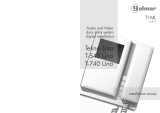Page is loading ...

INSTALLATION MANUAL
C O M M U N I C A T I O N S
VIGIL CommuniCare
Installation & Commissioning Manual
Manual name: BVCRnnM
Issue: 5
ECR: 1706
Date of issue: April 2007

VIGIL CommuniCare
Installation & Commissioning Manual
ii BVCRnnM issue 5
C O M M U N I C A T I O N S
© April 2007 Baldwin Boxall Communications Limited
Wealden Industrial Estate
Farningham Road, Jarvis Brook
Crowborough
East Sussex
TN6 2JR
UK
Telephone: +44 (0)1892 664422
Facsimile: +44 (0)1892 663146
Email: [email protected].uk
Website: http://www.baldwinboxall.co.uk
This equipment has been designed and manufactured to conform to the following
EC Standards:
EMC: EN55103-1 Environment Classification: E1,
EMC: EN55103-2 Environment Classification: E5,
Safety: EN60065
Failure to use the equipment in the manner described in the product literature
will invalidate the conformity.
A “Declaration of Conformity” statement to the above standards and a list of
auxiliary equipment used for compliance verification is available on request.

VIGIL CommuniCare
Installation & Commissioning Manual
BVCRnnM issue 5 1
C O M M U N I C A T I O N S
Amendment Record ___________________________________5
Proprietary Notice ____________________________________5
Safety Information ____________________________________6
Comments__________________________________________6
Technical Description
Description _________________________________________1
Technical Specification _________________________________2
Control Panel LEDs & Switches___________________________3
Zone Select Button & Status LEDs- - - - - - - - - - - - - - - - - - - - 3
System Status & Fault LEDs - - - - - - - - - - - - - - - - - - - - - - - 4
“All Call” and “Speak” Buttons - - - - - - - - - - - - - - - - - - - - - 5
Handset “Speak” Button - - - - - - - - - - - - - - - - - - - - - - - - 5
Overview of System Design Requirements
System Layout _______________________________________7
Using Slave Control Panels ______________________________8
Cable Selection ______________________________________9
Cabling Instructions ___________________________________9
Installation Examples__________________________________ 10
16 Zone Single Circuit System - - - - - - - - - - - - - - - - - - - - 10
32 Zone Dual Circuit System - - - - - - - - - - - - - - - - - - - - - 11
32 Zone Dual Circuit System with Slave Panel - - - - - - - - - - - - - 12
28 Zone Dual Circuit System with Slave Panel on Zones 1-12 Only- - - - 13
Hardware Installation
Tools Required _____________________________________ 15
Installing and Connecting the Remote Units _________________ 16
Installing and Connecting the Control Panel(s) _______________ 19
Testing & Commissioning
Overview of the Commissioning Procedure _________________ 21
Tools Required _____________________________________ 22

VIGIL CommuniCare
Installation & Commissioning Manual
2BVCRnnM issue 5
C O M M U N I C A T I O N S
Initial Cabling Checks_________________________________ 22
Control Panel Jumper Settings __________________________ 23
Zone Address Settings (JP1, JP2, JP3 PC1233)- - - - - - - - - - - - - - 23
Fault Relay Operation (JP2 PC1234) - - - - - - - - - - - - - - - - - - 23
Single Master Panel System_____________________________ 24
Testing Loop Integrity (Power Cables) - - - - - - - - - - - - - - - - - 24
Control Panel Commissioning Process - - - - - - - - - - - - - - - - - 25
Connecting Batteries - Single Master System - - - - - - - - - - - - - - 28
Automatic Power Checking (Yellow LED on Zone 16 Flashing)- - - - - - 28
Master & Slave Panel(s) System__________________________ 29
Testing Loop Integrity - - - - - - - - - - - - - - - - - - - - - - - - 29
Commissioning - Master & Slave Panels - - - - - - - - - - - - - - - - 29
Connecting Batteries - Master & Slave Panels - - - - - - - - - - - - - - 30
Functional Testing Remote Units ________________________ 31
Introduction - - - - - - - - - - - - - - - - - - - - - - - - - - - - - 31
Remote Unit Functional Test - - - - - - - - - - - - - - - - - - - - - 31
Configure Special Functions of Remote Unit - - - - - - - - - - - - - - 32
Zone Insert Labels___________________________________ 34
Fault Finding
Fault Finding Remote Units during Commissioning - Overview___ 35
Description of 0V Continuity Check - - - - - - - - - - - - - - - - - - 36
Check Terminations on Remote Units - - - - - - - - - - - - - - - - - 36
Description of Loop Integrity Check (Power Cables) - - - - - - - - - - 37
Testing Loop Integrity (Data Cables) & Diagnosing Fault Location - - - - 38
Fault Finding Procedures for Remote Units _________________ 39
Perform a 0V Continuity Check - - - - - - - - - - - - - - - - - - - - 39
Check Terminations on Remote Units - - - - - - - - - - - - - - - - - 39
Test the Loop Integrity (Power Cables) - - - - - - - - - - - - - - - - 40
Diagnosing the Location of Fault(s) - - - - - - - - - - - - - - - - - - 41
Remote Units not found when Cabling appears Correct - - - - - - - - - 44
Fault Finding - Normal Operation________________________ 45
Remote Unit Fault Indication - - - - - - - - - - - - - - - - - - - - - 45
System Fault LEDs - - - - - - - - - - - - - - - - - - - - - - - - - - 45
Fault Finding - Battery Charger__________________________ 46
Battery Charger Normal Operation - - - - - - - - - - - - - - - - - - 46
Battery Condition Monitoring - - - - - - - - - - - - - - - - - - - - - 47
Fault Finding - General________________________________ 47

VIGIL CommuniCare
Installation & Commissioning Manual
BVCRnnM issue 5 3
C O M M U N I C A T I O N S
After Commissioning a 32 Zone system, one loop has no audio - - - - - 47
Operation and Maintenance Instructions
VIGIL CommuniCare Operation and Maintenance Manual_______ 49
Addendum
Maximum Cable Lengths and Resistance values ______________ 51
How to Calculate Cable Length__________________________ 52

VIGIL CommuniCare
Installation & Commissioning Manual
4BVCRnnM issue 5
C O M M U N I C A T I O N S

VIGIL CommuniCare
Installation & Commissioning Manual
BVCRnnM issue 5 5
C O M M U N I C A T I O N S
AMENDMENT RECORD
PROPRIETARY NOTICE
All data and information contained within this manual is of a
proprietary nature with the exclusive title to the same held by
Baldwin Boxall Communications Limited. The possession of this
manual and the use of the information is, therefore, restricted
only to those persons duly authorised by Baldwin Boxall
Communications Limited.
Do not reproduce, transcribe, store in a retrieval system or
translate into any language, any part of this manual without the
prior permission of Baldwin Boxall Communications Limited.
In the interest of continual product development, Baldwin Boxall
Communications Limited reserves the right to make changes to
product specification without notice or liability. Use of Baldwin
Boxall Communications Limited products as critical components
in life support systems is not authorised except with express
written approval from Baldwin Boxall Communications Limited.
Page Number(s)
Affected
ECN
Number
Nature of Amendment Date of
Amendment
All 1679 Improved illustrations Jan 2006
All 1687 Change of filename Feb 2006
25 1706 Clarified Commissioning Process May 2006
47 1775 Reduced charger fault Voltage to 24.0V April 2007

VIGIL CommuniCare
Installation & Commissioning Manual
6BVCRnnM issue 5
C O M M U N I C A T I O N S
SAFETY INFORMATION
Personnel who install, maintain or repair this equipment must
read the safety information below before starting work.
Voltages in excess of 30 Volts RMS or 50 Volts DC are considered
Hazardous and in certain circumstances can be lethal.
If Functional Testing, Maintenance, or Repair is to be completed
with the Mains Power (and/or battery backup) connected then
this should only be undertaken by personnel who are fully aware
of the danger involved and who have taken adequate precautions
and training.
This Manual contains Warnings, Cautions and Notes.
War nings describe potential threats to health or life, e.g.
Cautions describe potential threats to the equipment, e.g.
Notes are statements that are useful to the user in the context of
a particular section of the manual, e.g.
COMMENTS
Comments regarding the content of this manual are welcome and
should be addressed to mail@baldwinboxall.co.uk.
!
WARNING
Before attempting to remove this component, ensure the Mains
Power Supply and Battery Backup have been disconnected.
CAUTION
Notice must be taken of all cautions.
If a Caution is ignored the equipment may be damaged.
CAUTION: ELECTRO-STATIC SENSITIVE DEVICES
Observe the relevant precautions for the protection of Electro-
static Sensitive Devices when handling this equipment.
NOTE: Do not speak into the microphone until the "Speak Now" LED is
illuminated.

VIGIL CommuniCare
Installation & Commissioning Manual
BVCRnnM issue 5 1
C O M M U N I C A T I O N S
1Technical Description
1.1 DESCRIPTION
VIGIL CommuniCare is a communication system designed
especially for use within a building that contains Refuge Areas.
The system enables Fire Officers/Building Management to keep
in contact throughout an emergency situation with disabled
people who are kept from danger in Refuge Areas until it is
possible to move them to safety.
In the event of a fire or emergency situation, staff will evacuate
wheelchair-bound people to designated places of safety (Refuge
Areas). Staff then activate the Refuge Area Remote Unit which
lights a Refuge Occupied indicator on the Fire Officer or Building
Manager Control Panel(s). They use a press to talk handset to
communicate with each Refuge Area on an individual basis to
relay instructions or to reassure the occupants.
Each activated refuge system has auto listening facility to monitor
activity in the Refuge Area, which will operate an indicator on the
control panel(s). As each disabled person is moved to safety, the
system can be reset via a key operated switch on the Refuge Area
Remote Unit.
The system has two main components: the Main Control Panel
and the Refuge Area Remote Units.

VIGIL CommuniCare
Installation & Commissioning Manual
2BVCRnnM issue 5
C O M M U N I C A T I O N S
The Main Control Panel is available in three options: 8, 16, and
32 way, and is normally wall mounted within a permanently
manned main Control Room. Slave Control Panels can be added
to the system for control of local zones of Refuge Area Remote
Units, and repeater units are available to extend the cabling
distance between the Refuge Area Remote Units.
1.2 TECHNICAL SPECIFICATION
Control Unit
System self-monitoring BS5588 & BS5839 compliant
Remote signalling of fault Volt-free contact, closing/opening set on installation
Indicators Occupied, call, fault, power, charger, speech volume
Transmission capability Half-duplex as standard, controlled by Control Panel
handset (Full duplex with Refuge Handset option)
Power supply 110V / 230V AC autoswitching, battery backed with built
in batteries & charger
Power consumption (VA) 10VA + 1VA per remote connected
Dimensions (W x H x D) 410mm x 290mm x 200mm. (8 - 32 Way)
Bezel dimensions: 461mm x 340mm.
Bezel cut out dimensions: 420mm x 300mm.
Knockouts 20mm diameter in top and top/rear
Security Lockable glazed door
Weight, including batteries 20kg (32 way unit)
Temperature Range -10 to +30°C (storage and operating)
Humidity Range 95% Non Condensing
Refuge Area Remote Units
Indicators Occupied, System healthy
Remote signalling of occupancy Volts-free contact for above door lamps etc.
Front Panel Controls Occupied/call, and reset switch
Internal Controls Speaker Volume, VOX sensitivity & Call Options
Power supply 12 - 40V DC
Current consumption 30mA @ 35V typical
Dimensions (W x H x D) 134mm x 134mm x 64mm
Bezel dimensions: 154mm x 154mm. 10mm radius
Bezel cut out dimensions: 136mm x 136mm. 10mm radius
Knockouts 20mm and 25mm diameter in sides of back box
Weight 1kg
Temperature Range -10 to + 40°C (storage and operating)
Humidity Range 95% Non Condensing

VIGIL CommuniCare
Installation & Commissioning Manual
BVCRnnM issue 5 3
C O M M U N I C A T I O N S
1.3 CONTROL PANEL LEDS & SWITCHES
Figure 1.1 — Control Panel Main Regions
1.3.1 Zone Select Button & Status LEDs
Figure 1.2 — Zone Select Button & Status LEDs
1Space for Zone Ident Label
2Refuge Area Occupied LED (RED)
3Fault detected on Remote Unit (YELLOW)
4Press button to select relevant Zone

VIGIL CommuniCare
Installation & Commissioning Manual
4BVCRnnM issue 5
C O M M U N I C A T I O N S
1.3.2 System Status & Fault LEDs
Figure 1.3 — System Status & Fault LEDs
Colour Ident Description
1Green Mains On Mains supply Connected and Healthy
2Yellow Battery High Battery Voltage too High (Overcharged) *
3Yellow Battery Low Battery Voltage too Low (Faulty battery) *
4Yellow Charger Fault Will illuminate if the batteries are unable to hold their
charge or if they are not fully charged after 24 Hours
charging.
Reset (9) must be pressed to clear a charger fault.
5Yellow Fuse Fault Will illuminate if any internal DC fuse fails.
6Yellow Common Fault Will flash and a buzzer will sound when a Fault is
detected until "Fault Accept" (12) is pressed.
After a fault is accepted the buzzer is silenced and the
LEDs remain illuminated until the fault is cleared.
7Yellow Processor Fault Will illuminate if a critical Processor fault has occurred.
8Yellow Processor Restart Will illuminate if the Reset Switch (9) needs to be
pressed.
9N/A Reset Button
(Note - No Ident)
Hidden Switch (with no Ident) that enables the
Processors and Remote Units to be reset.
10 Yellow Handset Fault Will illuminate if a fault is detected with the Control
Unit handset.
11 Green System OK Illuminates when no faults are detected.
12 N/A Lamp Test /
Fault Accept Button
Lamp Test - Press to check all front panel LEDs and
buzzer operation.
Fault Accept - Press to accept a fault and silence the
fault buzzer.
NOTE: * If both the "Battery High" and "Battery Low" fault LEDs are
lit then the batteries are not connected.

VIGIL CommuniCare
Installation & Commissioning Manual
BVCRnnM issue 5 5
C O M M U N I C A T I O N S
1.3.3 “All Call” and “Speak” Buttons
Figure 1.4 — “All Call” and “Speak” Buttons
1.3.4 Handset “Speak” Button
Figure 1.5 — Handset Speak Button
This button operates the “Speak” function to enable
communication to the selected Remote Unit.
This is the same as the “Speak” button on the control panel.
1Will illuminate to show the "All" button (2) has been pressed
2Press to speak to All Occupied Remote Units
3Indicates speech level of the handset.
For clearest speech avoid lighting the yellow LED.
4Will illuminate to show either the "Speak" button on the panel
(5) or the "Speak" button on the Handset has been pressed
5Press to speak to the Selected Occupied Remote Unit
NOTE: The Speech Level Indicator (3) is permanently "live", even when
the Handset is not picked up or in use. This is due to continuous
monitoring of the microphone capsule.

VIGIL CommuniCare
Installation & Commissioning Manual
6BVCRnnM issue 5
C O M M U N I C A T I O N S

VIGIL CommuniCare
Installation & Commissioning Manual
BVCRnnM issue 5 7
C O M M U N I C A T I O N S
2 Overview of System
Design Requirements
This section assists the system designer to define the system
layout, the type and conductor size of the cabling, and the
interconnections between equipment.
2.1 SYSTEM LAYOUT
VIGIL CommuniCare utilises a 4-wire plus screen ring circuit to
allow continued operation in the event of a cable break. Each ring
circuit can have a maximum of 16 Remote Units.
Cables are sized according to the number of Remote Units and the
distance between them. The maximum length of cable between
each Remote Unit, and between the Control Panel and the first
and last Remote Unit on each circuit, must be as follows:
MICC (lightweight) 4-core Distance between units not to exceed 150m.
MICC (heavyweight) 4-core Distance between units not to exceed 200m.
FP200 1.5mm 4-core Distance between units not to exceed 200m.
FP Plus 1.5mm 4-core Distance between units not to exceed 200m.
NOTE: Each ring circuit can have a maximum of 16 Remote Units.

VIGIL CommuniCare
Installation & Commissioning Manual
8BVCRnnM issue 5
C O M M U N I C A T I O N S
Figure 2.1 — Schematic showing Maximum cable lengths
Where a greater cable length is required a repeater unit can be
installed to extend the cabling a further 200m.
Using a repeater unit does not affect the number of modules that
can be fitted on each loop.
2.2 USING SLAVE CONTROL PANELS
If required, Slave Control Panels can be added to enable the
system to be monitored from multiple locations.
However, there are three restrictions on the use and connection
of Slave panels:
• Only One Slave panel can be connected to each loop,
• The Slave will only be able to monitor and communicate with
Remote Units on the loop(s) that it is connected to,
• The Slave will only report faults on the loop(s) that it is
connected to.
For further information on Slave Control Panels refer to
Installation Examples on page 10 of this manual.

VIGIL CommuniCare
Installation & Commissioning Manual
BVCRnnM issue 5 9
C O M M U N I C A T I O N S
2.3 CABLE SELECTION
The ring circuit must be cabled in a 4-core with screen fire rated
cable. Soft skin type is recommended. MICC can be used, but
identification of the individual conductors for correct phasing of
conductor pairs (which is essential to prevent damage to the
equipment) can be difficult with this type of cable.
The conductor cross-sectional area must be chosen depending on
the length of cable runs and the number of Remote Units on each
circuit.
Please contact the Baldwin Boxall Technical Sales team on
+44(0)1892 664422 for free advice and assistance with cabling
design and choice of cable.
2.4 CABLING INSTRUCTIONS
The VIGIL CommuniCare auto-commissioning feature numbers
all the Remote Units and allocates zone buttons automatically.
When designing the cabling for a VIGIL CommuniCare
installation the following important points should be noted:
• The first Remote Unit connected to the “B” connection
(Loop 1) will automatically be numbered Zone 1.
This Zone will use the Top Left button on the VIGIL
CommuniCare Master Control Panel
• Zones are then consecutively numbered from the “B”
connection of the Master Unit up to the maximum of 16.
The corresponding buttons are allocated Left to Right, Top
to Bottom on the Master Panel, with Zone 16 being Bottom
Right.
• The first Remote Unit connected to the “D” connection on
Loop 2 will always start at number 17 regardless of the
number of Remote Units on Zone 1.
• If it is required that certain Zones are adjacent to each other
on the Master Panel, then the relevant Remote Units must be
cabled consecutively on the loop.

VIGIL CommuniCare
Installation & Commissioning Manual
10 BVCRnnM issue 5
C O M M U N I C A T I O N S
2.5 INSTALLATION EXAMPLES
2.5.1 16 Zone Single Circuit System
The following illustration shows the recommended terminations
for a 16 zone Single Circuit system.
Figure 2.2 — 16 Zone Single Circuit System
NOTE: It is recommended to connect each Remote Unit "IN" from the
preceeding unit on "A", and "OUT" to the next unit on "B".
Although this is not required for the system to operate correctly, applying
this convention aids fault finding if wiring faults are encountered during
commissioning.

VIGIL CommuniCare
Installation & Commissioning Manual
BVCRnnM issue 5 11
C O M M U N I C A T I O N S
2.5.2 32 Zone Dual Circuit System
Figure 2.3 — 32 Zone Dual Circuit System

VIGIL CommuniCare
Installation & Commissioning Manual
12 BVCRnnM issue 5
C O M M U N I C A T I O N S
2.5.3 32 Zone Dual Circuit System with Slave Panel
In this example both the Master and Slave panels can
communicate with all 32 Remote Units, as the Slave is connected
to both Loop 1 and Loop 2.
Figure 2.4 — 32 Zone Dual Circuit System with Slave Panel
/