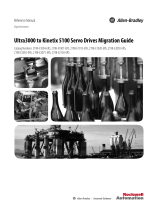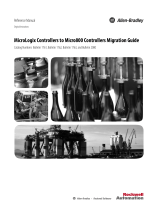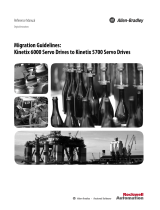Page is loading ...

Kinetix 3 Motion Control Indexing Device Building Block
Connected Components Accelerator Toolkit
Quick Start

Important User Information
Read this document and the documents listed in the additional resources section about installation, configuration, and
operation of this equipment before you install, configure, operate, or maintain this product. Users are required to
familiarize themselves with installation and wiring instructions in addition to requirements of all applicable codes, laws,
and standards.
Activities including installation, adjustments, putting into service, use, assembly, disassembly, and maintenance are required
to be carried out by suitably trained personnel in accordance with applicable code of practice.
If this equipment is used in a manner not specified by the manufacturer, the protection provided by the equipment may be
impaired.
In no event will Rockwell Automation®, Inc. be responsible or liable for indirect or consequential damages resulting from
the use or application of this equipment.
The examples and diagrams in this manual are included solely for illustrative purposes. Because of the many variables and
requirements associated with any particular installation, Rockwell Automation, Inc. cannot assume responsibility or
liability for actual use based on the examples and diagrams.
No patent liability is assumed by Rockwell Automation, Inc. with respect to use of information, circuits, equipment, or
software described in this manual.
Reproduction of the contents of this manual, in whole or in part, without written permission of Rockwell Automation,
Inc., is prohibited.
Throughout this manual, when necessary, we use notes to make you aware of safety considerations.
Labels may also be on or inside the equipment to provide specific precautions.
Allen-Bradley, Connected Components Workbench, Micro800, Micro830, Micro850, PanelView, Kinetix, Rockwell Software, and Rockwell Automation are trademarks of Rockwell Automation, Inc.
Trademarks not belonging to Rockwell Automation are property of their respective companies.
WARNING: Identifies information about practices or circumstances that can cause an explosion in a hazardous environment,
which may lead to personal injury or death, property damage, or economic loss.
ATTENTION: Identifies information about practices or circumstances that can lead to personal injury or death, property
damage, or economic loss. Attentions help you identify a hazard, avoid a hazard, and recognize the consequence.
IMPORTANT
Identifies information that is critical for successful application and understanding of the product.
SHOCK HAZARD: Labels may be on or inside the equipment, for example, a drive or motor, to alert people that dangerous
voltage may be present.
BURN HAZARD: Labels may be on or inside the equipment, for example, a drive or motor, to alert people that surfaces may
reach dangerous temperatures.
ARC FLASH HAZARD: Labels may be on or inside the equipment, for example, a motor control center, to alert people to
potential Arc Flash. Arc Flash will cause severe injury or death. Wear proper Personal Protective Equipment (PPE). Follow ALL
Regulatory requirements for safe work practices and for Personal Protective Equipment (PPE).

Rockwell Automation Publication CC-QS025D-EN-P - August 2015 3
Where to Start
Follow this path to complete your Connected Components Accelerator Toolkit (CCAT) project.
1 - Kinetix 3 Component-class Servo Drive Setup
2 - System Validation
Getting Started Connected
Components Accelerator Toolkit with
System Design Assistant Quick Start,
publication CC-QS035

4 Rockwell Automation Publication CC-QS025D-EN-P - August 2015
Where to Start
Notes:

Rockwell Automation Publication CC-QS025D-EN-P - August 2015 5
Table of Contents
Preface
About This Publication. . . . . . . . . . . . . . . . . . . . . . . . . . . . . . . . . . . . . . . . . . . . . 7
Terminology. . . . . . . . . . . . . . . . . . . . . . . . . . . . . . . . . . . . . . . . . . . . . . . . . . . . . . . 8
Additional Resources . . . . . . . . . . . . . . . . . . . . . . . . . . . . . . . . . . . . . . . . . . . . . . . 9
Available Connected Components Accelerator Toolkits . . . . . . . . . . . . . . 9
Chapter 1
Kinetix 3 Component-class Servo
Drive Setup
Before You Begin . . . . . . . . . . . . . . . . . . . . . . . . . . . . . . . . . . . . . . . . . . . . . . . . 11
What You Need . . . . . . . . . . . . . . . . . . . . . . . . . . . . . . . . . . . . . . . . . . . . . . . . . 11
Follow These Steps. . . . . . . . . . . . . . . . . . . . . . . . . . . . . . . . . . . . . . . . . . . . . . . 12
Configure the Kinetix 3 Drive. . . . . . . . . . . . . . . . . . . . . . . . . . . . . . . . . . . . . 13
Configure Your Kinetix 3 Drive and Personal Computer
Connection . . . . . . . . . . . . . . . . . . . . . . . . . . . . . . . . . . . . . . . . . . . . 14
Connect to Your Drive . . . . . . . . . . . . . . . . . . . . . . . . . . . . . . . . . . . . . . . . . . . 18
Configure Your Drive by Using Connected Components
Workbench Software . . . . . . . . . . . . . . . . . . . . . . . . . . . . . . . . . . . 20
Configure the Drive for Modbus Communication Protocol . . . . . . . . . 26
Chapter 2
System Validation
Before You Begin . . . . . . . . . . . . . . . . . . . . . . . . . . . . . . . . . . . . . . . . . . . . . . . . 27
What You Need . . . . . . . . . . . . . . . . . . . . . . . . . . . . . . . . . . . . . . . . . . . . . . . . . 27
Follow These Steps. . . . . . . . . . . . . . . . . . . . . . . . . . . . . . . . . . . . . . . . . . . . . . . 28
Review the System Overview . . . . . . . . . . . . . . . . . . . . . . . . . . . . . . . . . . . . . . 29
Configure the Controller Serial Ports . . . . . . . . . . . . . . . . . . . . . . . . . . . . . . 30
Configure PanelView 800 Terminal Communication Settings . . . . . . . 34
Connect Your Devices. . . . . . . . . . . . . . . . . . . . . . . . . . . . . . . . . . . . . . . . . . . . 36
Download Your Program to the Controller . . . . . . . . . . . . . . . . . . . . . . . . 37
Configure the IP Address for Your PanelView 800 Terminal . . . . . . . . 39
Transfer Your HMI Application to the PanelView 800 Terminal . . . . 39
Validate Your System. . . . . . . . . . . . . . . . . . . . . . . . . . . . . . . . . . . . . . . . . . . . . 41
Understand the Machine Functions Screen . . . . . . . . . . . . . . . . . . . . . 41
Understand the Device Overview Screen . . . . . . . . . . . . . . . . . . . . . . . 42
Understand the Status and Command Screen. . . . . . . . . . . . . . . . . . . 43
Understand the Index Values Screen . . . . . . . . . . . . . . . . . . . . . . . . . . . 44
Verify the Manual Operation of the Drive . . . . . . . . . . . . . . . . . . . . . . 46
Appendix A
Kinetix 3 Component-class User-
defined Functional Block
RA_K3_MBUS_STS User-defined Function Block. . . . . . . . . . . . . . . . . 49
RA_K3_MBUS_STS_Extended User-defined Function Block . . . . . . 52
RA_K3_MBUS_CMD_Indexing User-defined Function Block . . . . . 54
RA_K3_MBUS_CMD_Jog User-defined Function Block . . . . . . . . . . 56
RA_K3_MBUS_CFG_IndexWriteValues User-defined
Function Block . . . . . . . . . . . . . . . . . . . . . . . . . . . . . . . . . . . . . . . . . 59

6 Rockwell Automation Publication CC-QS025D-EN-P - August 2015
Table of Contents
RA_K3_MBUS_CFG_IndexReadValues User-defined
Function Block . . . . . . . . . . . . . . . . . . . . . . . . . . . . . . . . . . . . . . . . . 62
Appendix B
Configure Your Personal Computer
and Series A Kinetix 3 Drive
Connection with Ultraware Software
Before You Begin. . . . . . . . . . . . . . . . . . . . . . . . . . . . . . . . . . . . . . . . . . . . . . . . . 65
What You Need. . . . . . . . . . . . . . . . . . . . . . . . . . . . . . . . . . . . . . . . . . . . . . . . . . 65
Follow These Steps . . . . . . . . . . . . . . . . . . . . . . . . . . . . . . . . . . . . . . . . . . . . . . . 66
Verify Drive Communication Configuration . . . . . . . . . . . . . . . . . . . . . . . 67
Connect Your Kinetix 3 Drive to a Personal Computer by
Using Ultraware Software . . . . . . . . . . . . . . . . . . . . . . . . . . . . . . . 67
Review the Workspace and Drive Branches . . . . . . . . . . . . . . . . . . . . . . . . . 70
Mode Configuration Branch . . . . . . . . . . . . . . . . . . . . . . . . . . . . . . . . . . 71
Reset the Drive. . . . . . . . . . . . . . . . . . . . . . . . . . . . . . . . . . . . . . . . . . . . . . . . . . . 72
Configure Basic Options . . . . . . . . . . . . . . . . . . . . . . . . . . . . . . . . . . . . . . . . . . 72
Configure Advanced Options . . . . . . . . . . . . . . . . . . . . . . . . . . . . . . . . . . . . . 75

Rockwell Automation Publication CC-QS025D-EN-P - August 2015 7
Preface
About This Publication
This quick start is designed to provide instructions for implementing a Kinetix® 3 component-class drive motion control
indexing application by using Connected Components Workbench™ software and a Micro800® programmable logic
controller (PLC).
To help with the design and installation of your system, application files and other information are provided by the
Connected Components Accelerator Toolkit (CCAT). The CCAT provides bills of materials (BOM), CAD drawings for
panel layout and wiring, control programs, human machine interface (HMI) screens, and more. With these tools and the
built-in best-practices design, the system designer is free to focus on the design of their machine control and not on design
overhead tasks.
The CCAT is available on the Connected Components Accelerator Toolkit DVD, publication CC-QR002, or through
the Rockwell Software® Download and Registration System (SDRS) at http://www.rockwellautomation.com/
rockwellautomation/products-technologies/connected-components/tools/accelerator-toolkit.page.
The beginning of each chapter contains the following information. Read these sections carefully before you begin work in
each chapter:
• Before You Begin - The chapters in this quick start do not have to be completed in the order in which they appear.
However, this section defines the minimum amount of preparation that is required before completing the current
chapter.
• What You Need - This section lists the tools that are required to complete the steps in the current chapter, including,
but not limited to, hardware and software.
• Follow These Steps - This section illustrates the steps in the current chapter and identifies the steps that are required
to complete the examples.

8 Rockwell Automation Publication CC-QS025D-EN-P - August 2015
Preface
Terminology
Term (abbreviation) Definition
Application Sequence Programs User-modified programs that work together with the standard state machine logic to
control what the machine does while in the abort, clear, reset, run, and stop states.
Auto/manual operation When the PanelView™ 800 terminal is in Auto mode, the controller logic controls the
machine and monitors machine status.
When the PanelView 800 terminal switches to Manual mode, the terminal takes over
control. Command buttons and numeric entry fields are available only when the machine
is in Manual mode.
Bill of Materials (BOM) A list of components that are needed for your system.
Building block (BB) Tools for accelerating and simplifying the development of a Micro800 controller-based
application. A typical building block includes a starting Bill of Material (BOM), Computer-
Aided Design (CAD) drawings, Micro800 controller programs, PanelView 800 terminal
applications, and a quick start document.
CCAT project A project that consists of these items:
• ProposalWorks™ - based bill of materials
• Set of CAD drawings (dimensions and schematics)
• Connected Components Workbench project
• HMI screens
• Set of Quick Start documents
• Project document with information about the project components and links to
reference materials
Computer-Aided Design (CAD) A computer-based system that is developed to facilitate design of mechanical parts.
Connected Components Accelerator Toolkit (CCAT) Software with application files and other information to speed the design and startup of
component-based machines.
Connected Components Workbench Software environment for configuring or programming Micro800 controllers, PanelView
800 terminals, Kinetix 3 drives, and other component-level products.
Connected Components Workbench project A project consists of one or more of the following:
• Micro800 controller configuration
• Up to 256 Micro800 controller programs, each with program local variables
• Micro800 controller global variables
• PanelView 800 terminal application
• Kinetix 3 drive parameter lists
Global variables Project variables that any program can access, including all I/O and system variables.
State Machine control code Machine logic for coordinating overall machine operation that is based on states. The
state machine broadcasts commands and receives feedback information from each of the
building blocks via user-modified application sequence programs.
Tags A PanelView 800 terminal term for variables.
User-defined Function Blocks (UDFBs) Function block instructions that can be used like standard function block instructions
within any Connected Components Workbench programming language. Anyone using
Connected Components Workbench software can write these functions blocks. Many
UDFBs are posted on the Rockwell Automation sample code website: http://
samplecode.rockwellautomation.com/idc/groups/public/documents/webassets/
sc_home_page.hcst.
User-defined Object (UDO) A collection of PanelView 800 terminal screen objects that can be pasted into a new
screen.

Rockwell Automation Publication CC-QS025D-EN-P - August 2015 9
Preface
Additional Resources
These resources contain information about related products from Rockwell Automation.
You can view or download publications at http://www.rockwellautomation.com/literature
. To order paper copies of
technical documentation, contact your local Allen-Bradley distributor or Rockwell Automation sales representative.
Available Connected Components Accelerator Toolkits
For the most up-to-date listing of available Connected Components Accelerator Toolkits and related quick starts, refer to
these resources:
• Rockwell Automation Connected Components Accelerator Toolkit website at http://
www.rockwellautomation.com/rockwellautomation/products-technologies/connected-components/tools/
accelerator-toolkit.page.
• Connected Components Accelerator Toolkit Building Block Project Descriptions Quick Reference, publication
CC-QR003
.
Resource Description
Connected Components Accelerator Toolkit DVD, publication
CC-QR002
Provides files for the Connected Component Accelerator Toolkits.
Micro800 and Connected Components Workbench Getting
Started Guide, publication 2080-QR001
Provides information on basic Micro800 controller and Connected Components Workbench software functions.
Micro800 and Connected Components Workbench Application
Guide, publication 2080-QR002
Provides procedures for completing basic tasks in Connected Components Workbench software and for using
Connected Components Workbench software with component-class products.
Micro800 Programmable Controller External AC Power Supply
Installation Instructions, publication 2080-IN001
Provides information on mounting and wiring the optional external power supply.
Micro820 Programmable Controllers User Manual,
publication 2080-UM005
Provides information on installing the Micro820™ Programmable Controller including wiring and
troubleshooting.
Micro830 and Micro850 Programmable Controllers User Manual,
publication 2080-UM002
Provides information on installing the Micro830® and Micro850® Programmable Controllers including wiring and
troubleshooting.
PanelView 800 HMI Terminals Installation Instructions,
publication 2711R-IN001
Provides information on installing the PanelView 800 HMI terminals including wiring, grounding, and
troubleshooting.
PanelView 800 HMI Terminals User Manual, publication
2711R-UM001
Provides information about using PanelView 800 HMI terminals.
Kinetix 3 Component Servo Drives User Manual, publication
2071-UM001
Provides a reference guide for Kinetix 3 drive systems, and accessories. It also contains procedures on how to
install, wire, and troubleshoot your drive.
Kinetix 3 Host Commands for Serial Communication Reference
Manual, publication 2071-RM001
Provides information on the serial communication commands, both ASCII and ModBus-RTU, for interfacing a
motion controller with the Kinetix 3 drive.
Kinetix 3 Component Servo Drives Installation Instruction,
publication 2071-IN001
Provides information on installing your Kinetix 3 drive system.

10 Rockwell Automation Publication CC-QS025D-EN-P - August 2015
Preface
Notes:

Rockwell Automation Publication CC-QS025D-EN-P - August 2015 11
Chapter 1
Kinetix 3 Component-class Servo Drive Setup
In this chapter, you configure the Kinetix 3 drive parameters to enable the drive to send data and receive
command from the Micro800 controller. The drive is configured by using a personal computer that is connected
to the drive.
The Kinetix 3 drive communicates with the Micro800 controller through a Modbus-RTU connection.
This chapter also specifies the minimum number of parameters that must be changed from factory default
settings for the Micro800 controller to control the Kinetix 3 drive. You can adjust other drive parameters for your
machine application as necessary. Consult the drive documentation for information on all other drive
parameters.
Before You Begin
Review the Getting Started CCAT with System Design Assistant Quick Start, publication CC-QS035.
What You Need
Kinetix 3 Drive Setup:
• Personal computer with an available USB port
• Connected Components Workbench software, version 6 or later
• RSLinx® Classic software
• 1203-USB converter
• 2090-CCMUDS-48AAxx communication cable
• Kinetix 3 drive Series B or later; firmware revision 3.005 or later
Micro800 Controller Setup:
• Personal computer with an available USB port
• Connected Components Workbench software, version 6 or later
• USB printer cable (A to B) for personal computer to Micro800 controller communication
• Micro820, Micro830, or Micro850 controller

12 Rockwell Automation Publication CC-QS025D-EN-P - August 2015
Chapter 1 Kinetix 3 Component-class Servo Drive Setup
Follow These Steps
To configure your Kinetix 3 Component-class drive, follow these steps.
Start
Configure the Kinetix 3 Drive
on page 13
Configure Your Kinetix 3 Drive
and Personal Computer
Connection on page 14
Connect to Your Drive on
page 18
Configure Your Drive by Using
Connected Components
Workbench Software on
page 20
Configure the Drive for
Modbus Communication
Protocol on page 26

Rockwell Automation Publication CC-QS025D-EN-P - August 2015 13
Kinetix 3 Component-class Servo Drive Setup Chapter 1
Configure the Kinetix 3 Drive
In this section, you configure your personal computer and Kinetix 3 drive by using Connected Component Workbench
version 6 or later software for hardware Series B and firmware revision 3.005 or later. You can find the hardware series
identifier on the label that is attached to the side of the product.
See Figure 1
and Figure 2 to identify the Series of your Kinetix 3 drive.
Figure 1 - Label of a Series B Kinetix 3 Drive - That Is Supported by Connected Component Workbench Version 6 or Later
Figure 2 - Label of a Series A Kinetix 3 Drive - That Is Supported by Ultraware Software
To configure a Kinetix 3 drive - Series A, refer to Configure Your Personal Computer and Series A Kinetix 3 Drive
Connection with Ultraware Software in Appendix B
.
BULLETIN 2071 Kinetix 3 Component Servo Drive, 400W
CAT. NO. 2071-AP1 SERIES B PN-185999
MAX SHORT CIRCUIT 1000,000A
INSTRUCTION MANUAL 2071-IN001x-EN-P FIRMWARE VER. V03.01
BULLETIN 2071 Kinetix 3 Component Servo Drive, 1.1A
CAT. NO. 2071-AP1 SERIES A
MAX SHORT CIRCUIT 1000,000A
INSTRUCTION MANUAL 2071-IN001x-EN-P FIRMWARE VER. V02.00

14 Rockwell Automation Publication CC-QS025D-EN-P - August 2015
Chapter 1 Kinetix 3 Component-class Servo Drive Setup
Configure Your Kinetix 3 Drive and Personal Computer Connection
Follow these steps to configure the connection between your personal computer and your drive.
1. Verify that your Kinetix 3 drive is Series B with firmware revision 3.005 or later.
See page 13
for examples.
2. Set the following parameters by using the keypad on the front of the drive.
3. Connect the Kinetix 3 drive to your personal computer by using cables that are shown here.
If you are prompted to install drivers, use the recommended drivers.
4. Verify the COM port number of the 1203-USB adapter in Device Manager on your computer, from the Start menu,
choose Run.
The Run dialog box appears.
5. Type devmgmt.msc in the Open field.
Parameter Name Parameter Setting
Drive Address Pr0.07 248
Serial Port Configuration Pr0.09 1102
Where, 2 -19,200 Kbps Baud Rate
0 - 8 Data Bits, No Parity, 1 Stop Bit
1 - Modbus-RTU protocol
1 - RS-485
Item Description
1 Kinetix 3 drive
2 1203-USB converter cable, catalog number 2090-CCMUSDS-48AAxx
3 1203-USB converter
4USB cable
5 Personal computer with Connected Components Workbench software
5
2
1
3
4

Rockwell Automation Publication CC-QS025D-EN-P - August 2015 15
Kinetix 3 Component-class Servo Drive Setup Chapter 1
6. Expand the Ports (COM & LPT) group, and locate the Allen-Bradley 1203-USB device.
The COM port is specified in parentheses next to the device name, COM3 in this example. It can be different on
your computer.
7. Note your COM port name and close the Device Manager window.
8. To configure an RS-232 DF1 driver, start RSLinx® Classic software.
9. From the Communication menu, choose Configure Drivers.

16 Rockwell Automation Publication CC-QS025D-EN-P - August 2015
Chapter 1 Kinetix 3 Component-class Servo Drive Setup
The Configure Drivers dialog box appears.
10. From the Available Driver Types pull-down menu, choose RS-232 DF1 devices.
11. Click Add New.
The Add New RSLinx Classic Driver dialog box appears.
12. Type a name for your driver,
You can use the default name, if desired.
13. Click OK.

Rockwell Automation Publication CC-QS025D-EN-P - August 2015 17
Kinetix 3 Component-class Servo Drive Setup Chapter 1
14. Configure the driver settings.
a. From the Comm Port pull-down menu, choose the port number of your 1203-USB serial adapter.
b. From the Device pull-down menu, choose PLC-CH0.
c. From the Baud Rate pull-down menu, choose 115200-baud rate.
d. From the Error Checking pull-down menu, choose CRC.
15. Click OK.
16. In the RSLinx toolbar, click the RSWho icon to verify that your drive is properly communicating with RSLinx
Classic software.
IMPORTANT
Do not click auto-configure.
a
b
c
d

18 Rockwell Automation Publication CC-QS025D-EN-P - August 2015
Chapter 1 Kinetix 3 Component-class Servo Drive Setup
17. Expand your RS-232 DF1 driver, and verify that your drive is displayed.
It is listed as 01, AB DSI. If the drive does not display below the driver, check your COM port and driver settings.
18. Close RSLinx Classic software.
Connect to Your Drive
To connect to the Kinetix 3 drive, follow these steps. The Kinetix 3 drive must be Series B or later with firmware revision
3.005 or later.
1. From the Connected Components Workbench Device Toolbox, expand Discover, and click Browse Connections.
The Connection Browser dialog box appears.

Rockwell Automation Publication CC-QS025D-EN-P - August 2015 19
Kinetix 3 Component-class Servo Drive Setup Chapter 1
2. From the Connection Browser, under AB_DF1-1, select your drive (01, AB DSI) and click OK.
A drive is added to the Project Organizer and the drive Device Details window appears in the main project
workspace.

20 Rockwell Automation Publication CC-QS025D-EN-P - August 2015
Chapter 1 Kinetix 3 Component-class Servo Drive Setup
Configure Your Drive by Using Connected Components Workbench Software
Configure your drive parameters for the Kinetix 3 Motion Control Indexing Device Building Block, follow these steps.
This procedure assumes that your motor is wired to your Kinetix 3 drive.
1. In the toolbar, click the Wizards icon.
The Available Wizards dialog box appears.
2. From the list, select the Kinetix3 Startup Wizard and click Select.
To provide a consistent starting point, reset the drive to factory defaults.
3. Click Reset to Factory Settings.
4. Click Yes.
/