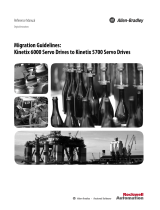Page is loading ...

Logix5000 Control Systems: Connect Kinetix 5500 Drives over
an EtherNet/IP Network
Quick Start

Important User Information
Read this document and the documents listed in the additional resources section about installation, configuration, and
operation of this equipment before you install, configure, operate, or maintain this product. Users are required to
familiarize themselves with installation and wiring instructions in addition to requirements of all applicable codes, laws,
and standards.
Activities including installation, adjustments, putting into service, use, assembly, disassembly, and maintenance are required
t
o be carried out by suitably trained personnel in accordance with applicable code of practice.
If this equipment is used in a manner not specified by the manufacturer, the protection provided by the equipment may be
imp
aired.
In no event will Rockwell Automation, Inc. be responsible or liable for indirect or consequential damages resulting from the
use
or application of this equipment.
The examples and diagrams in this manual are included solely f
or illustrative purposes. Because of the many variables and
requirements associated with any particular installation, Rockwell Automation, Inc. cannot assume responsibility or
liability for actual use based on the examples and diagrams.
No patent liability is assumed by Rockwell Automation, Inc. with respect to use of information, circuits, equipment, or
sof
tware described in this manual.
Reproduction of the contents of this manual, in whole or in part, without written permission of Rockwell Automation,
I
nc., is prohibited.
Throughout this manual, when necessary, we use notes to make you aware of safety considerations.
Labels may also be on or inside the equipment to provide specific precautions.
Allen-Bradley, Rockwell Software, Rockwell Automation, CompactLogix, ControlLogix, Integrated Architecture, Kinetix, Logix5000, PanelView, POINT I/O, RSLinx, RSLogix, Stratix 5700, Studio 5000, Studio 5000
Engineering & Design Environment, and Studio 5000 Logix Designer are trademarks of Rockwell Automation, Inc.
Trademarks not belonging to Rockwell Automation are property of their respective companies.
WARNING: Identifies information about practices or circumstances that can cause an explosion in a hazardous environment,
which may lead to personal injury or death, property damage, or economic loss.
ATTENTION: Identifies information about practices or circumstances that can lead to personal injury or death, property
damage, or economic loss. Attentions help you identify a hazard, avoid a hazard, and recognize the consequence.
IMPORTANT
Identifies information that is critical for successful application and understanding of the product.
SHOCK HAZARD: Labels may be on or inside the equipment, for example, a drive or motor, to alert people that dangerous
voltage may be present.
BURN HAZARD: Labels may be on or inside the equipment, for example, a drive or motor, to alert people that surfaces may
reach dangerous temperatures.
ARC FLASH HAZARD: Labels may be on or inside the equipment, for example, a motor control center, to alert people to
potential Arc Flash. Arc Flash will cause severe injury or death. Wear proper Personal Protective Equipment (PPE). Follow ALL
Regulatory requirements for safe work practices and for Personal Protective Equipment (PPE).

Rockwell Automation Publication IASIMP-QS035B-EN-P - April 2015 3
Where to Start
Follow this path to connect a Kinetix 5500 Drive over an EtherNet/IP Network.
1 (Front)
2 (Rear)
00:00:BC:2E:69:F6
Prepare the Kinetix 5500
Drive Hardware
page 13
Prerequiste Tasks Described in
Before Using This Publication
Logix5000
Controller
Add a Kinetix 5500 Drive to a
Logix Designer Application
page 33
Chapter 1
page 8
Chapter 2
Logix Designer
Application

4 Rockwell Automation Publication IASIMP-QS035B-EN-P - April 2015
Where to Start
Notes:

Rockwell Automation Publication IASIMP-QS035B-EN-P - April 2015 5
Table of Contents
Preface
About This Publication. . . . . . . . . . . . . . . . . . . . . . . . . . . . . . . . . . . . . . . . . . . . . 7
Before Using This Publication . . . . . . . . . . . . . . . . . . . . . . . . . . . . . . . . . . . . . . 8
Required Software . . . . . . . . . . . . . . . . . . . . . . . . . . . . . . . . . . . . . . . . . . . . . . . . . 9
How Hardware Is Connected . . . . . . . . . . . . . . . . . . . . . . . . . . . . . . . . . . . . . 10
Where to Start . . . . . . . . . . . . . . . . . . . . . . . . . . . . . . . . . . . . . . . . . . . . . . . . . . . 11
Additional Resources . . . . . . . . . . . . . . . . . . . . . . . . . . . . . . . . . . . . . . . . . . . . . 11
Chapter 1
Prepare the Kinetix 5500 Drive
Hardware
Before You Begin . . . . . . . . . . . . . . . . . . . . . . . . . . . . . . . . . . . . . . . . . . . . . . . . 13
What You Need . . . . . . . . . . . . . . . . . . . . . . . . . . . . . . . . . . . . . . . . . . . . . . . . . 13
Follow These Steps. . . . . . . . . . . . . . . . . . . . . . . . . . . . . . . . . . . . . . . . . . . . . . . 14
Prepare the Panel. . . . . . . . . . . . . . . . . . . . . . . . . . . . . . . . . . . . . . . . . . . . . . . . .
15
Zero-stack Tab and Cutout . . . . . . . . . . . . . . . . . . . . . . . . . . . . . . . . . . .
15
Mount the Kinetix 5500 Drive . . . . . . . . . . . . . . . . . . . . . . . . . . . . . . . . . . . . 16
Ground the Kinetix 5500 Drive . . . . . . . . . . . . . . . . . . . . . . . . . . . . . . . . . . . 19
Wire Drive Connectors. . . . . . . . . . . . . . . . . . . . . . . . . . . . . . . . . . . . . . . . . . . 20
Wiring Guidelines. . . . . . . . . . . . . . . . . . . . . . . . . . . . . . . . . . . . . . . . . . . . 21
Wire the 24V Control Power Input Connector . . . . . . . . . . . . . . . . . 21
Wire the Input Power Connector. . . . . . . . . . . . . . . . . . . . . . . . . . . . . . 22
Disable the Safe Torque-off Feature. . . . . . . . . . . . . . . . . . . . . . . . . . . . 23
Wire the Digital Inputs Connector . . . . . . . . . . . . . . . . . . . . . . . . . . . . 24
Wire the Motor Power, Brake, and Feedback Connectors. . . . . . . . 24
Apply the Single Motor Cable Shield Clamp . . . . . . . . . . . . . . . . . . . . . . . 28
Connect the Kinetix 5500 Drive to the EtherNet/IP Network. . . . . . . 30
Assign an IP Address to the Kinetix 5500 Drive. . . . . . . . . . . . . . . . . . . . . 31
Chapter 2
Add a Kinetix 5500 Drive to a Logix
Designer Application
Before You Begin . . . . . . . . . . . . . . . . . . . . . . . . . . . . . . . . . . . . . . . . . . . . . . . . 33
What You Need . . . . . . . . . . . . . . . . . . . . . . . . . . . . . . . . . . . . . . . . . . . . . . . . . 33
Follow These Steps. . . . . . . . . . . . . . . . . . . . . . . . . . . . . . . . . . . . . . . . . . . . . . .
34
Add the Kinetix 5500 Drive to the Logix Designer Project. . . . . . . . . . .
35
Configure the Motion Group . . . . . . . . . . . . . . . . . . . . . . . . . . . . . . . . . . . . .
39
Configure Axis Properties . . . . . . . . . . . . . . . . . . . . . . . . . . . . . . . . . . . . . . . . 40
Download the Program . . . . . . . . . . . . . . . . . . . . . . . . . . . . . . . . . . . . . . .
42
Apply Power to the Kinetix 5500 Drive . . . . . . . . . . . . . . . . . . . . . . . . . . . .
42
Test and Tune the Axis . . . . . . . . . . . . . . . . . . . . . . . . . . . . . . . . . . . . . . . . . . . 43
Test the Axes . . . . . . . . . . . . . . . . . . . . . . . . . . . . . . . . . . . . . . . . . . . . . . . .
43
Tune the Axes. . . . . . . . . . . . . . . . . . . . . . . . . . . . . . . . . . . . . . . . . . . . . . . .
45
Index
. . . . . . . . . . . . . . . . . . . . . . . . . . . . . . . . . . . . . . . . . . . . . . . . . . . . . . . . . . . . . . . . . 47

6 Rockwell Automation Publication IASIMP-QS035B-EN-P - April 2015
Table of Contents

Rockwell Automation Publication IASIMP-QS035B-EN-P - April 2015 7
Preface
About This Publication
This quick start provides examples and procedures for integrating a Kinetix® 5500 drive into any Logix5000™ control
system over an EtherNet/IP network. The programming examples are not complex, and offer easy solutions to verify that
t
he devices function and communicate properly.
This quick start describes how to use one device on one network in a Logix5000 control system. Typically, a Logix5000
con
trol system, operating on an EtherNet/IP network, includes a controller, power supply, and communication modules.
But, in addition, the system can also include remote I/O modules, servo and/or AC drives, and HMI terminals.
Other quick starts describe how to use different devices on various networks in Logix5000 control systems. For more
i
nformation, see Integrated Architecture™: Logix5000 Control Systems Quick Starts Quick Reference, publication
IASIMP-QR024.
The beginning of each chapter contains the following information. Read these sections carefully before you start work in
each ch
apter:
• Be
fore You Begin - This section lists the steps that must be completed and decisions that must be made before
starting that chapter. You do not have to complete the chapters in this quick start in the order in which they appear,
but this section defines the minimum amount of preparation required before completing the current chapter.
• W
hat You Need - This section lists the tools that are required to complete the steps in the current chapter. The the
tools that are required include, but are not limited to, hardware and software.
• Fo
llow These Steps - This section illustrates the steps in the current chapter and identifies which steps are required
to complete the examples using specific networks.
IMPORTANT
This publication describes example procedures that you can complete when using a Kinetix 5500 drive over an EtherNet/IP
network. The tasks that are described are not the only tasks you can complete when using a Kinetix 5500 drive in a typical
Logix5000 control system.

8 Rockwell Automation Publication IASIMP-QS035B-EN-P - April 2015
Preface
Before Using This Publication
Do the following before you use this quick start:
• Install and configure the Logix5000 controller.
• Install the Studio 5000 Logix Designer™ application.
• Configure the controller network.
• Create a project file for your application.
For more information on how to complete these tasks with specific Logix5000 controllers, see the Integrated Architecture:
L
ogix5000 Control Systems Quick Starts Quick Reference, publication
IASIMP-QR024.
IMPORTANT
The example graphics that are shown are for CompactLogix™ 5370 L3 controllers. The specific steps to complete the tasks depend
on the Logix5000 controller you use.
Table 1 - Tasks to Complete before Using This Quick Start
Task Description
Prepare the Logix5000 control
system hardware
Assemble the control system and connect to the required communication networks. Some components, for example, the Logix5000 controller and
system power supply, are required. Other components, for example, a network communication module, are optional. These graphics illustrate the
assembly of one example Logix5000 controller on a paint-free grounded panel.
IMPORTANT: T
his task excludes installation of other hardware components, for example, the Kinetix 5500 drives, used over the networks included in
your application.
Prepare the computer Install the required software on your computer. The Studio 5000 Engineering and Design Environment™ combines engineering and design elements
into a common environment. The first element in the Studio 5000® environment is the Logix Designer application. Logix Designer is the rebranding of
RSLogix™ 5000 software. Logix Designer is the product to program Logix5000 controllers for discrete, process, batch, motion, safety, and drive-based
solutions.
The Studio 5000 environment is the foundation for the future of R
ockwell Automation® engineering design tools and capabilities. It is the one place
for design engineers to develop all elements of their control system.
2 (Rear)
1 (Front)

Rockwell Automation Publication IASIMP-QS035B-EN-P - April 2015 9
Preface
Required Software
To complete examples in this quick start, you need the Studio 5000 Logix Designer application. The Logix Designer
application is required to create or change project files that use Kinetix 5500 drives.
Configure the networks Configure the controller network used in your application. This involves assigning an IP address to the controller’s communication port or
communication module used in your Logix5000 control system.
Create a Logix Designer
appl
ication project
Create a project to be used with your Logix5000 controller. A project includes all desired control system components and necessary programming. For
example, add ladder logic to test tasks associated with individual system components.
Table 1 - Tasks to Complete before Using This Quick Start (Continued)
Task Description
IMPORTANT
The Kinetix 5500 servo drives, and the associated tasks described in this quick start, require the Logix Designer application, version
21.00 or later.

10 Rockwell Automation Publication IASIMP-QS035B-EN-P - April 2015
Preface
How Hardware Is Connected
This example control system uses a Kinetix 5500 standalone drive.
1606-XL
Power Supply
Input
Allen-Bradley
1 (Front)
2 (Rear)
00:00:BC:2E:69:F6
Single-phase or Three-phase
Input Power
Bulletin 2090
Single Motor Cable
Line
Disconnect
Device
Input
Fusing
2198-Hxxx-ERS
Kinetix 5500 Drive
(front view)
2097-Rx
Shunt Resistor
(optional component)
Bulletin VPL
Rotary Motors
2198-Hxxx-ERS
Kinetix 5500 Drive
(top view)
AC Input Power
Bonded Cabinet
Ground Bus
Safety Device
2198-KITCON-DSL
Motor Feedback Connector Kit
Mains AC and 24V Input
Wired to Standard Input
Connectors
2198-DBxx-F
AC Line Filter
(required for CE)
Digital Inputs
1606-XLxxx
24V DC Control, Digital Inputs,
and Motor Brake Power
(customer-supplied)
1585J-M8CBJM-x
Ethernet (shielded) Cable
1734-AENTR POINT I/O™
EtherNet/IP Adapter
PanelView™ Plus
Display Terminal
1783-BMS
Stratix 5700™
Switch
Logix5000 Controller
(CompactLogix 5370 controller is shown)
Logix Designer
Application

Rockwell Automation Publication IASIMP-QS035B-EN-P - April 2015 11
Preface
Where to Start
Additional Resources
You can view or download publications at http://www.rockwellautomation.com/literature/. To order paper copies of
technical documentation, contact your local Allen-Bradley distributor or Rockwell Automation sales representative.
1 (Front)
2 (Rear)
00:00:BC:2E:69:F6
Prepare the Kinetix 5500
Drive Hardware
page 11
Prerequiste Tasks Described in
Before Using This Publication
Logix5000
Controller
Add a Kinetix 5500 Drive to a
Logix Designer Application
page 31
Chapter 1
page 8
Chapter 2
Logix Designer
Application
Resource Description
Kinetix 5500 Servo Drives User Manual, publication
2198-UM001 Describes how to install, wire, configure, operate, and troubleshoot your Kinetix 5500 drive.
EtherNet/IP Modules in Logix5000 Control Systems,
publication
ENET-UM001
Describes how to install, configure, and operate EtherNet/IP modules.
Industrial Automation Wiring and Grounding Guidelines,
publication 1770-4.1
Provides general guidelines for installing a Rockwell Automation industrial system.
Product Certifications website,
http://www.ab.com Provides declarations of conformity, certificates, and other certification details.

12 Rockwell Automation Publication IASIMP-QS035B-EN-P - April 2015
Preface
Notes:

Rockwell Automation Publication IASIMP-QS035B-EN-P - April 2015 13
Chapter 1
Prepare the Kinetix 5500 Drive Hardware
In this chapter, you mount the drive to your panel, make input power, motor, Ethernet, and other connections at the drive,
and configure the servo drive IP address for communication over the EtherNet/IP network.
Before You Begin
Complete the prerequisite tasks that are related to the Logix5000 controller and Logix Designer application that is
described in the
Preface.
What You Need
This table lists the products that you need to complete the tasks in this chapter.
See the Kinetix 5500 Servo Drives User Manual, publication
2198-UM001, for more information on drive installation and
wiring.
Quantity Cat. No. Description
1 2198-Hxxx-ERS Kinetix 5500 servo drive
1 VPL-Axxxx or
VPL-Bxxxx
Kinetix VP Low-inertia servo motor
1 1606-XLxxx Bulletin 1606 24V DC power supply for control circuitry, digital inputs, safety, and motor brake
1 2090-CSxM1
DF-xxAAxx Bulletin 2090-CSBM1DF-xxAAxx single motor cable with SpeedTec DIN connector (brake conductors included)
Bulletin 2090-CSWM1DF-xxAAxx si
ngle motor cable with SpeedTec DIN connector (without brake conductors)
1 1585J-M8CBJM-x RJ45 to RJ45 patchcord Ethernet cables
3 Jumper wires for disablin
g the safety circuit

14 Rockwell Automation Publication IASIMP-QS035B-EN-P - April 2015
Chapter 1 Prepare the Kinetix 5500 Drive Hardware
Follow These Steps
Prepare the Panel
Ground the
Kinetix 5500
Drive
page 15
Mount the
Kinetix 5500
Drive
Connect the Kinetix 5500
Drive to the EtherNet/IP
Network
page 16
page 19
Wire Drive
Connectors
page 20
L3
L2
L1
Remove
For DC
Bus Only
Apply the Single Motor
Cable Shield Clamp
page 28
page 30
Assign an IP Address to
the Kinetix 5500 Drive
page 31
PRECHARAGE
192.168.1.1
DC BUS: 0.3V
SETUP
MENU
SETUP
MENU
PRECHARGE
192.168.1.1
DC BUS: 0.3V

Rockwell Automation Publication IASIMP-QS035B-EN-P - April 2015 15
Prepare the Kinetix 5500 Drive Hardware Chapter 1
Prepare the Panel
Mount your 2198-Hxxx-ERS servo drive on a paint-free grounded panel along with your Logix5000 controller.
For more information on how to install a panel for use with a Kinetix 5500 servo drive, refer to the Kinetix 5500 Servo
Dr
ives User Manual, publication
2198-UM001.
Zero-stack Tab and Cutout
Engaging the zero-stack tab and cutout from drive-to-drive is optional, but the feature makes efficient use of panel space for
installations with multiple standalone drives.
Figure 1 - Zero-stack Tab and Cutout Example
2198-Hxxx-ERS Drives
(front view)
Zero-stack Tab
and Cutout Engaged
IMPORTANT
For the zero-stack feature to engage properly (when multiple frame size are present):
• frame 3 drives must mount left of frame 1 or frame 2 drives
• frame 2 drives must mount left of frame 1 drives

16 Rockwell Automation Publication IASIMP-QS035B-EN-P - April 2015
Chapter 1 Prepare the Kinetix 5500 Drive Hardware
Mount the Kinetix 5500 Drive
1. Verify that you have met the minimum clearance requirements that are required for mounting your
2198-Hxx
x-ERS servo drive.
• Additional clearance is required for cables and wires or the shared-bus connection system that is connected to the
t
op of the drive.
• Additional clearance is required if other devices are ins
talled above and/or below the drive and have clearance
requirements of their own.
• Additional clearance left and right of the drive is required when mounted next to noise sensitive equipment or
clean w
ireways.
• The recommended minimum cabinet depth is 300 mm (11.81 in.).
IMPORTANT
Mount the drive in an upright position as shown. Do not mount the drive on its side.
Clearance right of the
drive is not required.
Clearance left of the
drive is not required.
Kinetix 5500
Servo Drive
40 mm (1.57 in.) clearance below
drive for airflow and installation
40 mm (1.57 in.) clearance above
drive for airflow and installation
Figure 2 - Minimum Clearance
Requirements

Rockwell Automation Publication IASIMP-QS035B-EN-P - April 2015 17
Prepare the Kinetix 5500 Drive Hardware Chapter 1
Kinetix 5500 Drive
Cat. No.
A
mm (in.)
B
mm (in.)
C
mm (in.)
D
mm (in.)
E
mm (in.)
2198-H003-ERS 50 (1.97) 170 (6.69) 200 (7.87) 226 (8.90) 215 (8.46)
2198-H008-ERS
2198-H015-ERS 55 (2.16) 225 (8.86) 265 (10.43)
2198-H025-ERS
2198-H040-ERS
2198-H070-ERS 85.2 (3.35) 250 (9.84) 294 (11.57)
E
D
C
A
3.0
(0.12)
B
Dimensions are in mm (in.)
2198-H003-ERS
servo drive is shown.
Figure 3 - Dimensions - Kinetix 5500 Servo Drives

18 Rockwell Automation Publication IASIMP-QS035B-EN-P - April 2015
Chapter 1 Prepare the Kinetix 5500 Drive Hardware
2. Drill the hole pattern for your frame 1, frame 2, or frame 3 standalone drive.
These hole patterns are only for standalone drive installations. If you have multiple drives to mount and would like to
u
se the zero-stack mounting feature, refer to the Kinetix 5500 Servo Drives User Manual, publication
2198-UM001,
for additional hole patterns and mounting information.
3. Attach your drive to the panel.
The recommended mounting hardware is M4 (#8-32) steel bolts. Observe bonding techniques as described in the
user
manual.
4. Tighten all mounting fasteners.
Apply 2.0 N•m (17.7 lb•in) maximum torque to each fastener.
0
0
243.84
(9.6)
5.00
(0.2)
193.68
(7.6)
0
0
4.51
(0.2)
272.0
(10.7)
0
52.50
(2.1)
0
34.00
(1.3)
8x
ØM4 (#8-32)
Frame 3
Standalone Drive
Frame 1
Standalone Drive
Frame 2
Standalone Drive
Dimensions are in mm (in.)

Rockwell Automation Publication IASIMP-QS035B-EN-P - April 2015 19
Prepare the Kinetix 5500 Drive Hardware Chapter 1
Ground the Kinetix 5500 Drive
1. Ground Kinetix 5500 drives to a bonded cabinet ground bus with a braided ground strap or 4.0 mm
2
(12 AWG)
copper wire.
2. Grounded power distribution is recommended; however, for ungrounded or corner-ground power, remove the two
gr
ounding screws.
The two grounding screws are behind the sliding door on the drive side panel.
See the Kinetix 5500 Servo Drives User Manual, publication
2198-UM001, for additional information on grounding the
drive and ungrounded power distribution.
Braided Ground Straps
25.4 mm (1.0 in.) by 6.35 mm (0.25 in.).
Keep lengths as short as possible.
4
3
2
1
Kinetix 5500
Servo Drive
(standalone)
Multiple standalone drives
using zero-stack feature.
Item Description
1 Ground screw (green) 2.0 N•m (17.5 lb-in), max
2 Braided ground strap (customer supplied)
3 Ground grid or power distribution ground
4 Bonded cabinet ground bus (customer supplied)
Grounding screws that are installed
for grounded power configuration
(screws installed is the default setting).
Remove screws for ungrounded power distribution.
Grounding Screws
Access Door
Kinetix 5500 Drive
(side view)
Lift door to meet
arrow at left.

20 Rockwell Automation Publication IASIMP-QS035B-EN-P - April 2015
Chapter 1 Prepare the Kinetix 5500 Drive Hardware
Wire Drive Connectors
Kinetix 5500 servo drives are capable of 200V-class (single/three-phase) and 400V-class (three-phase) operation. This
wiring diagram is for 200/400V-class, three-phase operation. For additional interconnect wiring diagrams, refer to the
Kinetix 5500 Servo Drives User Manual, publication
2198-UM001.
Figure 4 - Interconnect Wiring Diagram
Table 2 - Interconnect Diagram Notes
DATA +/EPWR+
DATA -/EPWR-
L3
L2
L1
24V_COM
+24V
2
1
MBRK -
MBRK +
DC+
DC-
D+
D-
IN1
COM
IN2
SHLD
1
2
4
3
2
1
1
2
3
4
MBRK -
MBRK +
U
V
W
2
1
4
3
2
1
DC+
SH
195…264V AC rms or
324…528V AC rms
Three-phase Input
Bonded Cabinet Ground Bus *
Control Power
(CP) Connector
PE Ground
Note 4
Mains AC Input
(IPD) Connector
Input Fusing *
* Indicates User Supplied Component
2198-Hxxx-ERS
Kinetix 5500 Drives
Chassis
Note 2
Ground Screws
Note 7
Customer Supplied
+24V DC
Power Supply *
Motor Brake
(BC) Connector
Three-phase
Motor Power
Connections
Motor Power
(MP) Connector
Cable Shield
Clamp
Note 3
DC Bus
(DC) Connector
Note 5
Shunt
(RC) Connector
Motor Feedback
(MF) Connector
Digital Input
(IOD) Connector
Motor Brake
Connections
Motor Feedback
Connections
Registration and
Home Input
Connections
2198-DBxx-F
Three-phase
AC Line Filter
Note 1
Internal Shunt
Note 6
Note Information
1 AC (EMC) line filter is required for EMC compliance. Place line filter as close to the drive as possible and do not route very dirty wires in wireway. If routing in wireway is
unavoidable, use shielded cable with shields grounded to the drive chassis and filter case. For AC line filter specifications, refer to Kinetix Servo Drives Specifications Technical
Data, publication GMC-TD003.
2 Terminal block is required to make connections.
3 Cable shield clamp must be used to meet CE requirements.
4 PE ground connection bonded to the panel must be
used to meet CE requirements.
5 DC connector covered with protective knockout is default configura
tion. Wiring the DC connector does not apply to standalone drives.
6 Internal shunt wired to the RC connector is default configuration. Remove internal shunt wires to attach external shunt wires.
7 Default configuration for ground screws is for gr
ounded power at user site. For ungrounded or corner-grounded power, remove the screws. Refer to Ground the Kinetix 5500
Drive on page 19 for more information.
/