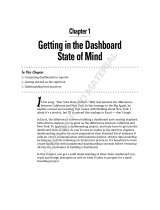Page is loading ...

User Guide
Network Quality Monitoring System
NQMSfiber

Copyright Information
ii NQMSfiber
Copyright Information
Copyright © 2008–2017 EXFO Inc. All rights reserved. No part of this
publication may be reproduced, stored in a retrieval system or transmitted
in any form, be it electronically, mechanically, or by any other means such
as photocopying, recording or otherwise, without the prior written
permission of EXFO Inc. (EXFO).
Information provided by EXFO is believed to be accurate and reliable.
However, no responsibility is assumed by EXFO for its use nor for any
infringements of patents or other rights of third parties that may result from
its use. No license is granted by implication or otherwise under any patent
rights of EXFO.
EXFO’s Commerce And Government Entities (CAGE) code under the North
Atlantic Treaty Organization (NATO) is 0L8C3.
The information contained in this publication is subject to change without
notice.
Trademarks
EXFO’s trademarks have been identified as such. However, the presence
or absence of such identification does not affect the legal status of any
trademark.
Units of Measurement
Units of measurement in this publication conform to SI standards and
practices.
Version number 11.0.0.1

Copyright Information
Network Quality Monitoring System iii
Third Party and Open Source License Notice
This product may include software developed by the following people and organizations with the following copyright notices:
SLF4J (http://www.slf4j.org). Copyright © 2004-2017 QOS.ch. All rights reserved.
Spring Framework Project (http://www.spring.io). Copyright © 2017 Pivotal Software Inc. All rights reserved.
Node.js (http://www.nodejs.org). Copyright Node.js contributors. Copyright Joyent, Inc. All rights reserved.
Express (http://www.expressjs.com). Copyright © 2009-2014 TJ Holowaychuk <tj@vision-media.ca>, Copyright ©
2013-2014 Roman Shtylman <shtylman+expressj[email protected]>, Copyright © 2014-2015 Douglas Christopher Wilson
<[email protected]>. All rights reserved.
Express Session (http://www.expressjs.com). Copyright © 2010 Sencha Inc. Copyright © 2011 TJ Holowaychuk
<[email protected]a>, Copyright © 2014-2015 Douglas Christopher Wilson <doug@somethingdoug.com>
http-node-proxy (https://github.com/nodejitsu/node-http-proxy). Copyright © 2010-2016 Charlie Robbins, Jarrett Cruger &
the Contributors.
node-uuid (https://github.com/kelektiv/node-uuid). Copyright © 2010-2016 Robert Kieffer and other contributors.
KeyCloak (http://www.keycloak.org).
Apache Tomcat (http://tomcat.apache.org). Copyright © 1999-2017, The Apache Software Foundation.
PostgreSQL (https://www.postgresql.org). Copyright © 1996-2017 The PostgreSQL Global Development Group.
Redis (https://redis.io). Copyright © 2006-2015, Salvatore Sanfilippo and Pieter Noordhuis.
Swagger (https://swagger.io). Copyright © 2017 SmartBear Software.
All other trademarks or service marks are the property of their respective owners.
Any third party software provided to you is distributed under the terms of the license agreements associated with that third
party software. Where applicable, copies of the terms are included elsewhere in the documentation for this product.
The source code for some of these components is available upon request for three years from the date of your receipt of the
product. Please submit requests to:
EXFO inc.
400, avenue Godin
Québec (Québec)
G1M 2K2 Canada
Attn: Source Code Support
Please be sure to include your mailing address and a check of CAD $35 to cover the cost of distribution.

Contents
iv NQMSfiber
Contents
Copyright Information ............................................................................................................ii
1 Introduction ..................................................................................................1
NQMSfiber System Overview ..................................................................................................1
Working with OSPInSight .......................................................................................................3
Features of GIS Integration .....................................................................................................4
Main Features of NQMSfiber ..................................................................................................6
Conventions ............................................................................................................................8
2 Getting Started with NQMSfiber .................................................................9
Logging on to NQMSfiber .......................................................................................................9
Using the Menus ..................................................................................................................12
3 User Management .......................................................................................13
Introduction .........................................................................................................................13
Logging in to the Administration Console ............................................................................13
Realm Settings ......................................................................................................................15
Roles .....................................................................................................................................15
Managing Users ....................................................................................................................16
Managing Groups .................................................................................................................26
User Federation ....................................................................................................................27
4 Configuring NQMSfiber ..............................................................................31
Defining System Setting Parameters .....................................................................................31
Configuring LDAP Settings ....................................................................................................47
Configuring Users .................................................................................................................48
Configuring User Groups ......................................................................................................48
Configuring Record Level ......................................................................................................49
Configuring an RTU ..............................................................................................................52
Viewing and Modifying RTU information ..............................................................................53
Viewing Status for All RTUs ..................................................................................................61
Configuring the Users Duty Schedules ..................................................................................62
Understanding Date and Time Management ........................................................................65
5 Managing Optical Routes ...........................................................................69
Defining Optical Routes ........................................................................................................69
Defining Test Setups .............................................................................................................79
Managing Test Programs ......................................................................................................94
Understanding the Test Setup History ...................................................................................99

Contents
Network Quality Monitoring System v
6 Receiving and Processing Alarms ............................................................ 101
Alarm Types ........................................................................................................................101
RTU System Statuses ...........................................................................................................102
Adjusting Alarm Severity Based on Logical Operators .........................................................103
Configuring the Primary and Secondary Grouping .............................................................112
Configuring Alarm Notification ...........................................................................................116
Configuring Automatic Events ............................................................................................119
Configuring Optical Route Alarms (Skipped State) ..............................................................122
Viewing Alarms ...................................................................................................................125
Taking Care of Alarms .........................................................................................................132
Modifying Fault Detection Threshold ..................................................................................137
Consulting RTU logs ............................................................................................................139
7 Testing Network Elements ....................................................................... 141
Performing Tests on Demand ..............................................................................................141
Viewing the Test on Demand Status ...................................................................................143
8 Working with Topology ........................................................................... 145
Regions ...............................................................................................................................145
Sites ....................................................................................................................................147
Associate Sites to a Region .................................................................................................151
2D Topology .......................................................................................................................153
9 Managing Results ..................................................................................... 163
Viewing Results with the Result Browser ............................................................................163
Exporting Data from Trace Viewer ......................................................................................176
Physical Routing on Trace Viewer ........................................................................................181
Printing the OTDR traces from the Trace Viewer .................................................................182
10 Registering the Application ..................................................................... 187
Upgrading the License ........................................................................................................187
Viewing the License ............................................................................................................190
11 Reports ..................................................................................................... 191
Creating Reports .................................................................................................................191
Configuring a Report Schedule ...........................................................................................198

Contents
vi NQMSfiber
12 Using the Dashboard ................................................................................205
Creating a Widget ..............................................................................................................206
Configuring a Report ..........................................................................................................208
Cloning a Widget ................................................................................................................229
Renaming a Widget ............................................................................................................231
Deleting a Widget ...............................................................................................................232
Configuring Global Settings ................................................................................................233
Creating a Dashboard Set ...................................................................................................239
Viewing a Dashboard Set ....................................................................................................242
Deleting a Dashboard Set ...................................................................................................243
Chart Drill Down .................................................................................................................244
13 Mobile Application ...................................................................................247
Logging on to the Mobile Application ..........................................................................249
Changing the Password ......................................................................................................252
Logging Out of the Mobile Application ..............................................................................255
Viewing Alarms ..................................................................................................................256
Managing Alarms ...............................................................................................................259
Test On Demand .................................................................................................................261
Test On Demand Status .......................................................................................................268
Route Management ............................................................................................................269
14 Working with a Workstation Agent .........................................................273
Installing the Workstation Agent ........................................................................................273
Configuring the Workstation Agent ....................................................................................275
15 Maintenance ..............................................................................................285
System Maintenance ...........................................................................................................286
Table Limits .........................................................................................................................289
GIS Features Integration .....................................................................................................292
Upgrading Software with Software Packages .....................................................................294
Scheduled Backup ..............................................................................................................301
16 Troubleshooting ........................................................................................303
Contacting the Technical Support Group ............................................................................303
Viewing User Documentation .............................................................................................303
A Technical Specifications ............................................................................305
B Low Bandwidth Support ..........................................................................307
Index ...............................................................................................................309

Network Quality Monitoring System 1
1Introduction
A problem in your optical network is costly, and may affect your customers;
maintaining optimal performance quality is therefore crucial.
NQMSfiber System Overview
The NQMSfiber Network Quality Monitoring System is a remote fiber testing
system that allows you to pinpoint events as soon as they occur. It has been
designed to manage optical fiber networks of any size or configuration.
The diagram below illustrates the overall system architecture.
Remote test units equipped with OTDRs
NQMSfiber
Administrative
Workstation (AW)
NQMS Element
Management System
(EMS)
Computer using
NQMSfiber RTU-Web to
access the RTUs locally.
Computer using
NQMSfiber RTU-Web to
access the RTUs remotely.

Introduction
2 NQMSfiber
NQMSfiber System Overview
The table below gives you more information about the main components
of the system.
.
Component Description
Element Management
System (EMS)
Central server of the system that sends the
configuration data (including test setups) to the
RTUs, and collects the test results.
The EMS also manages the communication
between the RTUs and remote users located
anywhere in the field.
Remote Test Unit
(RTU)
Device, placed at a strategic location, that directly
controls the measurements.
The RTUs comprise
controller that receives instructions from the
EMS on how and when to perform OTDR
tests. It returns test results to the EMS.
an optical switching sub-system, either fixed
port or expandable (FG-750EX only), with
cassettes (OSCs).
an Optical Time Domain Reflectometer
(OTDR) to identify faults and events.
You can establish multiple optical routes by using
dedicated dark fibers or a mix of dark and live
fibers. A dark fiber is a spare fiber that is not used
for transmission, while a live fiber is currently
used for transmission.
Administrative
Workstation (AW)
It is a part of the EMS application and does not
require any specific software. It represents the
NQMSfiber user interface, providing
administrative and operational access to the
applications.

Introduction
Network Quality Monitoring System 3
Working with OSPInSight
Working with OSPInSight
The Geographic Information System (GIS) is known as OSPInSight. This
solution is based on MapInfo GIS software and can be used to capture
NQMSfiber events and locate faults on geo-referenced maps. Apart from
these, the additional layers, such as ducts and conduits, aerial and
terrestrial cables, as well as buildings can be shown based on their GPS
coordinates and geo-properties.
The OSPInSight block diagram is shown below.

Introduction
4 NQMSfiber
Features of GIS Integration
The EMS application with OSPInSight configuration is the one where the
you can view the exact location of the fiber fault. Where as in EMS
application without OSPInSight configuration, you can locate the fault on
the entire route on a schematic topology built-in the EMS User Interface.
Features of GIS Integration
The GIS integration provides the features listed below.
Segment route and associate customer to one or multiple segments.
View fault on the GIS route (linear view) as shown below.

Introduction
Network Quality Monitoring System 5
Features of GIS Integration
NQMSfiber is certified for operation with a third-party network
management software called OSPInSight from AFO Inc. The fault view
on OSPInSight is shown below.

Introduction
6 NQMSfiber
Main Features of NQMSfiber
Main Features of NQMSfiber
The NQMSfiber system offers many features such as:
Monitoring of optical routes and its system components (for
maintenance purposes).
Alarm management: When measurements exceed the thresholds that
you have established, faults are generated by the RTUs and alarms are
generated by the EMS. Notifications can be sent to specific users.
These notifications are sent through mobile phones, or electronic
mails.
Report Dashboard: Create MTTR, availability, TTR distribution, and fault
distribution KPI type of reports to analyze trends, areas of concern, and
overall FO network and maintenance team performance in repairing
issues detected and reported by the system as alarms.
Possibility to define users and user groups.
Possibility to define access rights for specific users or groups.
Tools to help you generate reports based on various data sources.
Test on demand: Test on demand refers to the immediate execution of
a test setup on the RTU. You can initiate a test on demand as and when
required. You can view all the tests on demand performed on a
particular RTU by all the users. The results for the test on demand are
displayed on the system through the RTU’s.
Duty scheduler to manage different shifts/resources management.
Possibility to create schematic view of different sites under different
regions and associated routes.
Possibility to configure user defined alarms and assign priorities.
Possibility to configure graphical reports using widgets to analyze the
performance of customers, regions, RTUs, or optical routes in the
network, and to take corrective actions when required.

Introduction
Network Quality Monitoring System 7
Main Features of NQMSfiber
Possibility to view NQMS alarms and perform some key actions on the
EMS from a smart phone.
Possibility to manage user communication with different RTUs in the
field.
Possibility to apply software patches or builds on RTU remotely.
Possibility to integrate with GIS systems on Web/SNMP.
The application can run on Linux and Windows.

Introduction
8 NQMSfiber
Conventions
Conventions
Before using the product described in this guide, you should understand
the following conventions:
WARNING
Indicates a potentially hazardous situation which, if not avoided,
could result in death or serious injury. Do not proceed unless you
understand and meet the required conditions.
CAUTION
Indicates a potentially hazardous situation which, if not avoided,
may result in minor or moderate injury. Do not proceed unless you
understand and meet the required conditions.
CAUTION
Indicates a potentially hazardous situation which, if not avoided,
may result in component damage. Do not proceed unless you
understand and meet the required conditions.
IMPORTANT
Refers to information about this product you should not overlook.

Network Quality Monitoring System 9
2 Getting Started with
NQMSfiber
The chapter provides information on starting NQMSfiber, as well as
navigating the user interface.
Logging on to NQMSfiber
It is typically the system administrator who specifies the login names and
passwords for the users when creating them. All the procedures and
information presented in this user guide are intended for a user that has
administrator rights.
To reach an EMS application over the internet, you should enter the EMS
URL that is www.nqmsfiber.com on Internet Explorer, where the nqmsfiber
is the host name on which the EMS application is hosted.
To reach an EMS application over the LAN, you should enter the IP address
and the port number where the EMS application is running. For example,
https://10.192.2.25:8443, where 10.192.2.25 is the IPv4 address and 8443 is
the port. This url could be IPv4 or IPv6 e.g. https://[2010::13]:8443. You can
create a link on this browser to server IP address, to make the access
easier and faster.
The EMS application can only be accessed on a secured connection. All the
data, including user names and passwords are sent in an encrypted form.
This ensures data security while accessing the application.
Note: To ensure that all the windows display correctly on the AW workstations,
Java Runtime Environment version 1.7 or 1.8 must be installed on each of
them. If the Java Runtime Environment version 1.7 or 1.8 is not
downloading automatically from EMS, you can install this framework from
the Java website. Otherwise, windows such as Topology view and Alarm
summary will not be displayed at all. Contact your network administrator.

Getting Started with NQMSfiber
10 NQMSfiber
Logging on to NQMSfiber
To log on to NQMSfiber:
Before Logging on to the system, ensure that the EXFO technical support
has created an Administrator account with the proper access rights to
create NQMSfiber users.
1. Double-click the icon located on the desktop.
The NQMSfiber Login screen is displayed.
2. Enter your Login Name and Password.

Getting Started with NQMSfiber
Network Quality Monitoring System 11
Logging on to NQMSfiber
3. Click Login or Reset to clear all the fields.
After successful login, the NQMSfiber alarm monitoring view is
displayed.
Note: When the application is used for the first time then License module screen
is displayed.
By default session time out for EMS application is 15 min so after every
15 min ideal time session will be expired, this is called as session time-out
delay. If you select to open topology applet (root or a region) which never
expires session. Topology application will be running continuously.

Getting Started with NQMSfiber
12 NQMSfiber
Using the Menus
Using the Menus
The NQMSfiber has a menu structure that enables you to access the
functions of the system.
The above figure displays the default menu bar. The below figure shows an
example of the limited number of menus that you can view.

Network Quality Monitoring System 13
3 User Management
Introduction
The Fiber console module is an open-source enterprise-class Identity and
Access Management (IAM) solution which EXFO has customized and
integrated to its Fiber Guardian/NQMSfiber products. It offers simple,
secured, and extensive authentication and auditing functions. As a user in
a centrally managed installation, you are now authenticated through a
single sign-on/out instance which can itself be connected to your existing
LDAP (Lightweight Directory Access Protocol) service. For centrally
managed solutions, it means one log-on to move from one application (e.g.
central) to another (e.g. local).
Logging in to the Administration Console
1. Go to the welcome page of the console URL at
https://IAM_Server_IPaddress:8443/auth.
2. To access the console, use the Users menu item in the navigation bar
once logged in.

User Management
14 NQMSfiber
Logging in to the Administration Console
3. Enter your Username or email and Password. The user Admin
Console page opens.
Note: If you are curious about a certain feature, button, or field within the Admin
Console, hover your mouse over the question mark ? icon. This will pop up
tooltip text to describe the area of the console you are interested in.
/