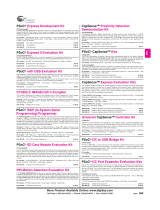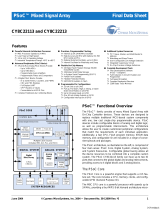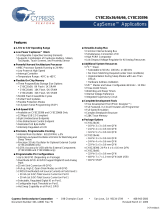Page is loading ...

Copyright © 2007 Cypress Semiconductor Corporation. All rights reserved.
PSoC® is a registered trademark and PSoC Designer™, Programmable System-on-Chip™, and PSoC
Express™ are trademarks of Cypress Semiconductor Corporation (Cypress), along with Cypress® and
Cypress Semiconductor™. All other trademarks or registered trademarks referenced herein are the property of
their respective owners.
Throughout this document I2C, IIC and I
2
C are used interchangeably to represent the I2C Communication
Protocol trademarked by Philips. Purchase of I2C components from Cypress or one of its sublicensed
Associated Companies conveys a license under the Philips I2C Patent Rights to use these components in an
I2C system, provided that the system conforms to the I2C Standard Specification as defined by Philips.
The information in this document is subject to change without notice and should not be construed as a
commitment by Cypress. While reasonable precautions have been taken, Cypress assumes no responsibility
for any errors that may appear in this document. No part of this document may be copied or reproduced in any
form or by any means without the prior written consent of Cypress. Made in the U.S.A.
Disclaimer
CYPRESS MAKES NO WARRANTY OF ANY KIND, EXPRESS OR IMPLIED, WITH REGARD TO THIS
MATERIAL, INCLUDING, BUT NOT LIMITED TO, THE IMPLIED WARRANTIES OF MERCHANTABILITY
AND FITNESS FOR A PARTICULAR PURPOSE. Cypress reserves the right to make changes without further
notice to the materials described herein. Cypress does not assume any liability arising out of the application or
use of any product or circuit described herein. Cypress does not authorize its products for use as critical
components in life-support systems where a malfunction or failure may reasonably be expected to result in
significant injury to the user. The inclusion of Cypress’s product in a life-support systems application implies
that the manufacturer assumes all risk of such use and in doing so indemnifies Cypress against all charges.
Flash Code Protection
Cypress products meet the specifications contained in their particular Cypress PSoC Data Sheets. Cypress
believes that its family of PSoC products is one of the most secure families of its kind on the market today,
regardless of how they are used. There may be methods, unknown to Cypress, that can breach the code
protection features. Any of these methods, to our knowledge, would be dishonest and possibly illegal. Neither
Cypress nor any other semiconductor manufacturer can guarantee the security of their code. Code protection
does not mean that we are guaranteeing the product as "unbreakable."
Cypress is willing to work with the customer who is concerned about the integrity of their code. Code protection
is constantly evolving. We at Cypress are committed to continuously improving the code protection features of
our products.
2 I2C Port Expander Lite Demo Kit Guide

Contents
Using the I2C Port Expander Demonstration Kit........................................................ 5
1. Board Specifications and Component Location .................................................. 5
1.1 Board Specifications......................................................................................................5
1.2 Components Location....................................................................................................6
2. Jumper Settings and Connector Descriptions..................................................... 6
2.1 J1 Speaker Enable Jumper ...........................................................................................6
2.2 J2 - J9 Address Selection Jumpers ...............................................................................6
2.3 J10 Interrupt Selection Jumper......................................................................................6
2.4 J11 - External I2C Interface...........................................................................................7
2.5 J12 USB Connector.......................................................................................................7
2.6 J13 I2C-USB Bridge ISSP Connector............................................................................7
2.7 J14 Power Source Selection Jumper.............................................................................7
2.8 J15 DC Adapter Plug Connector ...................................................................................7
2.9 SW2 I2C Bus Select Switch...........................................................................................7
3. I2C Port Expander Address Selection Jumpers................................................... 7
3.1 J2 - A3 Pin Mode ...........................................................................................................7
3.2 J3 - A3 High/Low Select ................................................................................................7
3.3 J4 - A2 Pin Mode ...........................................................................................................8
3.4 J5 - A2 High/Low Select ................................................................................................8
3.5 J6 - A1 Pin Mode ...........................................................................................................8
3.6 J7 - A1 High/Low Select ................................................................................................8
3.7 J8 - A0 High/Low Select ................................................................................................8
3.8 J9 - A0 Pin Mode ...........................................................................................................8
3.9 Setting the I2C Port Expander Address.........................................................................8
I2C Port Expander Lite Demo Kit Guide 3

4. I2C Port Expander Address Select Examples.......................................................9
4.1 I2C Port Expander Address Example 1 .........................................................................9
4.2 I2C Port Expander Address Example 2 .........................................................................9
4.3 I2C Port Expander Address Example 3. ......................................................................10
5. Demonstration Example Scripts ..........................................................................11
5.1 Script 1.........................................................................................................................11
5.2 Script 2.........................................................................................................................11
6. I2C Port Expander Board Schematics .................................................................12
4 I2C Port Expander Lite Demo Kit Guide

Using the I2C Port Expander Demonstration
Kit
Associated Project: Yes
Associated Part Family: CY8C9520A
Software Version: PSoC Designer™ V4.3
Associated Application Notes and Kits: AN2352, CY3242-IOX, and CY3240-I2USB
1. Board Specifications and Component Location
1.1 Board Specifications
Feature Description
Number of Port Expander
Devices
1
Device Part Number CY8C9520A
Communication Interface I2C
Power Sources DC Adapter 7-14V 0.3A, 3.3V to 5V from External I2C, USB Cable 5V
Maximum Power
Consumption
5V 200 mA, 3.3V - 150 mA
Device Power
Consumption
5V 28 mA, 3.3V - 16 mA
Board Size 3.5x3.5 inches (89x89 mm)
Additional Features
Speaker, Eight DIP switch inputs, Integrated I2C-USB Bridge circuit or external I2C interface,
12 LED indicators, Reset switch, and Address selection jumpers.
I2C Port Expander Lite Demo Kit Guide 5

1.2 Components Location
I2C_USB
Bridge
Speaker Enable
Jumper
Switches
Reset
LED Indicators
Address
Selection
Jumpers
External
Power Supply
I2C Bus Source
Select Switch
External I2C
Interface
Port Expander IC
(
CY8C9520
)
I2C Interrupt
Source Jumper
Power Source
Select Jum
p
er
2. Jumper Settings and Connector Descriptions
2.1 J1 Speaker Enable Jumper
Open - Speaker is disconnected from the I/O Expander pin.
Closed - Expander pin GP2_2 is connected to the speaker driver circuit.
2.2 J2 - J9 Address Selection Jumpers
See description below for details about port expander address selection.
2.3 J10 Interrupt Selection Jumper
Open – U1 interrupt pin is disconnected from I2C interrupt line.
Closed 1, 2 – U1 interrupt pin is connected to the External I2C interrupt line.
Closed 2, 3 – U1 interrupt pin is connected to the I2C-USB Bridge interrupt line.
6 I2C Port Expander Lite Demo Kit Guide

2.4 J11 - External I2C Interface
1 2 3 4 5
VCC GND Interrupt Clock Data
2.5 J12 USB Connector
Connects the I2C-USB Bridge circuit to the USB port for configuration and data collection.
2.6 J13 I2C-USB Bridge ISSP Connector
Used for reprogramming the I2C-USB Bridge circuit's firmware.
2.7 J14 Power Source Selection Jumper
Closed 2, 3 – Board is powered from the USB cable (default).
Closed 1, 2 – Board is powered from external DC power supply using the internal regulator.
2.8 J15 DC Adapter Plug Connector
+
DC 7-14 0.3A
-
2.9 SW2 I2C Bus Select Switch
Connects the I/O Expander's I2C bus to either the I2C-USB Bridge circuit, or to the External I2C Connector
(J11).
3. I2C Port Expander Address Selection Jumpers
The I2C Port Expander board allows the user to select the address used for the expander device. You must
configure every device on the same I2C bus to an individual I2C address. For I2C address configuration, use
the address selection jumpers J2 – J9. Each address line has two jumpers associated with it, a Mode jumper
and a High/Low jumper. The Mode jumper allows the pin to be connected to a LED for the I/O function (position
I), as a Strong address pin (S), or as a Weak address pin (W). The High/Low jumper has no effect if the Mode
jumper is in the I/O position. If the Mode jumper is in one of the address positions, the High/Low jumper
determines if the address pin is pulled High (H) or Low (L).
Only the first four address pins, A0 through A3, are available for use as addresses on this demonstration board.
3.1 J2 - A3 Pin Mode
1-2 (I): I/O mode (default)
2-3 (S): Strong Address
3.2 J3 - A3 High/Low Select
1-2 (H): Pull up (default)
2-3 (L): Pull down
I2C Port Expander Lite Demo Kit Guide 7

3.3 J4 - A2 Pin Mode
1-2 (I): I/O mode (default)
2-3 (S): Strong Address
3-4 (W): Weak Address
3.4 J5 - A2 High/Low Select
1-2 (H): Pull up (default)
2-3 (L): Pull down
3.5 J6 - A1 Pin Mode
1-2 (I): I/O mode (default)
2-3 (S): Strong Address
3-4 (W): Weak Address
3.6 J7 - A1 High/Low Select
1-2 (H): Pull up (default)
2-3 (L): Pull down
3.7 J8 - A0 High/Low Select
1-2 (H): Pull up (default)
2-3 (L): Pull down
3.8 J9 - A0 Pin Mode
1-2 (S): Strong Address (default)
2-3 (W): Weak Address
3.9 Setting the I2C Port Expander Address
Use the A0 line to define the corresponding bit of the I2C address. Pull this pin up or down. If A0 is a strong pull
up or a strong pull down (connected through 330 ohms or less, to Vdd or Vss), then that is the only address line
specified and the A1-A6 lines are used as GPIO. If A0 is a weak pull up or a weak pull down (connected to Vdd
or Vss through 75 - 200-kohm resistor), then A0 is not the only externally defined address bit.
There is a pin assigned to be A1 if it is needed. Pull this pin up or down, strong or weak with a resistor if it is
going to be used for address selection. As with A0, the type of pull determines whether the address bit is the
last externally defined address bit. Different from A0, A1 is not dedicated as an address pin. It is only used if A0
is not the only address bit externally defined. There are also predefined pins for A2, A3, A4, A5 and A6 that are
only used for addressing if they are needed. The last address bit in the chain is pulled strong. That way, only
the number of pins needed to assign the address desired for the part are allocated as address pins; and any
pins not used for address bits are available for use as GPIO pins. The table, “Device Addressing,” on page 3 of
the I2C Port Expander Data Sheet defines the resulting device I2C address.
8 I2C Port Expander Lite Demo Kit Guide

4. I2C Port Expander Address Select Examples
4.1 I2C Port Expander Address Example 1
To set the I2C address to 0x40 (0100000), set A0 to Strong Pull Down using jumpers J8 and J9. The other
address pins are made available for use as GPIO by placing J2, J4 and J6 to the I (I/O) position. The resulting
I2C address is:
A6 A5 A4 A3 A2 A1 A0 N/A
a
Expander Address Pins
7 6 5 4 3 2 1 0 I2C Address Bits
0 1 0 0 0 0 0 0 Bit Value
N/A N/A N/A J2 = I J4 = I J6 = I J9 = S
J8 = L
N/A Jumper Setting
I2C address is set to 0x42.
4.2 I2C Port Expander Address Example 2
To set the I2C address to 0x46 (0100110), set A0 to Weak Pull Down, A1 to Weak Pull Up, and A2 to Weak
Pull Down. A3 is still available for use as GPIO. The resulting I2C address is:
A6 A5 A4 A3 A2 A1 A0 N/A Expander Address Pins
7 6 5 4 3 2 1 0 I2C Address Bits
0 1 0 0 0 0 0 0 Bit Value
N/A N/A N/A J2 = I J4 = S
J5 = H
J6 = W
J7 = H
J9 = W
J8 = L
N/A Jumper Setting
a
This position represents the R/W bit.
I2C Port Expander Lite Demo Kit Guide 9

I2C address is set to 0x46.
4.3 I2C Port Expander Address Example 3.
To set the I2C address to 0x56 (0101110), set A0 to Weak Pull Down, A1 to Weak Pull Up, A2 to Weak Pull
Down, and A3 to Strong Pull Up. The resulting I2C address is:
A6 A5 A4 A3 A2 A1 A0 N/A Expander Address Pins
7 6 5 4 3 2 1 0 I2C Address Bits
0 1 0 0 0 0 0 0 Bit Value
N/A N/A N/A J2 = S
J3 = H
J4 = W
J5 = L
J6 = W
J7 = H
J9 = W
J8 = H
N/A Jumper Setting
I
2
C address is set to 0x56.
10 I2C Port Expander Lite Demo Kit Guide

5. Demonstration Example Scripts
5.1 Script 1
1 kHz tone to speaker. Address is 0x42. Install Jumper J1.
s42 28 03 04 25 10 3 ;select and configuring PWM
s42 0A FF ;select output port register
s42 18 02 ;select the Gport to be configured
s42 1c 00 ;configure port as output
s42 1a FF ;allow port to PWM output
s42 21 FF ;select strong drive
5.2 Script 2
Read switches states. Address is 0x42.
;Set up Port 0 to read switches
s42 08 00 ;Write to port 0 zeros
s42 18 00 ;select the Gport to be configured
s42 1c ff ;Set the port direction to input
s42 1e ff ;select Resistive pull Down drive
s42 00 ;start reading
s43 x ;repeat this line for continuously reading button
state
See the I2C Port Expander Data Sheet for more configuration details.
I2C Port Expander Lite Demo Kit Guide 11

6. I2C Port Expander Board Schematics
12 I2C Port Expander Lite Demo Kit Guide

I2C Port Expander Lite Demo Kit Guide 13
I2C Port Expander Lite Demo Kit Guide 13
/