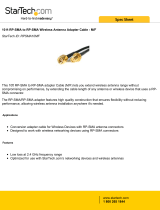Page is loading ...

GoRugged M1000 MP
Industrial Cellular Modem
1 RS-232 + 1 USB Host
User Guide
Guangzhou Robustel Technologies Co., Ltd.
www.robustel.com

Robustel GoRugged M1000 MP User Guide
RT_UG_M1000 MP_v.2.0.1 Apr. 09, 2018 2/43
About This Document
This document provides hardware information of the Robustel M1000 MP Modem, including introduction,
installation and operation.
Copyright© 2018 Guangzhou Robustel Technologies Co., Ltd.
All rights reserved.
Trademarks and Permissions
is the trademark of Guangzhou Robustel Technologies Co., Ltd. All other trademarks and trade
names mentioned in this document are the property of their respective owners.
Disclaimer
No part of this document may be reproduced in any form without the written permission of the copyright owner.
The contents of this document are subject to change without notice due to continued progress in methodology,
design and manufacturing. Robustel shall have no liability for any error or damage of any kind resulting from the use
of this document.
Technical Support
Tel: +86-20-29019902
Fax: +86-20-82321505
Email: support@robustel.com
Web: www.robustel.com

Robustel GoRugged M1000 MP User Guide
RT_UG_M1000 MP_v.2.0.1 Apr. 09, 2018 3/43
Important Notice
Due to the nature of wireless communications, transmission and reception of data can never be guaranteed. Data
may be delayed, corrupted (i.e., have errors) or be totally lost. Although significant delays or losses of data are rare
when wireless devices such as the modem is used in a normal manner with a well-constructed network, the modem
should not be used in situations where failure to transmit or receive data could result in damage of any kind to the
user or any other party, including but not limited to personal injury, death, or loss of property. Robustel accepts no
responsibility for damages of any kind resulting from delays or errors in data transmitted or received using the
modem, or for failure of the modem to transmit or receive such data.
Safety Precautions
General
The modem generates radio frequency (RF) power. When you use the modem, care must be taken on safety
issues related to RF interference as well as regulations of RF equipment.
Do not use your modem in aircraft, hospitals, petrol stations or in places where using cellular products is
prohibited.
Be sure that the modem will not be interfering with nearby equipment such as pacemakers and medical
equipment. The antenna of the modem should be kept away from computers, office equipment, home
appliance, etc.
An external antenna must be connected to the modem for proper operation. Only use approved antenna with
the modem. Please contact authorized distributor to find an approved antenna.
Always keep the antenna with minimum safety distance of 20 cm or more from human body. Do not put the
antenna inside metallic box, containers, etc.
RF exposure statements
1. For mobile devices without co-location (the transmitting antenna is installed or located more than 20cm
away from the body of user and nearby person)
FCC RF Radiation Exposure Statement
1. This Transmitter must not be co-located or operating in conjunction with any other antenna or transmitter.
2. This equipment complies with FCC RF radiation exposure limits set forth for an uncontrolled environment.
This equipment should be installed and operated with a minimum distance of 20 centimeters between the
radiator and human body.
Note: Some airlines may permit the use of cellular phones while the aircraft is on the ground and the door is open.
Modem may be used at this time.
Using the Modem in Vehicle
Check for any regulation or law authorizing the use of cellular devices in vehicle in your country before installing
the modem.
The driver or operator of any vehicle should not operate the modem while driving.
The device should be installed by qualified personnel. Consult your vehicle distributor for any possible
interference of electronic parts by the modem.
The modem should be connected to the vehicle’s supply system by using a fuse-protected terminal in the
vehicle’s fuse box.
Be careful when the modem is powered by the vehicle’s main battery. The battery may be drained after
extended period.
Protecting Your Modem
To ensure error-free usage, please install and operate your modem with care. Do remember the following:

Robustel GoRugged M1000 MP User Guide
RT_UG_M1000 MP_v.2.0.1 Apr. 09, 2018 4/43
Do not expose the modem to extreme conditions such as high humidity / rain, high temperature, direct sunlight,
caustic / harsh chemicals, dust, or water.
Do not try to disassemble or modify the modem. There is no user serviceable part inside and the warranty
would be void.
Do not drop, hit or shake the modem. Do not use the modem under extreme vibrating conditions.
Do not pull the antenna or power supply cable. Attach/detach by holding the connector.
Connect the modem only according to the instruction manual. Failure to do it will void the warranty.
In case of problem, please contact authorized distributor.

Robustel GoRugged M1000 MP User Guide
RT_UG_M1000 MP_v.2.0.1 Apr. 09, 2018 5/43
Regulatory and Type Approval Information
Table 1: Directives
2011/65/EC
Directive 2011/65/EU of the European Parliament and of the Council of 8 June 2011
on the restriction of the use of certain hazardous substances in electrical and
electronic equipment (RoHS)
2012/19/EU
Directive 2012/19/EU the European Parliament and of the Council
of 4 July 2012 on waste electrical and electronic equipment (WEEE)
Table 2: Standards of the Ministry of Information Industry of the People’s Republic of China
SJ/T
11363-2006
“Requirements for Concentration Limits for Certain Hazardous Substances in Electronic
Information Products” (2006-06).
SJ/T
11364-2006
“Marking for Control of Pollution Caused by Electronic Information Products”
(2006-06).
According to the “Chinese Administration on the Control of Pollution caused
by Electronic Information Products” (ACPEIP) the EPUP, i.e., Environmental
Protection Use Period, of this product is 20 years as per the symbol shown here, unless otherwise
marked. The EPUP is valid only as long as the product is operated within the operating limits
described in the Hardware Interface Description.
Please see Table 3 for an overview of toxic or hazardous substances or elements that might be
contained in product parts in concentrations above the limits defined by SJ/T 11363-2006.
Table 3: Toxic or Hazardous Substances or Elements with Defined Concentration Limits
Name of the Part
Hazardous Substances
(Pb)
(Hg)
(Cd)
(Cr (VI) )
(PBB)
(PBDE)
Metal parts
o
o
o
o
o
o
Circuit modules
x
o
o
o
o
o
Cables and cable assemblies
o
o
o
o
o
o
Plastic and polymeric parts
o
o
o
o
o
o
o:
Indicates that this toxic or hazardous substance contained in all of the homogeneous materials for this part is
below the limit requirement in SJ/T11363-2006.
x:
Indicates that this toxic or hazardous substance contained in at least one of the homogeneous materials for this
part might exceed the limit requirement in SJ/T11363-2006.

Robustel GoRugged M1000 MP User Guide
RT_UG_M1000 MP_v.2.0.1 Apr. 09, 2018 6/43
Document History
Updates between document versions are cumulative. Therefore, the latest document version contains all updates
made to previous versions.
Date
Document Version
Change Description
Dec. 18, 2013
V1.0.0
Initial release
Jan. 4, 2015
V1.1.0
Updated information about:
Package Contents
SIM installation
Power Supply
Mar. 19, 2015
V1.2.0
Updated information about:
Safety Precautions
Regulatory and Type Approval Information
PIN Assignment
LED Indicators
Mount the Modem
file format
device pictures
May 13, 2015
V1.2.1
Updated information about:
Regulatory and Type Approval Information
picture for single-antenna device
LED Indicators
Oct. 7, 2015
V1.2.2
Updated information about:
cover image
Package Contents
antenna specifications
Nov. 8, 2015
v.1.2.3
Updated logo
Nov. 11, 2016
v.1.2.4
Updated information in 2.9 Power Supply
Updated figures with new logo
Jan. 20, 2017
v.1.2.5
Changed Tel number to +86-20-29019902
Changed CD information in Chapter 1.2
Jun. 6, 2017
v.1.2.7
Corrected the description of cellular interface in Chapter 1.3
Aug. 11, 2017
v.2.0.0
Updated the document template
Apr. 09, 2017
v.2.0.1
Updated ordering information
Updated serial port information
Updated indicators’ status
Updated PIN assignment
Added AT command to dial model via USB port
Other minor editorial changes

Robustel GoRugged M1000 MP User Guide
RT_UG_M1000 MP_v.2.0.1 Apr. 09, 2018 7/43
Contents
Chapter 1 Product Overview ........................................................................................................................... 8
1.1 Key Features ............................................................................................................................................... 8
1.2 Package Contents........................................................................................................................................ 8
1.3 Specifications ............................................................................................................................................ 10
1.4 Dimensions ............................................................................................................................................... 12
1.5 Ordering Information ................................................................................................................................ 12
Chapter 2 Hardware Installation .................................................................................................................... 13
2.1 PIN Assignment ......................................................................................................................................... 13
2.2 LED Indicators ........................................................................................................................................... 14
2.3 USB Interface ............................................................................................................................................ 15
2.4 Insert or Remove SIM Card ....................................................................................................................... 16
2.5 Attach External Antenna (SMA Type) ........................................................................................................ 17
2.6 Mount the Modem ................................................................................................................................... 17
2.7 Connect the Modem to External Device ................................................................................................... 19
2.8 Power Supply ............................................................................................................................................ 19
Chapter 3 Modem Operation ........................................................................................................................ 20
3.1 AT Command Set ...................................................................................................................................... 20
3.1.1 Start SecureCRT ................................................................................................................................ 20
3.1.2 AT Command Examples .................................................................................................................... 22
3.2 Using Short Message Service .................................................................................................................... 22
3.2.1 Sending a Short Message .................................................................................................................. 22
3.2.2 Reading a Short Message ................................................................................................................. 23
3.2.3 Deleting a Short Message ................................................................................................................. 24
3.3 GPRS Connection ...................................................................................................................................... 24
3.3.1 Overview ........................................................................................................................................... 24
3.3.2 Windows GPRS Access ...................................................................................................................... 25
Chapter 4 Appendix ...................................................................................................................................... 36
4.1 GSM Alphabet ........................................................................................................................................... 36
4.2 Troubleshooting ........................................................................................................................................ 39
4.2.1 What should I do if the LED indicator doesn’t work? ....................................................................... 39
4.2.2 What should I do if the modem always keeps restarting? ............................................................... 39
4.2.3 What should I do if the serial port connection fails? ........................................................................ 39
4.2.4 What should I do if the modem receives the “No Carrier” message? ............................................. 40
4.3 Glossary .................................................................................................................................................... 41

Robustel GoRugged M1000 MP User Guide
RT_UG_M1000 MP_v.2.0.1 Apr. 09, 2018 8/43
Chapter 1 Product Overview
1.1 Key Features
The Robustel Industrial Cellular Modem M1000 MP is a compact design cellular modem based on GSM/GPRS/EDGE/
UMTS/HSDPA/HSUPA/HSPA+ networks. It offers the state-of-the-art 2G/3G connectivity for machine to machine
(M2M) applications, providing users with reliable data transmission.
Control via AT commands (Hayes 3GPP TS 27.007 and 27.005)
Connecting TCP/IP and sending SMS via AT commands
Supporting 1 x RS-232
Supporting 1 x mini USB 2.0 high speed interface
-40 to +85 °C extended operating temperature
Robust industrial design (6 to 36V DC, desktop or wall mounting or DIN rail mounting)
1.2 Package Contents
Before installing your M1000 MP Modem, verify the kit contents as following.
Note: The following pictures are for illustration purposes only, not based on their actual sizes.
1 x Robustel M1000 MP Industrial Cellular Modem (single/dual-antenna optional)
Single-antenna Dual-antenna
OR

Robustel GoRugged M1000 MP User Guide
RT_UG_M1000 MP_v.2.0.1 Apr. 09, 2018 9/43
1 x 2-pin 3.5 mm male terminal block for power supply
1 x Quick Start Guide with download link of other documents or tools
Note: If any of the above items is missing or damaged, please contact your Robustel sales representative.
Optional Accessories (sold separately):
2G/3G SMA cellular antenna (stubby/magnet optional)
Stubby antenna Magnet antenna
Wall mounting kit
35 mm DIN rail mounting kit

Robustel GoRugged M1000 MP User Guide
RT_UG_M1000 MP_v.2.0.1 Apr. 09, 2018 10/43
RS-232 serial cable (DB9 male to DB9 female)
Mini USB cable
AC/DC power adapter (12V DC, 1.0 A; EU/US/UK/AU plug optional)
1.3 Specifications
Cellular Interface
Number of antennas: 2 (MAIN + AUX) or 1 (MAIN) optional
Connector: SMA female
SIM: 1 (3.0 V & 1.8 V)
Standards: GSM/GPRS/EDGE/UMTS/HSDPA/HSUPA/HSPA+
GSM: max DL/UL = 9.6/2.7 Kbps
GPRS: max DL/UL = 86 Kbps
EDGE: max DL/UL = 236.8 Kbps
UMTS: max. DL/UL = 384/128 Kbps
HSDPA: max. DL/UL = 14.4 Mbps/384 Kbps
HSUPA: max. DL/UL = 14.4/5.7 Mbps
HSPA+: max DL/UL = 42/22 Mbps

Robustel GoRugged M1000 MP User Guide
RT_UG_M1000 MP_v.2.0.1 Apr. 09, 2018 11/43
Serial Interface
Number of ports: 1 x RS-232
Connector: DB9 female
Baud rate: 1200 bps to 115200 bps
RS-232: RxD, TxD, RTS, CTS, GND
USB Interface
Number of ports: 1 x mini USB
Connector: Mini female
Speed: 2.0 high speed up to 480 Mbit/s
Others
Reset button: 1 x RST
LED indicators: 1 x POWER + 1 x STATUS
Power Supply and Consumption
Connector: 2-pin 3.5 mm female socket
Input voltage: 6 to 36V DC
Power consumption: Idle: 50 to 60 mA@12 V
Data link: 100 to 200 mA (peak) @12 V
Physical Characteristics
Ingress protection: IP30
Housing & Weight: Plastic, 90 g
Dimensions: 85 x 75 x 28.5 mm
Installations: Desktop, wall mounting and 35 mm DIN rail mounting
Certifications
Approvals & Certificates: CE, RoHS, WEEE

Robustel GoRugged M1000 MP User Guide
RT_UG_M1000 MP_v.2.0.1 Apr. 09, 2018 12/43
1.4 Dimensions
1.5 Ordering Information
Model
M1000-MP3PA
Modem Type
3G Modem
Antenna Number
2
Serial Port
1 x RS-232
Mini USB Port
1
Input Voltage
6 to 36V DC
Air Interface
GSM/GPRS/EDGE/
HSDPA/HSUPA
Frequency Bands*
B1, 2, 5, 8, 19
3G
2G
850/900/1800/1900 MHz
Operating Temperature
-40 to +85 °C
Relative Humidity
5 to 95% RH
*For more information about frequency bands in different countries, please contact your Robustel sales
representative.

Robustel GoRugged M1000 MP User Guide
RT_UG_M1000 MP_v.2.0.1 Apr. 09, 2018 13/43
Chapter 2 Hardware Installation
2.1 PIN Assignment
PIN
RS-232
Terminal block
Direction
1
DCD
--
M1000 MP Device
2
RXD
RXD
M1000 MP Device
3
TXD
TXD
M1000 MP Device
4
DTR
DT
M1000 MP Device
5
GND
GND x 2
--
6
DSR
--
M1000 MP Device
7
RTS
RTS
M1000 MP Device
8
CTS
CTS
M1000 MP Device
9
RI
DR
M1000 MP Device

Robustel GoRugged M1000 MP User Guide
RT_UG_M1000 MP_v.2.0.1 Apr. 09, 2018 14/43
2.2 LED Indicators
Name
Color
Status
Description
POWER
Green
On, solid
Modem is powered on.
Off
Modem is powered off.
STATUS
Green
On, solid
(for dual-antenna)
On, 0.5 sec blink
(for single-antenna)
The current network is connected.
Note: Only available for the 3G module, and the indicator
will never be lit if the current 3G module does not
support it.
On, 3 sec blink
The current network is disconnected.
Note: Only available for the 3G module, and the indicator
will never be lit if the current 3G module does not
support it.

Robustel GoRugged M1000 MP User Guide
RT_UG_M1000 MP_v.2.0.1 Apr. 09, 2018 15/43
2.3 USB Interface
Function
Operation
Data transmission
Connect an USB cable to the mini USB connector at the bottom of the M1000 MP Modem,
and connect the other end of the cable to external communication equipment.
Power supply
Connect an USB cable to the mini USB connector at the bottom of the M1000 MP Modem,
and connect the other end of the cable to external power supply equipment.
Note: Normally, the output current and voltage from the PC’s USB interface are 0.5 A and 5 V. When you use the
USB interface to send and receive data, you should use the power interface of the device to supply power. When
you use the USB interface for data transmission and power supply simultaneously, please make sure that the
output current and voltage from the USB interface are at least 1 A and 5 V.

Robustel GoRugged M1000 MP User Guide
RT_UG_M1000 MP_v.2.0.1 Apr. 09, 2018 16/43
2.4 Insert or Remove SIM Card
Please ensure to insert the SIM card before starting. If the PIN of the SIM card is unlocked, and if the corresponding
PIN code is incorrect at the time of device configuration, the SIM card is unavailable.
Insert or remove the SIM card as shown in the following steps.
Insert SIM card
1. Make sure the modem is powered off.
2. To insert SIM card, press the card with finger until you hear a click.
Remove SIM card
1. Make sure the modem is powered off.
2. To remove SIM card, press the card with finger until it pops out, and then take out the card.
Note:
1. Recommended torque for inserting is 0.5 N.m, and the maximum allowed is 0.7 N.m.
2. Use the specific card when the device is working in extreme temperature (temperature exceeding 40 °C ),
because the regular card for long-time working in harsh environment will be disconnected frequently.
3. Do not touch the metal of the card surface in case information in the card will lose or be destroyed.
4. Do not bend or scratch the card.
5. Keep the card away from electricity and magnetism.
6. Make sure the modem is powered off before inserting or removing the card.

Robustel GoRugged M1000 MP User Guide
RT_UG_M1000 MP_v.2.0.1 Apr. 09, 2018 17/43
2.5 Attach External Antenna (SMA Type)
Attach an external SMA antenna to the modem’s antenna connector and twist tightly. Make sure the antenna is
within the correct frequency range provided by the ISP and with 50 Ohm impedance.
Note: Recommended torque for tightening is 0.35 N.m.
2.6 Mount the Modem
The modem can be placed on a desktop or mounted to a wall or a 35 mm DIN rail.
Two methods for mounting the modem
1. Wall mounting (measured in mm)

Robustel GoRugged M1000 MP User Guide
RT_UG_M1000 MP_v.2.0.1 Apr. 09, 2018 18/43
Use 3 pcs of ST2.9*6 pan head self-tapping Phillips screws to fix the wall mounting kit to the modem, and then
use 2 pcs of M3 drywall screws to mount the modem associated with the wall mounting kit on the wall.
Note: Recommended torque for mounting is 1.0 N.m, and the maximum allowed is 1.2 N.m.
2. DIN rail mounting (measured in mm)
Use 3 pcs of ST2.9*8 pan head self-tapping Phillips screws to fix the DIN rail to the modem, and then hang the
DIN rail on the mounting bracket. It is necessary to choose a standard bracket.
Note: Recommended torque for mounting is 1.0 N.m, and the maximum allowed is 1.2 N.m.

Robustel GoRugged M1000 MP User Guide
RT_UG_M1000 MP_v.2.0.1 Apr. 09, 2018 19/43
2.7 Connect the Modem to External Device
Connect a serial cable to the DB9 female connector at the bottom of the M1000 MP Modem, and connect the other
end of the cable to an external controller or computer. Here takes RS-232 port as an example.
Connect an USB cable to the mini USB connector at the bottom of the M1000 MP Modem, and connect the other
end of the cable to an external controller or computer.
2.8 Power Supply
M1000 MP supports reverse polarity protection, but always refers to the figure above to connect the power adapter
correctly. There are two cables associated with the power adapter. Following to the color of the head, connect the
cable marked red to the positive pole through a terminal block, and connect the yellow one to the negative in the
same way. The last step is to plug the power adapter into your socket.
Note: The range of power voltage is 6 to 36V DC.

Robustel GoRugged M1000 MP User Guide
RT_UG_M1000 MP_v.2.0.1 Apr. 09, 2018 20/43
Chapter 3 Modem Operation
You can use AT commands to operate and configure the M1000 MP Modem through the mini USB port or serial port.
This chapter will mainly introduce AT commands examples about how to configure the M1000 MP Modem.
3.1 AT Command Set
M1000 MP supports the guidelines known as “AT Command Set”. AT Command Set is an industry standard
line-oriented command language used to communicate with the modem. You can enter AT commands to configure
the M1000 MP Modem by serial software, such as SecureCRT.
Download link: https://app.box.com/s/arkn6xk1asgs1myvuuie
3.1.1 Start SecureCRT
1. Double-click “SecureCRT Potable.exe” to open the software.
2. Click File > Connect, and create a new session.
/