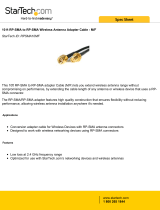Robustel GoRugged M1000 MP User Guide
RT_UG_M1000 MP_v.2.0.7 30 Jan., 2019 7/43
Contents
Chapter 1 Product Overview ........................................................................................................................... 8
1.1 Key Features ............................................................................................................................................... 8
1.2 Package Contents........................................................................................................................................ 8
1.3 Specifications ............................................................................................................................................ 10
1.4 Dimensions ............................................................................................................................................... 12
1.5 Ordering Information ................................................................................................................................ 12
Chapter 2 Hardware Installation .................................................................................................................... 13
2.1 PIN Assignment ......................................................................................................................................... 13
2.2 LED Indicators ........................................................................................................................................... 14
2.3 USB Interface ............................................................................................................................................ 15
2.4 Insert or Remove SIM Card ....................................................................................................................... 16
2.5 Attach External Antenna (SMA Type) ........................................................................................................ 17
2.6 Mount the Modem ................................................................................................................................... 17
2.7 Connect the Modem to External Device ................................................................................................... 18
2.8 Power Supply ............................................................................................................................................ 19
Chapter 3 Modem Operation ........................................................................................................................ 20
3.1 AT Command Set ...................................................................................................................................... 20
3.1.1 Start SecureCRT ................................................................................................................................ 20
3.1.2 AT Command Examples .................................................................................................................... 22
3.2 Using Short Message Service .................................................................................................................... 22
3.2.1 Sending a Short Message .................................................................................................................. 22
3.2.2 Reading a Short Message ................................................................................................................. 23
3.2.3 Deleting a Short Message ................................................................................................................. 24
3.3 GPRS Connection ...................................................................................................................................... 24
3.3.1 Overview ........................................................................................................................................... 24
3.3.2 Windows GPRS Access ...................................................................................................................... 25
Chapter 4 Appendix ...................................................................................................................................... 36
4.1 GSM Alphabet ........................................................................................................................................... 36
4.2 Troubleshooting ........................................................................................................................................ 39
4.2.1 What should I do if the LED indicator doesn’t work? ....................................................................... 39
4.2.2 What should I do if the modem always keeps restarting? ............................................................... 39
4.2.3 What should I do if the serial port connection fails? ........................................................................ 39
4.2.4 What should I do if the modem receives the “No Carrier” message? ............................................. 40
4.3 Glossary .................................................................................................................................................... 41