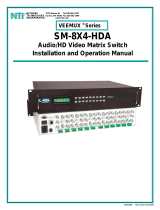Page is loading ...

ITA-2111 Startup Manual 1
Before installing the board, please ensure that the following
items have been shipped:
1. 1 x ITA-2111 IPC
2. 1 x ITA-2111 Accessory Box
3. 1 x ITA-2111 Warranty Card
If any of the above items are missing or damaged, please
contact your distributor or sales representative immediately.
Note: Adobe Acrobat Reader is required to view PDF
files. Adobe Acrobat Reader can be downloaded at www.
adobe.com/Prodindex/acrobat/readstep2.html (Acrobat is a
trademark of Adobe).
ITA-2111 Intel® Atom™ E3845 Fanless 1U Rackmount
Startup Manual
Standard Function
• Chip & Chipset: Intel Atom™ E3845 processor
• BIOS: AMI SPI 64 Mb
• Memory: Onboard DDR3L 1333 up to 4GB
• Display:
Intel Gen 7, Frequency 542 MHz,
Shared system memory up to 256 MB SDRAM
• Dual display mode:
Resolution of single display up to VGA 2560x1600, DVI
1920x1200, 1 x VGA, 1 x DVI-D
• Storage:
- 1 x 3.5”HDD or 2 x 2.5”HDD
- 1 x Full Size mSATA
• Expansion slot:
- 1 x PCI104
- 1 x Mini PCIe slot
SystemSpecications
• Ethernet: 4 x 10/100/1000M Ethernet
• USB: 1 USB 3.0, 6 USB 2.0
• DVI: 1 x VGA, 1 x DVI-D
• Serial port: 2 x DB9 ports, 8 x 20pin terminal block,
support RS-232/422/485
• CAN Port: 2 x CAN
• PS/2: 1 x PS/2
• Audio: 1 Speaker Out (supports 2x4W Amp),1 Mic-in
Mechanical and Environment
• Dimensions (W x H x D): 427 x 44 x 325 mm
• Voltage input: AC 100-240 or DC 110V
• Working temperature:
- 0 -40° C (32 ~ 104° F , with HDD)
- 25 - 60° C (-13 ~ 140° F, with SSD)
• Weight: 7.7 kg
Specications Packing List
For more information on this and other Advantech
products, please visit our website at:
http://www.advantech.com
http://www.advantech.com/eplatform
For technical support and service, please visit our
support website at:
http://support.advantech.com.tw/support/default.
aspx
This manual is for the ITA-2111 Series.
Part No. 2001211110
Printed in China
1st Edition
February 2016

2 ITA-2111 Startup Manual
Jumper/Connector Setting
The board has a number of jumpers and connectors that
allow you to configure your system to suit your application.
The table below lists the function of each of the jumpers
and connectors.
Name / Function
JCMOS1 Clear CMOS setting
PSON1 Power on mode setting
VCCGPIO1 GPIO voltage setting
VIO1
PC/104-Plus Connector VI/O
Voltage setting
COM 3~10 Serial ports
CAN 1~2 CAN ports
DVI-D DVI-Digital connector
VGA 1 VGA connector
USB 1 USB3.0 connector
USB 2~7 USB2.0 connector
DIO Digital I/O
Audio Audio in
JCMOS1: Clear CMOS Setting
Pins Setting
1-2 Default*
2-3 Clear CMOS setting
*Default setting
Default Clear CMOS
PSON1: Power On Mode Setting
Pins Setting
1-2 AT mode
2-3 ATX mode*
*Default setting
AT Mode ATX Mode
VCCGPIO1: GPIO Voltage Setting
Pins Setting
1-3 Normal(+V5_SB)*
2-4 +V3.3_SB
3-5 +V5
4-6 +V3.3
*Default setting
VIO1: PCI VIO Voltage Setting
Pins Setting
1-6 +3.3V
4-9 Normal(+5V)*
*Default setting
COM 1~2: Serial Ports
RS232 RS422 RS485
Pins
Signal
Name
Signal Name Signal Name
1 DCD Tx- DATA -
2 RxD Tx+ DATA +
3 TxD Rx+ NC
4 DTR Rx- NC
5 GND GND GND
6 DSR NC NC
7 RTS NC NC
8 CTS NC NC
9 RI NC NC
Jumpers and Connectors

ITA-2111 Startup Manual 3
COM 3~10: Serial Ports ((8 x 20pin terminal block)
RS232 RS422 RS485
Pins Signal Name Signal Name Signal Name
1 COM1_RX
COM1_TX
-
D485A
COM1_TX
-
D485A
2 COM1_TX
COM1_TX
-
D485B
COM1_TX
-
D485B
3 COM1_RTS
COM1_RX
-
D485A
NA
4 COM1_CTS
COM1_RX
-
D485B
NA
5 COM1_GND COM1_GND COM1_GND
6 COM2_RX
COM2_TX
-
D485A
COM2_TX
-
D485A
7 COM2_TX
COM2_TX
-
D485B
COM2_TX
-
D485B
8 COM2_RTS
COM2_RX
-
D485A
NA
9 COM2_CTS
COM2_RX
-
D485B
NA
10 COM2_GND COM2_GND COM2_GND
11 COM3_RX
COM3_TX
-
D485A
COM3_TX
-
D485A
12 COM3_TX
COM3_TX
-
D485B
COM3_TX
-
D485B
13 COM3_RTS
COM3_RX
-
D485A
NA
14 COM3_CTS
COM3_RX
-
D485B
NA
15 COM3_GND COM3_GND COM3_GND
16 COM4_RX
COM4_TX
-
D485A
COM4_TX
-
D485A
17 COM4_TX
COM4_TX
-
D485B
COM4_TX
-
D485B
18 COM4_RTS
COM4_RX
-
D485A
NA
19 COM4_CTS
COM4_RX
-
D485B
NA
20 COM4_GND COM4_GND COM4_GND
Jumpers and Connectors (Cont.)
CAN: CAN Connector
Pins Signal Name Pins Signal Name
1 IGND_B 4 ACANH
2 IGND_A 5 BCANL
3 BCANH 6 ACANL
DVI-D
Pins Signal Name Pins Signal Name
1 T.M.D.S. Data2- 13 T.M.D.S. Data3+
2 T.M.D.S. Data2+ 14 +5V Power
3
T.M.D.S. Data2/4
Shield
15 Ground (for +5V)
4 T.M.D.S. Data4- 16 Hot Plug Detect
5 T.M.D.S. Data4+ 17 T.M.D.S. Data0-
6 DDC Clock 18 T.M.D.S. Data0+
7 DDC Data 19
T.M.D.S. Data0/5
Shield
8 No Connect 20 T.M.D.S. Data5-
9 T.M.D.S. Data1- 21 T.M.D.S. Data5+
10 T.M.D.S. Data1+ 22
T.M.D.S. Clock
Shield
11
T.M.D.S. Data1/3
Shield
23 T.M.D.S. Clock+
12 T.M.D.S. Data3- 24 T.M.D.S. Clock-
VGA 1: VGA
Pins Signal Name Pins Signal Name
1 Red(Red) 9 +5V
2 Green(Green) 10 GND
3 Blue(Blue) 11 NC
4 NC 12 DDC-DATA
5 GND 13 H-SYNC
6 GND 14 V-SYNC
7 GND 15 DDC-CLK
8 GND

4 ITA-2111 Startup Manual
USB 1: USB3.0 A Type
Pins Signal Name Pins Signal Name
1 VBUS 6 StdA_SSRX+
2 D- 7 GND_DRAIN
3 D+ 8 StdA_SSTX-
4 GND 9 StdA_SSTX+
5 StdA_SSRX-
USB 2~7: USB2.0
Pins Setting
1 +V5(VCC)
2 USB DATA-
3 USB DATA+
4 GND
DIO: Digit Connector
Pins Signal Name Pins Signal Name
1 GPIO0 6 GPIO4
2 GPIO1 7 GPIO5
3 GPIO2 8 GPIO6
4 GPIO3 9 GPIO7
5 GND
Audio: Audio In
Pins Signal Name Pins Signal Name
1 AUD_GND 6 LOUT_L
2 MIC1_L 7 LOUT_JD
3 MIC_JD 8 AUD_GND
4 AUD_GND 9 LOUT_R
5 MIC_R
PowerConnectorDenition
The IPC has a 3-channel Terminal Block power input con-
nector which provides AC 100~240V or 110V DC voltage to
the board. The definition is as below:
Phoenix Connector DC-in:
Pin Definition:
Pin1 GND
Pin2 N
Pin3 L
AC/DC Power Input Connector
EthernetLEDDenition
The system has 4 RJ45 connectors with LEDs showing
network status.
LAN1~LAN4:
LED Status:
1000M Green (top left LED)
100M Orange (top left LED)
10M No lights
Connection Green flickering (top right LED)
RJ45 Connector
IndicatorLEDColorDenition
The system has 3 indicator LEDs at bottom left with LEDs
showing network status.
LED Color Status
Storage device LED Orange
Power LED Green
Warning LED Red
The system has 3 indicator LEDs at right ahead with LEDs
showing network status.
Jumpers and Connectors (Cont.)

ITA-2111 Startup Manual 5
Jumpers and Connectors (Cont.)
LED Color Status
Storage device LED Orange
Power LED Green
Warning LED Red
COMLEDDenition
The system has 10 COM connectors with LEDs showing
network status.
COM1~10:
LED Status:
TX Active Green
TX No Data No light
RX Active Orange
RX No Data No light
CANLEDDenition
The system has 2 CAN connectors with LEDs showing
CAN status.
CAN1~2:
LED Status:
TX Active Green
TX No Data No light
RX Active Orange
RX No Data No light
Safety Precaution - Static Electricity
Follow these simple precautions to protect yourself from
harm and the products from damage.
1. To avoid electrical shock, always disconnect the power
from the PC chassis before working on the device.
2. Disconnect the power before adjusting the configu-
ration. A sudden rush of power when connecting a
jumper or installing a card can damage sensitive
electronic components.
3. Always disconnect the power cord from the chassis
when making adjustments. Do not connect when the
power is on. A sudden rush of power can damage
sensitive electronic components. Only experienced
electronics personnel should open the chassis. Always
ground yourself to remove any static electric charge
before touching the motherboard, backplane, or add-
on cards. Modern electronic devices are very sensitive
to static electric charges. Use a grounding wrist strap
at all times. Place all electronic components on a
static-dissipative surface or in a static shielded bag.
Safety Instructions
1. Read these safety instructions carefully.
2. Retain this startup manual for future reference.
3. Disconnect the equipment from all AC outlets before
cleaning. Do not use liquid or spray detergents for
cleaning.
4. For pluggable equipment, the power outlet must be
located near the equipment and easily accessible.
5. Protect the equipment from humidity.
6. Position the equipment on a reliable surface during
installation. Dropping or letting the equipment fall can
cause damage.
7. Ensure the power supply voltage is correct before con-
necting the equipment to a power outlet.
8. Position the power cord away from high-traffic areas.
Do not place anything over the power cord.
9. All cautions and warnings on the equipment should
be noted.
10. If unused for a long time, disconnect the equipment
from the power source to avoid damage from transient
overvoltages.
11. Never pour liquid into the equiptment openings. This
can cause fire or electrical shock.
12. Never open the equipment. For safety reasons, the
equipment should only be opened by qualified service
personnel.
13. If any of the following occurrs, have the equipment
checked by service personnel:
• The power cord or plug is damaged.
• Liquid has penetrated into the equipment.
• The equipment has been exposed to moisture.
• The equipment is malfunctioning, or does not oper-
ate according to the user manual.
• The equipment has been dropped or damaged.
• The equipment shows obvious signs of breakage.
14. Do not leave this equipment in an environment with a
storage temperature of below -25 °C (-13 °F) or above
60 °C (140 °F). This may damage the equipment. The
equipment should be kept in a controlled environment.
15. There is a danger of explosion if the battery is incor-
rectly replaced. Replace only with the same or equiva-
lent type recommended by the manufacturer, and
discard used batteries according to the manufacturer’s
instrcuctions.
16. This equipment has been tested and found to comply
with the requirements for a Class A digital device. Op-
eration of this equipment in a residential area is likely
to cause harmful interference to radio communica-
tions; in such events, users are required to correct this
interference.
17. This equipment is sold without a power cord. Users are
advised to purchase a CCC-certified power cord.
The sound pressure level at the operator’s position does
not exceed 70 dB (A) as per the IEC 704-1:1982 specifica-
tions.
DISCLAIMER: These instructions are provided according to
the IEC 704-1 standard. Advantech assumes no responsi-
bility for the accuracy of this manual.

6 ITA-2111 Startup Manual
Board Jumper Setting Drawing
Mainboard Jumpers and Connectors Location
Backplane Jumpers and Connectors Location
PWR1
PC104_ISA
USB1_2
PC104_PCI
VIO1
COM5_8
USB3
PCI_PCIE_USB1
LAN1_2
CAN1_2
COM1_4

ITA-2111 Startup Manual 7
Front I/O View
Reset button
Alert LED
2 x USB2.0
CAN LED
HDD LED
Power button
COM LED
LAN LED
System Diagram
Rear I/O View
2 x COM port
DVI
2 LAN on
mother board
2 x CAN
VGA
1 x USB3.0
4 x USB2.0
2 LAN on
backplane
2 x 20pin terminal
block, can extend to
8 COM port
DC input
/