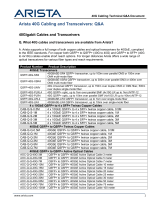Page is loading ...

PDOC-00215-01
PDOC-00215-01
5453 Great America Parkway
Santa Clara, CA 95054
USA
408 547-5500
www.arista.com
Arista, Mojo, the Arista logo, and the Mojo logo are trademarks or registered trademarks of
Arista Networks, Inc. and Mojo Networks, LLC. in the U.S. and other countries.
© 2021 Arista Networks, Inc. www.arista.com
Headquarters
408 547-5500
www.arista.com
Support
408 547-5502
866 476-0000
Sales
408 547-5501
866 497-0000
Our social responsibility includes conducting business in a manner that minimizes our ecological impact on the
environment and reducing waste in our supply chain. To that end, the Quick Start Guide and Safety Manual are available
at www.arista.com.
Getting Started
Instructions on getting started with your new access point, including installation and initial conguration instructions,
are available at http://www.arista.com/en/support/product-documentation
You can access Arista documentation at https://www.arista.com/en/support
Documents available at this location include:
• Wireless Manager Appliance Quick Start Guide
• Safety and Compliance Guide
You may also download current software, as well as view FAQs, Warranty Information, Knowledge Base articles, Security
Advisories, Software Licenses, and Field Notices at https://www.arista.com/en/support
Receiving and Inspecting the Equipment
Upon receiving the access point, inspect the shipping boxes and record any external damage. Retain the packing
materials if you suspect that part of the shipment is damaged; the carrier may need to inspect them. If the boxes were
not damaged in transit, unpack them carefully. Ensure that you do not discard any accessories that may be packaged
in the same box as the main unit. Inspect the packing list and conrm that you received all listed items. Compare the
packing list with your purchase order.
Obtaining Technical Assistance
Customers, partners, resellers, or distributors holding a valid Arista Service Contract can obtain technical support
through these sources:
Email: support-wi@arista.com. This is the easiest way to create a new service request. Include a detailed description of
the problem and the output of “show tech-support”.
Web: www.arista.com/en/support. A support case may be created through the support portal on our website.
FCC Compliance Statement
This device complies with part 15 of the FCC Rules. Operation is subject to the following two conditions:
(1) This device may not cause harmful interference, and
(2) this device must accept any interference received, including interference that may cause undesired operation.
Taiwan NCC Compliance Statement
• WiFi Regulatory Compliance Statements
• User Manual

AP-C360 Getting Started Guide
Package Contents
The C-360 package must contain the following components.
Note: For a fully functional access point (AP), please update its rmware to the latest version.
15/16” (24mm)
Mounting Bracket
C-360

Ceiling Mounting the C-360
1. Ax bracket to T - Grid. 2. Rotate bracket to snap
on to T- Grid.
3. Place the rst mounting post on the
rear-side of the AP on to the lower
notch of the bracket.
5. Ensure that all the mounting posts on the rear-
side of the AP are snapped in to the respective
notches on the bracket.
4. Rotate the AP such that the center mounting post
ts in to the center notch on the bracket.
Wall Mount: If needed, the wall mounting accessory SKU (MNT-AP-FLAT-14CM) can be ordered separately.
For more information on the mounting instructions for the wall mount, visit https://wihelp.arista.com/
post/new-wall-mount.
Getting the C-360 Online
Step 1: Power up
Plug one end of an Ethernet cable into the PoE+ (802.3bt or 802.3at) switch or injector and the other end
into the Ethernet/PoE+ port on the C-360. Ensure the PoE+ source you are using is turned ON, or use a
compatible power adaptor to power the C-360.
Warning: If you are not using PoE+, ensure that you use only an AC power adaptor supported by the
C-360 access point (AP). This product is intended to be supplied by a Listed Direct Plug-In Power Unit
marked “Class 2”, Listed Power Adapter or DC power source marked “L.P.S.” (or “Limited Power Source”) and
rated from 12 V DC, 3.3 A minimum.

Troubleshooting
Using an 802.11ax Access Point on a 100 Mb or 10 Mb Ethernet connection may cause performance issues
in the WLAN. Use Gigabit Ethernet uplinks when possible.
1. Check whether the Ethernet cable is plugged into the correct port (PoE+) on the C-360 and the other
end of the cable is plugged into an Ethernet jack or port on a switch that is turned ON.
2. If the C-360 did not receive a valid IP address from the DHCP server, check whether the DHCP server is
ON and available on the VLAN/subnet to which the AP is connected. If the AP still fails to get a valid IP
address, reboot the AP by pressing the reset button to see if the problem gets resolved.
3. If you are using Arista Cloud Services, then open the TCP port 443 (SSL). If you have an on-premises
installation, then open the ports UDP 3851 and port 80. If you are using a Proxy, Web Accelerator or
URL Content Filter in between the AP and the Internet, ensure that the settings allow communication
between the AP and Arista Cloud Services. If your conguration requires you to specify an exact IP
address or IP range for Arista Cloud Services, please contact Technical Support.
Step 3: Check the LED status
Power LED: The table below describes the states of the Power LED.
Reduced capability indicates that the AP is getting less than the required maximum power from the PoE
switch, i.e., 802.3at instead of 802.3bt.
LAN LEDs: ON when the corresponding link is up.
WiFi Radio LEDs: ON when the corresponding radio is up.
Step 2: Connect to the network
If you are using a PoE+ injector, make sure the
data connection is plugged into a suitable switch
port with proper network connectivity.
Note: If you are connecting only one Ethernet
cable, you must connect it to the LAN1 port.
Green Orange
Solid Running at full capability Running at reduced capability
Blinking Received IP address, but not connected to the server Did not receive an IP address
/