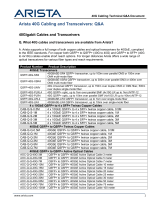Page is loading ...

Quick Start Guide
Router
AWE-5310
AWE-5510
Arista Networks
www.arista.com
DOC-xxxxx-xx

ii Quick Start Guide: Router
© Copyright 2023 Arista Networks, Inc. All rights reserved. The information contained herein is subject to change without
notice. The trademarks, logos and service marks ("Marks") displayed in this documentation are the property of Arista Networks in
the United States and other countries. Use of the Marks are subject to Arista Network Term of Use Policy, available at https://
www.arista.com/en/terms-of-use. Use of marks belonging to other parties is for informational purposes only.
Headquarters
5453 Great America Parkway,
Santa Clara, CA 95054 USA
+1-408 547-5500
Support
+1-408 547-5502
+1-866 476-0000
Sales
+1-408 547-5501
+1-866 497-0000
mailto:[email protected] mailto:[email protected]https://www.arista.com/en/

Contents
Contents
Chapter 1: Overview................................................................................1
1.1 Scope......................................................................................................................................1
1.2 Intended Audience..................................................................................................................1
1.3 Receiving and Inspecting the Equipment...............................................................................1
1.4 Installation Process.................................................................................................................1
1.5 Safety Information...................................................................................................................2
1.6 Obtaining Technical Assistance............................................................................................. 2
1.7 Product and Documentation Updates.................................................................................... 2
Chapter 2: Specifications....................................................................... 3
Chapter 3: Preparation............................................................................5
3.1 Site Selection..........................................................................................................................5
3.2 Tools and Parts Required for Installation...............................................................................5
3.3 Electrostatic Discharge (ESD) Precautions............................................................................6
Chapter 4: Mounting the Router............................................................7
4.1 Four-Post Rack Mount........................................................................................................... 7
4.1.1 Attaching Mounting Brackets to the Chassis - 4 post...............................................7
4.1.2 Removing the Mounting Bracket from the Chassis.................................................. 8
4.2 Two-Post Rack Mount (Optional)...........................................................................................8
4.2.1 Attaching Mounting Brackets to the Chassis............................................................8
4.2.2 Inserting the Router into the Rack............................................................................9
Chapter 5: LED Status Indicators........................................................11
Chapter 6: Parts List.............................................................................13
Chapter 7: Front Panel..........................................................................15
7.1 AWE-5310.............................................................................................................................15
7.2 AWE-5510.............................................................................................................................16
Chapter 8: Rear Panel...........................................................................17
8.1 AWE-5310.............................................................................................................................17
8.2 AWE-5510.............................................................................................................................18
Chapter 9: Regulatory Model Numbers...............................................19
Appendix A: EMC Class A Notices and Warnings.............................21
iii

Chapter 1
Overview
This Quick Start Guide (QSG) describes the specifications and installation details of the Arista Router.
This chapter includes the following topics:
•Scope
•Intended Audience
•Receiving and Inspecting the Equipment
•Installation Process
•Safety Information
•Obtaining Technical Assistance
•Product and Documentation Updates
1.1 Scope
This guide is intended for properly trained service personnel and technicians in necessary to install the
following Arista Router.
This includes the following products:
• AWE-5310
• AWE-5510
1.2 Intended Audience
This guide can be referred to any qualified person who would like to install the device.
Note: Only qualified personnel should install, service, or replace this equipment.
Seul le personnel qualifié doit installer, service, ou remplacer cet équipement.
1.3 Receiving and Inspecting the Equipment
Upon receiving the router, inspect the shipping boxes and record any external damage. Retain packing
materials if you suspect that part of the shipment is damaged; the carrier may need to inspect them.
If the boxes were not damaged in transit, unpack them carefully. Ensure that you do not discard any
accessories that may be packaged in the same box as the main unit.
Inspect the packing list and confirm that you received all listed items. Compare the packing list with
your purchase order. Parts List provides a list of components included with the router.
1.4 Installation Process
The following steps are to be followed to install and usage of the router:
1

1. Select and prepare the installation site.
2. Assemble the installation tools listed.
3. Attach the mounting brackets and install the router in an equipment rack.
4. Connect the router to the power source and network devices.
5. Configure the router.
1.5 Safety Information
Refer to the Arista Networks document Safety Information and Translated Safety Warnings available at
https://www.arista.com/en/support/product-documentation
1.6 Obtaining Technical Assistance
Any customer, partner, reseller or distributor holding a valid Arista Service Contract can obtain
technical support in any of the following ways:
•Email: [email protected]. This is the easiest way to create a new service request.
Include a detailed description of the problem and the output of “show tech-support”.
•Web: https://www.arista.com/en/support
A support case may be created through the support portal on our website. You may also download
the most current software and documentation, as well as view FAQs, Knowledge Base articles,
Security Advisories, and Field Notices.
•Phone: +1 866-476-0000 or +1 408-547-5502.
1.7 Product and Documentation Updates
To receive important news on product updates, please visit our website at https://www.arista.com/
en/support/product-documentation. We continuously enhance our product documentation based on
customer feedback.
2

Chapter 2
Specifications
This section lists the specifications of Arista Routers described in this guide.
Table 1: Dimensions and Weights
Router Size (W x H x D) Weight
AWE-5310 440 x 43.5 x 430 (mm)
17.32 x 1.71 x 16.92 (inches)
9.3 (kg)
20.5 (lbs)
AWE-5510 440 x 88 x 520 (mm)
17.32 x 3.46 x 20.47 (inches)
13.6 (kg)
29.98 (lbs)
Table 2: Operating and Storage Temperature
Router Operating
Temperature Storage
Temperature Operating
Altitude Relative Humidity
AWE-5310 0 to 40°C
(32° to 104°F)
-25 to 70°C
(-13 to 158F)
0 to 3,000 meters
(0 to 10,000 feet)
5 to 95%
(non-condensing)
AWE-5510 0 to 40°C
(32° to 104°F)
-25 to 70°C
(-13 to 158F)
0 to 3,000 meters
(0 to 10,000 feet)
5 to 95%
(non-condensing)
Table 3: Power Ratings
Router Input Power Rating
AWE-5310 100 - 240VAC, 8 - 4A, 50/60 Hz
AWE-5510 100 - 240VAC, 10 - 5A, 50/60 Hz
Table 4: System Configurations
Router Downlink
Ports Uplink Ports Airflow Power
Supply Fan
AWE-5310 4x10G/1G
RJ45 4x10G/1G SFP+ Front to rear 2 4+1
AWE-5510 N/A 16x10G/1G SFP+ Front to rear 2 3+1
3

Chapter 3
Preparation
This chapter describes the initial setup and preparation for installing the router.
This chapter includes the following topics:
•Site Selection
•Tools and Parts Required for Installation
•Electrostatic Discharge (ESD) Precautions
3.1 Site Selection
The following criteria should be considered when selecting a site to install the router:
•Temperature and Ventilation: For proper ventilation, install the router where there is ample airflow
to the front and back of the router. The ambient temperature should not go below 0° or exceed
40°C.
Note: To prevent the router from overheating, do not operate it in an area where the
ambient temperature exceeds 40°C (104°F).
•Rack Space: Install the router in a rack or cabinet. The router height is 1.74". The accessory kit
provides necessary equipment such as mounting brackets and screws required for the installation.
When mounting the router in a partially filled rack, load the rack from bottom to top, with the
heaviest equipment at the bottom. Load the router at the bottom if it is the only item in the rack.
•Power Requirements: Power requirements vary by router and power supply model. Refer to Table
3: Power Ratings and for information regarding your specific system.
Note: The power input plug-socket combination must be accessible at all times; it provides
the primary method of disconnecting power from the system.
•Other Requirements: Select a site where liquids or objects cannot fall onto the equipment and
foreign objects are not drawn into the ventilation holes. Verify the following guidelines are met:
• Clearance areas to the front and rear panels allow for unrestricted cabling.
• All front and rear panel indicators can be easily read.
• Power cords can reach from the power outlet to the connector on the rear panel.
Note: All power connections must be removed to de-energize the unit.
3.2 Tools and Parts Required for Installation
Each router provides an accessory kit that contains parts that are required to install the router. In
addition to the accessory kit, the following tools and equipment are required to install the router:
Additional Tools
• Screwdriver
• Screws or rack mounting nuts and bolts
5

3.3 Electrostatic Discharge (ESD) Precautions
Observe these guidelines to avoid ESD damage when installing or servicing the router.
• Assemble or disassemble equipment only in a static-free work area.
• Use a conductive work surface (such as an anti-static mat) to dissipate static charge.
• Wear a conductive wrist strap to dissipate static charge accumulation.
• Minimize handling of assemblies and components.
• Keep replacement parts in their original static-free packaging.
• Remove all plastic, foam, vinyl, paper, and other static-generating materials from the work area.
• Use tools that do not create ESD.
6

Chapter 4
Mounting the Router
This chapter provides the instructions to mount the router.
This chapter includes the following topics:
•Four-Post Rack Mount
•Two-Post Rack Mount (Optional)
4.1 Four-Post Rack Mount
This section descibes instructions for four-post rack mounting the router.
To mount the router in a rack, you need to assemble the mounting brackets to the chassis, then attach
the brackets to the rack posts. It includes:
•Attaching Mounting Brackets to the Chassis - 4 post
•Removing the Mounting Bracket from the Chassis
4.1.1 Attaching Mounting Brackets to the Chassis - 4 post
This section describes the steps to attach mounting brackets to the router chassis.
Figure 1: Attaching the Mounting Brackets
1 Bracket clip before it is locked in place
2 Bracket clip locked in place
Note: Ensure that there is about 1U rack spacing between the two devices on the rack.
1. Align the mounting brackets with the attachment pins.
2. Place the bracket flush to the chassis with the attachment pins protruding through the key-
openings.
3. Slide the bracket toward the front flange until the bracket clip locks (with an audible click).
7

4.1.2 Removing the Mounting Bracket from the Chassis
This section describes the steps to remove the mounting brackets from the router chassis.
1. Lift the front edge of the mounting bracket clip with a flathead screwdriver.
2. Slide the bracket away from the front flange (opposite from the installation direction).
4.2 Two-Post Rack Mount (Optional)
This section describes instructions for two-post rack mounting the router.
To mount the router in a rack, you need to assemble the mounting brackets to the chassis, then attach
the brackets to the rack posts. It includes:
•Attaching Mounting Brackets to the Chassis
•Inserting the Router into the Rack
4.2.1 Attaching Mounting Brackets to the Chassis
This section describes the steps to attach mounting brackets to the router chassis.
Figure 2: Attaching the Mounting Brackets
1 Bracket clip installation
2 Bracket clip removal
Note: Ensure that there is about 1U rack spacing between the two devices on the rack.
1. Position the bracket by aligning with the chassis holes on both the sides of the router and fix it with
flat head screws.
2. Secure the mounting brackets firmly to the router.
8

Mounting the Router
4.2.2 Inserting the Router into the Rack
This section describes the steps to insert the router into the rack.
Figure 3: Inserting the Router into the Rack
1 Screws attaching chassis securely to rack
2 Screws attaching chassis securely to rack
Note: For thermal purposes, make sure that there is 1RU clearance above the rack mount
bracket.
1. Lift the chassis, attached with brackets, into the rack.
2. Place the router into the rack by aligning with the holes of the mounting bracket.
3. Position the flanges against the rack posts.
4. Attach the bracket flanges to the rack posts.
9

Chapter 5
LED Status Indicators
This section describes the front panel LED status of the device.
Table 5: LED Status Indicators
LED Name LED State Device Status
Off No power or in the midst of a power
cycle.
Blinking Green System is powering up.
Green The system is operating in a normal
initialization sequence. Normal
operations.
Blue The locator function is active.
System Status LED
Amber System is malfunctioning. System is
overheating or temperature sensors
have recorded passing the SW defined
critical threshold.
The device will automatically execute a
“graceful shutdown” shortly.
Off Not connected to the cloud.
Green System is connected to the cloud.
Cloud Connect Status LED
Amber Problem connecting to the cloud.
Green All fan modules are operating normally.Fan Status LED
Amber Single fan module is malfunctioning.
Off Power supply unit is not available.
Green Power supply unit is fully functional.
Power Supply Status LED
Amber Power supply unit has a fault.
11

Chapter 6
Parts List
Each router provides an accessory kit that contains parts that are required to install the router. This
section lists the installation parts contained in the router accessory kit.
Default Accessories
The following accessories are available along with the router box:
• Four-post rack mount kit
• Console Cables
• RJ45 ethernet cable
• Console cable
• Power cable (specified during time of purchase as it's country specific or no power cord)
Optional Accessories
The following are the optional accessories:
• Two-post rack mount kit
SKU and Product Details
The following are the list of SKU numbers related to the respective product.
13

Table 6: SKU and Product Details
SKU Product Description
AWE-5310 Arista 5310, 4x10G/1G RJ45, 4x10G/1G SFP+ router, front to
rear air, 48W AC
Arista 5310, 4x RJ45 (w/2x Fail to Wire) 4x10G SFP+, 2 NIM
slots, front to rear air, 2 550W AC
AWE-5510 Arista 5510, 8x SFP+ 10G, 8x SFP+ 10G Enhanced, 4 NIM slots,
front to rear air, 2 800W AC
14

Chapter 7
Front Panel
This section describes the front panel of each router.
7.1 AWE-5310
The AWE-5310 front panel includes the following key components:
Figure 4: AWE-5310 Front Panel
1 System status LEDs
2 USB port Type-A
3 LCD Panel
4 LCD Upper Button
5 LCD Lower Button
6 SMA Connector
7 2xLFF OCP NIC 3.0 slot
8 4x10G SFP+ ports
9 4x1G/10G RJ45 (2 ports support FTW)
10 2x1G/10G RJ45
11 RJ45 ethernet management port
12 Console port
13 USB port Type-C
15

7.2 AWE-5510
The AWE-5510 front panel includes the following key components:
Figure 5: AWE-5510 Front Panel
1 System status LEDs
2 USB port Type-A
3 LCD Panel
4 LCD Upper Button
5 LCD Lower Button
6 4xLFF OCP NIC 3.0 slot
7 SMA Connector
8 16x10G SFP+ ports
9 RJ45 ethernet management port
10 Console port
11 USB port Type-C
16

Chapter 8
Rear Panel
The section describes the rear panel of each router.
8.1 AWE-5310
The AWE-5310 rear panel includes the following key components:
Figure 6: AWE-5310 Rear Panel
1 Power Supply1 (PS1)
2 PS1 LED
3 Earth grounding point
4 Fan 1
5 Fan 2
6 Fan 3
7 Fan 4
8 Fan 5
9 Power Supply2 (PS2)
10 PS2 LED
17

8.2 AWE-5510
The AWE-5510 rear panel includes the following key components:
Figure 7: AWE-5510 Rear Panel
1 Fan Module 1
2 Fan Module Latch
3 Fan Module 2
4 Fan Module Latch
5 Fan Module 3
6 Fan Module Latch
7 Fan Module 4
8 Fan Module Latch
9 Power Supply1 (PS1)
10 PS1 LED
11 Earth grounding point
12 PS2 LED
13 Power Supply2 (PS2)
14 Fan Status LED
15 Fan Status LED
16 Fan Status LED
17 Fan Status LED
18

Chapter 9
Regulatory Model Numbers
This section lists the Regulatory Model Numbers (RMNs) of the routers described in this document.
Table 7: RMNs
SKU Number Regulatory Model Number (RMN)
AWE-5310 AN1791
AWE-5510 AN1792
19

Appendix A
EMC Class A Notices and Warnings
Refer to the following sections for detailed EMC Class A Notices and Warnings.
Traditional Chinese Class A EMC Statement (Taiwan)
Federal Communication Commission Interference Statement
This equipment has been tested and found to comply with the limits for a Class A digital device,
pursuant to part 15 of the FCC Rules. These limits are designed to provide reasonable protection
against harmful interference when the equipment is operated in a commercial environment. This
equipment generates, uses, and can radiate radio frequency energy and, if not installed and used in
accordance with the instruction manual, may cause harmful interference to radio communications.
Operation of this equipment in a residential area is likely to cause harmful interference in which case
the user will be required to correct the interference at his own expense.
FCC Caution: Any changes or modifications not expressly approved by the party responsible for
compliance could void the user's authority to operate this equipment.
This transmitter must not be co-located or operating in conjunction with any other antenna or
transmitter.
Radiation Exposure Statement:
This equipment complies with FCC radiation exposure limits set forth for an uncontrolled environment.
This equipment should be installed and operated with minimum distance 20cm between the radiator &
your body.
Canada Statement
This device complies with ISED’s licence-exempt RSSs. Operation is subject to the following two
conditions: (1) This device may not cause harmful interference, and (2) this device must accept any
interference received, including interference that may cause undesired operation.
Le présent appareil est conforme aux CNR d’ ISED applicables aux appareils radio exempts de
licence. L’exploitation est autorisée aux deux conditions suivantes : (1) le dispositif ne doit pas
produire de brouillage préjudiciable, et (2) ce dispositif doit accepter tout brouillage reçu, y compris un
brouillage susceptible de provoquer un fonctionnement indésirable.
21
/