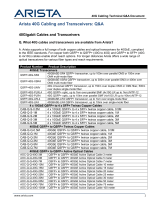PDOC-00235-01
5453 Great America Parkway
Santa Clara, CA 95054
USA
408 547-5500
www.arista.com
Arista, the Arista logo are trademarks or registered trademarks of Arista Networks, Inc. in the
U.S. and other countries. © 2022 Arista Networks, Inc. www.arista.com
Headquarters
408 547-5500
www.arista.com
Support
408 547-5502
866 476-0000
Sales
408 547-5501
866 497-0000
Our social responsibility includes conducting business in a manner that minimizes our ecological impact on the
environment and reducing waste in our supply chain. To that end, the Quick Start Guide and Safety Manual are available
at www.arista.com.
Getting Started
Instructions on getting started with your new access point, including installation and initial conguration instructions,
are available at
http://www.arista.com/en/support/product-documentation
Other documents available at this location include:
You can access Arista documentation at
https://www.arista.com/en/support
Documents available at this location include:
• Wireless Manager Appliance Quick Start Guide
• Safety and Compliance Guide
• WiFi Regulatory Compliance Statements
• User Manual
You may also download current software, as well as view FAQs, Warranty Information, Knowledge Base articles, Security
Advisories, Software Licenses, and Field Notices at https://www.arista.com/en/support
Receiving and Inspecting the Equipment
Upon receiving the access point, inspect the shipping boxes and record any external damage. Retain the packing
materials if you suspect that part of the shipment is damaged; the carrier may need to inspect them.
If the boxes were not damaged in transit, unpack them carefully. Ensure that you do not discard any accessories that
may be packaged in the same box as the main unit.
Inspect the packing list and conrm that you received all listed items. Compare the packing list with your purchase order.
Obtaining Technical Assistance
Customers, partners, resellers, or distributors holding a valid Arista Service Contract can obtain technical support
through these sources:
Email: support-wi@arista.com. This is the easiest way to create a new service request.
Include a detailed description of the problem and the output of “show tech-support”.
Web: www.arista.com/en/support.
A support case may be created through the support portal on our website.