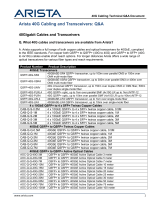Page is loading ...

arista.com
Deployment Guide
Deploy Arista CloudEOS with Equinix Bare Metal
Goal
In this deployment guide, we will show you how to deploy Arista CloudEOS Router in Equinix Bare Metal, with the following high-
level tasks.
• Deploy an Equinix Bare Metal Server
• Deploy an Arista CloudEOS Router on ESXI and bring online
For more information about the Arista CloudEOS Router, see here and Arista CloudVision, see here. For more information about
Equinix Bare Metal, see here.

arista.comarista.com
Deployment Guide
2
Deployment Diagram
In the following diagram, we will focus on creating one of the Equinix Servers. We will deploy US-West and choose Dallas for its
location.
Deployment Diagram
1. In Equinix’s Metal Console, select “Bare metal servers” and then “Deploy on demand”
Figure 1: CloudEOS with Equinix Bare Metal spanning the globe, allowing optimal performance and a quick deployment.

arista.comarista.com
Deployment Guide
4
5. Enter the Equinix Bare Metal Server name.
6. Select Deploy Now at the bottom.
7. Once the server show as deployed, select the name to open Details.
8. IMPORTANT! The password will only remain for 24 hours after creating the server. Make certain to copy down the Password and
save it somewhere secure. This is the Root password to connect to ESXI at the Public IP listed.
9. If deploying multiple servers, add a VLAN to communicate across the Equinix Fabric or dedicated ports with.

arista.comarista.com
Deployment Guide
5
10. You can add the SSH Keys as an alternative way to connect to the Bare Metal Host Server by going into Project Settings and Add
SSH Key. For more on SSH keys in Equinix metal see here.
11. Open a Web Browser and go to the IP provided in the Server details. This will open the ESXI window. Login with “root” and the
password previously saved oine.
12. Next, we will install CloudEOS on ESXI. To do this, go to Virtual Machines and Create / Register VM.

arista.comarista.com
Deployment Guide
8
18. Once powered o, go to “Actions” and “Edit Settings”
19. In the VM Hardware Settings, change the memory to the desired amount. The minimum requirements as seen in the Data
Sheet is 8Gb. At this point you will also add additional Network Adaptors. By default, there will be one Network Adaptor, which
is defaulted to the Mgmt Interface in EOS. We will add one interface for the Internet side as well as another in the event we add
a backbone connection to another Router in the Equinix environment.17. After the VM is installed, we will edit the network
settings with require us to Power O the VM rst.

arista.comarista.com
Deployment Guide
10
22. Once the CloudEOS Router is powered up, select the Window to open the console.
23. Login with the user “admin”. When setting up the Bare Metal server, a /29 network. The gateway will be that network +1, VM
will be the next and the remaining are available for use on your CloudEOS router.
Random Example: 162.210.129.8 /29
Available Network IPs: 162.210.129.9-162.210.129.14
Broadcast Address: 162.210.129.15
Equinix Gateway: 162.210.129.9
ESXI Server: 162.210.129.10
CloudEOS Eth1 Address: ip address 162.210.129.11/29
CloudEOS Default Route: ip route 0.0.0./0 162.210.129.9
The CloudEOS is now online and ready to install any licensing, upgrade, and complete user specic conguration. The complete
CloudEOS Conguration Guide can be found here.

arista.comarista.com
Deployment Guide
11
24. (Optional) If you have Arista CloudVision, you can also onboard the CloudEOS Router onto CloudVision, and you can see similar
routing information and more valuable information from a historical perspective for troubleshooting and visibility. If you don’t
have Arista CloudVision, you can register it at https://www.arista.io/cv. More information about CloudVision can be found here.

arista.comarista.comarista.com
Deployment Guide
12
Santa Clara—Corporate Headquarters
5453 Great America Parkway,
Santa Clara, CA 95054
Phone: +1-408-547-5500
Fax: +1-408-538-8920
Email: [email protected]
Design Guide
Ireland—International Headquarters
3130 Atlantic Avenue
Westpark Business Campus
Shannon, Co. Clare
Ireland
Vancouver—R&D Oce
9200 Glenlyon Pkwy, Unit 300
Burnaby, British Columbia
Canada V5J 5J8
San Francisco—R&D and Sales Oce 1390
Market Street, Suite 800
San Francisco, CA 94102
India—R&D Oce
Global Tech Park, Tower A, 11th Floor
Marathahalli Outer Ring Road
Devarabeesanahalli Village, Varthur Hobli
Bangalore, India 560103
Singapore—APAC Administrative Oce
9 Temasek Boulevard
#29-01, Suntec Tower Two
Singapore 038989
Nashua—R&D Oce
10 Tara Boulevard
Nashua, NH 03062
Copyright © 2023 Arista Networks, Inc. All rights reserved. CloudVision, and EOS are registered trademarks and Arista Networks
is a trademark of Arista Networks, Inc. All other company names are trademarks of their respective holders. Information in this
document is subject to change without notice. Certain features may not yet be available. Arista Networks, Inc. assumes no
responsibility for any errors that may appear in this document. April 11, 2023
Summary
You have now completed the steps of creating and connecting the Arista CloudEOS Router in Equinix Bare Metal. You can repeat this
process for each Metal Server you plan on installing. As indicated, Eth 2 can then be used to connect to the backbone. A few options
are available, depending on your deployment model and bandwidth requirements. These options can be found here.
/