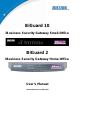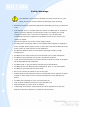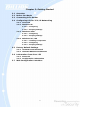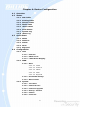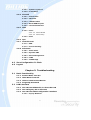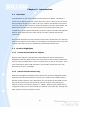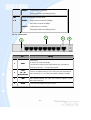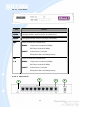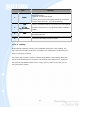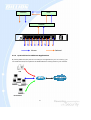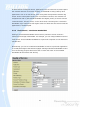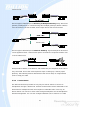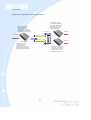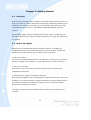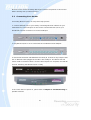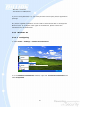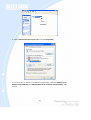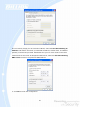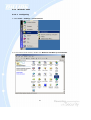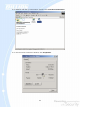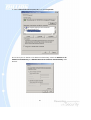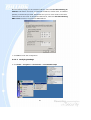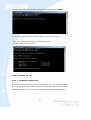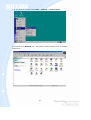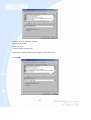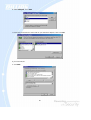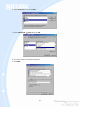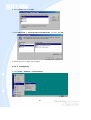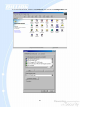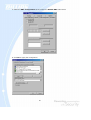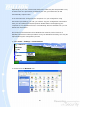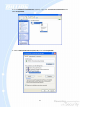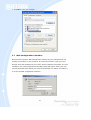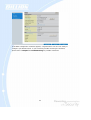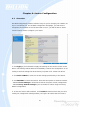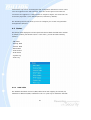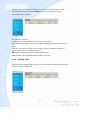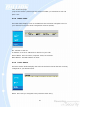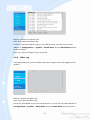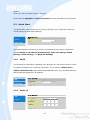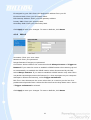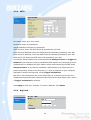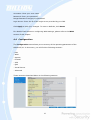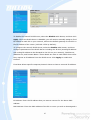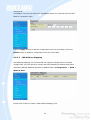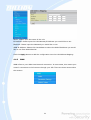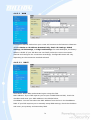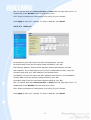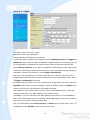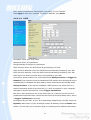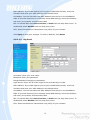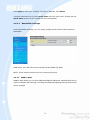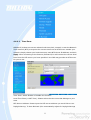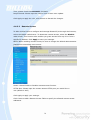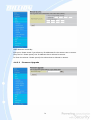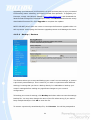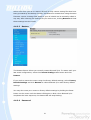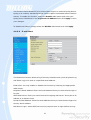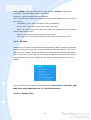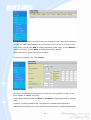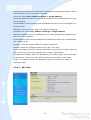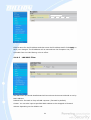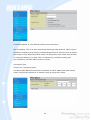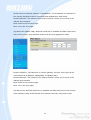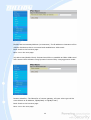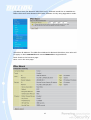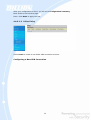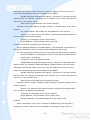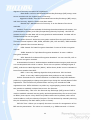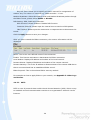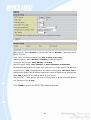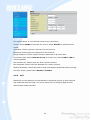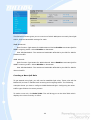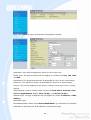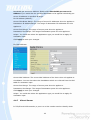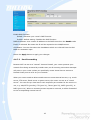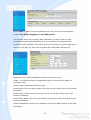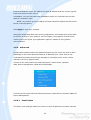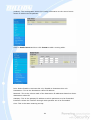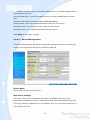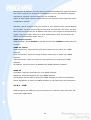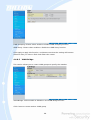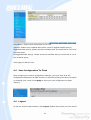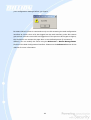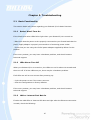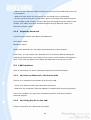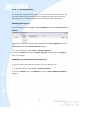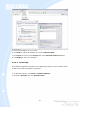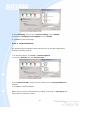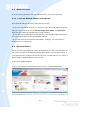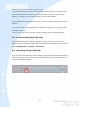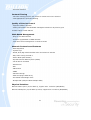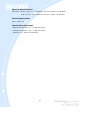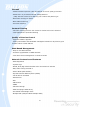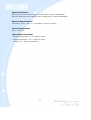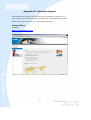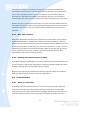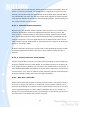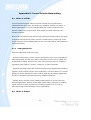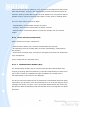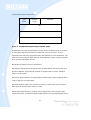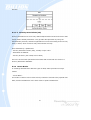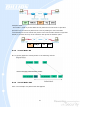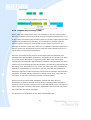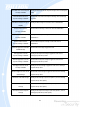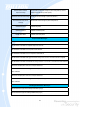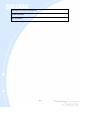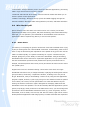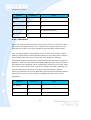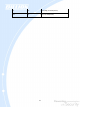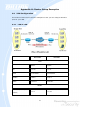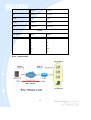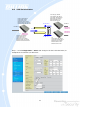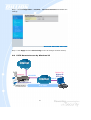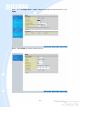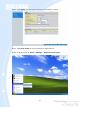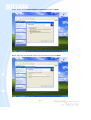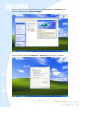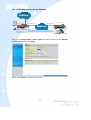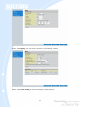Billion Electric Company iBusiness BiGuard 10 User manual
- Category
- Routers
- Type
- User manual
This manual is also suitable for

BiGuard 10
iBusiness Security Gateway Small-Office
BiGuard 2
iBusiness Security Gateway Home-Office
User’s Manual
Version Release 4.00 (FW:1.05)

2
BiGuard 2/10 User’s Manual
(Updated June 1, 2006)
Copyright Information
© 2006 Billion Electric Corporation, Ltd.
The contents of this publication may not be reproduced in whole or in part,
transcribed, stored, translated, or transmitted in any form or any means, without
the prior written consent of Billion Electric Corporation.
Published by Billion Electric Corporation. All rights reserved.
Disclaimer
Billion does not assume any liability arising out of the application of use of any
products or software described herein. Neither does it convey any license under its
patent rights nor the patent rights of others. Billion reserves the right to make
changes in any products described herein without notice. This publication is subject
to change without notice.
Trademarks
Mac OS is a registered trademark of Apple Computer, Inc.
Windows 98, Windows NT, Windows 2000, Windows Me and Windows XP are
registered trademarks of Microsoft Corporation.

3
Safety Warnings
Your BiGuard 2/10 is built for reliability and long service life. For your
safety, be sure to read and follow the following safety warnings.
• Read this installation guide thoroughly before attempting to set up your BiGuard
2/10.
• Your BiGuard 2/10 is a complex electronic device. DO NOT open or attempt to
repair it yourself. Opening or removing the covers can expose you to high
voltage and other risks. In the case of malfunction, turn off the power
immediately and have it repaired at a qualified service center. Contact your
vendor for details.
• Connect the power cord to the correct supply voltage.
• Carefully place connecting cables to avoid people from stepping or tripping on
them. DO NOT allow anything to rest on the power cord and DO NOT place the
power cord in an area where it can be stepped on.
• DO NOT use BiGuard 2/10 in environments with high humidity or high
temperatures.
• DO NOT use the same power source for BiGuard 2/10 as other equipment.
• DO NOT use your BiGuard 2/10 and any accessories outdoors.
• If you mount your BiGuard 2/10, make sure that no electrical, water or gas pipes
will be damaged during installation.
• DO NOT install or use your BiGuard 2/10 during a thunderstorm.
• DO NOT expose your BiGuard 2/10 to dampness, dust, or corrosive liquids.
• DO NOT use your BiGuard 2/10 near water.
• Be sure to connect the cables to the correct ports.
• DO NOT obstruct the ventilation slots on your BiGuard 2/10 or expose it to direct
sunlight or other heat sources. Excessive temperatures may damage your
device.
• DO NOT store anything on top of your BiGuard 2/10.
• Only connect suitable accessories to your BiGuard 2/10.
• Keep packaging out of the reach of children.
• If disposing of the device, please follow your local regulations for the safe
disposal of electronic products to protect the environment.

4
Table of Contents
Chapter 1: Introduction
1.1 Overview
1.2 Product Highlights
1.2.1 Virtual Private Network Support
1.2.2 Advanced Firewall Security
1.2.3 Intelligent Bandwidth Management
1.3 Package Contents
1.3.1 BiGuard 10
1.3.1.1 Front Panel
1.3.1.2 Rear Panel
1.3.1.3 Rack Mounting
1.3.1.4 Cabling
1.3.2 BiGuard 2
1.3.2.1 Front Panel
1.3.2.2 Rear Panel
1.3.2.3 Cabling
Chapter 2: Router Applications
2.1 Overview
2.2 Bandwidth Management with QoS
2.2.1 QoS Technology
2.2.2 QoS Policies for Different Applications
2.2.3 Guaranteed / Maximum Bandwidth
2.2.4 Policy Based Traffic Shaping
2.2.5 Priority Bandwidth Utilization
2.2.6 Management by IP or MAC address
2.2.7 DiffServ (DSCP Marking)
2.3 Virtual Private Networking
2.3.1 General VPN Setup
2.3.2 Concentrator

5
Chapter 3: Getting Started
3.1 Overview
3.2 Before You Begin
3.3 Connecting Your Router
3.4 Configuring PCs for TCP/IP Networking
3.4.1 Overview
3.4.2 Windows XP
3.4.2.1 Configuring
3.4.2.2 Verifying Settings
3.4.3 Windows 2000
3.4.3.1 Configuring
3.4.3.2 Verifying Settings
3.4.4 Windows 98 / ME
3.4.4.1 Installing Components
3.4.4.2 Configuring
3.4.4.3 Verifying Settings
3.5 Factory Default Settings
3.5.1 Username and Password
3.5.2 LAN and WAN Port Addresses
3.6 Information From Your ISP
3.6.1 Protocols
3.6.2 Configuration Information
3.7 Web Configuration Interface

6
Chapter 4: Router Configuration
4.1 Overview
4.2 Status
4.2.1 ARP Table
4.2.2 Routing Table
4.2.3 Session Table
4.2.4 DHCP Table
4.2.5 IPSec Status
4.2.6 PPTP Status
4.2.7 System Log
4.2.8 IPSec Log
4.3 Quick Start
4.3.1 DHCP
4.3.2 Static IP
4.3.3 PPPoE
4.3.4 PPTP
4.3.5 Big Pond
4.4 Configuration
4.4.1 LAN
4.4.1.1 Ethernet
4.4.1.2 DHCP Server
4.4.1.3 LAN Address Mapping
4.4.2 WAN
4.4.2.1 WAN
4.4.2.1.1 DHCP
4.4.2.1.2 Static IP
4.4.2.1.3 PPPoE
4.4.2.1.4 PPTP
4.4.2.1.5 Big Pond
4.4.2.2 Bandwidth Settings
4.4.2.3 WAN IP Alias
4.4.3 System
4.4.3.1 Time Zone
4.4.3.2 Remote Access
4.4.3.3 Firmware Upgrade
4.4.3.4 Backup / Restore
4.4.3.5 Restart
4.4.3.6 Password

7
4.4.3.7 System Log Server
4.4.3.8 E-mail Alert
4.4.4 Firewall
4.4.4.1 Packet Filter
4.4.4.2 URL Filter
4.4.4.3 LAN MAC Filter
4.4.4.4 Block WAN Request
4.4.4.5 Intrusion Detection
4.4.5 VPN
4.4.5.1 IPSec
4.4.5.1.1 IPSec Wizard
4.4.5.1.2 IPSec Policy
4.4.5.2 PPTP
4.4.6 QoS
4.4.7 Virtual Server
4.4.7.1 DMZ
4.4.7.2 Port Forwarding
4.4.8 Advanced
4.4.8.1 Static Route
4.4.8.2 Dynamic DNS
4.4.8.3 Device Management
4.4.8.4 IGMP
4.4.8.5 VLAN Bridge
4.5 Save Configuration To Flash
4.6 Logout
Chapter 5: Troubleshooting
5.1 Basic Functionality
5.1.1 Router Won’t Turn On
5.1.2 LEDs Never Turn Off
5.1.3 LAN or Internet Port Not On
5.1.4 Forgot My Password
5.2 LAN Interface
5.2.1 Can’t Access BiGuard 2/10 from the LAN
5.2.2 Can’t Ping Any PC on the LAN
5.2.3 Can’t Access Web Configuration Interface
5.2.3.1 Pop-up Windows

8
5.2.3.2 Javascripts
5.2.3.3 Java Permissions
5.3 WAN Interface
5.3.1 Can’t Get WAN IP Address from the ISP
5.4 ISP Connection
5.5 Problems with Date and Time
5.6 Restoring Factory Defaults
Appendix A: Product Specifications
A.1 BiGuard 10 Product Specifications
A.2 BiGuard 2 Product Specifications
Appendix B: Customer Support
Appendix C: FCC Interference Statement
Appendix D: Network, Routing, and Firewall Basics
D.1 Network Basics
D.1.1 IP Addresses
D.1.1.1 Netmask
D.1.1.2 Subnet Addressing
D.1.1.3 Private IP Addresses
D.1.2 Network Address Translation (NAT)
D.1.3 Dynamic Host Configuration Protocol (DHCP)
D.2 Router Basics
D.2.1 What is a Router?
D.2.2 Why use a Router?
D.2.3 Routing Information Protocol (RIP)
D.3 Firewall Basics
D.3.1 What is a Firewall?
D.3.1.1 Stateful Packet Inspection
D.3.1.2 Denial of Service (DoS) Attack
D.3.2 Why Use a Firewall?

9
Appendix E: Virtual Private Networking
E.1 What is a VPN?
E.1.1 VPN Applications
E.2 What is IPSec?
E.2.1 IPSec Security Components
E.2.1.1 Authentication Header (AH)
E.2.1.2 Encapsulating Security Payload (ESP)
E.2.1.3 Security Associations (SA)
E.2.2 IPSec Modes
E.2.3 Tunnel Mode AH
E.2.4 Tunnel Mode ESP
E.2.5 Internet Key Exchange (IKE)
Appendix F: IPSec Logs and Events
F.1 IPSec Log Event Categories
F.2 IPSec Log Event Table
Appendix G: Bandwidth Management with QoS
G.1 Overview
G.2 What is Quality of Service?
G.3 How Does QoS Work?
G.4 Who Needs QoS?
G.4.1 Home Users
G.4.2 Office Users
Appendix H: Router Setup Examples
H.1 VPN Configuration
H.1.1 LAN to LAN
H.1.2 Host to LAN
H.2 VPN Concentrator
H.3 Intrusion Detection
H.4 PPTP Remote Access by Windows XP
H.5 PPTP Remote Access by BiGuard

10
Chapter 1: Introduction
1.1 Overview
Congratulations on purchasing BiGuard 2/10 Router from Billion. Combining a
router with an Ethernet network switch, BiGuard 2/10 is a state-of-the-art device
that provides everything you need to get your network connected to the Internet
over your Cable or DSL connection quickly and easily. The Quick Start Wizard and
DHCP Server will get first-time users up and running with minimal fuss and
configuration, while sophisticated Quality of Service (QoS) and traffic management
features grant advanced users total control over their network and Internet
connection.
This manual illustrates the many features and functions of BiGuard 2/10, and even
takes you through the various ways you can apply this versatile device to your home
or office. Take the time now to familiarize yourself with BiGuard 2/10.
1.2 Product Highlights
1.2.1 Virtual Private Network Support
BiGuard 2/10 supports comprehensive IPSec VPN protocols for businesses to
establish private encrypted tunnels over the Internet to ensure data transmission
security among multiple sites, such as a branch office or dial-up connection. Up to
2/10 simultaneous IPSec VPN connections are possible on BiGuard 2/10, with
performance of up to 4/20 Mbps.
1.2.2 Advanced Firewall Security
Aside from intelligent broadband sharing, BiGuard 2/10 offers integrated firewall
protection with advanced features to secure your network from outside attacks.
Stateful Packet Inspection (SPI) determines if a data packet is permitted to enter
the private LAN. Denial of Service (DoS) prevents hackers from interrupting
network services via malicious attacks. In addition, BiGuard 2/10 firewall can be
configured to alert you via email should your network come under fire, offering both
tight network security and peace of mind.

11
1.2.3 Intelligent Bandwidth Management
BiGuard 2/10 utilizes Quality of Service (QoS) to give you full control over the
priority of both incoming and outgoing data, ensuring that critical data such as
customer information moves through your network, even while under a heavy load.
Transmission speeds can be throttled to make sure users are not saturating
bandwidth required for mission-critical data transfers. Priority types of upload data
can also be changed, allowing BiGuard 2/10 to automatically sort out actual speeds
for unmatched convenience.
1.3 Package Contents
1.3.1 BiGuard 10
BiGuard 10 iBusiness Security Gateway Small-Office
Bracket x 2 (for rack-mounting)
Screw x 4 (for rack-mounting)
Getting Started CD-ROM
Quick Start Guide
AC-DC Power Adapter (12VDC, 1A)
1.3.1.1 Front Panel
LED Function
Power
A solid light indicates a steady connection to a power source.
Status
A blinking light indicates the device is writing to flash memory.
WAN
Lit when connected to an Ethernet device.
10/100M : Lit green when connected at 100Mbps.
Not lit when connected at 10Mbps.

12
Link/ACT: Lit when device is connected.
Blinking when data is transmitting/receiving.
LAN
1 – 8
Lit when connected to an Ethernet device.
10/100M : Lit green when connected at 100Mbps.
Not lit when connected at 10Mbps.
Link/ACT: Lit when device is connected.
Blinking when data is transmitting/receiving.
1.3.1.2 Rear Panel
Port Meaning
1 RESET
After the device is powered on, press it to reset the device or restore to factory
default settings.
0-3 seconds: The Status LED will light
6 seconds above: restore to factory default settings (this is used when you
cannot login to the router. E.g. forgot the password)
2
LAN
1X — 8X
(RJ-45 connector)
Connect a UTP Ethernet cable (Cat-5 or Cat-5e) to one of the eight LAN ports
when connecting to a PC or an office/home network of 10Mbps or 100Mbps.
3
WAN
WAN 10/100M Ethernet port (with auto crossover support); connect
xDSL/Cable modem here.
4
DC12V
Connect DC power adapter here.(DC12V Power)
4
3
2
1

13
1.3.1.3 Rack Mounting
To rack mount BiGuard 10, carefully secure the device to your rack on both sides
using the included brackets and screws. See the diagram below for a more detailed
explanation.
1.3.1.4 Cabling
Most Ethernet networks currently use unshielded twisted pair (UTP) cabling. The
UTP cable contains eight conductors, arranged in four twisted pairs, and terminated
with an RJ45 type connector.
One of the most common causes of networking problems is bad cabling. Make sure
that all connected devices are turned on. On the front panel of BiGuard 10, verify
that the LAN link and WAN line LEDs are lit. If they are not, check to see that you are
using the proper cabling.
1.3.2 BiGuard 2
BiGuard 2 iBusiness Security Gateway Home-Office
Getting Started CD-ROM
Quick Start Guide
Ethernet (CAT-5 LAN) Cable
AC-DC Power Adapter (12VDC, 1A)

14
4
3
2
1
1.3.2.1 Front Panel
LED Function
POWER
A solid light indicates a steady connection to a power source.
STATUS
A blinking light indicates the device is writing to flash memory.
WAN
Lit when connected to an Ethernet device.
10/100M : Lit green when connected at 100Mbps.
Not lit when connected at 10Mbps.
Link/ACT: Lit when device is connected.
Blinking when data is transmitting/receiving.
LAN
1 – 8
Lit when connected to an Ethernet device.
10/100M : Lit green when connected at 100Mbps.
Not lit when connected at 10Mbps.
Link/ACT: Lit when device is connected.
Blinking when data is transmitting/receiving.
1.3.2.2 Rear Panel

15
Port Meaning
1 RESET
After the device is powered on, press it to reset the device or restore to
factory default settings.
0-3 seconds: The Status LED will light
6 seconds above: restore to factory default settings (this is used when
you cannot login to the router. E.g. forgot the password)
2
LAN
1X — 8X
(RJ-45 connector)
Connect a UTP Ethernet cable (Cat-5 or Cat-5e) to one of the eight LAN
ports when connecting to a PC or an office/home network of 10Mbps or
100Mbps.
3
WAN
WAN 10/100M Ethernet port (with auto crossover support); connect
xDSL/Cable modem here.
4
DC12V
Connect DC power adapter here.(DC12V Power)
1.3.2.3 Cabling
Most Ethernet networks currently use unshielded twisted pair (UTP) cabling. The
UTP cable contains eight conductors, arranged in four twisted pairs, and terminated
with an RJ45 type connector.
One of the most common causes of networking problems is bad cabling. Make sure
that all connected devices are turned on. On the front panel of BiGuard 2, verify that
the LAN link and WAN line LEDs are lit. If they are not, check to see that you are
using the proper cabling.

16
Chapter 2: Router Applications
2.1 Overview
Your BiGuard 2/10 Router is a versatile device that can be configured to not only
protect your network from malicious attackers, but also ensure optimal usage of
available bandwidth with Quality of Service (QoS). Alternatively, BiGuard 2/10 can
also be set to handle secure connections with Virtual Private Networking (VPN).
The following chapter describes how BiGuard 2/10 can work for you.
2.2 Bandwidth Management with QoS
Quality of Service (QoS) gives you full control over which types of outgoing data
traffic should be given priority by the router. By doing so, the router can ensure that
latency-sensitive applications like voice, bandwidth-consuming data like gaming
packets, or even mission critical files efficiently move through the router even under
a heavy load. You can throttle the speed at which different types of outgoing data
pass through the router. In addition, you can simply change the priority of different
types of upload data and let the router sort out the actual speeds.
2.2.1 QoS Technology
QoS generally involves the prioritization of network traffic. QoS is comprised of
three major components: Classifier, Meter, and Scheduler. Each of these
components has a distinct role in ensuring that incoming and outgoing data is
managed according to user specifications.
The Classifier analyses incoming packets and marks each one according to
configured parameters. The Meter communicates the drop priority to the Scheduler
and measures the temporal priorities of the output stream against configured
parameters. Finally, the Scheduler schedules each packet for transmission based on
information from both the Classifier and the Meter.

17
2.2.2 QoS Policies for Different Applications
By setting different QoS policies according to the applications you are running, you
can use BiGuard 2/10 to optimize the bandwidth that is being used on your network.
Inboun
d
Outboun
d
Scheduler
Meter
Classifier
Restricted PC
Normal PCs
VoIP

18
As illustrated in the diagram above, applications such as Voiceover IP (VoIP) require
low network latencies to function properly. If bandwidth is being used by other
applications such as an FTP server, users using VoIP will experience network lag
and/or service interruptions during use. To avoid this scenario, this network has
assigned VoIP with a guaranteed bandwidth and higher priority to ensure smooth
communications. The FTP server, on the other hand, has been given a maximum
bandwidth cap to make sure that regular service to both VoIP and normal Internet
applications is uninterrupted.
2.2.3 Guaranteed / Maximum Bandwidth
Setting a Guaranteed Bandwidth ensures that a particular service receives a
minimum percentage of bandwidth. For example, you can configure BiGuard 2/10 to
reserve 10% of the available bandwidth for a particular computer on the network to
transfer files.
Alternatively you can set a Maximum Bandwidth to restrict a particular application
to a fixed percentage of the total throughput. Setting a Maximum Bandwidth of 20%
for a file sharing program will ensure that no more than 20% of the available
bandwidth will be used for file sharing.

19
2.2.4 Policy Based Traffic Shaping
Policy Based Traffic Shaping allows you to apply specific traffic policies across a
range of IP addresses or ports. This is particularly useful for assigning different
policies for different PCs on the network. Policy based traffic shaping lets you better
manage your bandwidth, providing reliable Internet and network service to your
organization.
2.2.5 Priority Bandwidth Utilization
Assigning priority to a certain service allows BiGuard 2/10 to give either a higher or
lower priority to traffic from this particular service. Assigning a higher priority to an
application ensures that it is processed ahead of applications with a lower priority
and vice versa.

20
2.2.6 Management by IP or MAC address
BiGuard 2/10 can also be configured to apply traffic policies based on a particular IP
or MAC address. This allows you to quickly assign different traffic policies to a
specific computer on the network.
Page is loading ...
Page is loading ...
Page is loading ...
Page is loading ...
Page is loading ...
Page is loading ...
Page is loading ...
Page is loading ...
Page is loading ...
Page is loading ...
Page is loading ...
Page is loading ...
Page is loading ...
Page is loading ...
Page is loading ...
Page is loading ...
Page is loading ...
Page is loading ...
Page is loading ...
Page is loading ...
Page is loading ...
Page is loading ...
Page is loading ...
Page is loading ...
Page is loading ...
Page is loading ...
Page is loading ...
Page is loading ...
Page is loading ...
Page is loading ...
Page is loading ...
Page is loading ...
Page is loading ...
Page is loading ...
Page is loading ...
Page is loading ...
Page is loading ...
Page is loading ...
Page is loading ...
Page is loading ...
Page is loading ...
Page is loading ...
Page is loading ...
Page is loading ...
Page is loading ...
Page is loading ...
Page is loading ...
Page is loading ...
Page is loading ...
Page is loading ...
Page is loading ...
Page is loading ...
Page is loading ...
Page is loading ...
Page is loading ...
Page is loading ...
Page is loading ...
Page is loading ...
Page is loading ...
Page is loading ...
Page is loading ...
Page is loading ...
Page is loading ...
Page is loading ...
Page is loading ...
Page is loading ...
Page is loading ...
Page is loading ...
Page is loading ...
Page is loading ...
Page is loading ...
Page is loading ...
Page is loading ...
Page is loading ...
Page is loading ...
Page is loading ...
Page is loading ...
Page is loading ...
Page is loading ...
Page is loading ...
Page is loading ...
Page is loading ...
Page is loading ...
Page is loading ...
Page is loading ...
Page is loading ...
Page is loading ...
Page is loading ...
Page is loading ...
Page is loading ...
Page is loading ...
Page is loading ...
Page is loading ...
Page is loading ...
Page is loading ...
Page is loading ...
Page is loading ...
Page is loading ...
Page is loading ...
Page is loading ...
Page is loading ...
Page is loading ...
Page is loading ...
Page is loading ...
Page is loading ...
Page is loading ...
Page is loading ...
Page is loading ...
Page is loading ...
Page is loading ...
Page is loading ...
Page is loading ...
Page is loading ...
Page is loading ...
Page is loading ...
Page is loading ...
Page is loading ...
Page is loading ...
Page is loading ...
Page is loading ...
Page is loading ...
Page is loading ...
Page is loading ...
Page is loading ...
Page is loading ...
Page is loading ...
Page is loading ...
Page is loading ...
Page is loading ...
Page is loading ...
Page is loading ...
Page is loading ...
Page is loading ...
Page is loading ...
Page is loading ...
Page is loading ...
Page is loading ...
Page is loading ...
Page is loading ...
Page is loading ...
Page is loading ...
Page is loading ...
Page is loading ...
Page is loading ...
Page is loading ...
Page is loading ...
Page is loading ...
Page is loading ...
Page is loading ...
Page is loading ...
-
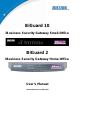 1
1
-
 2
2
-
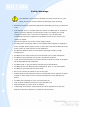 3
3
-
 4
4
-
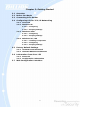 5
5
-
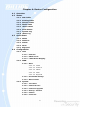 6
6
-
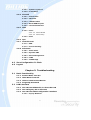 7
7
-
 8
8
-
 9
9
-
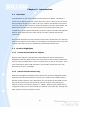 10
10
-
 11
11
-
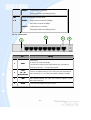 12
12
-
 13
13
-
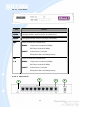 14
14
-
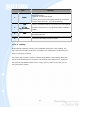 15
15
-
 16
16
-
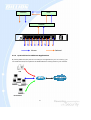 17
17
-
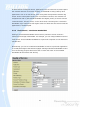 18
18
-
 19
19
-
 20
20
-
 21
21
-
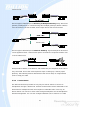 22
22
-
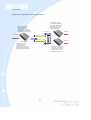 23
23
-
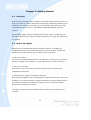 24
24
-
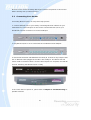 25
25
-
 26
26
-
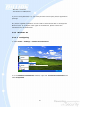 27
27
-
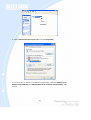 28
28
-
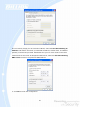 29
29
-
 30
30
-
 31
31
-
 32
32
-
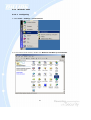 33
33
-
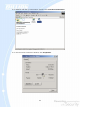 34
34
-
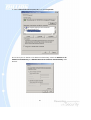 35
35
-
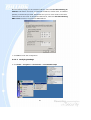 36
36
-
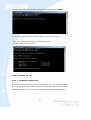 37
37
-
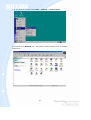 38
38
-
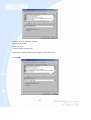 39
39
-
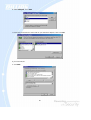 40
40
-
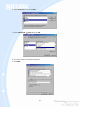 41
41
-
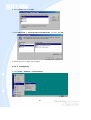 42
42
-
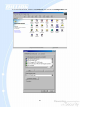 43
43
-
 44
44
-
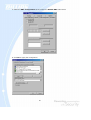 45
45
-
 46
46
-
 47
47
-
 48
48
-
 49
49
-
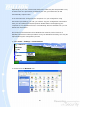 50
50
-
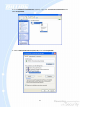 51
51
-
 52
52
-
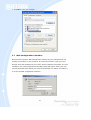 53
53
-
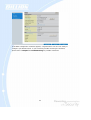 54
54
-
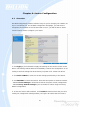 55
55
-
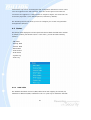 56
56
-
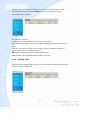 57
57
-
 58
58
-
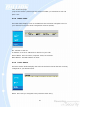 59
59
-
 60
60
-
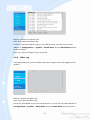 61
61
-
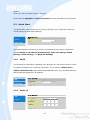 62
62
-
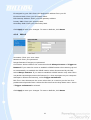 63
63
-
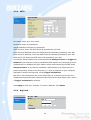 64
64
-
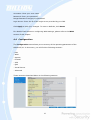 65
65
-
 66
66
-
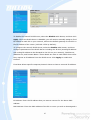 67
67
-
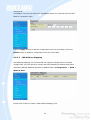 68
68
-
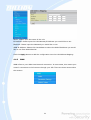 69
69
-
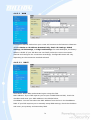 70
70
-
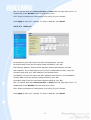 71
71
-
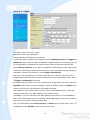 72
72
-
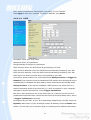 73
73
-
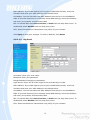 74
74
-
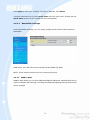 75
75
-
 76
76
-
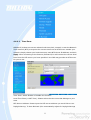 77
77
-
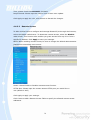 78
78
-
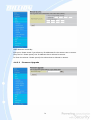 79
79
-
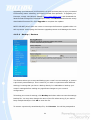 80
80
-
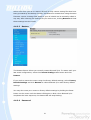 81
81
-
 82
82
-
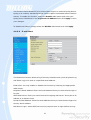 83
83
-
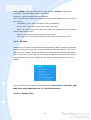 84
84
-
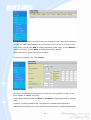 85
85
-
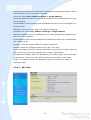 86
86
-
 87
87
-
 88
88
-
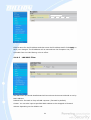 89
89
-
 90
90
-
 91
91
-
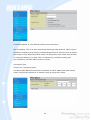 92
92
-
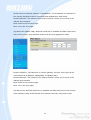 93
93
-
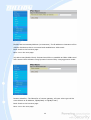 94
94
-
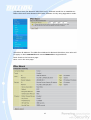 95
95
-
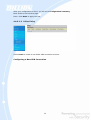 96
96
-
 97
97
-
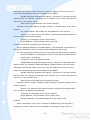 98
98
-
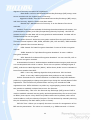 99
99
-
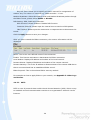 100
100
-
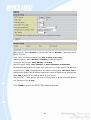 101
101
-
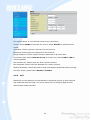 102
102
-
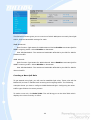 103
103
-
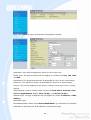 104
104
-
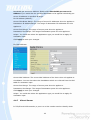 105
105
-
 106
106
-
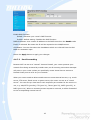 107
107
-
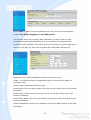 108
108
-
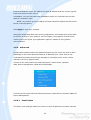 109
109
-
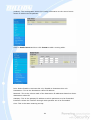 110
110
-
 111
111
-
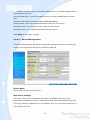 112
112
-
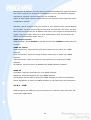 113
113
-
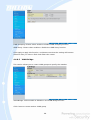 114
114
-
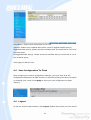 115
115
-
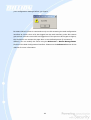 116
116
-
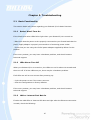 117
117
-
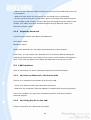 118
118
-
 119
119
-
 120
120
-
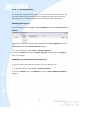 121
121
-
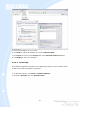 122
122
-
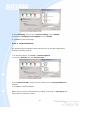 123
123
-
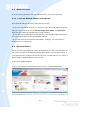 124
124
-
 125
125
-
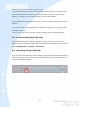 126
126
-
 127
127
-
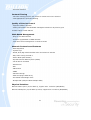 128
128
-
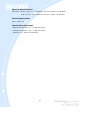 129
129
-
 130
130
-
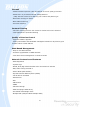 131
131
-
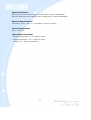 132
132
-
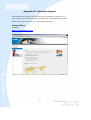 133
133
-
 134
134
-
 135
135
-
 136
136
-
 137
137
-
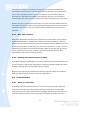 138
138
-
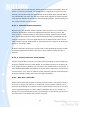 139
139
-
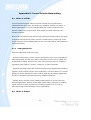 140
140
-
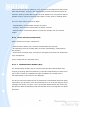 141
141
-
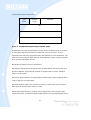 142
142
-
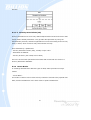 143
143
-
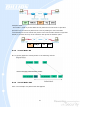 144
144
-
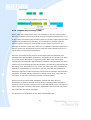 145
145
-
 146
146
-
 147
147
-
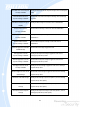 148
148
-
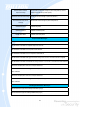 149
149
-
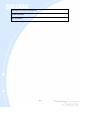 150
150
-
 151
151
-
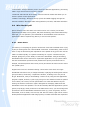 152
152
-
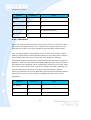 153
153
-
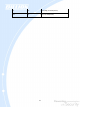 154
154
-
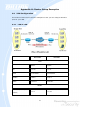 155
155
-
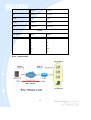 156
156
-
 157
157
-
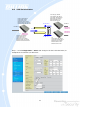 158
158
-
 159
159
-
 160
160
-
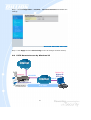 161
161
-
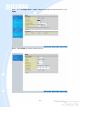 162
162
-
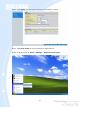 163
163
-
 164
164
-
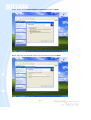 165
165
-
 166
166
-
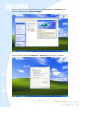 167
167
-
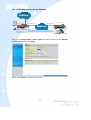 168
168
-
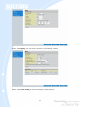 169
169
-
 170
170
Billion Electric Company iBusiness BiGuard 10 User manual
- Category
- Routers
- Type
- User manual
- This manual is also suitable for
Ask a question and I''ll find the answer in the document
Finding information in a document is now easier with AI
Related papers
-
Billion Electric Company 30 User manual
-
Billion Electric Company BiGuard 50G User manual
-
Billion BiPAC 5210S User manual
-
Billion Electric Company BiGuard VPN Client BiGuard Series User manual
-
Billion Electric Company BiGuard Series User manual
-
Billion Electric Company BiPAC 8500 User manual
-
Billion Electric Company 7402NX User manual
-
Billion Electric Company 7402G User manual
-
Billion Electric Company 7404V Series User manual
-
Billion Electric Company Network Router 7404V User manual
Other documents
-
MicroNet SP881B User manual
-
Air Live N.Power Quick start guide
-
Leviton Internet Gateway User manual
-
Intellinet Network Solutions 524537 User manual
-
MicroNet SP881 User manual
-
MicroNet SP880A User manual
-
Billion BIPAC 7400/7402 User manual
-
Trendnet TW100-S4W1CA User guide
-
MicroNet SP883 User manual
-
 Eusso UIS1400-FN Owner's manual
Eusso UIS1400-FN Owner's manual