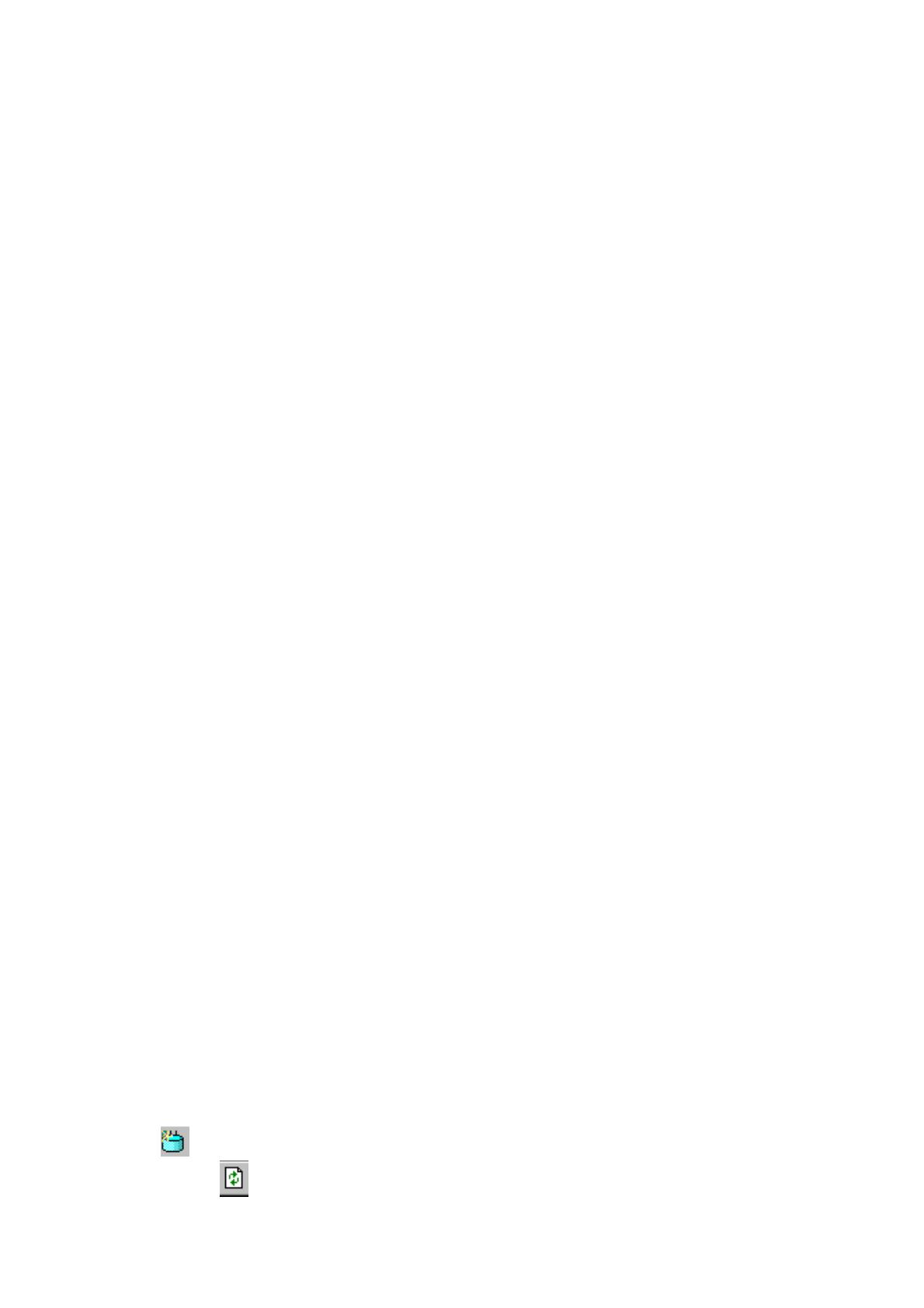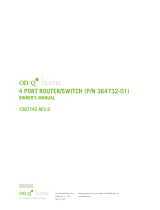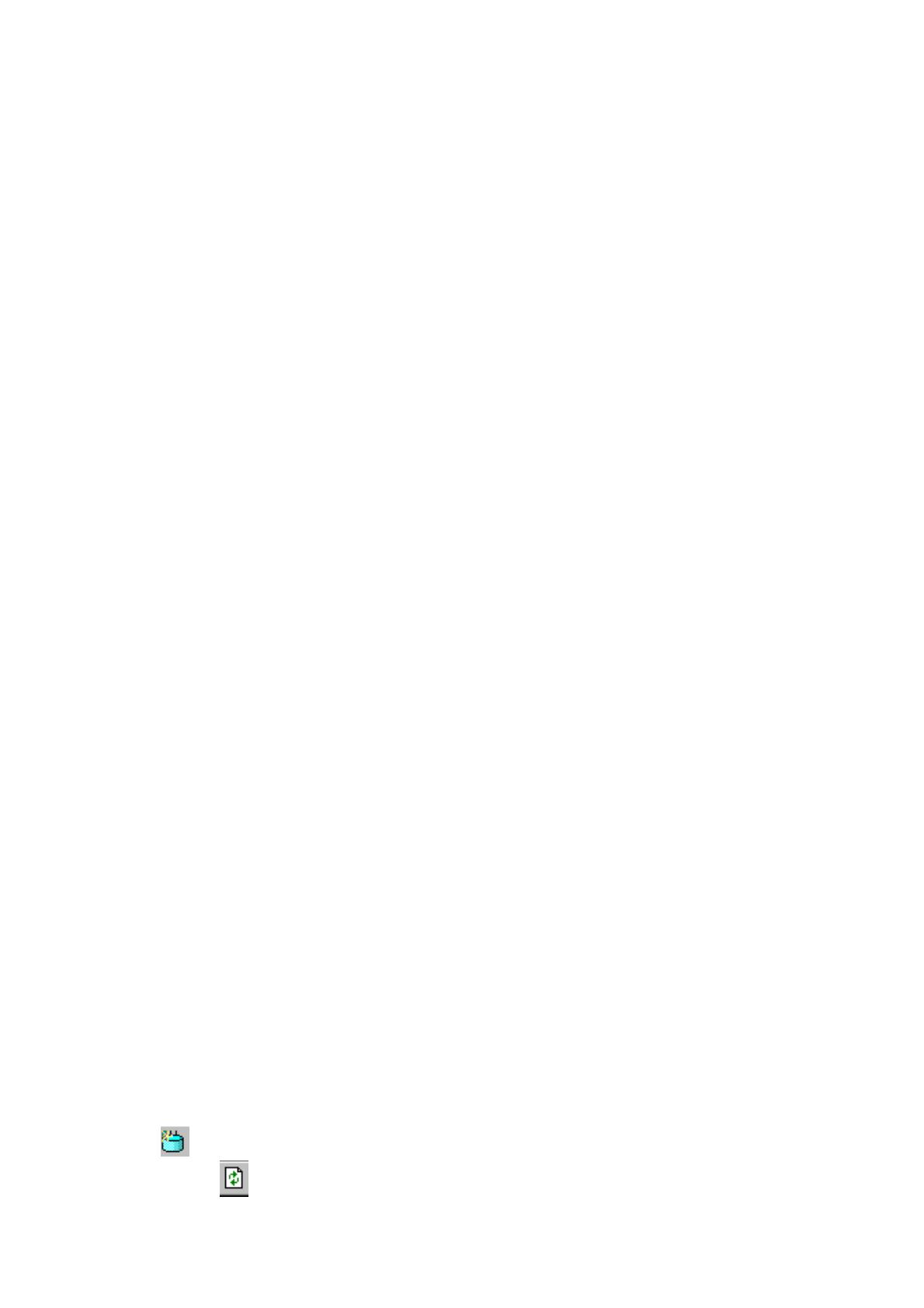
Table of Content
Introduction ............................................................................................................................ 1
SAMPLE APPLICATION ........................................................................................................... 2
FEATURES.............................................................................................................................. 3
PARTS NAMES AND FUNCTIONS............................................................................................. 4
Factory Default Settings......................................................................................................... 6
PASSWORD ............................................................................................................................ 6
LOCAL AND INTERNET PORT ADDRESSES .............................................................................. 6
INFORMATION FROM ISP ....................................................................................................... 6
Configuration via Web...........................................................................................................8
I
NTRENET
P
ORT
..................................................................................................................... 9
CATV dynamic Mode...................................................................................................... 10
PPPoE (DSL dynamic Mode) ......................................................................................... 11
Static Mode.....................................................................................................................14
LOCAL PORT........................................................................................................................ 16
ADVANCED SETUP............................................................................................................... 19
Management ................................................................................................................... 19
Coordinate Result................................................................................................................. 20
Virtual Server ................................................................................................................. 21
Packet Filters..................................................................................................................24
Static Router ...................................................................................................................26
Dynamic DNS ................................................................................................................. 30
NETWORK STATUS .............................................................................................................. 32
Connection Status........................................................................................................... 32
Sessions List.................................................................................................................... 33
Users List........................................................................................................................ 34
OTHERS ............................................................................................................................... 35
Factory Reset.................................................................................................................. 35
Save Configuration......................................................................................................... 36
Firmware Upgrade......................................................................................................... 38
Changing Password.............................................................................................................. 39
Wizard for Router Installation............................................................................................ 40
Setup Wizard ........................................................................................................................ 48
Configuration via GUI ......................................................................................................... 53
GETTING STARTED .............................................................................................................. 53
MANAGEMENT .................................................................................................................... 55
Local Port....................................................................................................................... 56
Internet Port ...................................................................................................................57
CATV dynamic Mode...................................................................................................... 57
PPPoE (DSL dynamic Mode) ......................................................................................... 59
Static Mode.....................................................................................................................61
U
PGRADE
....................................................................................................................... 63
FACTORY RESET ............................................................................................................ 64