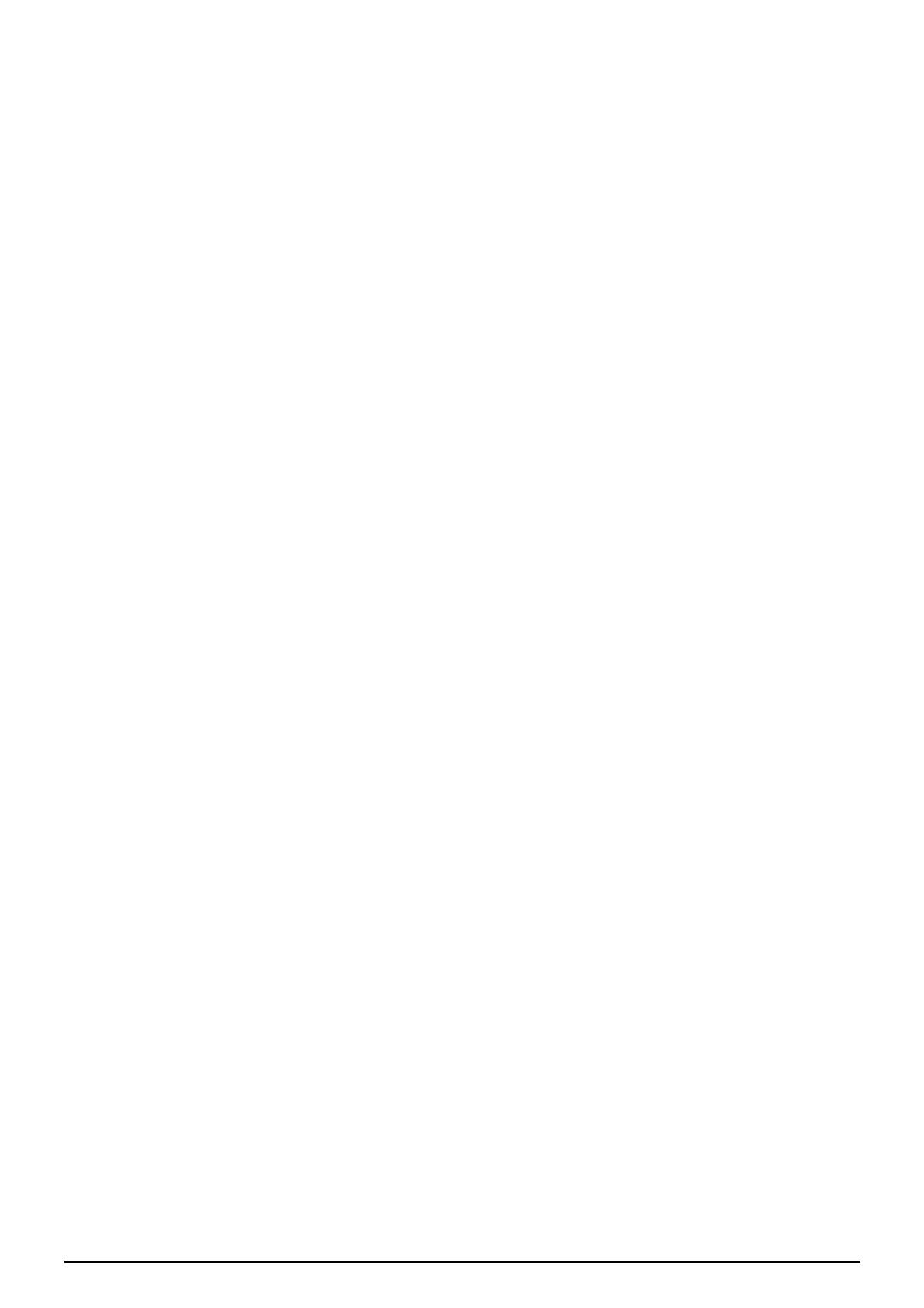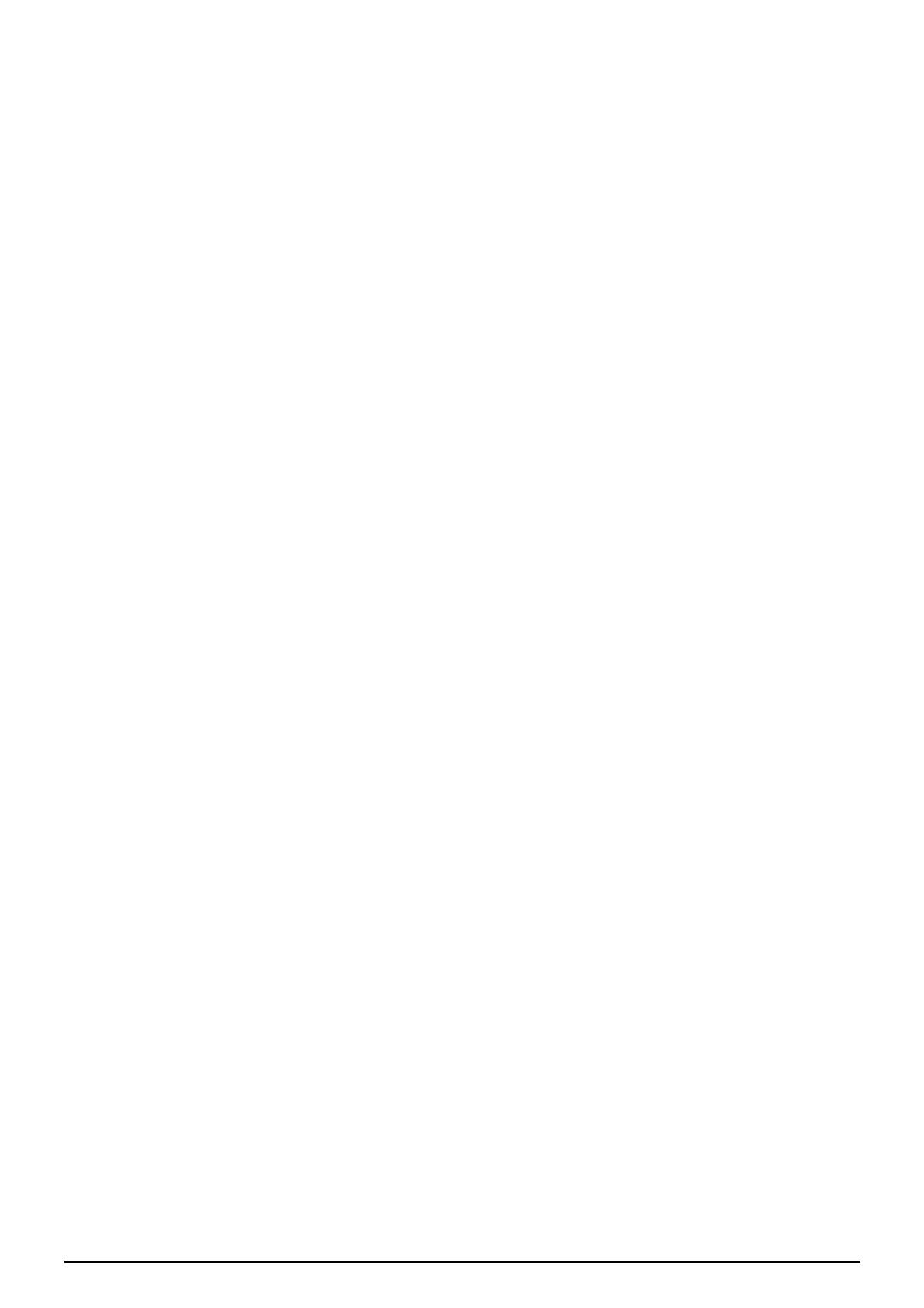
Table of Contents iii
DHCP Server .................................................................................................................................. 39
WAN - Wide Area Network.................................................................................................................. 40
WAN Interface................................................................................................................................ 40
WAN Profile ................................................................................................................................... 42
ADSL Mode.................................................................................................................................... 48
System ................................................................................................................................................. 49
Time Zone....................................................................................................................................... 49
Remote Access................................................................................................................................ 50
Firmware Upgrade.......................................................................................................................... 50
Backup / Restore............................................................................................................................. 51
Restart Router................................................................................................................................. 52
User Management........................................................................................................................... 53
Firewall and Access Control .............................................................................................................. 54
General Settings.............................................................................................................................. 55
(Changed the format only.)............................................................................................................. 56
Packet Filter.................................................................................................................................... 57
Intrusion Detection ......................................................................................................................... 64
URL Filter....................................................................................................................................... 67
IM / P2P Blocking .......................................................................................................................... 69
Firewall Log ................................................................................................................................... 70
VPN - Virtual Private Networks ......................................................................................................... 71
PPTP (Point-to-Point Tunneling Protocol) ..................................................................................... 71
IPSec (IP Security Protocol)........................................................................................................... 79
L2TP (Layer Two Tunneling Protocol) .......................................................................................... 88
QoS - Quality of Service ................................................................................................................... 100
Prioritization ................................................................................................................................. 100
Outbound IP Throttling (LAN to WAN)....................................................................................... 102
Inbound IP Throttling (WAN to LAN) ......................................................................................... 103
Virtual Server (known as Port Forwarding)..................................................................................... 109
Add Virtual Server.........................................................................................................................110
Edit DMZ Host ..............................................................................................................................111
Edit DMZ Host ..............................................................................................................................112
Edit One-to-One NAT (Network Address Translation) .................................................................113
Time Schedule....................................................................................................................................116
Configuration of Time Schedule ...................................................................................................117
Advanced ...........................................................................................................................................118
Static Route....................................................................................................................................118
Dynamic DNS ...............................................................................................................................119
Check Email ................................................................................................................................. 120
Device Management..................................................................................................................... 121
IGMP ............................................................................................................................................ 124
VLAN Bridge ............................................................................................................................... 124
LOGOUT.............................................................................................................................................. 125
CHAPTER 5: TROUBLESHOOTING ................................................................................................ 126
PROBLEMS STARTING UP THE ROUTER ..................................................................................... 126
PROBLEMS WITH THE WAN INTERFACE .................................................................................... 126
PROBLEMS WITH THE LAN INTERFACE ..................................................................................... 126
APPENDIX A: PRODUCT SUPPORT AND CONTACT INFORMATION.................................... 127