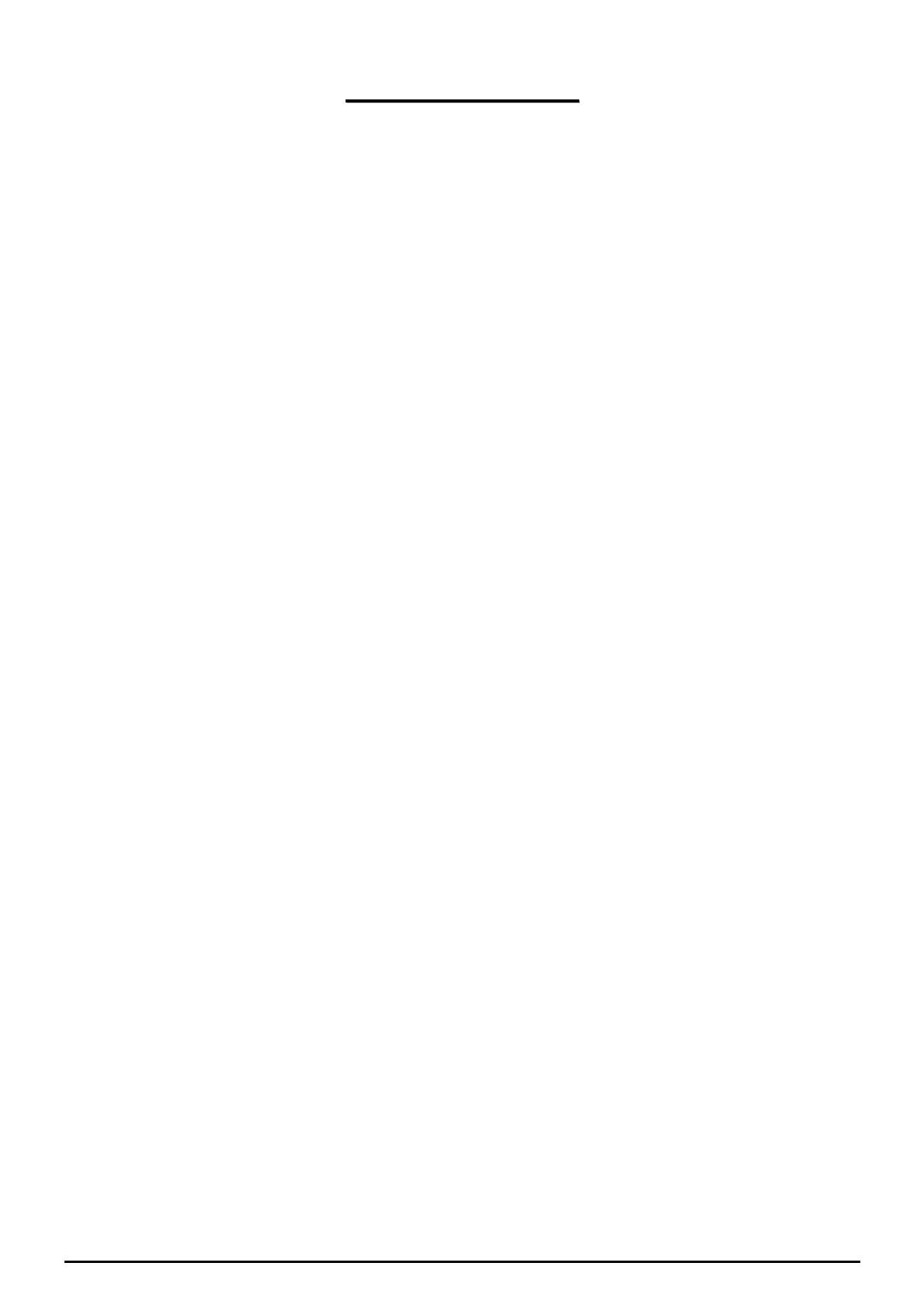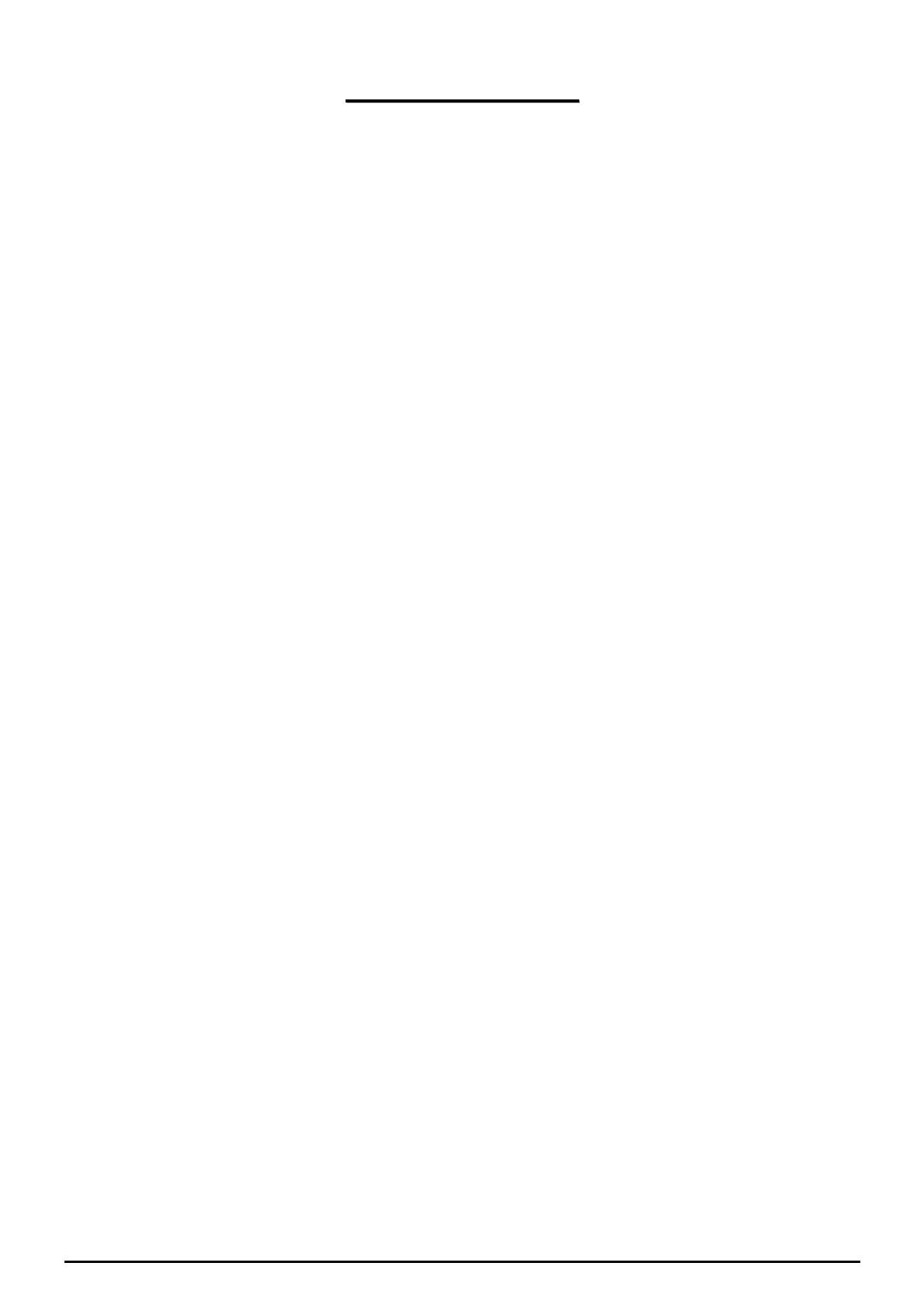
T
T
a
a
b
b
l
l
e
e
o
o
f
f
C
C
o
o
n
n
t
t
e
e
n
n
t
t
s
s
CHAPTER 1: INTRODUCTION............................................................................................................. 3
INTRODUCTION TO YOUR ROUTER ............................................................................................................. 3
F
EATURES.................................................................................................................................................. 3
B
IPAC 7402G ADSL ROUTER APPLICATION ............................................................................................ 6
CHAPTER 2: INSTALLING THE ROUTER......................................................................................... 7
I
MPORTANT NOTE FOR USING THIS ROUTER................................................................................................ 7
P
ACKAGE CONTENTS ................................................................................................................................. 7
T
HE FRONT LEDS...................................................................................................................................... 8
T
HE REAR PORTS....................................................................................................................................... 9
C
ABLING.................................................................................................................................................. 10
CHAPTER 3: BASIC INSTALLATION.................................................................................................11
CONNECTING YOUR ROUTER.................................................................................................................... 12
F
ACTORY DEFAULT SETTINGS.................................................................................................................. 17
Web Interface (Username and Password) .......................................................................................... 17
LAN Device IP Settings ...................................................................................................................... 17
ISP setting in WAN site....................................................................................................................... 17
DHCP server ...................................................................................................................................... 17
LAN and WAN Port Addresses............................................................................................................ 17
I
NFORMATION FROM YOUR ISP................................................................................................................ 18
C
ONFIGURING WITH YOUR WEB BROWSER.............................................................................................. 19
C
ONFIGURING WITH YOUR WEB BROWSER.............................................................................................. 19
CHAPTER 4: CONFIGURATION......................................................................................................... 20
S
TATUS .................................................................................................................................................... 21
ARP Table ........................................................................................................................................... 21
Wireless Association Table ................................................................................................................. 21
DHCP Table........................................................................................................................................ 23
PPTP Status........................................................................................................................................ 24
IPSec Status........................................................................................................................................ 24
L2TP Status......................................................................................................................................... 25
Email Status........................................................................................................................................ 25
Event Log............................................................................................................................................ 26
Error Log............................................................................................................................................ 26
NAT Sessions ...................................................................................................................................... 27
Diagnostic........................................................................................................................................... 27
UPnP Portmap ................................................................................................................................... 28
Q
UICK START ........................................................................................................................................... 29
C
ONFIGURATION...................................................................................................................................... 31
LAN (Local Area Network)................................................................................................................. 31
Bridge Interface.............................................................................................................................. 31
Ethernet........................................................................................................................................... 32
Ethernet Client Filter...................................................................................................................... 33
Wireless .......................................................................................................................................... 35
Wireless Security............................................................................................................................ 37
Wireless Client (MAC Address) Filter........................................................................................... 39
Port Setting..................................................................................................................................... 40
DHCP Server.................................................................................................................................. 41
WAN (Wide Area Network)................................................................................................................. 42
Table of Contents i