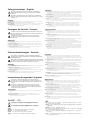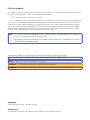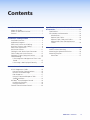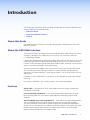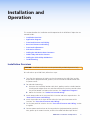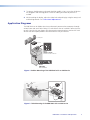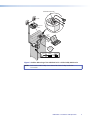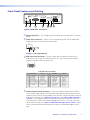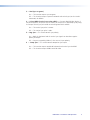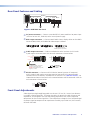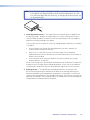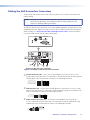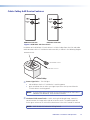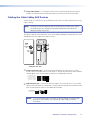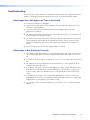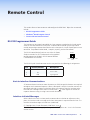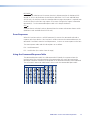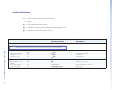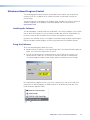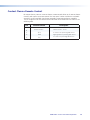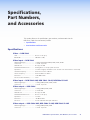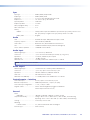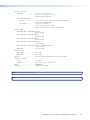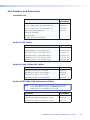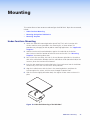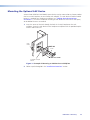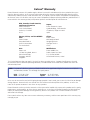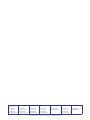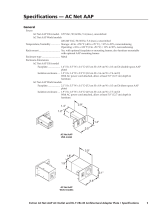Extron RGB 580xi User manual
- Category
- Recording Equipment
- Type
- User manual

User Manual
RGB 580xi
Interfaces
Architectural Remote Interface with Audio and ADSP
™
68-536-01 Rev. G
06 10

This symbol is intended to alert the user of important operating and
maintenance (servicing) instructions in the literature provided with the
equipment.
This symbol is intended to alert the user of the presence of uninsulated
dangerous voltage within the product’s enclosure that may present a risk of
electric shock.
Caution
Read Instructions • Read and understand all safety and operating instructions before using the equipment.
Retain Instructions • The safety instructions should be kept for future reference.
Follow Warnings • Follow all warnings and instructions marked on the equipment or in the user information.
Avoid Attachments • Do not use tools or attachments that are not recommended by the equipment
manufacturer because they may be hazardous.
Warning
Power sources • This equipment should be operated only from the power source indicated on the product. This
equipment is intended to be used with a main power system with a grounded (neutral) conductor. The third
(grounding) pin is a safety feature, do not attempt to bypass or disable it.
Power disconnection • To remove power from the equipment safely, remove all power cords from the rear of
the equipment, or the desktop power module (if detachable), or from the power source receptacle (wall plug).
Power cord protection • Power cords should be routed so that they are not likely to be stepped on or pinched
by items placed upon or against them.
Servicing • Refer all servicing to qualified service personnel. There are no user-serviceable parts inside. To prevent
the risk of shock, do not attempt to service this equipment yourself because opening or removing covers may
expose you to dangerous voltage or other hazards.
Slots and openings • If the equipment has slots or holes in the enclosure, these are provided to prevent
overheating of sensitive components inside. These openings must never be blocked by other objects.
Lithium battery • There is a danger of explosion if battery is incorrectly replaced. Replace it only with the
same or equivalent type recommended by the manufacturer. Dispose of used batteries according to the
manufacturer’s instructions.
Ce symbole sert à avertir l’utilisateur que la documentation fournie avec le
matériel contient des instructions importantes concernant l’exploitation et la
maintenance (réparation).
Ce symbole sert à avertir l’utilisateur de la présence dans le boîtier
de l’appareil de tensions dangereuses non isolées posant des risques
d’électrocution.
Attention
Lire les instructions• Prendre connaissance de toutes les consignes de sécurité et d’exploitation avant
d’utiliser le matériel.
Conserver les instructions• Ranger les consignes de sécurité afin de pouvoir les consulter à l’avenir.
Respecter les avertissements • Observer tous les avertissements et consignes marqués sur le matériel ou
présentés dans la documentation utilisateur.
Eviter les pièces de xation • Ne pas utiliser de pièces de fixation ni d’outils non recommandés par le
fabricant du matériel car cela risquerait de poser certains dangers.
Avertissement
Alimentations • Ne faire fonctionner ce matériel qu’avec la source d’alimentation indiquée sur l’appareil. Ce
matériel doit être utilisé avec une alimentation principale comportant un fil de terre (neutre). Le troisième
contact (de mise à la terre) constitue un dispositif de sécurité : n’essayez pas de la contourner ni de la
désactiver.
Déconnexion de l’alimentation• Pour mettre le matériel hors tension sans danger, déconnectez tous les
cordons d’alimentation de l’arrière de l’appareil ou du module d’alimentation de bureau (s’il est amovible) ou
encore de la prise secteur.
Protection du cordon d’alimentation • Acheminer les cordons d’alimentation de manière à ce que personne
ne risque de marcher dessus et à ce qu’ils ne soient pas écrasés ou pincés par des objets.
Réparation-maintenance • Faire exécuter toutes les interventions de réparation-maintenance par un
technicien qualifié. Aucun des éléments internes ne peut être réparé par l’utilisateur. Afin d’éviter tout danger
d’électrocution, l’utilisateur ne doit pas essayer de procéder lui-même à ces opérations car l’ouverture ou le
retrait des couvercles risquent de l’exposer à de hautes tensions et autres dangers.
Fentes et orices • Si le boîtier de l’appareil comporte des fentes ou des orifices, ceux-ci servent à empêcher les
composants internes sensibles de surchauffer. Ces ouvertures ne doivent jamais être bloquées par des objets.
Lithium Batterie • Il a danger d’explosion s’ll y a remplacment incorrect de la batterie. Remplacer uniquement
avec une batterie du meme type ou d’un ype equivalent recommande par le constructeur. Mettre au reut les
batteries usagees conformement aux instructions du fabricant.
Safety Instructions • English
Consignes de Sécurité • Français
Sicherheitsanleitungen • Deutsch
Dieses Symbol soll dem Benutzer in der im Lieferumfang enthaltenen
Dokumentation besonders wichtige Hinweise zur Bedienung und Wartung
(Instandhaltung) geben.
Dieses Symbol soll den Benutzer darauf aufmerksam machen, daß im Inneren
des Gehäuses dieses Produktes gefährliche Spannungen, die nicht isoliert sind
und die einen elektrischen Schock verursachen können, herrschen.
Achtung
Lesen der Anleitungen • Bevor Sie das Gerät zum ersten Mal verwenden, sollten Sie alle Sicherheits-und
Bedienungsanleitungen genau durchlesen und verstehen.
Aufbewahren der Anleitungen • Die Hinweise zur elektrischen Sicherheit des Produktes sollten Sie
aufbewahren, damit Sie im Bedarfsfall darauf zurückgreifen können.
Befolgen der Warnhinweise • Befolgen Sie alle Warnhinweise und Anleitungen auf dem Gerät oder in der
Benutzerdokumentation.
Keine Zusatzgeräte • Verwenden Sie keine Werkzeuge oder Zusatzgeräte, die nicht ausdrücklich vom
Hersteller empfohlen wurden, da diese eine Gefahrenquelle darstellen können.
Vorsicht
Stromquellen • Dieses Gerät sollte nur über die auf dem Produkt angegebene Stromquelle betrieben werden.
Dieses Gerät wurde für eine Verwendung mit einer Hauptstromleitung mit einem geerdeten (neutralen) Leiter
konzipiert. Der dritte Kontakt ist für einen Erdanschluß, und stellt eine Sicherheitsfunktion dar. Diese sollte nicht
umgangen oder außer Betrieb gesetzt werden.
Stromunterbrechung • Um das Gerät auf sichere Weise vom Netz zu trennen, sollten Sie alle Netzkabel aus der
Rückseite des Gerätes, aus der externen Stomversorgung (falls dies möglich ist) oder aus der Wandsteckdose
ziehen.
Schutz des Netzkabels • Netzkabel sollten stets so verlegt werden, daß sie nicht im Weg liegen und niemand
darauf treten kann oder Objekte darauf- oder unmittelbar dagegengestellt werden können.
Wartung • Alle Wartungsmaßnahmen sollten nur von qualiziertem Servicepersonal durchgeführt werden.
Die internen Komponenten des Gerätes sind wartungsfrei. Zur Vermeidung eines elektrischen Schocks
versuchen Sie in keinem Fall, dieses Gerät selbst öffnen, da beim Entfernen der Abdeckungen die Gefahr eines
elektrischen Schlags und/oder andere Gefahren bestehen.
Schlitze und Öffnungen • Wenn das Gerät Schlitze oder Löcher im Gehäuse aufweist, dienen diese zur
Vermeidung einer Überhitzung der empndlichen Teile im Inneren. Diese Öffnungen dürfen niemals von
anderen Objekten blockiert werden.
Litium-Batterie • Explosionsgefahr, falls die Batterie nicht richtig ersetzt wird. Ersetzen Sie verbrauchte Batterien
nur durch den gleichen oder einen vergleichbaren Batterietyp, der auch vom Hersteller empfohlen wird.
Entsorgen Sie verbrauchte Batterien bitte gemäß den Herstelleranweisungen.
Este símbolo se utiliza para advertir al usuario sobre instrucciones
importantes de operación y mantenimiento (o cambio de partes) que se
desean destacar en el contenido de la documentación suministrada con los
equipos.
Este símbolo se utiliza para advertir al usuario sobre la presencia de
elementos con voltaje peligroso sin protección aislante, que puedan
encontrarse dentro de la caja o alojamiento del producto, y que puedan
representar riesgo de electrocución.
Precaucion
Leer las instrucciones • Leer y analizar todas las instrucciones de operación y seguridad, antes de usar el
equipo.
Conservar las instrucciones • Conservar las instrucciones de seguridad para futura consulta.
Obedecer las advertencias • Todas las advertencias e instrucciones marcadas en el equipo o en la
documentación del usuario, deben ser obedecidas.
Evitar el uso de accesorios • No usar herramientas o accesorios que no sean especificamente recomendados por
el fabricante, ya que podrian implicar riesgos.
Advertencia
Alimentación eléctrica • Este equipo debe conectarse únicamente a la fuente/tipo de alimentación eléctrica
indicada en el mismo. La alimentación eléctrica de este equipo debe provenir de un sistema de distribución
general con conductor neutro a tierra. La tercera pata (puesta a tierra) es una medida de seguridad, no
puentearia ni eliminaria.
Desconexión de alimentación eléctrica • Para desconectar con seguridad la acometida de alimentación
eléctrica al equipo, desenchufar todos los cables de alimentación en el panel trasero del equipo, o desenchufar el
módulo de alimentación (si fuera independiente), o desenchufar el cable del receptáculo de la pared.
Protección del cables de alimentación • Los cables de alimentación eléctrica se deben instalar en lugares
donde no sean pisados ni apretados por objetos que se puedan apoyar sobre ellos.
Reparaciones/mantenimiento • Solicitar siempre los servicios técnicos de personal calicado. En el interior no
hay partes a las que el usuario deba acceder. Para evitar riesgo de electrocución, no intentar personalmente la
reparación/mantenimiento de este equipo, ya que al abrir o extraer las tapas puede quedar expuesto a voltajes
peligrosos u otros riesgos.
Ranuras y aberturas • Si el equipo posee ranuras o orificios en su caja/alojamiento, es para evitar el
sobrecalientamiento de componentes internos sensibles. Estas aberturas nunca se deben obstruir con otros
objetos.
Batería de litio • Existe riesgo de explosión si esta batería se coloca en la posición incorrecta. Cambiar esta batería
únicamente con el mismo tipo (o su equivalente) recomendado por el fabricante. Desachar las baterías usadas
siguiendo las instrucciones del fabricante.
Instrucciones de seguridad • Español
安全须知 • 中文
这个符号提示用户该设备用户手册中有重要的操作和维护说明。
这个符号警告用户该设备机壳内有暴露的危险电压,有触电危险。
注意
阅读说明书 • 用户使用该设备前必须阅读并理解所有安全和使用说明。
保存说明书 • 用户应保存安全说明书以备将来使用。
遵守警告 • 用户应遵守产品和用户指南上的所有安全和操作说明。
避免追加 • 不要使用该产品厂商没有推荐的工具或追加设备,以避免危险。
警告
电源 • 该设备只能使用产品上标明的电源。 设备必须使用有地线的供电系统供电。 第三条线(
地线)是安全设施,不能不用或跳过 。
拔掉电源 • 为安全地从设备拔掉电源,请拔掉所有设备后或桌面电源的电源线,或任何接到市电
系统的电源线。
电源线保护 • 妥善布线, 避免被踩踏,或重物挤压。
维护 • 所有维修必须由认证的维修人员进行。 设备内部没有用户可以更换的零件。为避免出现触
电危险不要自己试图打开设备盖子维修该设备。
通风孔 • 有些设备机壳上有通风槽或孔,它们是用来防止机内敏感元件过热。 不要用任何东西
挡住通风孔。
锂电池 • 不正确的更换电池会有爆炸的危险。必须使用与厂家推荐的相同或相近型号的电池。按
照生产厂的建议处理废弃电池。

FCC Class A Notice
This equipment has been tested and found to comply with the limits for a Class A digital device, pursuant to part 15
of the FCC Rules. Operation is subject to the following two conditions:
1. This device may not cause harmful interference.
2. This device must accept any interference received, including interference that may cause undesired operation.
The Class A limits are designed to provide reasonable protection against harmful interference when the equipment
is operated in a commercial environment. This equipment generates, uses, and can radiate radio frequency energy
and, if not installed and used in accordance with the instruction manual, may cause harmful interference to radio
communications. Operation of this equipment in a residential area is likely to cause harmful interference, in which
case the user will be required to correct the interference at his own expense.
NOTE: This unit was tested with shielded cables on the peripheral devices. Shielded cables must be used with the
unit to ensure compliance with FCC emissions limits
For complete safety information about these products please read the Safety Compliances sheet, which is
available online at www.extron.com.
The following symbols are used throughout the manual and carry the following meanings:
TIP: A Tip provides a suggestion to make setting up or working with the device easier.
NOTE: A Note draws attention to important information.
CAUTION: A Caution warns of things that might damage the equipment.
WARNING: A Warning warns of things that might cause injury, death, or other severe consequences.
Copyright
© 2010 Extron Electronics. All rights reserved.
Trademarks
All trademarks mentioned in this manual are the properties of their respective owners.

Contents
Introduction ........................................................... 1
About this Guide ................................................ 1
About the RGB 580xi Interface ............................ 1
Features .............................................................. 1
Installation and Operation ................................. 3
Installation Overview ........................................... 3
Application Diagrams .......................................... 4
Front Panel Features and Cabling ........................ 6
Rear Panel Features and Cabling ......................... 9
Front Panel Adjustments ..................................... 9
AAP Device Features ......................................... 11
Cabling the AAP Device Rear Connectors .......... 12
Cable Cubby AAP Device Features .................... 13
Cabling the Cable Cubby AAP Devices .............. 14
Troubleshooting ................................................ 15
If the Image Does Not Appear or There is No
Sound .......................................................... 15
If the Image is Not Displayed Correctly .......... 15
Remote Control ................................................... 16
RS-232 Programmer Guide ............................... 16
Host-to-interface Communications ................ 16
Interface-initiated Messages .......................... 16
Error Responses............................................. 17
Using the Command/Response Table ............. 17
Symbol Definitions ........................................ 18
Windows
®
-Based Program Control ................... 19
Installing the Software .................................. 19
Using the Software ....................................... 19
Contact Closure Remote Control ...................... 20
Specifications, Part Numbers, and
Accessories ........................................................... 21
Specifications .................................................... 21
Part Numbers and Accessories ........................... 24
Included Parts ............................................... 24
Optional AAP Cables ..................................... 24
Optional Cable Cubby AAP Cables ................ 24
Optional RGB 580xi AAP Replacement
Cables ......................................................... 24
Mounting .............................................................. 25
Under-furniture Mounting................................. 25
Mounting the Optional AAP Device ................... 26
Mounting Template........................................... 27
Dimensions ................................................... 27
RGB 580xi • Contents iv

Introduction
This section gives an overview of the user guide and describes the Extron
®
RGB 580xi and its
features. Topics that are covered include:
• About this Guide
• About the RGB 580xi Interface
• Features
About this Guide
This guide describes the function, installation, conguration, and operation of the Extron
RGB 580xi interface.
About the RGB 580xi Interface
The Extron RGB 580xi is an analog, remote-mountable computer video interface that can be
installed in a location that is hidden from the view of the user. It features a 300 MHz
(< -3 dB) video bandwidth.
It accepts one analog computer video input (RGBHV, RGBS, RGsB, or RsGsBs) on a 15-pin HD
female connector and one unbalanced stereo audio input on a 3.5 mm stereo female jack.
Five BNC female connectors provide video output (RGBHV, RGBS, and RGsB), and a ve-pole
captive screw connector provides stereo audio output.
A variety of Architectural Adapter Plates (AAP) with A/V inputs can be used in conjunction
with the RGB 580xi and are ideal for installation in remote locations, including discreet
mounting in the Extron Hideaway
®
Surface Access Products, such as the HSA 400, HSA 402
and HSA 822.
In addition, a series of RGB 580xi CC AAP plates are also available for Extron Cable Cubby
®
mounting.
In this guide, “RGB 580xi” and “remote interface” are used interchangeably.
Features
Stereo audio — Unbalanced, PC level stereo audio input can be output as balanced or
unbalanced stereo audio.
Level and Peaking adjustments — Level and peaking controls compensate for signal
losses over long cable runs. Level adjusts image brightness and peaking adjusts image
sharpness.
Advanced Digital Sync Processing (ADSP™) — ADSP allows sync processing operations,
such as horizontal centering, to occur without affecting the sync timing of the signal.
This allows horizontal centering to be applied to signals that are output to digital display
devices such as LCD projectors, DLP projectors and plasma displays. A front panel DIP switch
provides another option, Digital Display Sync Processing™ (DDSP™), to ensure proper
displays without altering sync pulse timing or width.
RGB 580xi • Introduction 1

Remote contact closure — A contact closure signal can be sent to the interface from the
remote AAP.
RS-232 control — A set of instructions are available via the Extron control software for
Windows
®
, or a control system.
RGB 580xi • Introduction 2

Installation and
Operation
This section describes the installation and the operation of the RGB 580xi. Topics that are
covered include:
• Installation Overview
• Application Diagrams
• Front Panel Features and Cabling
• Rear Panel Features and Cabling
• Front Panel Adjustments
• AAP Device Features
• Cabling the AAP Device Rear Connectors
• Cable Cubby AAP Device Features
• Cabling the Cable Cubby AAP Devices
• Troubleshooting
Installation Overview
CAUTION: Installation and service must be performed by authorized personnel only.
To install and set up an RGB 580xi, follow these steps:
1. Turn all of the equipment off. Make sure that the computer, the RGB 580xi, and the
output devices (projector/monitor, speakers) are all turned off and disconnected from
the power source.
2. For under-desk mounting:
a. Determine the installation location: table, desk, podium, or other suitable location.
If Architectural Adapter Plates are to be connected to the interface, consider where
they will be located in relation to the interface. See “Application Diagrams”.
b. Mount the interface. See “Under-furniture Mounting”.
3. Attach output cables to the rear panel of the interface and to the output devices. See
“Rear Panel Features and Cabling”.
4. Attach input cables to the input devices and to the front panel connectors of the
interface. See “Front Panel Features and Cabling”.
5. Set the front panel DIP switches. Use the “Front Panel Features and Cabling” section
as a guide.
6. Connect power cords and turn on the output devices (projector/monitor, speakers).
Next, power up the remote interface, and then the audio and video input devices.
RGB 580xi • Installation and Operation 3

7. The picture should appear, and sound should be audible. If not, ensure that all devices
are plugged in and receiving power. Check the cabling and make adjustments as
needed.
8. While watching the display, adjust the video level and peaking by using the rotary Level
and Peaking controls. See “Front Panel Adjustments”.
Application Diagrams
The RGB 580xi can be hidden from view and remotely connected to a computer through
various Extron AAP and Cable Cubby (CC) AAP devices that are installed in ofce furniture
or walls. Consult with your Extron sales representative concerning these AAP and CC AAP
devices and AAP-capable products from which devices may be installed.
OUTPUT
R
G
B
5
8
0
x
i
C
O
N
T
R
O
L
AAP 102
H. SHIFT
COMPUTER
INPUT
SELECT
AUDIO
RGB 580xi SI AAP
A
A
P
1
0
2
H
.
S
H
I
F
T
C
O
M
P
U
T
E
R
I
N
P
U
T
S
E
L
E
C
T
AUD
IO
R
G
B
58
0
x
i
S
I A
A
P
CONTROL
V-SYNC WIDTH
NEG SYNC
COMP SYNC
INPUTS
ANALOGAUDIO
VIDEO
LEVEL
A B C D E
SOG
SERR
DDSP
PEAKING
O
U
T
P
U
T
V
ID
E
O
L
E
V
E
L
P
E
A
K
I
N
G
A
B
C D
E
S
O
G
S
E
R
R
D
D
S
P
V
-
S
Y
N
C
W
I
D
T
H
N
E
G
S
Y
N
C
C
O
M
P
S
Y
N
C
IN
P
U
T
S
A
N
A
L
O
G
A
U
D
IO
Extron
RGB 580xi
Remote Interface
Extron
RGB 580xi SI AAP
Mounted in the Extron AAP 102
Projector
Sound System
F
RO
N
T P
AN
E
L
LO
C
K
O
U
T
R
S-
23
2
P
R
O
TECT
CH 1
C
H
2
A
P
A
7
54
AUD
IO P
O
W
E
R AM
P
L
IF
IER
CLIP
NO
R
M
SIGN
A
L
Figure 1. Podium Mounting of the RGB 580xi with an AAP Device
Projector
HSA 400
RGB 580xi
Mounted under
a table or
podium
Mounted
through a table
or podium
SOG
SERR
DDSP
V-SYNC WIDTH
NEG SYNC
COMP SYNC
IN
P
U
T
S
RGB 580
xi
A
N
A
L
O
G
AU
D
IO
C
O
N
T
R
O
L
VIDEO
OUTPUT
L
E
V
E
L
A
B
C
D
E
P
E
A
K
IN
G
HSA 400
H. SHIFT
COMPUTER
INPUT
SELECT
AUDIO
600W MAX
PHONE
DAT
A
R
G
B
5
8
0
x
i
S
I A
A
P
RGB 580xi SI AAP
Figure 2. Table Mounting of the RGB 580xi with an AAP Device
RGB 580xi • Installation and Operation 4

Audio
Projector
RGB 580
xi
SOG
SERR
DDSP
V-SYNC WIDTH
NEG SYNC
COMP SYNC
INPUTS
RGB 580
xi
ANALOGAUDIO
CONTROL
VIDEO OUTPUT
LEVEL
A B C D E
PEAKING
S
O
G
S
E
R
R
D
D
S
P
V
-S
Y
N
C
W
ID
TH
N
E
G
S
Y
N
C
C
O
M
P
S
Y
N
C
IN
PUTS
RGB 580
xi
A
NALO
G
AUDIO
CO
NTRO
L
VIDEOOUTPUT
L
EV
EL
A
B C
D
E
P
EA
K
IN
G
LAN/WAN
Network/
Internet
INPUT
SELECT
INPUT
SELECT
RGB 580
xi
CCI AAP
To
Audio
To VGA
Network
RGB 580
xi
CCSI AAP
IN
P
U
T
S
E
LE
C
T
H
. S
H
IF
T
Figure 3. Podium Mounting of the RGB 580xi with a Cable Cubby AAP Device
NOTE: Refer to the Cable Cubby User’s Manual for Cable Cubby installation
instructions.
RGB 580xi • Installation and Operation 5

Front Panel Features and Cabling
SOG
SERR
DDSP
V-SYNC WIDTH
NEG SYNC
COMP SYNC
INPUTS
RGB 580xi
ANALOGAUDIO
CONTROL
VIDEO OUTPUT
LEVEL
A B C D E
PEAKING
1
2
3
5
4
7
6
RGB 580xi
Front Panel
Figure 4. RGB 580xi Front Panel
a
Power/signal LED — This LED lights green to indicate that the RGB 580xi is receiving
power.
b
Audio input connector — Plug a 3.5 mm stereo plug into this jack for unbalanced
audio input. Wire the male plug as shown below.
Sleeve ( )
Ring (R)
Tip (L)
Figure 5. Audio Input Wiring
c
RGB video input connector — Attach a cable from the computer source to the
RGB 580xi via this 15-pin HD female connector. The 15-pin HD male connector pin
locations and pinout table are shown here.
15-pin HD Male Pin Locations
5
1
15
11
6
10
Pin Description
Wire ID
Pin Description Wire ID
15-pin HD male pin out table
1 red signal red coax
2 green signal green coax
3 blue signal blue coax
4 horizontal shift + green wire
5 horizontal shift
— brown wire
6 red coax ground red coax shield
7 green coax ground green coax shield
8 blue coax ground blue coax shield
9 LED red orange wire
10 horizontal sync ground black coax shield
10 vertical sync ground yellow coax shield
10 audio ground black wire
10 LED ground yellow wire
10 shift ground grey wire
11 audio right red wire
12 audio left white wire
13 horizontal sync black coax
14 vertical sync yellow coax
15 LED green pink wire
d
Contact closure control connector — Connect an optional contact closure device
to this female 5-pole captive screw connector. Making contact closure between pins A
and B transmits a channel signal through the RS-232 port. Extron RGB 580xi I AAP and
RGB 580xi SI/CCSI AAP (see “AAP Device Features” and “Cable Cubby AAP Device
Features” in this chapter) provide a one-button contact closure operation. Wire the
male connector as shown in the following diagram on the left. The Extron VGA and
control cable assembly (see “Optional RGB 580xi AAP Replacement Cables”) comes
with the male control connector prewired as shown in the following diagram on the
right.
RGB 580xi • Installation and Operation 6

5-pin Contact Closure Captive Screw Con_lateral.eps
Contact Closure
Contact closure
Contact closure
5VDC
Ground
5VDC
CONTROL
A B
C
D
E
Prewired male control connector
Male VGA connector
Pin Contact Closure Description
A
Contact closure + Contact closure + circuit
B
Contact closure - Contact closure - circuit
C +5 V
+5 V source for powering AAP devices
D Gnd
Signal ground for powering AAP devices
E -5V
-5 V source for powering AAP devices
NOTE: The contact closure pins on the RGB 580xi’s front panel are not to be used
for horizontal shift control. See the horizontal shift control wiring in the
15-pin HD pin out table in
c
on the previous page.
e
Video output: level control — This control adjusts picture brightness by compensating
for signal amplitude loss caused by cable resistance. See “Front Panel Adjustments”.
f
Video output: peaking control — This control adjusts picture sharpness by
compensating for cable capacitance caused by long cable runs. See “Front Panel
Adjustments”.
g
DIP switches — This bank of DIP switches controls DDSP (Digital Display Sync
Processing), serration pulse output, SOG (sync on green) output, vertical sync width,
sync polarity, and composite sync output. Moving a switch up sets it to On and moving
it down sets it to Off.
NOTE: The default for all DIP switches is Off (down).
1 — DDSP (Digital Display Sync Processing) — This feature may be necessary for
digital display devices such as LCD, DLP (digital light processing) and plasma displays.
Use this option if the image is not displayed properly after other options, such as
serration pulse and vertical sync pulse width, have been explored.
On — The interface uses DDSP instead of ADSP. DDSP does not process the sync
signal.
NOTE: DDSP disables the horizontal shifting control.
Off — The interface performs sync processing operations, such as centering, with
ADSP.
2 — Serr (serration pulse) — Many LCD and DLP projectors and plasma displays must
have serration pulses removed from the sync signal in order to display properly. Flagging
or bending at the top of the video image is a sign that the serration pulses should be
removed.
On — The interface outputs serration pulses in the vertical sync interval.
Off — The interface does not output serration pulses.
RGB 580xi • Installation and Operation 7

3 — SOG (sync on green)
On — The interface outputs sync on green.
Off — The interface outputs separate horizontal and vertical sync (on the H and V
connectors) for RGBHV.
4 — V-Sync Width (vertical sync pulse width) — For some digital display devices, if
no picture appears, the picture cuts in and out, or the picture is scrambled, try adjusting
the output vertical sync pulse width or switching from ADSP to DDSP.
On — The vertical sync pulse is narrow.
Off — The vertical sync pulse is wide.
5 — Neg Sync — This switch controls sync polarity.
On — Both the horizontal and the vertical sync signals are forced to negative
polarity on output.
Off — Output sync polarity follows (is the same as) input polarity.
6 — Comp Sync — This switch controls composite sync output.
On — The interface outputs combined horizontal and vertical sync for RGBS.
Off — The interface outputs RGBHV or RGsB video.
RGB 580xi • Installation and Operation 8

Rear Panel Features and Cabling
100-240 0.5A MAX.
50/60 Hz
OUTPUTS
R
H
G
V
B
AUDIO RS-232
Tx Rx
1
2
4
3
Figure 6. RGB 580xi Rear Panel
a
AC power connector — Connect a standard IEC AC power cord here for power input
(100 VAC to 240 VAC, 50/60 Hz) to the internal power supply.
b
BNC output connectors — Connect coaxial cables from a display device to these BNCs
for one RGBHV, RGBS, or RGsB/RsGsBs video output as follows:
RGBSRGBHV RGsB (Sync on Green)
RsGsBs
(output only if input is RsGsBs)
R G B
H/HV
V R G B
H/HV
V R G B
H/HV
V
c
Audio output connector — Cable an audio device to the interface via this female
5-pole captive screw connector. Wire the male connector as shown below.
CAUTION
For unbalanced audio, connect the
sleeve(s) to the ground contact.
DO NOT connect the sleeve(s) to the
negative (-) contacts.
Do not tin the wires!
Tip
NO Ground Here
Sleeve(s)
NO Ground Here
Tip
L R
Balanced Audio Output
Unbalanced Audio Output
Tip
Ring
Tip
Ring
L R
Sleeve(s)
d
RS-232 connector — Connect an RS-232 device (control system or PC computer)
to this female 3-pole captive screw connector for two-way RS-232 communication.
Software for RS-232 control is included with the interface. See “Remote Control”, for
information on how to install and use the control software and SIS commands. Wire the
male connector as shown below.
3-pin RS-232 Captive Screw Con_lateral.eps
Transmit
Receive
Ground
Tx
Rx
RS-232
Front Panel Adjustments
Video signals passing through long cable runs of over 125 feet (38.1 meters) can decrease
in strength, creating signal loss. The longer the cable, the greater the cable resistance and
capacitance, and the greater the level and peaking adjustments that will be required to
compensate for the resultant signal loss. These adjustments change the level and peaking of
the output signal to compensate for capacitance caused by up to 1000 feet (304.8 meters)
of Extron SHR cable.
RGB 580xi • Installation and Operation 9

NOTE: If the displayed image is too bright or too dark, try changing the level setting.
If the edges of the displayed image seem to exceed their boundaries, or if thin
lines and sharp edges look thick and fuzzy, try changing the peaking setting. See
the illustration below.
S
O
G
S
E
R
R
D
D
S
P
V
-S
Y
N
C
W
ID
T
H
N
EG
S
YN
C
C
O
M
P
S
Y
N
C
INPUTS
RGB 580xi
ANALOG
AUDIO
CONTROL
VIDEO
OUTPUT
LEVEL
A B C D E
PEAKING
Level
Peaking
1. Level adjustment control — The Video Output Level control alters the bright ness of
the displayed image. To adjust the video output level, view the display while using a
small, flat-blade screwdriver to rotate this one-turn potentiometer. You can judge the
adjustment visually by looking at the display.
If the interface receives a typical (0.7 volts p-p) analog computer video input, the output
is as follows:
о At the minimum level setting (the counterclockwise limit of this control), the
interface outputs video at 0.5 volts p-p.
о Unity level is 0.7 volts p-p, the same as the input signal. Set the control to
approximately one-half turn between the minimum and maximum level settings to
output unity level video.
о At the maximum level setting (the clockwise limit of this control), the interface
outputs video at 1.45 volts p-p.
Select a level setting of 0.7 volts or above to compensate for the decrease in signal level
that occurs when the signal passes through long cables. Set the level at the maximum
setting for cable lengths over 500 feet for all computer signals of 15 kHz to 135 kHz.
2. Peaking control — The Video Output Peaking control affects the sharpness of a
picture. Increased peaking can compensate for detail (mid- and high-frequency) loss
from low bandwidth system components or capacitance in long cables. The minimum
setting (at the counterclockwise limit) provides no peaking. The maximum setting (at the
clockwise limit) provides 100% peaking. Adjust this control while viewing the displayed
image to obtain the optimum picture sharpness.
RGB 580xi • Installation and Operation 10

AAP Device Features
COMPUTER IN
AUDIO IN
RGB 580xi
SHIFT
COMPUTER IN
SELECT
AUDIO IN
RGB 580xi
SHIFT
COMPUTER IN
AUDIO IN
RGB 580xi
1
1
1
5
2
2
3
33
4
4
RGB 580xi AAP
RGB 580xi S AAP
RGB 580xi SI AAP
2
Figure 7. RGB 580xi AAP Front Panels
a
Power/signal LED — This LED lights
о red to indicate that the AAP device is receiving power.
о green to indicate that an active sync signal is present at the input and that the AAP
device is receiving power.
NOTE: The LED ashes green whenever the minimum and maximum limits of the
horizontal shift control (H. shift) have been reached.
b
RGB video input connector — Attach a cable from the computer source to this
15-pin HD female connector.
c
Audio input connector — Plug a 3.5 mm stereo plug into this jack for unbalanced
audio input. Wire the male plug as shown below.
Sleeve ( )
Ring (R)
Tip (L)
d
Horizontal shift control knob (Shift) — While viewing the displayed image, rotate
this control to move the image to the right or left on the screen. The power/signal LED
flashes green whenever the minimum and maximum limits of this control are reached.
NOTE: DDSP disables the horizontal shifting control.
e
Input select button — Pressing this button results in contact closure between pins A
and B of the contact closure control connector on the front panel of the RGB 580xi.
RGB 580xi • Installation and Operation 11

Cabling the AAP Device Rear Connectors
Various Extron AAP devices for the RGB 580xi may come with several rear connectors that
require cabling.
NOTE: Although the VGA and control cable/LED assembly comes prewired to the
captive screw connectors, any subsequent cable assembly replacement will
require the following cabling instructions.
To cable the captive screw connectors, refer to the following diagrams and position the wires
according to the view angle of the captive screws. When using the Extron VGA and control
cable assembly (see “Optional RGB 580xi AAP Replacement Cables” for part numbers),
refer to the color of each wire for signal identification.
1
3
Example of AAP device rear connectors
2
Red
Black
White
Yellow
Pink
Orange
Green
Gray
Brown
Lt. Blue
Purple
SHIFT
COMPUTER IN
SELECT
AUDIO IN
RGB 580xi
Figure 8. Example of AAP Device Rear Connectors
a
Control connector (J4) — Insert wires into and tighten the screws on the 3.5 mm,
5-pole captive screw connector. This connector is used for contact closure and horizontal
shifting signals. Wire the connector as shown in the following illustration.
Control One-Piece Captive Screw Conn 2.eps
Horizontal shift + (green)
Horizontal shift ground (gray)
Horizontal shift
– (brown)
Contact closure
+ (light blue)
Contact closure
– (purple)
Control
RGB 580
xi
AAP control wiring
1 2 3 4 5
b
LED connector (J2) — Insert wires into and tighten the screws on the 3.5 mm, 3-pole
captive screw connector. This connector is used for powering the green and amber LEDs.
Wire the connector as shown in the following illustration.
RGB 580
xi
AAP LED 2-piece wiring
Green LED (pink)
LED ground (yellow)
Amber LED (orange)
LED
1 2 3
c
Audio output connector (J3) — Insert wires into and tighten the screws on the
3.5 mm, 3-pole captive screw connector. This connector is used for unbalanced stereo
audio output. Wire the connector as shown in the following illustration.
Audio Two-Piece Captive Screw Conn2.eps
Unbalanced Output
RGB 580xi AAP audio output wiring
Audio right (red)
Audio ground (black)
Audio left (white)
R+
L+
3 2 1
RGB 580xi • Installation and Operation 12

Cable Cubby AAP Device Features
INPUT
SELECT
HORIZONTAL
SHIFT
HORIZONTAL
SHIFT
2
1
2
3
1
RGB 580xi CCS AAP
RGB 580xi CCSI AAP
Figure 9. RGB 580xi AAP Front Panels
Installation of the RGB 580xi CC AAP devices in a Cable Cubby allows the VGA and audio
cable connectors of the CC AAP device to be accessible, as shown in the following diagram.
RGB 580xi CCSI AAP
Cable Cubby
CC AAP VGA connector
CC AAP Audio connector
IN
P
U
T
S
E
LE
C
T
H
. S
H
IF
T
a
Power/signal LED — This LED lights
о red to indicate that the CC AAP device is receiving power.
о green to indicate that an active sync signal is present at the input and that the
CC AAP device is receiving power.
NOTE: The LED ashes green whenever the minimum and maximum limits of the
horizontal shift control (H. shift) have been reached.
b
Horizontal shift control knob — While viewing the displayed image, rotate this
control to move the image to the right or left on the screen. The power/signal LED
flashes green whenever the minimum and maximum limits of this control are reached.
NOTE: DDSP disables the horizontal shifting control.
RGB 580xi • Installation and Operation 13

c
Input select button — Pressing this button results in contact closure between pins A
and B of the contact closure control connector on the front panel of the RGB 580xi.
Cabling the Cable Cubby AAP Devices
Various Extron CC AAP devices for the RGB 580xi come with rear panel connectors that may
require cabling.
NOTE: Although the control cable/LED cable assembly comes prewired to the captive
screw connectors, any subsequent connector replacement will require the
following cabling instructions.
To cable the captive screw connectors, refer to the following diagrams and position the wires
according to the view angle of the captive screws.
RGB 580xi CCSI AAP
J4 J2
1
2
INPUT
SELECT
HORIZONTAL
SHIFT
a
Control connector (J4) — Insert wires into and tighten the screws on the 3.5 mm,
5-pole captive screw connector. This connector is used for contact closure and horizontal
shifting signals. Wire the connector as shown in the following illustration.
Control One-Piece Captive Screw Conn 2.eps
Horizontal shift + (green)
Horizontal shift ground (gray)
Horizontal shift
– (brown)
Contact closure
+ (light blue)
Contact closure
– (purple)
Control
RGB 580
xi
AAP control wiring
1 2 3 4 5
b
LED connector (J2) — Insert wires into and tighten the screws on the 3.5 mm, 3-pole
captive screw connector. This connector is used for powering the green and amber LEDs.
Wire the connector as shown in the following illustration.
RGB 580
xi
AAP LED 2-piece wiring
Green LED (pink)
LED ground (yellow)
Amber LED (orange)
LED
1 2 3
NOTE: The VGA and audio cable assemblies are routed through the Cable Cubby.
Refer to the Cable Cubby User’s Manual for Cable Cubby installation
instructions.
RGB 580xi • Installation and Operation 14

Troubleshooting
Turn on the input devices (computer, audio device) and output device(s) (projector, monitors,
speakers). The image should now appear on the screen, and sound should be audible.
If the Image Does Not Appear or There is No Sound
1. Ensure that all devices are plugged in.
2. Make sure that each device is receiving power. The front panel LED lights green if the
interface is receiving power.
3. Check the cabling and the audio connector wiring and grounding, and make
adjustments as needed.
4. For digital display devices (including LCD, DLP and plasma devices), try turning DDSP on
or off using the front panel DIP switch.
5. To test the system setup and output, substitute a video test generator for the computer
input. Unplug the power cords of the input/output devices and the remote interface,
replace the video source with a VTG, then reconnect the power cords to restore AC
power.
6. Call the Extron S
3
Sales & Technical Support Hotline if needed.
If the Image is Not Displayed Correctly
1. If the output image looks too green, the sync on green (SOG) DIP switch may be set to
On, and the display device may not be congured to handle SOG signals. Set SOG to
Off.
2. If the picture bends or flags at the top of the screen, set the serration pulse DIP switch to
Off.
3. For a display device that experiences intermittent glitches, try turning DDSP on or off
using the front panel DIP switch.
4. If the picture “hangs off” the left or right edge of the screen, and an RGB 580xi S AAP,
RGB 580xi CCS AAP, RGB 580xi SI AAP, or RGB 580xi CCSI AAP device is connected
to the interface, adjust the horizontal shift (H. Shift) control of the AAP to center the
image.
5. If the edges of the image seem to exceed their boundaries or if thin lines and sharp
edges look thick and fuzzy, try changing the Peaking control setting. If the image is too
bright or dark, try changing the Level control setting.
6. If the image still does not display correctly, call the Extron S
3
Sales & Technical Support
Hotline.
RGB 580xi • Installation and Operation 15

Remote Control
This section discusses how to connect and congure the RGB 580xi. Topics that are covered,
include:
• RS-232 Programmer Guide
• Windows
®
-Based Program Control
• Contact Closure Remote Control
RS-232 Programmer Guide
The interface can be remotely controlled via a host computer attached to the 3-pole captive
screw RS-232 connector on the rear panel. A contact closure control system may also be
used by connecting a contact closure device to the front panel’s female 5-pole captive screw
connector. The protocol is 9600 baud, 1 stop bit, no parity, and no flow control.
The RS-232 control device (host) can use either the Extron
Simple Instruction Set (SIS™) commands or the graphical
control program for Windows. RS-232 control software
is included with the interface.
The RS-232 3-pole female connector on the rear panel has the following pin assignments:
Pin RS-232 function Description
1 Tx
Transmit data
2 Rx
Receive data
3 Gnd
Signal ground
Host-to-interface Communications
SIS commands consist of one or more characters per field. No special characters are required
to begin or end a command sequence. When a command is valid, the interface executes the
command and sends a response to the host device. All responses from the interface to the
host end with a carriage return and a line feed (CR/LF = ), which signals the end of the
response character string. A string is one or more characters.
Interface-initiated Messages
When a local event such as a front panel or contact closure selection or adjustment takes
place, the interface sends a message to the host. No response is required from the host. The
interface-initiated messages are listed here (underlined).
(C) Copyright 2001, Extron Electronics, RGB 580xi, Vx.xx
The interface displays the copyright message when it rst powers on. Vx.xx is the rmware
version number.
RS-232
Tx Rx
Captive Screw Pin Locations
Female
RGB 580xi • Connection and Conguration 16
Page is loading ...
Page is loading ...
Page is loading ...
Page is loading ...
Page is loading ...
Page is loading ...
Page is loading ...
Page is loading ...
Page is loading ...
Page is loading ...
Page is loading ...
Page is loading ...
Page is loading ...
-
 1
1
-
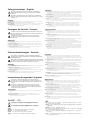 2
2
-
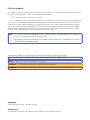 3
3
-
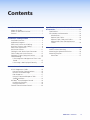 4
4
-
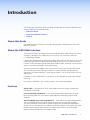 5
5
-
 6
6
-
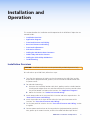 7
7
-
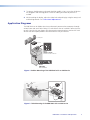 8
8
-
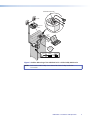 9
9
-
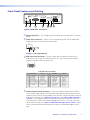 10
10
-
 11
11
-
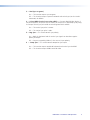 12
12
-
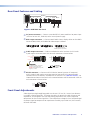 13
13
-
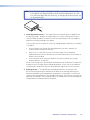 14
14
-
 15
15
-
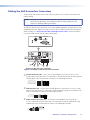 16
16
-
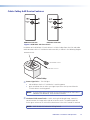 17
17
-
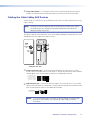 18
18
-
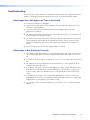 19
19
-
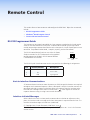 20
20
-
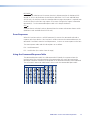 21
21
-
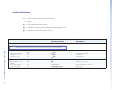 22
22
-
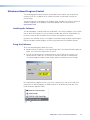 23
23
-
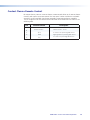 24
24
-
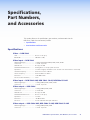 25
25
-
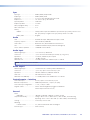 26
26
-
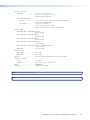 27
27
-
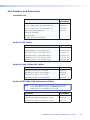 28
28
-
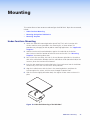 29
29
-
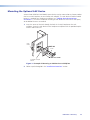 30
30
-
 31
31
-
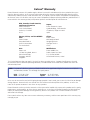 32
32
-
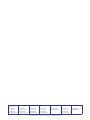 33
33
Extron RGB 580xi User manual
- Category
- Recording Equipment
- Type
- User manual
Ask a question and I''ll find the answer in the document
Finding information in a document is now easier with AI
Related papers
-
Extron 580XI User manual
-
Extron Active Audio AAP User manual
-
Extron Cable Cubby 100 Template
-
Extron MBU 129 User manual
-
Extron Cable Cubby AAP Bracket User manual
-
Extron SMD 202 Owner's manual
-
Extron Cable Cubby 1200 Template
-
Extron AAP 100 MD User manual
-
 Extron electronics CVEQ1 User manual
Extron electronics CVEQ1 User manual
-
Extron Cable Cubby 1400 Template
Other documents
-
Extron electronic IR 102 User manual
-
Extron electronics SS 200 User manual
-
Extron electronic SPA 12 AAP User manual
-
Aiphone AX Install Manual
-
Extron electronic PA 300 User manual
-
Kramer Electronics CON-RING-COMP/BLK Datasheet
-
Extron electronic ADA 2/GLI 350 HV User manual
-
Extron electronic Video and Sync Converter/Stabilizer SC 210 User manual
-
 Extron electronics DVS 150 User manual
Extron electronics DVS 150 User manual
-
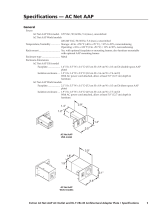 Extron electronics Network Adapter AC AAP User manual
Extron electronics Network Adapter AC AAP User manual