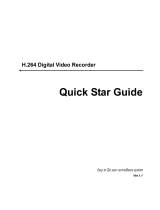Page is loading ...

Chapter
Chapter
Chapter
Chapter 1
1
1
1 Software
Software
Software
Software Instruction
Instruction
Instruction
Instruction
1.1
1.1
1.1
1.1 Summary
Summary
Summary
Summary
This is a Central Control Software with powerful function and Distributed Architecture,integrate man y
windows,users,languages,b idrectional Talk ,v ideo c onference , Classi c of electronic map ,alarm center,be compatible
with Other extended products and s ingle d irectly c onnected devices surveillance system as one.
This software is only for connecting different devices ( DVR , DVS etc...),the manual only descrip the software,for
specific equipment features,pls refer to related product manuals.
1.2
1.2
1.2
1.2 Features
Features
Features
Features
1.2.1
1.2.1
1.2.1
1.2.1 User
User
User
User and
and
and
and Authority
Authority
Authority
Authority management.
management.
management.
management.
Support N level organization management,user management and authority setup.
1.2.2
1.2.2
1.2.2
1.2.2 Data
Data
Data
Data interface
interface
interface
interface technology
technology
technology
technology adopted
adopted
adopted
adopted .
.
.
.
All datas adopt data interface technology,so it can support every d atabase sizes very Flexibility,such as
SQL , MYSQL , XML data and so on.
1.2.3
1.2.3
1.2.3
1.2.3 Support
Support
Support
Support EXCEL
EXCEL
EXCEL
EXCEL edit
edit
edit
edit to
to
to
to add
add
add
add device.
device.
device.
device.
The platform support the user adopt Excel to add and edit devices,it's very convenience for user to maintain quantities
of devices,improve system's useability and greatly reduce many works for maintenance
1.2.4
1.2.4
1.2.4
1.2.4 Intelligent
Intelligent
Intelligent
Intelligent Video
Video
Video
Video Transport
Transport
Transport
Transport Protocol
Protocol
Protocol
Protocol .
.
.
.
Intelligent Video Transport Protocol can do Maximize the use of network bandwidth,especially on the condition of
Front-end network bandwidth limited,when to assure system based on high quality Image in very low network
bandwidth,it can work well.
1.2.5
1.2.5
1.2.5
1.2.5 Scalable
Scalable
Scalable
Scalable distributed
distributed
distributed
distributed network
network
network
network architecture
architecture
architecture
architecture .
.
.
.
Support multi servers run ning Coordinated,Intelligent load balancing,Flexibility to add server and Enhance the
system capacity Effectively on the condition of Integrity assurance.
1.2.6
1.2.6
1.2.6
1.2.6 Perfect
Perfect
Perfect
Perfect video
video
video
video monitoring
monitoring
monitoring
monitoring .
.
.
.
While real time monitoring ,system support alarm,recording,auto monitoring record,playback and so on,it can
exactly control each channel recording status.
1.2.7
1.2.7
1.2.7
1.2.7 Dynamic
Dynamic
Dynamic
Dynamic regulation
regulation
regulation
regulation decoding
decoding
decoding
decoding buffer
buffer
buffer
buffer .
.
.
.
Flexibility in adjusting the Fluency /real-time of video images when real time monitoring which can meet different
users need.
1.2.8
1.2.8
1.2.8
1.2.8 Adopting
Adopting
Adopting
Adopting shelf
shelf
shelf
shelf technology
technology
technology
technology
Modular Development and flexibly assembled applications.
1.2.9
1.2.9
1.2.9
1.2.9 Central
Central
Central
Central management.
management.
management.
management.
Centralized management of data throughout the system and Forwarding of data to provide the perfect multi-user
real-time monitoring program.Remote users can real time monitor,record and playback through network.
1.2.10
1.2.10
1.2.10
1.2.10 Easy
Easy
Easy
Easy operation
operation
operation
operation
In access control,Users can easily control and set each monitor point through the system, it also could integrates
E-map.
1.2.11
1.2.11
1.2.11
1.2.11 High
High
High
High integration
integration
integration
integration level
level
level
level
The s ystem integrate s other related informations,like Alarm and Voice etc...
1.2.12
1.2.12
1.2.12
1.2.12 High
High
High
High reliability
reliability
reliability
reliability
The s ystem designs a special Fault tolerance measures to assure data Integrity and system runing dependability.
1.2.13
1.2.13
1.2.13
1.2.13 Good
Good
Good
Good scalability
scalability
scalability
scalability

The s ystem d esign s for Service ,has good Scalability and Adaptability to maximumly protect user investment.
1.2.14
1.2.14
1.2.14
1.2.14 Support
Support
Support
Support Network
Network
Network
Network management
management
management
management and
and
and
and load
load
load
load balancing.
balancing.
balancing.
balancing.
1.2.15
1.2.15
1.2.15
1.2.15 Support
Support
Support
Support multi
multi
multi
multi devices
devices
devices
devices upgrade
upgrade
upgrade
upgrade volumely
volumely
volumely
volumely via
via
via
via network.
network.
network.
network.
1.2.16
1.2.16
1.2.16
1.2.16 Support
Support
Support
Support User
User
User
User DIY
DIY
DIY
DIY interface
interface
interface
interface and
and
and
and multi
multi
multi
multi languages.
languages.
languages.
languages.
1.2.17
1.2.17
1.2.17
1.2.17 Support
Support
Support
Support 4
4
4
4 channels
channels
channels
channels real
real
real
real time
time
time
time playback.
playback.
playback.
playback.
1.2.18
1.2.18
1.2.18
1.2.18 Support
Support
Support
Support connecting
connecting
connecting
connecting multi
multi
multi
multi devices
devices
devices
devices and
and
and
and view
view
view
view many
many
many
many videos(real
videos(real
videos(real
videos(real time
time
time
time monitoring
monitoring
monitoring
monitoring and
and
and
and playback)
playback)
playback)
playback)
1.2.19
1.2.19
1.2.19
1.2.19 XML
XML
XML
XML data
data
data
data storage
storage
storage
storage

Chapter
Chapter
Chapter
Chapter 2
2
2
2 Installation
Installation
Installation
Installation instructio
instructio
instructio
instructio n
n
n
n
2.1
2.1
2.1
2.1 Enviroment
Enviroment
Enviroment
Enviroment request
request
request
request of
of
of
of running
running
running
running
2.1.1
2.1.1
2.1.1
2.1.1 Hardware
Hardware
Hardware
Hardware .
.
.
.
CPU P4/2.0G
Graphics must support hardware scaling(such as ATI,TNT2 and PRO,but suggest ATI9800 or above,dual
channels,Memory(over 128M)/128bit
Note: it needs good configuration for memory,graphics and CPU If many screens need to be decompressioned.
Netcard: 100/1000M
2.1.2
2.1.2
2.1.2
2.1.2 Software
Software
Software
Software .
.
.
.
This CMS can run under Vista,Winxp,Win2000,Win2003 and Win2007,it's not suggestion for windows 98.
Pls close all Antivirus Software and firewalk so that it can write running program correctly and completely in the control
center before installing the software,or it will not search any devices.
2.2
2.2
2.2
2.2 Installation
Installation
Installation
Installation step
step
step
step
2.2.1
2.2.1
2.2.1
2.2.1 Find
Find
Find
Find "
"
"
" CMS_ChnEng_V1.0.0.6.T.20090315.Exe
CMS_ChnEng_V1.0.0.6.T.20090315.Exe
CMS_ChnEng_V1.0.0.6.T.20090315.Exe
CMS_ChnEng_V1.0.0.6.T.20090315.Exe "
"
"
" in
in
in
in the
the
the
the CD
CD
CD
CD and
and
and
and run
run
run
run it
it
it
it like
like
like
like below
below
below
below pic.
pic.
pic.
pic.
2
2
2
2 .2.2
.2.2
.2.2
.2.2 Click
Click
Click
Click "Next",then
"Next",then
"Next",then
"Next",then go
go
go
go the
the
the
the below
below
below
below pic.
pic.
pic.
pic.

2.2.3
2.2.3
2.2.3
2.2.3Click
Click
Click
Click"Browser"
"Browser"
"Browser"
"Browser"to
to
to
toselect
select
select
selectsetup
setup
setup
setuppath(default
path(default
path(default
path(defaultpath
path
path
path"
"
"
"C:\Program
C:\Program
C:\Program
C:\ProgramFiles
Files
Files
Files"),then
"),then
"),then
"),thenclick
click
click
click"Next"
"Next"
"Next"
"Next"to
to
to
toselect
select
select
select
Start
Start
Start
StartMenu
Menu
Menu
Menufolder
folder
folder
folderlike
like
like
likebelow
below
below
belowpic.
pic.
pic.
pic.

2.2.4
2.2.4
2.2.4
2.2.4 Click
Click
Click
Click "Next"
"Next"
"Next"
"Next" to
to
to
to start
start
start
start setup
setup
setup
setup and
and
and
and end
end
end
end setup
setup
setup
setup like
like
like
like below
below
below
below pic.
pic.
pic.
pic.
2.2.5
2.2.5
2.2.5
2.2.5 Click
Click
Click
Click "Finish"
"Finish"
"Finish"
"Finish" to
to
to
to end
end
end
end the
the
the
the setup,at
setup,at
setup,at
setup,at the
the
the
the time
time
time
time it
it
it
it will
will
will
will come
come
come
come up
up
up
up this
this
this
this icon
icon
icon
icon in
in
in
in the
the
the
the desktop
desktop
desktop
desktop
Pls
Pls
Pls
Pls follow
follow
follow
follow Chapter
Chapter
Chapter
Chapter 3,4,5
3,4,5
3,4,5
3,4,5 instructions
instructions
instructions
instructions to
to
to
to operate
operate
operate
operate this
this
this
this software
software
software
software after
after
after
after finish
finish
finish
finish installation.
installation.
installation.
installation.

Chapter
Chapter
Chapter
Chapter 3
3
3
3 Introduction
Introduction
Introduction
Introduction of
of
of
of basic
basic
basic
basic functions
functions
functions
functions
3.1
3.1
3.1
3.1 CMS
CMS
CMS
CMS Operation
Operation
Operation
Operation Main
Main
Main
Main Menu
Menu
Menu
Menu
3.1.1
3.1.1
3.1.1
3.1.1 Device
Device
Device
Device display
display
display
display area
area
area
area
In this area,you can preview live screens by device and super account administrator setting,click device name or
channel group to change channes.
3.1.2
3.1.2
3.1.2
3.1.2 Operation
Operation
Operation
Operation area
area
area
area
You can preview live screens ,and setup parameters when system configuration and video searching in this area.
3.1.3
3.1.3
3.1.3
3.1.3 Time
Time
Time
Time
3.1.4
3.1.4
3.1.4
3.1.4 Video
Video
Video
Video disk
disk
disk
disk status
status
status
status area
area
area
area
It can display the rest disk spaces where video files store
3.1.5
3.1.5
3.1.5
3.1.5 PTZ
PTZ
PTZ
PTZ
3.1.6
3.1.6
3.1.6
3.1.6 Operation
Operation
Operation
Operation log
log
log
log
It will display any operation informations when setup and operating.
3.1.7
3.1.7
3.1.7
3.1.7 Menu
Menu
Menu
Menu Area
Area
Area
Area
Users could set single menu and sub-menu in this area,select relevant menus to opearte video surveillance
system in the control center.
Diagram
Diagram
Diagram
Diagram 1
1
1
1 Menu
Menu
Menu
Menu Configuration
Configuration
Configuration
Configuration
No.
No.
No.
No. First
First
First
First
Menu
Menu
Menu
Menu
Second
Second
Second
Second
Menu
Menu
Menu
Menu
Third
Third
Third
Third
Menu
Menu
Menu
Menu
Function
Function
Function
Function &
&
&
& Instruction
Instruction
Instruction
Instruction Operating
Operating
Operating
Operating
right
right
right
right
1 Preview
Click preview button "Monitor" to choose a preview
of the screen,touring & switching among all channels
and snapshot pictures of the screen. Shup
down/open preview menu
Admin/User
2 PTZ
Controling the speed cameras to go
up,down,left,right and stop by operating
panel,adjusting speed,zoom,focus,iris and auto pan,
preseting and touring.
Admin/User

3 Color
Set brightness,contrast,saturation and hue for video
screen
Admin/User
4
System
Devi ce
manager
Add zone Add zone for all devices Admin/User
Add
device
Add video surveillance devices Admin/User
5
Modify Modify device name,ip address,user name and
password
Admin/User
6 Delete Delete video surveillance devices Admin/User
7
Local
Config
Base
config
Select disk,disk list and logs maintenance Admin/User
8
Alarm
setting
Enable audio activated by alarm Admin/User
9 Account Group Add and delete users' operating rights Admin
10
User Add,delete and manage users:
Set user name,password and operating rights of
menu
Admin
11
Local
Log
Search alarm log and operation log in set time area. Admin/User
12
Record
Playback Search record file and playback Admin/User
13
Record
Plan
Set record time for every day Admin/User
14
Advance
Decoder Set DVR and decoder Admin/User
15
Map Using this map,it can visually show every cameras
location and find current monitoring page directly
Admin/User

Chapter
Chapter
Chapter
Chapter 4
4
4
4 Monitor
Monitor
Monitor
Monitor
In the menu area,click "Monitor",it will turn to preview screen.
Monitor functions: Preview,PTZ and video specification configuration.
4.1
4.1
4.1
4.1 Preview
Preview
Preview
Preview
Diagram 2 Functions and instructions of preview
No. Button Meanings
1 click it to preview full screen for every channel
2 click it to preview 4 screens
3 click it to preview 9 screens
4 click it to preview 16 screens
5 click it to preview 25 screens
6 click it to preview 36 screens
7 click to to preview 64 screens
7 click it to enter full screen interface
4.2
4.2
4.2
4.2 Right-click
Right-click
Right-click
Right-click Menu
Menu
Menu
Menu
At operating area,user can do below operation by right-click:
Close window: close the current screen
Close all window: close all the current screens
Audio: click it and hear the voices from preset screens
Local record: click it to record at current channel and save the record at the relevant disk.
Snapshot: Capture pictures from current channel at any time and save it to relevant disk.
Device config: click it and go to device configuration interface.
4.3
4.3
4.3
4.3 PTZ
PTZ
PTZ
PTZ Control
Control
Control
Control
When speed cameras are connected with DVR,user can control it at this center,turn up,down,left and right,stop
running,adjust turning speed,zoom,focus and iris,preset and tour configuration.When user enable touring function,the

speed cameras will tour according to preset.
Function:
No. Button Meanings
1 means "turn", means "stop turning"
2 Drag this pole to adjust speed rate
3
Click to zoom in;Click to zoom out
4
Click to focus in;Click to focus out
5
Click to iris it;Click to iris out
6
7
Set a location for the preset, calls the preset points, PTZ automatically
turns to the setting position ,add,delete and config preset point
8
Multiple preset points connected tour lines, call touring between points, the
PTZ run around on the line
4.4
4.4
4.4
4.4 Color
Color
Color
Color
No. Button Meanings
1 Brightness
2 Contrast
3 Saturation
4 Hue
Picture 4-3 Color
Note:
Note:
Note:
Note: Click
Click
Click
Click to resume Initial value s
Chapter
Chapter
Chapter
Chapter 5
5
5
5 System
System
System
System
5.1
5.1
5.1
5.1 Device
Device
Device
Device manager
manager
manager
manager
5.1.1
5.1.1
5.1.1
5.1.1 Click
Click
Click
Click to
to
to
to add
add
add
add zone,see
zone,see
zone,see
zone,see below:
below:
below:
below:

5.1.2
5.1.2
5.1.2
5.1.2 Click
Click
Click
Click to
to
to
to add
add
add
add device,see
device,see
device,see
device,see below
below
below
below picture:
picture:
picture:
picture:
Device Name: Device name
Domain: Domain name by external network such as xxxx .3322.org ; xxxx.dyndns.org; xxxx.oray.org etc...
IP Address: IP address
Port: TCP port
User Name: User name
Password: Password
Click "OK" after you have done above parameters,see below picture,you could only doubleclick to open this
device .
Note: Choose only one of Domain name and IP address

5.1.3
5.1.3
5.1.3
5.1.3 Click
Click
Click
Click to
to
to
to modify
modify
modify
modify device,see
device,see
device,see
device,see below
below
below
below picture:
picture:
picture:
picture:
After finishing all the modifications,click "OK"
5.1.4
5.1.4
5.1.4
5.1.4 Delete
Delete
Delete
Delete device
device
device
device
Choose the devices which you want to delete,then click .
Note: Please make sure the device is disconnected before modifying and deleteing it.
5.2
5.2
5.2
5.2 Local
Local
Local
Local Device
Device
Device
Device
5.2.1
5.2.1
5.2.1
5.2.1 Base
Base
Base
Base Config
Config
Config
Config
See below picture:

Overwrite: Click it,then it will cover the old records when HDD is full
Length: Time length for 1 record file
Disk List: C,D,E,F
Log Maintence: Alarm and Operation log keep days
Picture DIR: Picture storage location by snapshot
Record DIR: Record storage location by local recording
Sync time with PC: Adjusting device and PC in order to make both at the same time
Version Info: CMS's vertion(video,net,decoder,playback and device config)
Language: Choose language for CMS
5.2.2
5.2.2
5.2.2
5.2.2 Alarm
Alarm
Alarm
Alarm setting
setting
setting
setting
Device list: Choose 1 device to set alarms
Alarm Enable: Click it to make sure all alarm functions available
Alarm Prompt Sound: Select any alarm prompt sound which you like
Sound File Path: Browse and choose prompt sound
Auto Watch Warn: Choose it to add following channels by alarm activated
Note: Please go to choose alarm type first
5.3
5.3
5.3
5.3 Remote
Remote
Remote
Remote Config
Config
Config
Config

Select a device first,then set its configurations,see below picture:
5.3.1
5.3.1
5.3.1
5.3.1 Record:
Record:
Record:
Record:
Click to go into record interface
Set record length,period,type etc...see below picture:

Snapshot
Snapshot
Snapshot
Snapshot Storage:
Storage:
Storage:
Storage: Set presnapshot,snapshot type and period,see below picture:
5.3.2
5.3.2
5.3.2
5.3.2 Alarm:
Alarm:
Alarm:
Alarm: Click to go into alarm configuration,see below picture.

Alarm activation configuration(motion detect,video blind,video loss and alarm in),see below picture.
5.3.3
5.3.3
5.3.3
5.3.3 System
System
System
System
Click to go into system set interface,see below picture.

General:
General:
General:
General: Set system time,language,video standard,DVR No.,auto logout and so on,see below picture.
Encode:
Encode:
Encode:
Encode: Set dvr specifications of resolution,FPS,video quality etc...see below picture.

Network:
Network:
Network:
Network: Set IP address,port,DNS etc...in order to remote monitor by network and mobile,see below picture:
NetService:
NetService:
NetService:
NetService: Set IP filter,DDNS,Email etc...see below picture

CAM
CAM
CAM
CAM Name:
Name:
Name:
Name: Add or modify camera name by your need,see below picture
PTZ
PTZ
PTZ
PTZ config:
config:
config:
config: Set PTZ parameters to make sure the same as speed cameras.

RS232:
RS232:
RS232:
RS232: Set RS232 port configurations,see below picture.
Advanced
Advanced
Advanced
Advanced :
:
:
: Click to go into advanced interface,see below picture.

HDD
HDD
HDD
HDD manage
manage
manage
manage
Account:
Account:
Account:
Account: Modify User,group,password,add user,group etc...see below picture:
AutoMaintain:
AutoMaintain:
AutoMaintain:
AutoMaintain: Set Auto-Reboot time and files management,see below picture
/