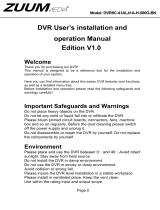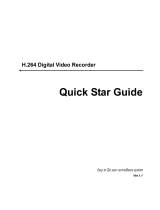P2
Directory
1 Production Introduction ........................................................................................................................................ 4
1.1 Product overview .......................................................................................................................................... 4
1.2 Main functions .............................................................................................................................................. 4
2 Open-package check and cable connections ................................................................................................... 5
2.1 Open-package check ..................................................................................................................................... 5
2.2 Hard disk installation .................................................................................................................................... 6
2.3 Front panel ................................................................................................................................................. 7
2.5 Rear panel ..................................................................................................................................................... 7
2.6 Audio and video input and output connections ............................................................................................. 7
2.6.1 Video input connections ................................................................................................................ 7
2.6.2 Video output connections and options ........................................................................................ 8
2.6.3 Audio signal input ........................................................................................................................... 8
2.6.4 Audio signal output ......................................................................................................................... 9
PTZ decoder connections .................................................................................................................................... 9
3 Basic operation ...................................................................................................................................................... 9
3.1 Turn on .......................................................................................................................................................... 9
3.1 Turn off ....................................................................................................................................................... 10
3.3 System Login .............................................................................................................................................. 10
3.4 Preview ....................................................................................................................................................... 11
3.5 Desktop shortcut menu................................................................................................................................ 11
3.5.1 Main menu ..................................................................................................................................... 12
3.5.2 Playback ........................................................................................................................................ 12
There are two methods for you to play the video files in the hard disk. ......................................... 12
3.5.3 Record Control .............................................................................................................................. 14
3.5.4 PTZ control ................................................................................................................................. 14
3.5.5 Color setting .................................................................................................................................. 20
3.5.7 Output Adjust ................................................................................................................................. 20
3.5.8 Logout ............................................................................................................................................ 21
4 Main menu ........................................................................................................................................................... 22
4.2 Record ......................................................................................................................................................... 24
4.2.2 Playback ........................................................................................................................................ 25
4.2.3 Backup ........................................................................................................................................... 25
4.3 Alarm Function ........................................................................................................................................... 27
4.3.1 Motion Detect ................................................................................................................................ 27
4.3.2 Video Blind .................................................................................................................................... 30
4.3.3 Video Loss ..................................................................................................................................... 31
4.3.4 Abnormal ........................................................................................................................................ 32
4.4 System setup ............................................................................................................................................... 33
4.4.1 General .......................................................................................................................................... 33
4.4.2 Encode setup ................................................................................................................................ 34
4.4.3 Network setup ............................................................................................................................... 36
4.4.4 NetService ..................................................................................................................................... 37
【Enable】Click Enable,then all settings will be available .............................................................................. 41
4.4.5 GUI Display ................................................................................................................................... 43