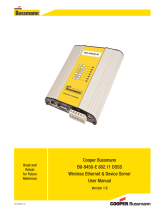Page is loading ...

FläktGroup DC_10000SE_20180926_R1 Rätt till ändringar förbehålls
This Quick Guide will assist you in the process of installing hardware and software for the FläktConnect
as well as get started!
FläktConnect
Remote
68-69-70
Modbus
FläktConnect
Bridge
Modbus cable
Ethernet-
work
Power
cable
Internet
Router
(not included)
Figure 1. Installation and connection of components included in FläktConnect for an RDKS unit.
FläktConnect Remote
Frequency: 868 MHz
Range: 30 m
Connection: Modbus cable (5m)
Power adapter 230V
Power consumption: 30 mA
IP-Class: IP21
Dimensions: 123 x 115 x 37 mm (B x D x H)
TECHINCAL SPECIFIKATIONS
FläktConnect Bridge
Frequency: 868 MHz
Range: 30 m
Connection: Standard RJ45. USB Mini-B, power supply,
Ethernetnetwork
Voltage: 5 V DC
Power consumption: 120 mA
IP-Class: 30
Dimensions: 110 x 72 x 28 mm (B x D x H)
1.
4. 5.
7. 8.
9. 10. 11. 12.
2.
3.
6.
max. 4,5 m
FläktCONNECT KIT
FOR ENERGY RECOVERY UNITS RDKS, RDAF & RDAS
QUICK GUIDE

FläktGroup DC_10000SE_20180926_R1 Rätt till ändringar förbehålls
FläktCONNECT kit
2
INSTALLATION, CONNECTION, DOWNLOAD, GET STARTED
Figure 3. Correct communication parameters for the ISYteq Mini app.
Figure 4. The indicator lamp on the Remote unit will flash after switching on.
INSTALLATION AND CONNECTION
NOTE! Ensure that the Bridge & the Remote serial number matches
1. Connect the Modbus cable with the connector on the ISYteq
Mini-Card, see figure 1 and 2.
Figure 5. The lamp on the side of the device should show solid green light.
Figure 6. PIN-code can be found on the bottom of the Bridge unit.
6. Wait until the LED on the side of the Bridge lights up with solid
green light, see figure 5. Note, this may take a few minutes the
first time the Bridge is powered up.
7. If the LED is red, double-check the Internet connection.
NOTE! Contact the FläktConnect installer if the problem persists.
DOWNLOAD, GET STARTED
8. Download and install the app from AppStore/Play Store on the
device to control it. Search for "FläktConnect".
9. Start the app and follow the steps to create an account. The PIN
code needed is found on the bottom of the Bridge, see figure 6.
10. When the account registration is complete, you can start using
the FläktConnect to control your RDKS, RDAF or RDAS units.
11. Instructions for how to use the FläktConnect can be found in
the app's built in user guide.
If it's NOT possible to control the unit via FläktConnect, check:
1. That the household router has Internet access.
2. That the LED on the Bridge is solid green. If not, contact your
installer.
3. The LED on the Remote flashes green.
If not, contact your installer.
Figure 2. Placement of ISYteq Mini Control Cards in RDAF and RDAS.
RDAF RDAS
2. Configure the ISYteq Mini interface according to the settings in
Figure 3. The settings are done in menu 8.4 Modbus. Save the
changes in the ISYteq Mini.
3. Power up the RDKn and the FläktConnect Remote device.
4. Connect the supplied network cable between FläktConnect
Bridge and household router, se figure 1. Power up the Bridge
unit by using the power cable.
5. A slowly flashing LED on the Remote indicates a successful
installation, see figure 4.
/