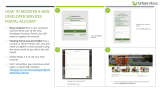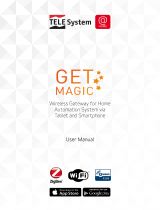Page is loading ...

Aruba Central MSP
User Guide

Copyright Information
© Copyright 2021 Hewlett Packard Enterprise Development LP.
Open Source Code
This product includes code licensed under the GNU General Public License, the GNU Lesser General
Public License, and/or certain other open source licenses. A complete machine-readable copy of the
source code corresponding to such code is available upon request. This offer is valid to anyone in
receipt of this information and shall expire three years following the date of the final distribution of
this product version by Hewlett Packard Enterprise Company. To obtain such source code, send a
check or money order in the amount of US $10.00 to:
Hewlett Packard Enterprise Company
6280 America Center Drive
San Jose, CA 95002
USA

Contents
Contents
Contents 3
About This Document 5
Intended Audience 5
Related Documents 5
Conventions 5
Terminology Change 6
Contacting Support 6
What is Aruba Central? 7
Key Features 7
Supported Web Browsers 8
Operational Modes and Interfaces 9
Supported Devices for MSP 11
Supported Instant APs 11
Supported AOS-Switch Platforms 14
About the Managed Service Portal User Interface 17
Launching the Network Operations App for MSP 17
Parts of the Network Operations App for MSP 17
Help Icon 18
Account Home Icon 19
User Icon 19
Filter 20
Time Range Filter 20
The Global Dashboard in MSP Mode 20
The Group Dashboard in MSP Mode 21
MSP Deployment Models 23
MSP Owns Devices and Subscriptions (Deployment Model 1) 23
End-Customer Owns Both Devices and Subscriptions But MSP Manages (Deployment Model 2) 27
Hybrid MSP Deployment Model (Deployment Model 3) 29
Getting Started with MSP Solution 30
Creating an Aruba Central Account 30
Accessing Aruba Central Portal 34
Enabling Managed Service Mode 35
Onboarding Devices 38
Managing License Keys 43
Managing MSP Licenses 47
Groups in the MSP Mode 50
About Provisioning Tenant or Customer Accounts 52
Assigning Devices to Tenant Accounts 56
System Users and User Roles in MSP Mode 57
Customizing the Portal in MSP Mode 63
MSP Certificates 64
Configuring Instant APs 66
Aruba Central Managed Service Provider | User Guide 3

Contents | 4
Configuring Switches 67
Configuring Gateways 68
MSP Dashboard 69
Viewing the MSP Dashboard 69
Dashboard Summary 70
Customer | Overview 71
Using the Switch Customer Option 73
Navigating to the Tenant Account 75
Analyzing and Maintaining MSP Tenant Accounts 77
MSPAlerts 77
Firmware Upgrades for MSP Mode 82
MSP Reports 87
MSP Audit Trails 94
Guest Access 97
Guest Access Dashboard 97
Mapping Cloud Guest Certificates 98
Creating Apps for Social Login 99
Configuring a Cloud Guest Splash Page Profile 102
Frequently Asked Questions 113

Chapter 1
About This Document
About This Document
This guide provides an overview of the Managed Service Provider (MSP) mode of the Network Operations
app and provides detailed description of the various deployment models supported by Aruba Central.
Intended Audience
This guide is intended for customers who configure and use MSP mode.
Related Documents
In addition to this document, the Aruba Central product documentation includes the following documents:
nAruba Central Help Center
nAruba Central User Guide
Conventions
The following conventions are used throughout this guide to emphasize important concepts:
Type Style Description
Italics This style is used to emphasize important terms and to mark the titles of
books.
System items This fixed-width font depicts the following:
nSample screen output
nSystem prompts
Bold nKeys that are pressed
nText typed into a GUI element
nGUI elements that are clicked or selected
Table 1: Typographical Conventions
The following informational icons are used throughout this guide:
Indicates helpful suggestions, pertinent information, and important things to remember.
Indicates a risk of damage to your hardware or loss of data.
Aruba Central Managed Service Provider | User Guide 5

About This Document | 6
Indicates a risk of personal injury or death.
Terminology Change
As part of advancing HPE's commitment to racial justice, we are taking a much-needed step in overhauling
HPE engineering terminology to reflect our belief system of diversity and inclusion. Some legacy products
and publications may continue to include terminology that seemingly evokes bias against specific groups of
people. Such content is not representative of our HPE culture and moving forward, Aruba will replace
racially insensitive terms and instead use the following new language:
Usage Old Language New Language
Campus Access Points + Controllers Master-Slave Conductor-Member
Instant Access Points Master-Slave Conductor-Member
Switch Stack Master-Slave Conductor-Member
Wireless LAN Controller Mobility Master Mobility Conductor
Firewall Configuration Blacklist, Whitelist Denylist, Allowlist
Types of Hackers Black Hat, White Hat Unethical, Ethical
Contacting Support
Main Site arubanetworks.com
Support Site asp.arubanetworks.com
Airheads Social Forums and Knowledge
Base
community.arubanetworks.com
North American Telephone 1-800-943-4526 (Toll Free)
1-408-754-1200
International Telephone arubanetworks.com/support-services/contact-support/
Software Licensing Site lms.arubanetworks.com
End-of-life Information arubanetworks.com/support-services/end-of-life/
Security Incident Response Team Site: arubanetworks.com/support-services/security-bulletins/
Email: aruba-sirt@hpe.com
Table 2: Contact Information

Chapter 2
What is Aruba Central?
What is Aruba Central?
Aruba Central offers unified network management, AI-based analytics, and IoT device security for wired,
wireless, and SD-WAN networks. All of these capabilities are combined into one easy-to-use platform, which
includes the following apps:
nNetwork Operations—Provides unified network management by consolidating wired, wireless, and SD-
WAN deployment and management tasks, real-time diagnostics, and live monitoring, for simple and fast
problem resolution.
nClearPass Device Insight—Provides a single pane of glass for device visibility employing automated
device discovery, machine learning (ML) based fingerprinting and identification. For more information,
see Aruba ClearPass Device Insight Information Center.
This section includes the following topics:
nKey Features
nTerminology
nSupported Web Browsers
nOperational Modes and Interfaces
Key Features
Aruba Central offers the following key features and benefits:
nStreamlined configuration and deployment of devices—Leverages the ZTP capability of Aruba devices to
bring up your network in no time. Aruba Central supports group configuration of devices, which allows
you to provision and manage multiple devices with similar configuration requirements with less
administrative overhead.
nIntegrated wired, WAN, and wireless Infrastructure management—Offers a centralized management
interface for managing wireless, WAN, and wired networks in distributed environments, and thus help
organizations save time and improve efficiency.
nAdvanced analytics and assurance—With continuous monitoring, AI-based analytics provide real-time
visibility and insight into what’s happening in the Wi-Fi network. The insights utilize machine learning that
leverage a growing pool of network data and deep domain experience.
nSecure cloud-based platform—Offers a secure cloud platform with HTTPS connection and certificate
based authentication.
nInterface for Managed Service Providers—Offers an additional interface for MSPs to provision and
manage their respective tenant accounts. Using the MSP mode, service provider organizations can
administer network infrastructure for multiple organizations in a single interface.
nSD-Branch Management—Offers a simplified solution for managing and monitoring SD Branch devices
such as Branch Gateways, VPNConcentrators, Instant APs, and Aruba Switches. It also provides detailed
dashboards showing WAN health and pictorial depictions of the branch setup. The Aruba SD-Branch
solution extends the SD-WAN concepts to all elements in a branch setup to deliver a full-stack solution for
managing WLAN, LAN and WAN connections. The SD-Branch solution provides a common cloud-
management model that simplifies deployment, configuration, and management of all components of a
Aruba Central Managed Service Provider | User Guide 7

What is Aruba Central? | 8
branch setup. The solution leverages the ZTP and cloud management capabilities of Aruba devices to
integrate management and infrastructure for WAN, WLAN, and LAN and provide a holistic solution from
access network to edge with end-to-end security. It also addresses all communications in distributed
deployments, from micro branches to medium or large branches. For more information, see the Aruba
SD-Branch Solution.
nHealth and usage monitoring—Provides a comprehensive view of your network, device status and
health, and application usage. You can monitor, identify, and address issues by using data-driven
dashboards, alerts, reports, and troubleshooting workflows. Aruba Central also utilizes the DPI feature of
the devices to monitor, analyze and block traffic based on application categories, application type, web
categories and website reputation. Using this data, you can prioritize business critical applications, limit
the use of inappropriate content, and enforce access policies on a per user, device or location basis.
nGuest Access—Allows you to manage access for your visitors with a secure guest Wi-Fi experience. You
can create guest sponsor roles and social logins for your guest networks. You can also design your guest
landing page with custom logos, color, and banner text.
nPresence Analytics—Offers a value added service for Instant AP based networks to get an insight into
user presence and loyalty. The Presence Analytics dashboard allows you to view the presence of users at
a specific site and the frequency of user visits at a given location or site. Using this data, you can make
business decisions to improve customer engagement.
Terminology
Take a few minutes to familiarize yourself with the following key terms:
Term Description
Standard
Enterprise
mode
Refers to the Aruba Central deployment mode in which customers manage their respective
accounts end-to- end. The Standard Enterprise mode is a single-tenant environment for a single
end-customer.
MSP mode Refers to the Aruba Central deployment mode in which service providers centrally manage and
monitor multiple tenant accounts from a single management interface.
Tenant
accounts
End-customer accounts created in the MSP mode. Each tenant is an independent instance of
Aruba Central.
MSP
administrator
Refers to owners of the primary account. These users have administrator privileges to
provision, manage, and monitor tenant accounts.
Tenant users Refers to the owners of an individual tenant account provisioned in the Managed Service
Provider mode. The MSP administrator can create a tenant account.
Supported Web Browsers
To view the Aruba Central UI, ensure that JavaScript is enabled on the web browser.
Browser Versions Operating System
Google Chrome 39.0.2171.65 or later Windows and Mac OS
Table 3: Browser Compatibility Matrix

Aruba Central Managed Service Provider | User Guide 9
Browser Versions Operating System
Mozilla Firefox 34.0.5 or later Windows and Mac OS
Safari 7 or later Mac OS
Microsoft Edge version 79 or later Windows
Operational Modes and Interfaces
Aruba offers the following variants of the Aruba Central web interface:
nStandard Enterprise Mode
nManaged Service Provider Mode
Standard Enterprise Mode
The Standard Enterprise interface is intended for users who manage their respective accounts end-to-end.
In the Standard Enterprise mode, the customers have complete access to their accounts. They can also
provision devices and subscriptions to manage their respective accounts.
The following figure illustrates a typical Standard Enterprise mode deployment.
Figure 1 Standard Enterprise Mode
Managed Service Provider Mode
Aruba Central offers the MSP mode for managed service providers who need to manage multiple customer
networks. The MSP administrators can provision tenant accounts, allocate devices, assign licenses, and
monitor tenant accounts and their networks. The administrators can also drill down to a specific tenant

What is Aruba Central? | 10
account and perform administration and configuration tasks. Tenants can access only their respective
accounts, and only those features and application services to which they have subscribed.
The following figure illustrates a typical MSP mode deployment.
Figure 2 Managed Service Provider Mode

Chapter 3
Supported Devices for MSP
Supported Devices for MSP
This section provides the following information:
nSupported Instant APs
nSupported AOS-Switch Platforms
Supported Instant APs
The following table lists the Instant AP platforms, the installation mode, the minimum supported Aruba
Instant software versions, and the Instant APs supporting power draw:
Instant AP
Platform Installation Mode Minimum Supported Aruba
Instant Software Version
Power
Draw
Support
AP-567EX Outdoor Aruba Instant 8.7.1.0 No
AP-567 Outdoor Aruba Instant 8.7.1.0 Yes
AP-565EX Outdoor Aruba Instant 8.7.1.0 No
AP-565 Outdoor Aruba Instant 8.7.1.0 Yes
AP-503H Indoor Aruba Instant 8.7.1.0 Yes
AP 577EX Outdoor Aruba Instant 8.7.0.0 Yes
AP-577 Outdoor Aruba Instant 8.7.0.0 Yes
AP-575EX Outdoor Aruba Instant 8.7.0.0 Yes
AP-575 Outdoor Aruba Instant 8.7.0.0 Yes
AP-574 Outdoor Aruba Instant 8.7.0.0 Yes
AP 518 Outdoor Aruba Instant 8.7.0.0 Yes
AP-505H Indoor Aruba Instant 8.7.0.0 Yes
AP-505 Indoor Aruba Instant 8.6.0.0 Yes
AP-504 Indoor Aruba Instant 8.6.0.0 Yes
AP-555 Indoor Aruba Instant 8.5.0.0 No
AP-535 Indoor Aruba Instant 8.5.0.0 No
Table 4: Supported Instant AP Platforms
Aruba Central Managed Service Provider | User Guide 11

Supported Devices for MSP | 12
Instant AP
Platform Installation Mode Minimum Supported Aruba
Instant Software Version
Power
Draw
Support
AP 534 Indoor Aruba Instant 8.5.0.0 No
AP 515 Indoor Aruba Instant 8.4.0.0 Yes
AP-514 Indoor Aruba Instant 8.4.0.0 Yes
AP-387 Outdoor Aruba Instant 8.4.0.0 Yes
AP-303P Indoor Aruba Instant 8.4.0.0 No
AP-377EX Outdoor Aruba Instant 8.3.0.0 No
AP-377 Outdoor Aruba Instant 8.3.0.0 Yes
AP-375EX Outdoor Aruba Instant 8.3.0.0 No
AP-375 Outdoor Aruba Instant 8.3.0.0 Yes
AP-374 Outdoor Aruba Instant 8.3.0.0 Yes
AP-345 Indoor Aruba Instant 8.3.0.0 Yes
AP-344 Indoor Aruba Instant 8.3.0.0 Yes
AP-318 Indoor Aruba Instant 8.3.0.0 Yes
AP-303 Indoor Aruba Instant 8.3.0.0 No
AP-203H Indoor Aruba Instant 6.5.3.0 No
AP-367 Outdoor Aruba Instant 6.5.2.0 No
AP-365 Outdoor Aruba Instant 6.5.2.0 No
AP-303HR Indoor Aruba Instant 6.5.2.0 No
AP-303H Indoor Aruba Instant 6.5.2.0 Yes
AP-203RP Indoor Aruba Instant 6.5.2.0 No
AP-203R Indoor Aruba Instant 6.5.2.0 No
IAP-305 Indoor Aruba Instant 6.5.1.0-4.3.1.0 Yes
IAP-304 Indoor Aruba Instant 6.5.1.0-4.3.1.0 Yes
IAP-207 Indoor Aruba Instant 6.5.1.0-4.3.1.0 No
IAP-335 Indoor Aruba Instant 6.5.0.0-4.3.0.0 Yes
IAP-334 Indoor Aruba Instant 6.5.0.0-4.3.0.0 Yes
IAP-315 Indoor Aruba Instant 6.5.0.0-4.3.0.0 No

Aruba Central Managed Service Provider | User Guide 13
Instant AP
Platform Installation Mode Minimum Supported Aruba
Instant Software Version
Power
Draw
Support
IAP-314 Indoor Aruba Instant 6.5.0.0-4.3.0.0 Yes
IAP-325 Indoor Aruba Instant 6.4.4.3-4.2.2.0 No
IAP-324 Indoor Aruba Instant 6.4.4.3-4.2.2.0 No
IAP-277 Outdoor Aruba Instant 6.4.3.1-4.2.0.0 No
IAP-228 Indoor Aruba Instant 6.4.3.1-4.2.0.0 No
IAP-205H Indoor Aruba Instant 6.4.3.1-4.2.0.0 No
IAP-215 Indoor Aruba Instant 6.4.2.0-4.1.1.0 No
IAP-214 Indoor Aruba Instant 6.4.2.0-4.1.1.0 No
IAP-205 Indoor Aruba Instant 6.4.2.0-4.1.1.0 No
IAP-204 Indoor Aruba Instant 6.4.2.0-4.1.1.0 No
IAP-275 Outdoor Aruba Instant 6.4.0.2-4.1.0.0 No
IAP-274 Outdoor Aruba Instant 6.4.0.2-4.1.0.0 No
IAP-103 Indoor Aruba Instant 6.4.0.2-4.1.0.0 No
IAP-225 Indoor Aruba Instant 6.3.1.1-4.0.0.0 No
IAP-224 Indoor Aruba Instant 6.3.1.1-4.0.0.0 No
IAP-115 Indoor Aruba Instant 6.3.1.1-4.0.0.0 No
IAP-114 Indoor Aruba Instant 6.3.1.1-4.0.0.0 No
RAP-155P Indoor Aruba Instant 6.2.1.0-3.3.0.0 No
RAP-155 Indoor Aruba Instant 6.2.1.0-3.3.0.0 No
RAP-109 Indoor Aruba Instant 6.2.0.0-3.2.0.0 No
RAP-108 Indoor Aruba Instant 6.2.0.0-3.2.0.0 No
RAP-3WN Indoor Aruba Instant 6.1.3.1-3.0.0.0 No
RAP-3WNP Indoor Aruba Instant 6.1.3.1-3.0.0.0 No

Supported Devices for MSP | 14
nRAP-155, RAP-155P, IAP-214, IAP-215, IAP-224, IAP-225, IAP-228, IAP-274, IAP-275, and IAP-277 IAPs are no
longer supported from Aruba Instant 8.7.0.0 onwards.
nIAP-103, RAP-108, RAP-109, IAP-114, IAP-115,IAP-204, IAP-205, and IAP-205H IAPs are no longer
supported from Aruba Instant 8.3.0.0 onwards.
nBy default, AP-318, AP-374, AP-375, and AP-377 IAPs have Eth1 as the uplink port and Eth0 as the downlink
port. Aruba does not recommend you to upgrade these IAPs to Aruba Instant 8.5.0.0 or 8.5.0.1 firmware
versions, as the upgrade process changes the uplink port from Eth1 to Eth0 port thereby making the
devices unreachable.
nFor more information about Aruba's End-of-life policy and the timelines for hardware and software
products at the end of their lives, see: https://www.arubanetworks.com/support-services/end-of-life/.
nData sheets and technical specifications for the supported AP platforms are available at:
https://www.arubanetworks.com/products/networking/access-points/.
Supported AOS-Switch Platforms
nAruba Central uses the SSLcertificate by GeoTrust Certificate Authority for device termination and web
services. As the SSL certificate is about to expire, Aruba is replacing it with a new certificate from another
trusted Certificate Authority. During the certificate upgrade window, all devices managed by Aruba Central
will be disconnected. After the upgrade, the devices reconnect to Aruba Central and resume their services
with Aruba Central. However, for AOS-Switches to reconnect to Aruba Central after the certificate
upgrade, you must ensure that the switches are upgraded to the recommended software version listed in
Table 5.
nAruba Central does not support switch software versions below 16.08 release for firmware upgrade. In
addition, only the latest three switch software versions of all major release versions will be available for
firmware upgrade from Aruba Central. For example, if the latest switch software version released is
16.10.0011, the following versions will be available for firmware upgrade: 16.10.0009, 16.10.0010 and
16.10.0011.
nChanging AOS-Switches firmware from latest version to earlier major versions is not recommended if the
switches are managed in UI groups. For features that are not supported or not managed in Aruba Central
on earlier AOS-Switch versions, changing firmware to earlier major versions might result in loss of
configuration.
The following tables list the switch platforms, corresponding software versions supported in Aruba Central,
and switch stacking details.

Aruba Central Managed Service Provider | User Guide 15
Switch
Platform
Supported
Software
Versions
Recommended
Software
Versions
Switch Stack-
ing Support
Supported
Stack Type
(Frontplane
(VSF) /
Backplane
(BPS))
Supported
Configuration
Group Type for
Stacking (UI /
Template)
Aruba
2530
Switch
Series
YA/YB.16.05.0008
or later
YA/YB.16.10.0012 N/A N/A N/A
Aruba
2540
Switch
Series
YC.16.03.0004 or
later
YC.16.10.0012 N/A N/A N/A
Aruba
2920
Switch
Series
WB.16.03.0004 or
later
WB.16.10.0012 Yes
Switch
Software
Dependency:
WB.16.04.0008
or later
BPS UI and Template
Aruba
2930F
Switch
Series
WC.16.03.0004 or
later
WC.16.10.0012 Yes
Switch
Software
Dependency:
WC.16.07.0002
or later
VSF UI and Template
Aruba
2930M
Switch
Series
WC.16.04.0008 or
later
WC.16.10.0012 Yes
Switch
Software
Dependency:
WC.16.06.0006
or later
BPS UI and Template
Aruba
3810
Switch
Series
KB.16.03.0004 or
later
KB.16.10.0012 Yes
Switch
Software
Dependency:
KB.16.07.0002
or later
BPS UI and Template
Aruba
5400R
Switch
Series
KB.16.04.0008 or
later
KB.16.10.0012 Yes
Switch
Software
Dependency:
KB.16.06.0008
or later
VSF Template only
Table 5: Supported AOS-Switch Series, Software Versions, and Switch Stacking
Provisioning and configuring of Aruba 5400R switch series and switch stacks is supported only through
configuration templates. Aruba Central does not support moving Aruba 5400R switches from the template
group to a UI group. If an Aruba 5400R switch is pre-assigned to a UI group, then the device is moved to an
unprovisioned group after it joins Aruba Central.

Supported Devices for MSP | 16
Mobility Access Switch Series Supported Software Versions
nS1500-12P
nS1500-24P
nS2500-24P
nS3500-24T
ArubaOS 7.3.2.6
ArubaOS 7.4.0.3
ArubaOS 7.4.0.4
ArubaOS 7.4.0.5
ArubaOS 7.4.0.6
Table 6: Supported Aruba Mobility Access Switch Series and Software
Versions
Data sheets and technical specifications for the supported switch platforms are available at:
https://www.arubanetworks.com/products/networking/switches/

Chapter 4
About the Managed Service Portal User
Interface
About the Managed Service Portal User Interface
This topic discusses the Network Operations app in MSP mode. To know more about the Account Home page,
see the online Aruba Central documentation.
The MSPmode is intended for the managedservice providers who manage multiple distinct tenant
accounts. The MSP mode allows service providers to provision and manage tenant accounts, assign devices
to tenant accounts, manage subscription keys and other functions such as configuring network profiles and
viewing alerts.
Launching the Network Operations App for MSP
Aruba Central in MSP mode consists of the Network Operations app and the Account Home page.
After you create an Aruba Central account, the link to Aruba Central portal will be sent to your registered
email address. You can use this link to log in to Aruba Central. If you are accessing the login URL from the
www.arubanetworks.com website, ensure that you select the zone in which your account was created. The
Network Operations app is displayed at each user login to Aruba Central.
From the Network Operations app, you can navigate to the Account Home page by clicking the Account
Home icon .
From the Account Home page, you can navigate to the Network Operations app by clicking the Launch
button for the Network Operations tile.
Figure 3 Launching the Network Operations App for MSP from Account Home
Parts of the Network Operations App for MSP
After you launch the Network Operations app, the MSP view opens.
Aruba Central Managed Service Provider | User Guide 17

About the Managed Service Portal User Interface | 18
Figure 4 Parts of the Aruba Central User Interface for MSP
Callout
Number Description
1 Filter to select a group or all groups.
For more information, see Filter.
Here, the global dashboard is displayed as the filter is set to All Groups.
2 First-level tab on dashboard. The dashboard may also have second and third-level tabs
dependent on the filter selection.
3 Menu item under left navigation contextual menu. Menu is dependent on the filter selection.
4 Help icon.
For more information, see Help Icon.
5 Account Home icon.
6 User Settings icon.
For more information, see User Icon.
7 List view.
Click the List icon to view a tabular representation of the data. Only applicable for the global
dashboard.
8 Summary view.
Click the Summary icon to view a graphical representation of the data. Only applicable for the
global dashboard.
9 Config view.
Click the Config icon to enable configuration mode.
Help Icon
The help icon contains the following options:

Aruba Central Managed Service Provider | User Guide 19
nGet help on this page— Selecting this option changes the appearance of some of the text on the UI to
green italics. On the UI, when you point to the text in green italics, a dialog box displays the help
information for that text. To disable this option, click Done.
nTutorials— Displays the Aruba Central product learning center.
nFeedback— Allows you to provide feedback on the Aruba Central. You can choose the rating from the
range of 1 to 10, where 1 being extremely unlikely and 10 being extremely likely and type your comment
into the box and click Submit to submit the feedback.
nDocumentation Center— Directs you to the online help documentation.
nAirheads Community— Directs you to the Aruba support forum.
nView / Update Case—Enables you to view or edit an existing support ticket in the Aruba Support Portal
at https://asp.arubanetworks.com. You must log in to this portal.
nOpen New Case— Enables you to create a new support ticket in the Aruba Support Portal at
https://asp.arubanetworks.com. You must log in to this portal.
Account Home Icon
The Account Home icon enables you to go to the Account Home page.
User Icon
The user icon enables you to view user account details such as account name, domain, customer ID, and
zone details. It also includes the following options for managing your accounts:
nSwitch Customer— Enables you to switch to another account. This is especially required during
troubleshooting scenarios.
nChange Password— Enables you to change the password of the account.
nUser Settings
oTime Zone— Displays the zone, date, time, and time zone of the region.
oLanguage— Administrators can set a language preference. The Aruba Central web interface is
available in English, French, Spanish, German, Brazilian Portuguese, Chinese, and Japanese languages.
oIdle Timeout— Administrators can set a timeout value for inactive user sessions in the Idle Timeout
field. The value is in minutes.
oGet system maintenance notification— Administrators can select the check box to get system
maintenance notification.
oGet software update notifications— Administrators can select the check box to get software
update notification.
nDisable MSP— Disables MSP mode and switches the user interface to the standard enterprise mode.
This option changes to Enable MSP when the MSP mode is disabled. You can select Enable MSP to
switch to the MSP mode. The MSP mode can be disabled only if there is no tenant data. The option is
grayed out if there are any active tenant accounts.
nTerms of Service— Displays the terms and conditions for using Aruba Central services.
nLogout— Enables you to log out of from your account.

About the Managed Service Portal User Interface | 20
Filter
The filter enables you to select a group or All Groups for performing specific configuration and
monitoring tasks. If no filter is applied, by default the filter is set to All Groups. When you set the filter to
All Groups, the global dashboard is displayed and when you set the filter to a group, the group dashboard
is displayed. You can type a group name to start your search for a filter value.
Figure 5 MSP Filter set to Global on Selecting All Groups
Time Range Filter
The time range filter enables you to set a time duration for showing monitoring and reports data. This
time filter is not displayed when you view the configuration or device details. It is displayed only when you
view monitoring data. You can set the filter to any of the following time ranges:
n3 hours
n1 day
n1 week
n1 month
n3 months
The Global Dashboard in MSP Mode
In the Network Operations app in MSP mode, use the filter to select All Groups. The global dashboard is
displayed.
In the global dashboard under the left navigation pane, you can see a number of menu items divided under
the following categories: Manage,Analyze, and Maintain.
/