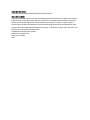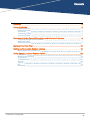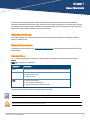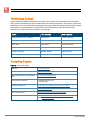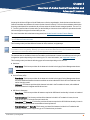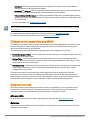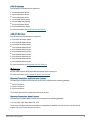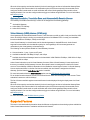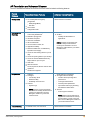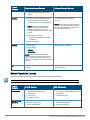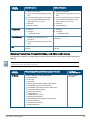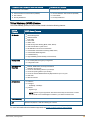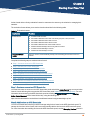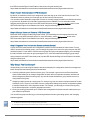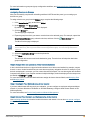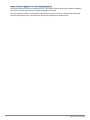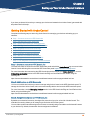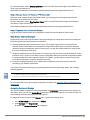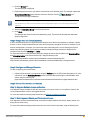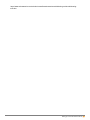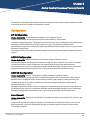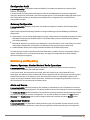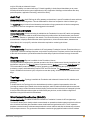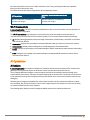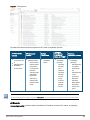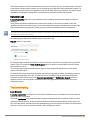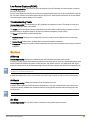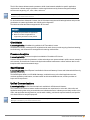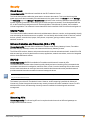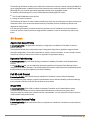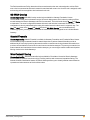Aruba Central
Licensing Guide

Copyright Information
© Copyright 2022 Hewlett Packard Enterprise Development LP.
Open Source Code
This product includes code licensed under the GNU General Public License, the GNU Lesser General
Public License, and/or certain other open source licenses. A complete machine-readable copy of the
source code corresponding to such code is available upon request. This offer is valid to anyone in
receipt of this information and shall expire three years following the date of the final distribution of this
product version by Hewlett Packard Enterprise Company. To obtain such source code, send a check or
money order in the amount of US $10.00 to:
Hewlett Packard Enterprise Company
6280 America Center Drive
San Jose, CA 95002
USA

Contents
Contents
Contents 3
About this Guide 4
Intended Audience 4
Related Documents 4
Conventions 4
Terminology Change 5
Contacting Support 5
Overview of Aruba Central Foundation and Advanced Licenses 6
Changes to the Legacy Licensing Model 7
Supported Devices 7
Supported Features 9
Starting Your Free Trial 15
Setting up Your Aruba Central Instance 19
Getting Started with Aruba Central 19
Aruba Central Licenses Feature Details 23
Configuration 23
Monitoring and Reporting 24
AI Operations 26
Troubleshooting 28
Services 29
Security 31
API 31
SD-Branch 32
Aruba Central | Licensing Guide 3

Chapter 1
About this Guide
About this Guide
This document describes the Aruba Central Foundation and Advanced Licenses and provides detailed
information about the different license types, the features and devices supported in each license type, and how
to manage the devices and services. In addition, this guide also helps you to migrate from the legacy licensing
model to the Aruba Central Foundation or Advanced Licenses.
Intended Audience
This guide is intended for network administrators who are responsible for adding and assigning licenses to
devices in Aruba Central.
Related Documents
In addition to this document, see the
Aruba Central Help Center
for more details about Aruba SD-Branch and
Aruba Central.
Conventions
Table 1 lists the typographical conventions used throughout this guide to emphasize important concepts.
Type Style Description
Italics
This style is used to emphasize important terms and to mark the titles of books.
System items This fixed-width font depicts the following:
nSample screen output
nSystem prompts
Bold nKeys that are pressed
nText typed into a GUI element
nGUI elements that are clicked or selected
Table 1:
Typographical Conventions
The following informational icons are used throughout this guide:
Indicates helpful suggestions, pertinent information, and important things to remember.
Indicates a risk of damage to your hardware or loss of data.
Aruba Central | Licensing Guide 4

About this Guide | 5
Indicates a risk of personal injury or loss of life.
Terminology Change
As part of advancing HPE's commitment to racial justice, we are taking a much-needed step in overhauling
HPE engineering terminology to reflect our belief system of diversity and inclusion. Some legacy products and
publications may continue to include terminology that seemingly evokes bias against specific groups of people.
Such content is not representative of our HPE culture and moving forward, Aruba will replace racially
insensitive terms and instead use the following new language:
Usage Old Language New Language
Campus Access Points + Controllers Master-Slave Conductor-Member
Instant Access Points Master-Slave Conductor-Member
Switch Stack Master-Slave Conductor-Member
Wireless LAN Controller Mobility Master Mobility Conductor
Firewall Configuration Blacklist, Whitelist Denylist, Allowlist
Types of Hackers Black Hat, White Hat Unethical, Ethical
Contacting Support
Main Site arubanetworks.com
Support Site asp.arubanetworks.com
Airheads Social Forums and Knowledge
Base
community.arubanetworks.com
North American Telephone 1-800-943-4526 (Toll Free)
1-408-754-1200
International Telephone arubanetworks.com/support-services/contact-support/
Software Licensing Site lms.arubanetworks.com
End-of-life Information arubanetworks.com/support-services/end-of-life/
Security Incident Response Team Site: arubanetworks.com/support-services/security-bulletins/
Email: [email protected]
Table 2:
Contact Information

Chapter 2
Overview of Aruba Central Foundation and
Advanced Licenses
Overview of Aruba Central Foundation and Advanced Licenses
As part of the shift to an Edge-to-Cloud Platform-as-a-Service organization, Aruba has introduced the Aruba
Central Foundation and Advanced Licenses (Aruba Central Licenses). This is a uniform software subscription
licensing model that will be extended to all products under the Aruba Central-managed portfolio. The new 1, 3,
5, 7, and 10-year fixed-term licenses offer you the flexibility to choose services and device operations that are
most meaningful to the type of business that you own.
For more information about the features supported, see Aruba Central Licenses Feature Details.
Managing subscriptions will be available in the HPE GreenLake portal. For more information about HPE GreenLake,
see the HPE GreenLake User Guide.
This licensing model provides different licenses for APs, switches, and gateways.
The licenses for APs, switches, and gateways cannot be used interchangeably. For example, you cannot use an AP
Foundation License on a gateway. Similarly, if you have an Aruba 25xx Switch but the license available is for an Aruba
29xx Switch, the Aruba 29xx Switch license cannot be applied to the Aruba 25xx Switch.
The features that are available in both the Foundation and Advanced Licenses have different monitoring and
configuration options depending on the licensing tier. For more information, see Supported Features.
This licensing model provides the following types of licenses depending on the devices:
nSwitches:
oFoundation—This license provides all the features included in the legacy Device Management tokens.
Aruba Central does not provide Switch Advanced Licenses.
nAccess Points (APs):
oFoundation—This license provides all the features included in the legacy Device Management tokens
and some additional features that were available as value-added services for APs and switches in the
earlier licensing model.
oAdvanced—This license provides all the features included in the Foundation License, with additional
features related to AI Insights and WLAN services.
nSD-BranchGateways:
oFoundation—This license provides all features required for SD-Branch functionality in branch or headend
deployments.
oFoundation Base—This license provides all the features included in a Foundation License, but can
support only up to 75 client devices per branch site.
oFoundation with Security—This license provides all features required for SD-WAN functionality in branch
or headend deployments and some additional security features.
oFoundation Base with Security—This license provides all the features included in a Foundation with
Security License, but can support only up to 75 client devices per branch.
Aruba Central | Licensing Guide 6

Overview of Aruba Central Foundation and Advanced Licenses | 7
oAdvanced—This license provides all the features included in a Foundation License, with additional
features related to SaaS Express and AI Insights.
oAdvanced with Security—This license provides all the features of an Advanced License, with additional
security features related to IPS and IDS, security dashboard, and anti-malware.
oVirtual Gateway (VGW) License—This license is available for AWS, Azure, and ESXi platforms and is
licensed based on the bandwidth required. The license types available for VGW are, VGW-500M, VGW-
2G, and VGW-4G.
For more information, see SD-WANOrdering Guide.
The Foundation and Advanced Licenses for APs, switches, and SD-Branch gateways are different and cannot be used
interchangeably.
For a detailed list of the features supported in each type of license, see Supported Features.
For more information about evaluation licenses, see Starting Your Free Trial.
Changes to the Legacy Licensing Model
For existing Aruba Central customers, please note that the previous Device Management and Service Token
model is changed to the new licensing model, which provides a uniform licensing structure for all types of
devices such as APs, switches, and gateways.
The following list provides information about important aspects of the legacy licensing model:
nDevice Management Token—This is a mandatory token which allows you to manage and monitor your APs
and switches from Aruba Central.
nService Token—This token allows you to enable value-added services for APs managed from Aruba
Central. These services include UCC, AirGroup, Wi-Fi Connectivity Dashboard (formerly, Clarity), Cloud
Guest, WebCC, and Presence Analytics.
nSubscription Key—A valid subscription key allows you to manage, profile, and analyze your devices using
Aruba Central. A subscription key is a 14-character alphanumeric string provided for either a device
management or service token.
The new Aruba Central Licenses simplify the existing subscription-based licensing model. With the
introduction of this licensing model, the existing Device Management tokens for APs and switches are no
longer available. Similarly, the Service tokens for value-added services on the APs are unavailable. Instead,
APs and switches have adopted the current Gateway Foundation and Advanced licensing model.
Supported Devices
The Aruba Central Licenses are supported for APs, switches, and gateways. For more information on the
individual device models supported, refer to the next sections. The pricing structure for Foundation and
Advanced Licenses for the hardware devices may differ based on the types of models.
APs and IAPs
All AP and IAP models that are currently being shipped are supported. See Supported Instant APs.
Switches
Aruba Central supports AOS-S and AOS-CX switches. All the switches used in a stack must have a license
assigned in Aruba Central.

Aruba Central | Licensing Guide 8
AOS-S Switches
The following AOS-S switches are supported:
nAruba 2530 Switch Series
nAruba 2540 Switch Series
nAruba 2920 Switch Series
nAruba 2930F Switch Series
nAruba 2930M Switch Series
nAruba 3810 Switch Series
nAruba 5400R Switch Series
For more information, see Supported AOS-S Platforms.
AOS-CX Switches
The following AOS-CX switches are supported:
nAOS-CX 4100i Switch Series
nAOS-CX 6000 Switch Series
nAOS-CX 6100 Switch Series
nAOS-CX 6200 Switch Series
nAOS-CX 6300 Switch Series
nAOS-CX 6400 Switch Series
nAOS-CX 8320 Switch Series
nAOS-CX 8325 Switch Series
nAOS-CX 8360 Switch Series
nAOS-CX 8400 Switch Series
For more information, see Supported AOS-CX Platforms.
Gateways
Aruba Central supports SD-Branch Gateways based on the license type.
For more information, see Supported SD-Branch Components.
Gateway Foundation and Advanced License
The Gateway Foundation and Advanced License can be assigned to the following gateways:
nAruba 70xx Series
nAruba 72xx Series
nAruba 90xx Series
This license does not have a capacity limit for client devices.
Gateway Foundation Base License
The Gateway Foundation Base License can be assigned to the following gateways:
nAruba 7005, 7008, 9004, 9004-LTE, 9012
This license includes all the features available in the Gateway Foundation License. However, this license can
support only up to 75 client devices per branch.

Overview of Aruba Central Foundation and Advanced Licenses | 9
When the client capacity reaches the threshold, Aruba Central triggers an alert to indicate the Gateway Base
License capacity limit has exceeded. If the notification option for the license capacity limit exceeded alert is
configured, Aruba Central sends an email notification with a list of Aruba gateways that exceed the client-
capacity threshold. You can also configure alerts to trigger an incident using Webhook. For more information,
see Gateway Alerts.
Gateway Foundation, Foundation Base, and Advanced with Security License
The Gateway Foundation with Security License can be assigned to the following gateways:
nAruba 9004 Gateway
nAruba 9004-LTE Gateway
nAruba 9012 Gateway
Virtual Gateway (VGW) License (VPNC only)
Virtual gateways have bandwidth based licenses. These licenses are valid on public cloud providers like AWS,
Azure, and Google Cloud, including on-premises Hypervisors like VMware ESXi. Currently, the bandwidth
licenses available are 500 Mbps, 2 Gbps, and 4 Gbps.
Aruba Virtual Gateway is a virtual instance of the headend gateway for ArubaSD-Branch. Aruba Central
supports licenses based on the bandwidth capacity for virtual gateways. All license assignments are
undertaken by the virtual gateway orchestration app.
The following are the options available for Virtual Gateway Licenses:
nLicense duration—1 year, 3 years, and 5 years
nAvailable bandwidths—500 Mbps, 2 Gbps, and 4 Gbps
nAvailable Aruba Virtual Gateways based on the bandwidth—VGW-500M for 500 Mbps, VGW-2G for 2 Gbps,
and VGW-4G for 4Gbps
Aruba Central maintains a pool of Virtual Gateway Licenses. When a Virtual Gateway License expires and
there are no available Virtual Gateway Licenses, the expired license is unassigned from the Aruba Central
account. The availability of SKUs is dependent on the installation consuming the license. If a Virtual Gateway
License expires and there is a similar new license available, the new license is assigned to the Virtual
Gateway, provided that the Auto-Subscribe option is enabled.
For more information about the Auto-Subscribe option, see the HPE GreenLake User Guide.
For an Aruba Central evaluation account, four licenses of each base SKU are assigned to the account. These
evaluation licenses are valid for 90 days.
The list of licenses available against consumed licenses is also displayed during the deployment of a Virtual
Gateway.
When the client capacity reaches the threshold, Aruba Central triggers an alert to indicate the Gateway Base
License capacity limit has exceeded. If the notification option for the license capacity limit exceeded alert is
configured, Aruba Central sends an email notification with a list of Aruba gateways that exceed the client-
capacity threshold. You can also configure alerts to trigger an incident using Webhook. For more information,
see Gateway Alerts.
For more information, see SD-WANOrdering Guide.
Supported Features
This section includes detailed information about the different configuration and monitoring options available for
Aruba Central features tied to Foundation and Advanced Licenses.

Aruba Central | Licensing Guide 10
APFoundation and Advanced License
The AP Foundation and Advanced License for Aruba Central includes the following features:
Feature
Category Foundation License Features Advanced License Features
Configuration nUI- and template-based group
configuration
oSSID (Bridge Mode)
oIAPVPN
nAuto-commit
nConfiguration audit
All the features in Foundation
Monitoring and
Reporting
nNetwork Health, Summary, Wi-Fi
Connectivity Dashboards
nNetwork Topology View
nVisual RF Floorplans
nClient List and Details
nAP List and Details
nGo Live mode for Client, AP
nApplication Visibility
nWebCC Firewall rules, visualization by
reputation and category
nAccess to all monitoring data for up to 30
days
nAccess to reporting data for up to 30 days
nAccess to historical Network Summary
Report data for up to one year
nAudit Trail
nAlerts and Events
nAccess, Spectrum, Monitor mode of radio
operations
nUXI Sensor Integration
nAll the features in Foundation
nAir Slice
oVisibility and Prioritization of
applications
NOTE: Air Slice is supported in this
release as Early-Access features.
Contact your Aruba SE or Account
Manager to enable these in your Aruba
Central account.
AIOperations nAISearch
nAIInsights
oConnectivity—Wi-Fi
oWireless Quality
oAvailability—Access Points
nAIAssist
oDynamic logs
NOTE: Dynamic Logs is supported in
this release as an Early-Access feature.
Contact your Aruba SE or Account
Manager to enable it in your Aruba
Central account.
nAll the features in Foundation
nAI Insights—Wireless Quality
oOutdoor clients impacting Wi-Fi
performance
oCoverage Hole Detection
oTransmit power optimization
oImprove RF resiliency by switching
APs between switch stacks
nAIAssist
oAruba support notification
NOTE: Aruba support notification is
supported in this release as an Early-
Access feature. Contact your Aruba
SE or Account Manager to enable it in
your Aruba Central account.
Troubleshooting nNetwork Check, CLI commands All the features in Foundation

Overview of Aruba Central Foundation and Advanced Licenses | 11
Feature
Category Foundation License Features Advanced License Features
nLive Events for Client and AP, Packet
Capture
Services nAirGroup (In InstantOS-based APs, the
service is hosted on the IAP Virtual
controller and all services are supported.)
NOTE: AirGroup is supported in this
release as an Early-Access feature.
Contact your Aruba SE or Account
Manager to enable it in your Aruba Central
account.
nRFManagement Services
oAdaptive Radio Management (ARM)
oClientMatch
nPresenceAnalytics
nAll the features in Foundation
nUCC
NOTE: UCCis supported in this release as
Early-Access features. Contact your Aruba
SE or Account Manager to enable these in
your Aruba Central account.
Security nCloud Guest
nClients Profile
nRAPIDS
nWIPS/WIDS
NOTE: Clients Profile and RAPIDS are
supported in this release as an Early-Access
feature. Contact your Aruba SE or Account
Manager to enable these in your Aruba Central
account.
All the features in Foundation
API Northbound (NB) API: 1000 API calls/day per
customer
nAll the features in Foundation
nStreaming API
Switch Foundation License
The Switch Foundation License for Aruba Central includes the following features:
Aruba Central does not support Switch Advanced License.
Feature
Category AOS-S Features AOS-CX Features
Configuration nUI- and template-based group
configuration
nAuto-commit
nConfiguration audit
nUI-, Template-, and MultiEdit-based group
configuration
nConfiguration audit
Monitoring and
Reporting
nNetwork Health, Summary Dashboards
nNetwork Topology View
nClient List and Details
nNetwork Health, Summary Dashboards
nNetwork Topology View
nClient List and Details

Aruba Central | Licensing Guide 12
Feature
Category AOS-S Features AOS-CX Features
nSwitch List and Details
nAccess to all monitoring data for up to 30
days
nAccess to reporting data for up to 30 days
nAccess to historical Network Summary
Report data for up to one year
nAudit Trail
nAlerts and Events
nSwitch List and Details
nAccess to all monitoring data for up to 30
days
nAccess to reporting data for up to 30 days
nAccess to historical Network Summary
Report data for up to one year
nAudit Trail
nAlerts and Events
AIOperations nAISearch
nAIInsights
oAvailability – Switch
nAISearch
nAIInsights
oAvailability – Switch
Troubleshooting nNetwork Check, Device Check, CLI
commands
nLive Events and Packet Capture for wired
client
Network Check, Device Check, CLI
commands
API Northbound (NB) API: 1000 API calls/day per
customer
Northbound (NB) API: 1000 API calls/day per
customer
Gateway Foundation, Foundation Base, and Advanced License
The Gateway Foundation, Foundation Base, and Advanced License for Aruba Central includes the following
features:
The Foundation Base License provides all the features included in the Foundation License, but this license can
support only up to 75 client devices per branch.
Feature
Category Foundation and Foundation Base License Features Advanced
License Features
SD-Branch nBranch Gateway and VPNC Management
nStateful Firewall
nIPsec VPN
nClient VPN
nStatic and Dynamic Routing (BGP, OSPF, RIPv2)
nSD-WAN Route and Tunnel orchestration
nOrchestrated Cloud IaaS connectivity (AWS, Azure)
nOrchestrated SASE Integration
nDynamic Path Steering
nLink Redundancy
n4 WAN links plus 1 LTE link
nApplication-based policies
nHigh Availability (Active-Standby or Active-Active)
nWeb content filtering
nRole-based Access Policy
nFull SD-LAN Control
All the features in
Foundation

Overview of Aruba Central Foundation and Advanced Licenses | 13
Feature
Category Foundation and Foundation Base License Features Advanced
License Features
nClients Profile
Configuration nUI- and template-based group configuration
nConfiguration audit
All the features in
Foundation
Monitoring and
Reporting
nNetwork, WAN Health, Summary Dashboards
nNetwork Topology View
nClient List and Details
nGateway List and Details
nGo Live mode for Client
nApplication Visibility
nWebCC Firewall rules, visualization by reputation and category
nAccess to all monitoring data for up to 30 days
nAccess to reporting data for up to 30 days
nAccess to historical Network Summary Report data for up to one
year
nAudit Trail
nAlerts and Events
All the features in
Foundation
AIOperations nAISearch
nAIInsights - Availability
oGateways with high CPU utilization
oGateways with high memory usage
oFailure to establish gateways tunnels
nAIAssist
oDynamic logs
NOTE: Dynamic Logs is supported in this release as an Early-
Access feature. Contact your Aruba SE or Account Manager to
enable it in your Aruba Central account.
nWAN Insights (WAN policy recommendations and peer
comparisons)
nAIInsights -
Availability
oGateways
with
uncommon
health-probe
IPs
oGateways
with under-
performing
WAN links
oGateways
WAN uplinks
with higher
latency than
peers
Troubleshooting Network Check, CLI commands All the features in
Foundation
API Northbound (NB) API: 1000 API calls/day per customer Streaming API
Services Not Applicable SaaS Express
Gateway Foundation, Foundation Base, and Advanced License with
Security
The Gateway Foundation, Foundation Base, and Advanced License with Security for Aruba Central includes
the following features:

Aruba Central | Licensing Guide 14
Foundation and Foundation Base with Security Advanced with Security
All the features in Foundation All the features in Advanced
nIntrusion Detection and Prevention (IDS/IPS)
nAnti-malware
nSecurity Dashboard
nIntrusion Detection and Prevention (IDS/IPS)
nAnti-malware
nSecurity Dashboard
Virtual Gateway (VGW) License
The Virtual Gateway (VGW) License for Aruba Central includes the following features:
Feature
Category VGW License Features
SD-Branch nVPNC Management
nStateful Firewall
nIPsec VPN
nClient VPN
nGRE Tunnel
nStatic and Dynamic Routing (BGP, OSPF, RIPv2)
nVGW orchestration in public cloud
nSD-WAN Route and Tunnel orchestration
nOrchestrated Cloud IaaS connectivity (AWS, Azure)
nOrchestrated SASE integration
nLink Redundancy
nHigh Availability (Active-Standby or Active-Active)
Configuration nUI- and template-based group configuration
nConfiguration audit
Monitoring and
Reporting
nNetwork, WAN Health, Summary Dashboards
nNetwork Topology View
nAccess to all monitoring data for up to 30 days
nAccess to reporting data for up to 30 days
nAccess to historical Network Summary Report data for up to one year
nAudit Trail
nAlerts and Events
AIOperations nAISearch
nAIInsights
oAvailability – Gateways
nAIAssist
oDynamic logs
NOTE: Dynamic Logs is supported in this release as an Early-Access feature. Contact
your Aruba SE or Account Manager to enable it in your Aruba Central account.
Troubleshooting Network Check, CLI commands
API Northbound (NB) API: 1000 API calls/day per customer
For more information about the features supported, see Aruba Central Licenses Feature Details.

Chapter 3
Starting Your Free Trial
Starting Your Free Trial
Aruba Central offers a 90-day evaluation license for customers who want to try the solution for managing their
networks.
The evaluation license allows you to use the functions described in the following table:
Application Function
Aruba Central n10 Advanced AP Licenses
n5 Foundation Switches 6100 / 25xx / low density (16 ports or less) Licenses
n5 Foundation Switches 6200 / 29xx Licenses
n5 Foundation Switches 6300 / 3810 Licenses
n5 Foundation Switches 8xxx / 6400 / 5400 Licenses
n5 Advanced 90xx Gateways with security feature Licenses
n10 Advanced 70xx Gateways Licenses
n2 Advanced 72xx Gateways Licenses
ClearPass Device
Insight
Discover, monitor, and automatically classify new and existing devices that connect to a
network.
Table 3:
Evaluation features
Complete the following steps to evaluate Aruba Central:
nStep 1: Create an account on HPE GreenLake
nStep 2: Add Devices on HPE GreenLake
nStep 3: Assign Subscriptions on HPE GreenLake
nStep 4: Manage Users and Roles on HPE GreenLake
nStep 5: Organize Your Devices into Groups on Aruba Central
nStep 6: Assign Sites and Labels on Aruba Central (Optional)
nStep 7: Configure Your Network using Aruba Central
nStep 8: Monitor Your Network and Devices using Aruba Central
nStep 9: Cancel or Upgrade Your Subscription (Optional)
Step 1: Create an account on HPE GreenLake
You must first create an account on the HPE GreenLake portal and add the Aruba Central app to access Aruba
Central. Use the following link to access the HPE GreenLake portal: https://common.cloud.hpe.com/. For more
information about accessing the HPE GreenLake portal and adding the Aruba Central app, see Creating
Aruba Central Account in the Central Online Help, using the following link:
https://www.arubanetworks.com/techdocs/central/latest/content/nms/get-started/sign-up.htm.
Step 2: Add Devices on HPE GreenLake
You can now add the devices that you want to manage using Aruba Central on the HPE GreenLake portal. To
manage devices from Aruba Central, trial users must manually add the devices to the HPE GreenLake portal.
For more information about adding devices to the HPE GreenLake portal, see the Managing Devices section in
Aruba Central | Licensing Guide 15

Starting Your Free Trial | 16
the HPEGreenLake Edge to Cloud Platform User Guide, using the following link:
https://www.arubanetworks.com/techdocs/central/latest/content/nms/intro-pages/related-info.htm
Step 3: Assign Subscriptions on HPE GreenLake
By default, an evaluation license key is assigned for users who sign up for a free trial of Aruba Central. The
evaluation license key allows you to manage up to 60 devices from Aruba Central.
You can either enable automatic assignment of license or manually assign Foundation and Advanced licenses
to your devices. By default, the automatic license assignment is disabled. For more information about
assigning subscriptions to devices on the HPE GreenLake portal, see the Managing Devices section in the
HPEGreenLake Edge to Cloud Platform User Guide, using the following link:
https://www.arubanetworks.com/techdocs/central/latest/content/nms/intro-pages/related-info.htm
Step 4: Manage Users and Roles on HPE GreenLake
Before the users access and start using Aruba Central, you must assign the users appropriate roles and
permissions on the HPE GreenLake portal. For more information, see the Assignments section in the
HPEGreenLake Edge to Cloud Platform User Guide, using the following link:
https://www.arubanetworks.com/techdocs/central/latest/content/nms/intro-pages/related-info.htm
Step 5: Organize Your Devices into Groups on Aruba Central
A group in Aruba Central functions as a configuration container for devices added in Aruba Central. For the
users to access all the existing groups, you must assign the groups to the user in the group scope on the HPE
GreenLake portal. For the users to view and use the groups and group management pages, you must assign
the edit permission to the users for group management. For more information about assigning group scope
and permissions on the HPE GreenLake portal, see the HPEGreenLake Edge to Cloud Platform User Guide,
using the following link:
https://www.arubanetworks.com/techdocs/central/latest/content/nms/intro-pages/related-info.htm
Why Should You Use Groups?
Groups allow you to create a logical subset of devices and simplify the configuration and device management
tasks. Groups offer the following functions and benefits:
nCombining different types of devices under a group. For example, a group can have APs and switches.
Aruba Central allows you to manage configuration of these devices in separate containers (wireless and
wired management) within the same group. Any new device that is added to a group inherits the current
configuration of the group.
nAssigning multiple devices to a single group. For example, a group can consist of multiple Instant AP Virtual
Controllers (VCs). These VCs can share common configuration settings and push the configuration updates
to member Instant APs in their respective clusters. For example, you can apply a common security policy
for the devices deployed in a specific geographical location.
nCloning an existing group allows you to create a base configuration for the devices and customize it as per
your network requirements.
You can also use groups for filtering your monitoring dashboard content, generating reports, and managing
software upgrades.
nA device can be part of only one group at any given time.
nGroups in Aruba Central are independent and do not follow a hierarchical model.

Aruba Central | Licensing Guide 17
For more information on groups and group configuration workflows, see Groups for Device Configuration and
Management.
Assigning Devices to Groups
After you successfully complete the onboarding workflow in HPE GreenLake portal, you can assign your
devices to a group.
To assign a device to a group from the Groups page, complete the following steps:
1. In the Aruba Central app, set the filter to Global.
2. Under Maintain, click Organization.
By default, the Network Structure tab is displayed.
3. Click the Groups tile.
The Groups page is displayed.
4. Expand a group from which you want to move devices to the selected group. For example, expand the
Unprovisioned Devices group, select the devices, and then click the Move devices icon.
The Move Devices page is displayed.
You can assign only particular device type for which the group is created. For example, if a group is created for
Access Points only, then only Access Points can be assigned to that group. You cannot assign other device
types to it.
5. Select the Destination Group from the drop-down list.
6. Click Move.
The selected devices are moved to the destination group. These devices will adopt the destination
group configuration.
Step 6: Assign Sites and Labels on Aruba Central (Optional)
A site in Aruba Central refers to a physical location where a set of devices are installed; for example, campus,
branch, or venue. Aruba Central allows you to use sites as a primary navigation element. For example, if your
devices are deployed in a campus, you can create a site called CampusA. You can also tag the devices within
CampusA using labels. If your campus consists of multiple buildings, the devices deployed in the campus can
be labeled as Building1 or Lobby.
For more information on sites and labels and how to assign devices to sites and labels, see Managing Sites
and Managing Labels.
Step 7: Configure Your Network using Aruba Central
If you have added Instant APs as part of your evaluation, you can configure an employee and guest wireless
network. If you have Switches or SD-Branch or SD-WAN Gateways, configure wired access network or SD-
WAN respectively.
For more information, see Device Configuration and Network Management.
Step 8: Monitor Your Network and Devices using Aruba Central
Use monitoring dashboards to view the health of the device and network. You can also run reports,configure
alerts, and view client details.

Starting Your Free Trial | 18
Step 9: Cancel or Upgrade Your Subscription (Optional)
During the trial period or after you complete your trial, if you want to continue using Aruba Central for managing
your devices, contact Aruba Customer Support to upgrade your license.
If you do not want to continue, contact Aruba support team to cancel your license or wait until the trial expires.
When the trial period expires, your devices can no longer be managed from Aruba Central.

Chapter 4
Setting up Your Aruba Central Instance
Setting up Your Aruba Central Instance
If you have purchased a license key to manage your devices and networks from Aruba Central, get started with
steps described in this topic.
Getting Started with Aruba Central
Complete the following steps to start using Aruba Central for managing your devices and setting up your
networks.
nStep 1: Create an account on HPE GreenLake
nStep 2: Add Devices on HPE GreenLake
nStep 3: Assign Subscriptions on HPE GreenLake
nStep 4: Manage Users and Roles on HPE GreenLake
nStep 5: Organize Your Devices into Groups
nStep 6: Assign Sites and Labels (Optional)
nStep 8: Configure and Manage Networks
nStep 9: Monitor Your Network and Devices
nStep 10: Upgrade Software Images on Devices
nStep 11: Run Diagnostic Checks and Troubleshoot Issues
Step 1: Create an account on HPE GreenLake
You must first create an account on the HPE GreenLake portal and add the Aruba Central app to access Aruba
Central. Use the following link to access the HPE GreenLake portal: https://common.cloud.hpe.com/.
For more information about accessing the HPE GreenLake portal and adding the Aruba Central app, see the
Onboarding Application section in the HPEGreenLake Edge to Cloud Platform User Guide, using the
following link:
https://www.arubanetworks.com/techdocs/central/latest/content/nms/intro-pages/related-info.htm
Step 2: Add Devices on HPE GreenLake
You can now add the devices that you want to manage using Aruba Central on the HPE GreenLake portal. To
manage devices from Aruba Central, trial users must manually add the devices to the HPE GreenLake portal.
For more information, see the Managing Devices section in the HPEGreenLake Edge to Cloud Platform User
Guide, using the following link:
https://www.arubanetworks.com/techdocs/central/latest/content/nms/intro-pages/related-info.htm
Step 3: Assign Subscriptions on HPE GreenLake
By default, an evaluation license key is assigned for users who sign up for a free trial of Aruba Central. The
evaluation license key allows you to manage up to 60 devices from Aruba Central.
You can either enable automatic assignment of license or manually assign Foundation and Advanced licenses
to your devices. By default, the automatic license assignment is disabled.
Aruba Central | Licensing Guide 19

Setting up Your Aruba Central Instance | 20
For more information, see the Managing Devices section in the HPEGreenLake Edge to Cloud Platform User
Guide, using the following link:
https://www.arubanetworks.com/techdocs/central/latest/content/nms/intro-pages/related-info.htm
Step 4: Manage Users and Roles on HPE GreenLake
Before the users access and start using Aruba Central, you must assign the users appropriate roles and
permissions on the HPE GreenLake portal.
For more information, see the Creating User Roles section in the HPEGreenLake Edge to Cloud Platform
User Guide, using the following link:
https://www.arubanetworks.com/techdocs/central/latest/content/nms/intro-pages/related-info.htm
Step 5: Organize Your Devices into Groups
A group in Aruba Central functions as a configuration container for devices added in Aruba Central.
Why Should You Use Groups?
Groups allow you to create a logical subset of devices and simplify the configuration and device management
tasks. Groups offer the following functions and benefits:
nCombining different types of devices under a group. For example, a group can have Instant APs and
Switches. Aruba Central allows you to manage the configuration of these devices in separate containers
(wireless and wired management) within the same group. Any new device that is added to a group inherits
the current configuration of the group.
nAssigning multiple devices to a single group. For example, a group can consist of multiple Instant AP Virtual
Controllers (VCs). These VCs can share common configuration settings and push the configuration updates
to member Instant APs in their respective clusters. For example, you can apply a common security policy
for the devices deployed in a specific geographical location.
nCloning an existing group allows you to create a base configuration for the devices and customize it
according to your network requirements.
You can also use groups for filtering your monitoring dashboard content, generating reports, and managing
software upgrades.
nA device can be part of only one group at any given time.
nGroups in Aruba Central are independent and do not follow a hierarchical model.
For more information on groups and group configuration workflows, see Groups for Device Configuration and
Management.
Assigning Devices to Groups
After you successfully complete the onboarding workflow, the Initial Setup wizard prompts you to assign your
devices to a group. You can click Assign Group and assign your devices to a group. You can also use any one
of the following methods to assign your devices to groups.
To assign a device to a group from the Groups page, complete the following steps:
1. In the Aruba Central app, set the filter to Global.
2. Under Maintain, click Organization.
By default, the Network Structure tab is displayed.
Page is loading ...
Page is loading ...
Page is loading ...
Page is loading ...
Page is loading ...
Page is loading ...
Page is loading ...
Page is loading ...
Page is loading ...
Page is loading ...
Page is loading ...
Page is loading ...
Page is loading ...
-
 1
1
-
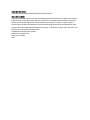 2
2
-
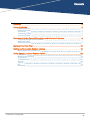 3
3
-
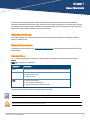 4
4
-
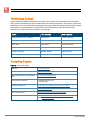 5
5
-
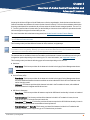 6
6
-
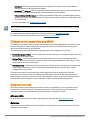 7
7
-
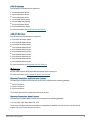 8
8
-
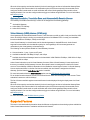 9
9
-
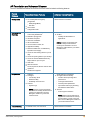 10
10
-
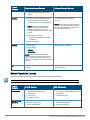 11
11
-
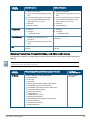 12
12
-
 13
13
-
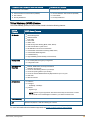 14
14
-
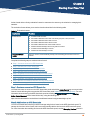 15
15
-
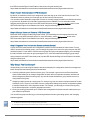 16
16
-
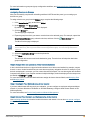 17
17
-
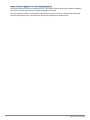 18
18
-
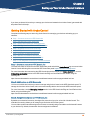 19
19
-
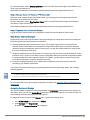 20
20
-
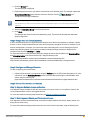 21
21
-
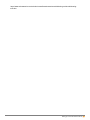 22
22
-
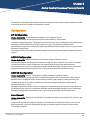 23
23
-
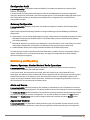 24
24
-
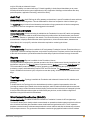 25
25
-
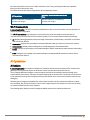 26
26
-
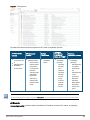 27
27
-
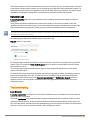 28
28
-
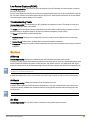 29
29
-
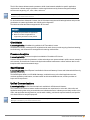 30
30
-
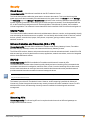 31
31
-
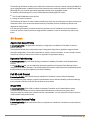 32
32
-
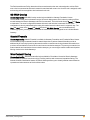 33
33
Ask a question and I''ll find the answer in the document
Finding information in a document is now easier with AI
Related papers
-
Aruba Central User guide
-
Aruba Central 2.5.4 User guide
-
Aruba Central User guide
-
Aruba Central 2.5.3 User guide
-
Aruba Central 2.5.3 Managed Service Provider User guide
-
Aruba Central User guide
-
Aruba Central User guide
-
Aruba Central 2.5.0 User guide
-
Aruba Central 2.5.5 User guide
-
Aruba 8360-32Y4C User guide
Other documents
-
HPE Networking 9114 User guide
-
Rolling Center SG304GIL-WR Operating instructions
-
Rolling Center SG304GB-WR Operating instructions
-
Aruba Networks Campus Wireless Networks Validated Reference Design Version 3.3 User manual
-
Avaya 2 User manual
-
HPE Networking 9114-MNT-19 Mount Kit User guide
-
Alcatel-Lucent AOS-W 6.5.3.x User manual
-
Dell W-Series Controller AOS User guide
-
Avaya A200 User manual
-
Dell PowerConnect W-Airwave 7.1 User manual