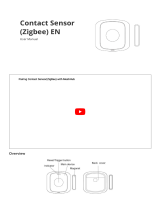Page is loading ...

Smart ZB Thermostat 16 A
Device User Guide
Commissioning instructions for the ELKO Smart system, devices and app.
02/2023
www.elko.no

Legal Information
The ELKO brand and any trademarks of ELKO AS and its subsidiaries referred to in
this guide are the property of ELKO AS or its subsidiaries. All other brands may be
trademarks of their respective owners.
This guide and its content are protected under applicable copyright laws and
furnished for informational use only. No part of this guide may be reproduced or
transmitted in any form or by any means (electronic, mechanical, photocopying,
recording, or otherwise), for any purpose, without the prior written permission of
ELKO.
ELKO does not grant any right or license for commercial use of the guide or its
content, except for a non-exclusive and personal license to consult it on an "as
is" basis. ELKO products and equipment should be installed, operated,
serviced, and maintained only by qualified personnel.
As standards, specifications, and designs change from time to time, information
contained in this guide may be subject to change without notice.
To the extent permitted by applicable law, no responsibility or liability is assumed by
ELKO and its subsidiaries for any errors or omissions in the informational content of
this material or consequences arising out of or resulting from the use of the
information contained herein.

Table of Contents
Safety information.......................................................................................4
Smart ZB Thermostat 16 A........................................................................5
For your safety ...........................................................................................5
About the device.........................................................................................6
Installing the device ....................................................................................6
Setting and operating the device manually....................................................7
Device presetting..................................................................................7
Manual sensor settings .......................................................................10
Setting boost mode manually ............................................................... 12
Turning on/off the device manually .......................................................13
Pairing the device .....................................................................................14
Pairing device manually.......................................................................14
Pairing device with auto scan...............................................................16
Configuring the device ..............................................................................17
Changing the device icon ....................................................................17
Renaming the device ..........................................................................18
Changing the device location ...............................................................18
Managing device settings using ELKO Smart app..................................19
Using the device.......................................................................................25
Individual thermostat visibility on home page.........................................27
Setting the room temperature manually ................................................27
Setting the room temperature using app ...............................................28
Using the boost mode .........................................................................29
Checking the device history .................................................................30
Creating a schedule ............................................................................31
Creating a moment .............................................................................32
Creating an automation .......................................................................34
Removing the device from ELKO system....................................................38
Resetting the device .................................................................................39
LED Indications ........................................................................................41
Troubleshooting .......................................................................................43
Technical Data .........................................................................................44
DUG_ZB Thermostat 16 A_ELKO-00 3

Safety information
Safety information
Important information
Read these instructions carefully and look at the equipment to become familiar
with the device before trying to install, operate, service, or maintain it. The
following special messages may appear throughout this manual or on the
equipment to warn of potential hazards or to call attention to information that
clarifies or simplifies a procedure.
The addition of either symbol to a “Danger” or “Warning” safety label indicates
that an electrical hazard exists which will result in personal injury if the
instructions are not followed.
This is the safety alert symbol. It is used to alert you to potential personal injury
hazards. Obey all safety messages that accompany this symbol to avoid possible
injury or death.
DANGER
DANGER indicates a hazardous situation which, if not avoided, will result in
death or serious injury.
Failure to follow these instructions will result in death or serious injury.
WARNING
WARNING indicates a hazardous situation which, if not avoided, could result
in death or serious injury.
CAUTION
CAUTION indicates a hazardous situation which, if not avoided, could result in
minor or moderate injury.
NOTICE
NOTICE is used to address practices not related to physical injury.
4 DUG_ZB Thermostat 16 A_ELKO-00

Smart ZB Thermostat 16 A
Smart ZB Thermostat 16 A
For your safety
DANGER
HAZARD OF ELECTRIC SHOCK, EXPLOSION, OR ARC FLASH
Safe electrical installation must be carried out only by skilled professionals.
Skilled professionals must prove profound knowledge in the following areas:
• Connecting to installation networks.
• Connecting several electrical devices.
• Laying electric cables.
• Safety standards, local wiring rules and regulations.
Failure to follow these instructions will result in death or serious injury.
DANGER
RISK OF FATAL INJURY FROM ELECTRIC SHOCK
The output may carry electric current even when the load is switched off.
• Disconnect the device from the supply by means of the fuse in the incoming
circuit before working on the device.
Failure to follow these instructions will result in death or serious injury.
DANGER
RISK OF FATAL INJURY FROM ELECTRIC SHOCK
The device is not a Safety Extra Low Voltage (SELV) device.The sensor lines
are on mains (AC 230 V) line.
• Only use sensors with mains voltage basic insulated cable.
Failure to follow these instructions will result in death or serious injury.
EKO07254 EKO07257 EKO07258
EKO07259 EKO30465
DUG_ZB Thermostat 16 A_ELKO-00 5

Smart ZB Thermostat 16 A
About the device
The Smart ZB Thermostat 16 A (hereinafter referred to as cFMT / thermostat) is
mainly used for electrical heating applications like electrical underfloor heating and
electrical radiators / heating panels.
Thermostat features:
• Dot-matrix displays (current room and set temperature)
• Control the room temperature setpoint.
• Boost mode for ease and comfort
• Child lock
• Valve protection
• Measure energy consumption and monitor temperature in the room
• Smart schedule through ELKO Smart app
Operating elements
A. Dot-matrix display
• Wireless connectivity LED ( )
• Heat demand LED ( )
TIP: All LED indications are explained in the LED behavior, page 41
chapter.
B. Touch buttons
•+/–: to increase / decrease the value.
•O: function button
B
A
Installing the device
Refer to the installation instruction supplied with this product.
See Smart ZB Thermostat 16 A.
6 DUG_ZB Thermostat 16 A_ELKO-00

Smart ZB Thermostat 16 A
Setting and operating the device manually
As a standalone thermostat, you can set the following settings and operating parameters.
Preset
Sensor
type
selection
Floor
calibration
setting
Max
guard
temp.
setting
Boost
mode
Standalone
schedule
P1 x x x � �
P2 x x x � �
P3 x x x � �
P4 x x x � �
P5 x x x � �
P6 � � � � �
P7 � � � � �
P8 � � � � �
P9 x x x � �
Sensor type selection, page 10
Floor calibration setting, page 10
Max guard temp. setting, page 10
Boost mode, page 12
Device presetting
You can preset the thermostat on the first power-on or immediately after a factory
reset. The thermostat will require the selection of a preset to pre-configure settings
depending on what the thermostat is directly controlling, which allows the
thermostat to function correctly for the intended use case. Preset selection is a
manual process and all preset uses a PI control algorithm which provides highly
stable results.
You can choose one preset configuration:
Preset Configuration Control type / Set
point range Cycle time* (min)
P1 Heat Pump/Oil Boiler
Room Control
4°C ~ 30°C
20
P2 Hydronic Radiator/Gas Boiler 10
P3 Hydronic Underfloor 10
P4 Electrical Radiator 10
P5 Electrical Underfloor (Without
floor limits) 10
P6 Electrical Underfloor (With floor
limits) 10
P7 Hydronic Underfloor Floor Control
10°C ~ 40°C
10
P8 Electrical Underfloor 10
P9
Regulator Mode (output
displayed is based on
percentage)
Floor Control
0 ~ 10 (0% ~ 100%) 30
*Cycle time: This setting determines the length of each on/off cycle of the output
relay. The percentage of time within that cycle time that the relay is on is varied
based on demand. A longer cycle time may be more appropriate for slow heating
DUG_ZB Thermostat 16 A_ELKO-00 7

Smart ZB Thermostat 16 A
surfaces, such as a concrete floor. A short cycle time is more appropriate for faster
heating surfaces, such as an electric panel heater.
Initial preset configuration (by default)
When the thermostat is first powered on or immediately after a factory reset, by
default “P5” flashes on the matrix LED’s if there is no external sensor connected,
or “P8” if there is any external sensor connected.
Modifying the preset value
To modify the preset from default value, simultaneously press "O" and "+" for 10 s
to enter advanced settings menu. Then press +button on the thermostat, it
increases the preset value by 1 and when –button is pressed, it decreases the
preset value by 1.
For example, when +button is pressed, preset P1 becomes P2, continue to press
the +button, and the preset changes to P3, P4...P9.
Similarly, when –button is pressed, preset P9 changes to P8, continue to press
the –button, preset changes to P7, P6...P1.
8 DUG_ZB Thermostat 16 A_ELKO-00

Smart ZB Thermostat 16 A
Confirming the preset
Select the preset that meets your needs using the +/- buttons, and then hold the O
for > 1 s to confirm the selection.
For example, P1 is confirmed.
> 1 s
• Cycle Time : 20 mins
• Valve Protection : Off
If the preset value of P6, P7 or P8 is set and the thermostat is connected with an
external floor sensor then you need to set the sensor type. Refer manual sensor
settings, page 10.
NOTE: After configuring the thermostat, if you want to change or modify the
preset or sensor setting, press Oand +button simultaneously to enter preset
selection and continue the process.
DUG_ZB Thermostat 16 A_ELKO-00 9

Smart ZB Thermostat 16 A
Manual sensor settings
A thermostat with a preset value of P6 to P8 can be connected with an external
floor sensor to increase the user's experience in regulating the temperature.
NOTE: Once the preset is chosen, press Obutton for 1 second to confirm.
Then the device continues to the sensor setting in the below sequence. For
more info on preset, refer device presetting, page 7
Selecting floor sensor type
After preset, you will enter floor sensor selection menu where you can manually
select the sensor type connected to the thermostat after setting the preset; this
allows the thermostat to convert and display the temperature accurately.
To select the floor sensor type:
1. Once you enter the selection menu, “10” will be displayed on the thermostat
dot matrix. Press +or –touch button on the device to switch between the
sensor types.
Following are the available sensor type:
•10 kOhm
•12 kOhm
•15 kOhm
•33 kOhm
•47 kOhm
TIP: When +button is pressed, sensor type 10 becomes 12, continue to
press the +button, and the type changes to 15, 33, and 47.
When –button is pressed, sensor type 47 becomes 33, continue to press
the –button, and the type changes to 15, 12, and 10.
2. Select the sensor type which is installed and then press the Otouch button for
> 1 s to confirm the selection.
The thermostat dot-matrix display the sensor type and LED flashes blue.
10 DUG_ZB Thermostat 16 A_ELKO-00

Smart ZB Thermostat 16 A
Setting temperature calibration
After selecting the floor sensor type, you must set the calibration value (offset
value) of the sensor in order to minimize any variation in temperature
measurement.
To set temperature calibration:
1. Press +or –touch button on the device to set the calibration value between.
NOTE: The temperature calibration ranges from -9°C to +9°C and can be
adjusted in 0.5°C increments.
2. Set the calibration value, press the Otouch button for > 1 s to confirm the
selection.
The thermostat dot-matrix display calibration value and LED flashes purple.
Setting maximum guard temperature
After setting temperature calibration, you must set the maximum guard
temperature. It is upper limit of the floor sensor.
Minimum guard temperature can only be set through ELKO Smart app.
To set maximum guard temperature:
1. Press +or –touch button on the device to set the maximum limit.
NOTE: The temperature limit ranges from 11°C to 40°C.
2. Set the value, press the Otouch button for > 1 s to confirm the selection.
The thermostat dot-matrix display calibration value and LED flashes red.
IMPORTANT:
• If you want to update the sensor settings manually after setting up the
device, Press Oand +button simultaneously to enter preset selection and
press Oto confirm preset and enter sensor setting.
• You can also perform a factory reset to remove all settings and configure
the thermostat newly. Refer resetting the device, page 39.
• It is possible to modify or update sensor settings without resetting the
thermostat with the ELKO Smart app. Refer app settings, page 19
DUG_ZB Thermostat 16 A_ELKO-00 11

Smart ZB Thermostat 16 A
Setting boost mode manually
You can enable and disable boost mode manually.
When enabled the temperature increases by 2° C for temperature control modes
(P1 to P8) and by +2 for regulator mode (P9) over the setpoint.
To enable boost mode:
1. Press Obutton once to enter boost menu.
+1 flashes on thermostat matrix.
NOTE: The thermostat will exit boost mode if there is no interaction within
5 seconds after pressing Obutton.
2. Use +/-button to navigate between the boost hours from +1 to +3
3. Select boost hour and press Obutton to confirm selection.
For example:
If current setpoint is 12° C and you enable boost mode by selecting +3.
The boost mode will set the setpoint temperature to 14° C for next 3 hour. After 3
hour setpoint will return to 12° C.
12 DUG_ZB Thermostat 16 A_ELKO-00

Smart ZB Thermostat 16 A
To disable boost mode:
1. Press Obutton once.
+1 flashes on thermostat matrix.
2. Press +button for thermostat to display – – (boost cancel).
3. Confirm by pressing Obutton.
Boost mode is cancelled.
Turning on/off the device manually
When thermostat is not in use, you can turn on/off the device manually
NOTE: Make sure to disable childlock before turning off the device.
Press –for > 10 s to turn off.
When thermostat is fully off:
• LED displays no room temperature
• Does not control room temperature
• Outputs remain off
• On initial interaction, the device shows an “X” on the display to show that it is
off.
Wake the thermostat by pressing –/O/+once, thermostat matrix display Xand
then press –/O/+button for > 5 s to turn.
When the thermostat is turned on, it returns to its last state.
> 10 s
OROR
> 5 s
> 5 s
> 5 s
DUG_ZB Thermostat 16 A_ELKO-00 13

Smart ZB Thermostat 16 A
Pairing the device
Using the ELKO Smart app, pair your device with the ELKO SmartHub to access
and control the device. You can either add the device manually or do an auto-scan
to pair it.
Pairing device manually
To pair the device manually:
1. On the Home page, tap +.
2. Tap and select the required ELKO SmartHUB on the slide-up menu.
3. Select an option to add the device (A):
–Add Device with Install Code
–Add Device without Install Code
Add Device
Install Code is Recommended
Add Device without Install Code
A
TIP: It is highly recommended to add the device with Install code.
4. To pair the device with an install code, tap Add Device with Install Code to
display the slide-up menu. Select any one of the options (B):
–Scan Install Code - you can scan the device for the install code.
–Enter Install Code Manually - you can manually enter the install code
from the device.
After pairing the device with install code, proceed to Step 6.
Add Device
Install Code is Recommended
Add Device without Install Code
Add Device
Install Code is Recommended
B
5. To pair the device without install code, tap Add Device without Install Code.
14 DUG_ZB Thermostat 16 A_ELKO-00

Smart ZB Thermostat 16 A
6. Long press the Obutton until Jn is displayed and then release the button to
initiate joining.
NOTE: If you have already paired your thermostat, and want to change
the preset mode during the current pairing process, you will need to
perform a factory reset. Otherwise, the thermostat will be paired with the
previous preset mode. Refer resetting the device, page 39.
"Jn" will flash on the matrix.
7. In the app, tap Confirm device display Jn and than tap Start Configuration
(C).
Cancel
How to pair device
For commissioning, long press the O button
> 3s until “Jn” is displayed on the matrix.
Note: To change the preset mode, user need
to do factory reset on device.
C
8. Wait for a few seconds until the wireless LED on the thermostat turns
green.
9. After the device is added in the app, assign a room to enable settings and
than tap Done.
NOTE:
• Assigning a room, creates a group to control the thermostats, refer
using the device, page 25.
• Refer changing the device location, page 18 to assign a room to the
thermostat, if you did not assign the room at Step 9.
DUG_ZB Thermostat 16 A_ELKO-00 15

Smart ZB Thermostat 16 A
Pairing device with auto scan
Pairing the device with auto scan automatically discovers the device when it is
powered on.
1. On the Home page, tap +.
2. Tap Auto scan > Confirm.
3. Enable permissions to Access location and Wi-Fi for scanning device and
tap Start scanning.
NOTE: If you have multiple hubs, do Step 4 or proceed to Step 5.
4. Tap Select hub and select the ELKO SmartHUB from the slide-up menu.
5. Long press the Obutton until 'Jn' is displayed and then release the button to
initiate joining.
NOTE: If you have already paired your thermostat, and want to change
the preset mode during the current pairing process, you will need to
perform a factory reset. Otherwise, the thermostat will be paired with the
previous preset mode. Refer resetting the device, page 39.
TIP: If you want to pair multiple devices at once, perform step 5 on each
device and wait for a few seconds.
6. Wait for a few seconds until the device search is complete, than tap Next (A)
and select Smart ZB Thermostat 16 A.
Auto Scan
Available devices found
Next A
Smart ZB
Thermostat 16A
7. Once the device is paired successfully, assign a room to enable settings and
than tap Done.
NOTE:
• Assigning a room, creates a group to control the thermostats, refer
using the device, page 25.
• Refer changing the device location, page 18 to assign a room to the
thermostat, if you did not assign the room at Step 7.
16 DUG_ZB Thermostat 16 A_ELKO-00

Smart ZB Thermostat 16 A
Configuring the device
Changing the device icon
You can change the device icon using the ELKO Smart app.
1. On the Home page, select the device for which you wish to change the icon.
2. At the top-right corner of the screen, tap .
3. Tap edit next to the device name.
4. Tap Icon to view the menu.
5. In the slide-up menu, select any one of the following (A) to change the device
icon:
–Take photo - allows you to click a photo from the mobile camera.
–Select from Icon Library - allows you to select an icon from the app
library.
–Select from Album - allows you to select a photo from the mobile gallery.
DUG_ZB Thermostat 16 A_ELKO-00 17

Smart ZB Thermostat 16 A
Renaming the device
You can rename the device using the ELKO Smart app.
1. On the Home page, select the device for which you wish to rename.
2. At the top-right corner of the screen, tap .
3. Tap edit next to the device name.
4. Tap Name, enter the new name (A) and then tap Save.
Name
Name
Save
Rename
A
Changing the device location
You can change the device location using the ELKO Smart app.
1. On the Home page, select the device for which you wish to change the
location.
2. At the top-right corner of the screen, tap .
3. Tap edit next to the device name.
4. Tap Location.
5. Select the desired location from the list (A) and then tap Save.
Device location Save
Living Room
Dining Room
Kids Room
Study Room
Master Bedroom
A
18 DUG_ZB Thermostat 16 A_ELKO-00

Smart ZB Thermostat 16 A
Managing device settings using ELKO Smart app
Using the ELKO Smart app, you can manage the thermostat settings.
To access the settings:
1. On the Home page, tap All devices >Thermostat.
2. On the device control panel page, tap Settings.
All setting option in the ELKO Smart app is based on the preset value set during
paring process.
Pre-
set
Valve
protec-
tion
Air
calibra-
tion
setting
Sensor
type
selection
Floor
calibra-
tion
setting
Max/
Min
guard
temp.
setting
Child
lock
Rated
power
value
Screen
bright-
ness
set-
tings
P1 � � x x x �x�
P2 � � x x x �x�
P3 � � � � � � x�
P4 x�x x x � � �
P5 x� � � � � � �
P6 x� � � � � � �
P7 �x� � � � x�
P8 x x � � � � � �
P9 x x x x x � � �
Valve protection, page 22
Air calibration setting, page 21
Sensor type selection, page 21
Floor calibration setting, page 21
Max/Min guard temp. setting, page 21
Child lock, page 23
Rated power value, page 23
Screen brightness settings, page 24
DUG_ZB Thermostat 16 A_ELKO-00 19

Smart ZB Thermostat 16 A
Below are the setting interface based on preset:
P1 and P2 P3 P4
Temperature Detection
Active Brightness Level
Screen Active Duration
Idle Brightness Level
Air Temperature
1 Min(s) 0 Sec(s)
100%
Screen Brightness Settings
Sensors Settings
Settings
Temperature Calibration
Valve Protection
Valve Protection Settings
Child Lock
Child Protection Settings
100%
?+0.1 C
Temperature Detection
Active Brightness Level
Screen Active Duration
Floor Sensor Type
Idle Brightness Level
Air Temperature
1 Min(s) 0 Sec(s)
-- K
100%
Screen Brightness Settings
Sensors Settings
Settings
Temperature Calibration -9.0 C
?
?
Valve Protection
Valve Protection Settings
Child Lock
Child Protection Settings
100%
Temperature Detection Floor Temperature
Max Guard Temperature 30 C
Temperature Calibration 0.0 C?
Min Guard Temperature 10 C
Temperature Detection
Active Brightness Level
Screen Active Duration
Idle Brightness Level
Air Temperature
1 Min(s) 0 Sec(s)
100%
Screen Brightness Settings
Sensors Settings
Settings
Temperature Calibration
Child Lock
Child Protection Settings
100%
?+0.1 C
Rated Power Value
Rated Power Settings
0 W
P5 and P6 P7
Temperature Detection
Active Brightness Level
Screen Active Duration
Floor Sensor Type
Idle Brightness Level
Air Temperature
1 Min(s) 0 Sec(s)
-- K
100%
Screen Brightness Settings
Sensors Settings
Settings
Temperature Calibration -9.0 C
?
?
Rated Power Value
Rated Power Settings
Child Lock
Child Protection Settings
100%
Temperature Detection Floor Temperature
Max Guard Temperature 30 C
Temperature Calibration 0.0 C?
Min Guard Temperature 10 C
0 W
?
Temperature Detection
Active Brightness Level
Screen Active Duration
Floor Sensor Type
Idle Brightness Level
Floor Temperature
1 Min(s) 0 Sec(s)
10K
100%
Screen Brightness Settings
Sensors Settings
Settings
Temperature Calibration 0.0 C
?
?
Child Lock
Child Protection Settings
100%
Max Guard Temperature 40 C
10 C
Min Guard Temperature
Valve Protection
Valve Protection Settings
P8 P9
Temperature Detection
Active Brightness Level
Screen Active Duration
Floor Sensor Type
Idle Brightness Level
Floor Temperature
1 Min(s) 0 Sec(s)
10K
100%
Screen Brightness Settings
Sensors Settings
Settings
Temperature Calibration 0.0 C
?
?
Child Lock
Child Protection Settings
100%
Max Guard Temperature 40 C
10 C
Min Guard Temperature
Rated Power Value
Rated Power Settings
0 W?
Active Brightness Level
Screen Active Duration
Idle Brightness Level
0 Min(s) 5 Sec(s)
0%
Screen Brightness Settings
Settings
Child Lock
Child Protection Settings
0%
Rated Power Value
Rated Power Settings
0 W
20 DUG_ZB Thermostat 16 A_ELKO-00
/