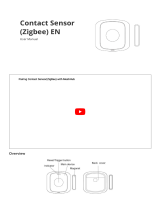Page is loading ...

ELKO - Smart Smoke Alarm 230 V
Device user guide
Information about features and functionality of the devices
05/2023
www.elko.no

Legal Information
The ELKO brand and any trademarks of ELKO AS and its subsidiaries referred to in
this guide are the property of ELKO AS or its subsidiaries. All other brands may be
trademarks of their respective owners.
This guide and its content are protected under applicable copyright laws and
furnished for informational use only. No part of this guide may be reproduced or
transmitted in any form or by any means (electronic, mechanical, photocopying,
recording, or otherwise), for any purpose, without the prior written permission of
ELKO.
ELKO does not grant any right or license for commercial use of the guide or its
content, except for a non-exclusive and personal license to consult it on an "as
is" basis. ELKO products and equipment should be installed, operated,
serviced, and maintained only by qualified personnel.
As standards, specifications, and designs change from time to time, information
contained in this guide may be subject to change without notice.
To the extent permitted by applicable law, no responsibility or liability is assumed by
ELKO and its subsidiaries for any errors or omissions in the informational content of
this material or consequences arising out of or resulting from the use of the
information contained herein.

Table of Contents
Safety information.......................................................................................4
ELKO - Smart Smoke Alarm 230 V ..........................................................5
For your safety ...........................................................................................5
About the device.........................................................................................6
Installing the device ....................................................................................6
Pairing the device .......................................................................................7
Pairing device manually.........................................................................7
Pairing device with auto scan.................................................................9
Setting up connection without ELKO SmartHUB..........................................10
Interconnecting devices without ELKO SmartHUB.................................10
Disconnecting a secondary device ....................................................... 11
Testing the device.....................................................................................12
Configuring the device ..............................................................................13
Changing the device icon ....................................................................13
Renaming the device ..........................................................................14
Changing the device location ...............................................................14
Using the device.......................................................................................15
Checking the device history .................................................................16
Setting LED brightness........................................................................17
Test alarm reminder ............................................................................18
Silencing the device ............................................................................19
Snoozing the device alerts...................................................................20
False alarm ........................................................................................20
Creating an automation .......................................................................21
Removing the device from the app .............................................................26
Resetting the device manually ...................................................................26
Maintenance and cleaning.........................................................................27
LED Indications ........................................................................................28
Troubleshooting .......................................................................................29
Technical Data .........................................................................................29
DUG_Smoke Alarm AC_ELKO-00 3

Safety information
Safety information
Important information
Read these instructions carefully and look at the equipment to become familiar
with the device before trying to install, operate, service, or maintain it. The
following special messages may appear throughout this manual or on the
equipment to warn of potential hazards or to call attention to information that
clarifies or simplifies a procedure.
The addition of either symbol to a “Danger” or “Warning” safety label indicates
that an electrical hazard exists which will result in personal injury if the
instructions are not followed.
This is the safety alert symbol. It is used to alert you to potential personal injury
hazards. Obey all safety messages that accompany this symbol to avoid possible
injury or death.
DANGER
DANGER indicates a hazardous situation which, if not avoided, will result in
death or serious injury.
Failure to follow these instructions will result in death or serious injury.
WARNING
WARNING indicates a hazardous situation which, if not avoided, could result
in death or serious injury.
CAUTION
CAUTION indicates a hazardous situation which, if not avoided, could result in
minor or moderate injury.
NOTICE
NOTICE is used to address practices not related to physical injury.
4 DUG_Smoke Alarm AC_ELKO-00

ELKO - Smart Smoke Alarm 230 V
ELKO - Smart Smoke Alarm 230 V
EKO09764
For your safety
DANGER
HAZARD OF ELECTRIC SHOCK, EXPLOSION, OR ARC FLASH
Safe electrical installation must be carried out only by skilled professionals.
Skilled professionals must prove profound knowledge in the following areas:
• Connecting to installation networks
• Connecting to several electrical devices
• Laying electrical cables
• Safety standards, local wiring rules and regulations
Failure to follow these instructions will result in death or serious injury.
NOTICE
EQUIPMENT INSTALLATION HAZARD
• Always operate the product in compliance with the specified technical data.
• Keep the installation instruction for the life of the product.
Failure to follow these instructions can result in equipment damage.
WARNING
SEALED BATTERY HAZARD
Do not recharge, disassemble or incinerate the battery.
Failure to follow these instructions can result in death, serious injury, or
equipment damage.
DUG_Smoke Alarm AC_ELKO-00 5

ELKO - Smart Smoke Alarm 230 V
About the device
The Smart Smoke Alarm 230 V (device) uses a photoelectric sensor to detect
smoke generated by fire and a temperature sensor that detects heat caused by
rapid increase in temperature. It also includes a backup battery that allows the
device to work if the power supply is disconnected. When connected to the ELKO
Smart system, the device will send notifications via the ELKO Smart app.
Operating elements
A. Status LED (Amber, Green and Red LED)
B. Standby LED (Red LED)
C. Test/Hush button
D. Power switch: OFF/Auto*
E. Setup/Reset button
*OFF/Auto: In this position the device is turned off. When the device is mounted
on the mounting base, it turns on automatically. When it is removed, it turns off
automatically.
Installation location
• Smoke Alarm can be installed on a flat/inclined ceiling.
• Do not install smoke alarms near windows, doors, or ducts.
• Avoid paint, stickers, or other decorations.
Installing the device
Refer to the installation instruction supplied with this product.
See Smart Smoke Alarm 230 V.
0.5 m min. /
1.5 m max.
0.3 m min.
M
> 1 m
> 0.3 m
6 DUG_Smoke Alarm AC_ELKO-00

ELKO - Smart Smoke Alarm 230 V
Pairing the device
Using the ELKO app, pair your device with the ELKO SmartHUB to access and
control the device. You can either add the device manually or do an auto-scan to
pair it.
IMPORTANT: Do not mount the device before the pairing. The Setup/Reset
button (Zigbee) and power switch are located on the rear side of the device.
NOTE: When multiple smoke alarms are paired with same ELKO SmartHUB,
an 868MHz radio frequency (RF) interconnection is automatically created
between smoke alarms.
Pairing device manually
1. Locate the power switch on the rear side of the device. Use a screwdriver to
turn the power switch to ON position.
NOTE: When the device is mounted on the ceiling, the power switch is
automatically turned ON.
2. In ELKO Smart app Home page, tap +.
3. Tap and select the required ELKO SmartHUB on the slide-up menu.
4. Select any one of the options to add device (A):
–Add Device with Install Code
–Add Device without Install Code
TIP: It is highly recommended to pair the device with Install code.
OFF/AUTO
ON
OFF/AUTO
ON
Add Device
Install Code is Recommended
Add Device with Install Code
Add Device without Install Code
To enhance network security, we strongly
recommend using the install code to add a
device.
If you are unable to scan or type the install
code, you can still add the device without it.
A
DUG_Smoke Alarm AC_ELKO-00 7

ELKO - Smart Smoke Alarm 230 V
5. To pair the device with an install code,, tap Add Device with Install Code to
display the slide-up menu. Select any one of the options (B):
–Scan Install Code - You can scan the device for the an install code.
–Enter Install Code Manually - You can manually enter the install code
from the device
TIP: Install code is located on the rear side of the device.
After scanning or entering the install code, proceed to Step 7.
6. To pair the device without install code, tap Add Device without Install Code.
7. Short press the Setup/Reset button 3 times.
The LED blinks yellow.
8. In the app, select LED is blinking yellow and tap Start Configuration (C).
Add Device
Install Code is Recommended
Add Device with Install Code
Add Device without Install Code
To enhance network security, we strongly
recommend using the install code to add a
device.
If you are unable to scan or type the install
code, you can still add the device without it.
Enter Install Code Manually
Scan Install Code
Cancel
B
3× < 2 s
OFF/ A U T O
ON
DO NOT PAINT
PUSH TO TEST / HUSH
Cancel
LED is blinking yellow
DO NOT P AIN T
PUSH TO TEST / HUS H
1. Turn the Power switch located at the rear
side of the device to ON position.
2. Tap Set/Reset button for 3 times.
Note: Use a screwdriver to turn the switch.
How to pair device
C
8 DUG_Smoke Alarm AC_ELKO-00

ELKO - Smart Smoke Alarm 230 V
9. After a few seconds, a solid green LED indicates that the device has been
successfully paired.
10. Once the device is paired in the app, tap Done.
Pairing device with auto scan
Pairing the device with auto scan automatically discovers the device when the
corresponding device is powered on.
1. Locate the power switch on the rear side of the device. Use a screwdriver to
turn the power switch to ON position.
2. On the Home page, tap + > Auto scan > Confirm.
3. Enable permissions to Access location and Wi-Fi for scanning device and
tap Start scanning.
NOTE: If you have multiple hubs, do Step 5 or proceed to Step 6.
4. Tap Select hub and select an ELKO SmartHUB from the slide-up menu.
5. Press the Setup/Reset button 3 times within 2 s and wait for a few seconds
until the device search is complete..
The LED blinks yellow.
TIP: If you want to pair multiple devices at once, perform step 5 on each
device and wait for a few seconds for them to be detected.
6. Tap Next (A) and select Smoke Alarm.
7. Once the device is added successfully, tap Done.
DO NOT PAINT
PUSH TO TEST / HUSH
Auto Scan
Available devices found
A
Smoke
Alarm
Next
DUG_Smoke Alarm AC_ELKO-00 9

ELKO - Smart Smoke Alarm 230 V
Setting up connection without ELKO SmartHUB
Interconnecting devices without ELKO SmartHUB
The smoke alarms (devices) can be connected directly to each other via RF
connections even without a ELKO SmartHUB network.
IMPORTANT: Turn the power switch to ON position on all the devices.
1. Identify a device and mark it as Primary with a label supplied. Other devices
are considered as Secondary.
2. Short press the Test/Hush button 3 times within 2 s on the primary device.
The Standby LED turns on for 30 s once it is in pairing mode.
3. Identify a Secondary device and short press the Test/Hush button 3 times
within 2 s.
The Standby LED blinks 3 times on both Primary and Secondary devices
indicating a successful RF connection. Then on the Primary device, the
Standby LED again turns on for 30 s
Repeat the step 3 on all Secondary devices.
NOTE: To exit from pairing mode, short press (< 0,5 s) the Test/Hush button 3
times on the Primary device. The Standby LED turns off indicating that the
Primary device is not in pairing mode.
3× < 2 s
10 DUG_Smoke Alarm AC_ELKO-00

ELKO - Smart Smoke Alarm 230 V
Disconnecting a secondary device
Remove a Secondary device from the mounting base (See "Removing a device
from the mounting base in the instruction manual").
NOTE:
• Do not remove the Primary device.
• Read the following steps before disconnecting a Secondary device.
1. Make sure that the power switch is in OFF/AUTO position.
2. Press and hold the Test/Hush button and simultaneously turn the power
switch to ON position.
The Standby LED turns on for 3 s.
3. Continue to hold the Test/Hush button until the Standby LED turns off. Then
release the Test/Hush button.
4. Short press the Test/Hush button when the Standby LED is on for 3 s.
The Standby LED blinks for 5 s indicating disconnecting of RF
interconnection also the Status LED blinks green for 7 times.
IMPORTANT:
• When the Secondary device is successfully disconnected, make sure
to turn the power switch to OFF/ AUTO position.
• Test all smoke alarms for interconnection. Refer testing the
interconnected device(s)
1× < 5 s
1× < 5 s
DUG_Smoke Alarm AC_ELKO-00 11

ELKO - Smart Smoke Alarm 230 V
Testing the device
The device has a test mode that helps ensure the proper operation of the device.
It is recommended to test the device once a month. If the device is installed in a
mobile home, it is recommended to test the device weekly and before every
journey.
NOTE: Using ELKO Smart app you can set the monthly reminder for test
alarm in settings, page 18.
Testing the individual device
IMPORTANT: Test the device once a month to ensure proper operation.
Press the Test/Hush button on each device for more than 3 s until an alarm
sounds off. If the test alarm does not sound, then the device is not connected to
power supply.
Testing the interconnected device(s)
It is possible to test all the devices simultaneously in an interconnected network
with one operation.
1. Select any interconnected device.
2. Press and hold the Test/Hush button for more than 18 s until an alarm goes
off on all interconnected devices.
If there is no alarm triggered on the interconnected devices, make sure that the
wireless interconnection setup is correct. Also the distance between each device
is within the specification.
NOTE: The triggered alarm on the interconnected devices remains for a
longer time even if you release the Test/Hush button.
DO NOT PAINT
PUSH TO TEST /
1× > 18 s
12 DUG_Smoke Alarm AC_ELKO-00

ELKO - Smart Smoke Alarm 230 V
Configuring the device
Changing the device icon
You can change the device icon using the ELKO Smart app.
1. On the Home page, select the device for which you wish to change the icon.
2. At the top-right corner of the screen, tap .
3. Tap edit next to the device name.
4. Tap Icon to view the menu.
5. In the slide-up menu, select any one of the following (A) to change the device
icon:
–Take photo - allows you to take a photo with your device camera.
–Select from Icon Library: allows you to select an icon from the app
library.
–Select from Album: allows you to select a photo from the mobile gallery.
Location
Name
Icon
Select from album
Select from Icon Library
Take photo
Cancel
A
DUG_Smoke Alarm AC_ELKO-00 13

ELKO - Smart Smoke Alarm 230 V
Renaming the device
You can rename the device using the ELKO Smart app.
1. On the Home page, select the device for which you wish to rename.
2. At the top-right corner of the screen, tap .
3. Tap edit next to the device name.
4. Tap Name, enter the new name (A) and then tap Save.
Changing the device location
You can change the device location using the ELKO Smart app.
1. On the Home page, select the device for which you wish to change the
location.
2. At the top-right corner of the screen, tap .
3. Tap edit next to the device name.
4. Tap Location.
5. Select the desired location from the list (A) and then tap Save.
Location
Name
Icon
SaveCancel
Rename
A
Device location
Save
Living Room
Kitchen
Dining Room
Kids Room
Study Room
Master Bedroom
A
14 DUG_Smoke Alarm AC_ELKO-00

ELKO - Smart Smoke Alarm 230 V
Using the device
The Control Panel of the smoke alarm allows you to view the current state of the
device and allow you to access the history and settings.
On the Home page, tap All devices >Smoke Alarm to access the control panel.
On the Smoke Alarm control panel page, you can see the following:
• Battery level (A)
• Current state of the device (B)
•History, page 16 (C)
• Settings (D) : LED brightness settings, page 17 and Test alarm reminder,
page 18.
History
Settings
C
D
Smoke Alarm
No Alarm
A
B
DUG_Smoke Alarm AC_ELKO-00 15

ELKO - Smart Smoke Alarm 230 V
Checking the device history
Using the ELKO Smart app, you can monitor the smoke detection by accessing
the device history.
1. On the Home page, tap All devices >Smoke Alarm.
2. On the device control panel page, tap History.
3. In the History page, you can see the date, time, and type of alarm detected.
NOTE: The history supports record checking for 7 days maximum.
History
The history supports record checking for 7 days in maximum.
04 February
Smoke Alarm
19:46:02 I The Smoke Alarm occured
Test Alarm
19:41:37 I The Test Alarm occured
Test Alarm
19:41:22 I The Test Alarm occured
04
February
16 DUG_Smoke Alarm AC_ELKO-00

ELKO - Smart Smoke Alarm 230 V
Setting LED brightness
You can change the LED brightness to minimum and maximum manually or by
using ELKO Smart app.
Changing the LED brightness manually
1. When the device is in standby mode, short press the test/hush button 3 times
within 2 s.
2. When the Red LED is On, short press the Test/Hush button to switch between
Min. and Max. LED brightness.
3. Again short press the Test/Hush button 3 times within 2 s to store the adjusted
brightness level. Otherwise, you can wait 30s for the standby LED to turn off,
then the brightness level will be saved.
3× < 2 s
1× < 0,5 s
3× < 2 s
DUG_Smoke Alarm AC_ELKO-00 17

ELKO - Smart Smoke Alarm 230 V
Changing the LED brightness using app
1. On the Home page, tap All devices >Smoke Alarm.
2. On the device control panel page, tap Settings.
3. Tap on LED Indicator Light Level (A).
4. Follow the settings mentioned in the pop-up notification, then tap Ok (B).
5. Select Min or Max indicator level (C).
Test alarm reminder
You can set a reminder for the test alarm in the ELKO Smart app.
1. On the Home page, tap All devices >Smoke Alarm.
2. On the device control panel page, tap Settings.
3. Tap the Test Alarm Reminder toggle switch (A) to turn on the reminder.
NOTE: If the test alarm reminder is enabled, the app sends a monthly
reminder to perform a test alarm on the first day of every month.
The reminder is also stored in the Notification history under Messages.
Settings
LED Indicator Light Level
Test Alarm Reminder
Min
Settings
Notice:
you to take alarm test in every month if this function is on.
okCancel
Please press “Reset” key on the device
to wake it up before applying the
settings.
OFF/ AUTO
ON
B
A
Settings
LED Indicator Light Level
Test Alarm Reminder
Min
Settings
Notice:
you to take the alarm test in every month if this function is on.
Cancel
Max
Min
LED Indicator Light Level
C
Settings
LED Indicator Light Level
Test Alarm Reminder
Max
Settings
Notice: If the Test Alarm Reminder is activated, the App will
perform a test alarm. The reminder is also stored in the
A
18 DUG_Smoke Alarm AC_ELKO-00

ELKO - Smart Smoke Alarm 230 V
Silencing the device
Hush the smoke alarms
During an alarm event, first identify the smoke alarm/s that detected smoke, these
will have Red LEDs blinking. Then short press the Test/Hush button on the device
to stop the alarm.
IMPORTANT: In hush mode, the device will not detect smoke/high
temperature for 10 minutes. After this time the device resumes to normal
operation. During this time, the Standby LED blinks once every 8 s.
For instance, if smoke is detected and the device is set to hush mode, high-
temperature detection will still be active.
or
If high temperature is detected and then device is set to hush mode, smoke
detection will still be active.
In the event that smoke and high temperature are both detected at the same
time, and the device is set to hush mode, then both smoke and high
temperature detection will not work for the next 10 minutes.
In an interconnected group, if more than one device has blinking Red LEDs and
an active alarm, short press the Test/Hush button on all devices. All
interconnected devices stop alarming within 5 to 10 s.
NOTE: Wait for 10 minutes before performing any test to avoid malfunctioning
of the device. Once the device is set to Hush Mode the status can be checked
in ELKO Smart app.
History
Settings
Smoke Alarm
The device is in Hush Mode - it will
not detect smoke temporarily.
Hush Mode
DUG_Smoke Alarm AC_ELKO-00 19

ELKO - Smart Smoke Alarm 230 V
Temporarily disabling smoke detection
To temporarily disable the smoke detection of a device, short press the Test/Hush
button once when the device is in Standby mode. The device will not detect smoke
for 10 minutes. During this mode the Standby LED blinks once every 8 s.
NOTE: The temperature sensor remains active even when the smoke
detection is disabled.
Snoozing the device alerts
Low Battery
When the battery is low, the Standby LED blinks every 48 s, together with a beep.
You can snooze the low battery indication for 10 hours by short pressing the Test/
Hush button once.
IMPORTANT: The user must replace the device within 30 days after the first
alert.
Fault detection
When a device fault is detected, 2 beeps occur every 48 s together with blinking
Standby LED. You can snooze the indication for 10 hours by short pressing the
Test/Hush button once.
Refer troubleshooting, page 29.
Alarm memory
In an interconnected group, the Standby LED on the triggered device blinks once
every 2 s for 72 hours after the alarm has stopped. This allows the user to identify
the device that was triggered by smoke/high temperature. Short press the Test/
Hush button once to snooze the blinking LED for 10 hours.
False alarm
In an event of a false alarm in an interconnected group, it is recommended to
identify the triggering device(s) by finding the devices with flashing Red LED every
2 s, or by using alarm history log in the app. These devices must be cleaned,
serviced or replaced if necessary.
20 DUG_Smoke Alarm AC_ELKO-00
/