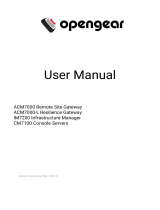Page is loading ...

Note: Before using this information and the product it supports, read the general information in Appendix C, “Notices,” on page 89.
Second Edition (June 2012)
© Copyright IBM Corporation 2010, 2012.
US Government Users Restricted Rights – Use, duplication or disclosure restricted by GSA ADP Schedule Contract
with IBM Corp.

Safety
Before installing this product, read the Safety Information.
Antes de instalar este produto, leia as Informações de Segurança.
Læs sikkerhedsforskrifterne, før du installerer dette produkt.
Lees voordat u dit product installeert eerst de veiligheidsvoorschriften.
Ennen kuin asennat tämän tuotteen, lue turvaohjeet kohdasta Safety Information.
Avant d'installer ce produit, lisez les consignes de sécurité.
Vor der Installation dieses Produkts die Sicherheitshinweise lesen.
Prima di installare questo prodotto, leggere le Informazioni sulla Sicurezza.
Les sikkerhetsinformasjonen (Safety Information) før du installerer dette produktet.
Antes de instalar este produto, leia as Informações sobre Segurança.
Antes de instalar este producto, lea la información de seguridad.
Läs säkerhetsinformationen innan du installerar den här produkten.
© Copyright IBM Corp. 2010, 2012 iii

Important:
Each caution and danger statement in this document is labeled with a
number. This number is used to cross reference an English-language
caution or danger statement with translated versions of the caution or
danger statement in the Safety Information document.
For example, if a caution statement is labeled “Statement 1,”
translations for that caution statement are in the Safety Information
document under “Statement 1.”
Be sure to read all caution and danger statements in this document
before you perform the procedures. Read any additional safety
information that comes with the server or optional device before you
install the device.
iv Network Management Card : User’s Guide

Statement 1:
DANGER
Electrical current from power, telephone, and communication cables is
hazardous.
To avoid a shock hazard:
vDo not connect or disconnect any cables or perform installation,
maintenance, or reconfiguration of this product during an electrical
storm.
vConnect all power cords to a properly wired and grounded electrical
outlet.
vConnect to properly wired outlets any equipment that will be attached to
this product.
vWhen possible, use one hand only to connect or disconnect signal
cables.
vNever turn on any equipment when there is evidence of fire, water, or
structural damage.
vDisconnect the attached power cords, telecommunications systems,
networks, and modems before you open the device covers, unless
instructed otherwise in the installation and configuration procedures.
vConnect and disconnect cables as described in the following table when
installing, moving, or opening covers on this product or attached
devices.
To Connect: To Disconnect:
1. Turn everything OFF.
2. First, attach all cables to devices.
3. Attach signal cables to connectors.
4. Attach power cords to outlet.
5. Turn device ON.
1. Turn everything OFF.
2. First, remove power cords from outlet.
3. Remove signal cables from connectors.
4. Remove all cables from devices.
Safety v

Contents
Safety ............................iii
Chapter 1. Introduction ......................1
Features............................1
Notices and statements in this document................2
Specifications ..........................3
Network ............................3
IBM Environmental Monitoring Probe .................4
Management Information Base (MIB) compatibility ............4
Chapter 2. Installing and configuring the network management card ....5
Installation checklist .......................5
Handling static-sensitive devices ...................5
LEDs and connectors .......................6
Network management card default parameters .............7
Installing the network management card in the UPS............9
Configuring the network management card...............11
Using the serial configuration menus .................16
Chapter 3. Using the network management card web interface ......19
Starting the web interface .....................19
Online help ..........................19
Optimizing the performance of your web browser ............20
UPS properties .........................20
UPS control ..........................28
UPS weekly schedule programming .................30
Shutdown parameters ......................31
Measurements .........................33
Event log ...........................34
System log ..........................35
Notification ..........................35
Sending text messages ......................38
Network settings ........................38
System settings ........................41
Notified applications .......................42
Access control .........................43
SNMP setting .........................44
Date and time .........................46
Updating firmware........................47
Chapter 4. Using the Telnet, SSH, and CLI ..............49
Overview ...........................49
Session constraints .......................49
Available settings ........................49
Starting and ending a session ...................50
Using the Menu interface .....................50
Using the command-line interface ..................52
Chapter 5. Connecting and configuring an IBM Environmental Monitoring
Probe (optional) .......................61
Environmental monitoring probe features ...............61
Connecting an environmental monitoring probe to the network management
card ............................62
© Copyright IBM Corp. 2010, 2012 vii

Environment status .......................64
Environment settings.......................65
Event log ...........................67
Chapter 6. Shutdown criteria and sequence .............69
Shutdown criteria managed by the network management card .......69
Load segments .........................70
Shutdown sequences detail ....................71
Appendix A. Uninterruptible power supply alarms, events, and MIB objects 75
Table of alarms .........................75
Table of events .........................76
Table of system alarms ......................78
MIB objects ..........................79
Appendix B. Getting help and technical assistance ..........85
Before you call .........................85
Using the documentation .....................86
Getting help and information from the World Wide Web ..........86
How to send Dynamic System Analysis data to IBM ...........86
Creating a personalized support web page...............86
Software service and support ...................86
Hardware service and support ...................87
IBM Taiwan product service ....................87
Appendix C. Notices ......................89
Trademarks ..........................89
Important notes.........................90
Particulate contamination .....................91
Documentation format ......................91
Telecommunication regulatory statement ...............92
Electronic emission notices ....................92
Index ............................97
viii Network Management Card : User’s Guide

Chapter 1. Introduction
The IBM®Network Management Card works with the IBM UPS Manager software
to monitor, manage, and protect uninterruptible power supplies through standard
web pages, a Network Time Protocol (NTP) server, and Secure Sockets Layer
(SSL) security protocol. The network management card can support up to five
connected browsers at one time, or three browsers with the SSL protocol.
You can install the network management card in an IBM uninterruptible power
supply (UPS) that has a communication bay, and you can install it while the UPS is
online, maintaining the highest system availability. You can configure the network
management card by using any of the following methods:
vWeb browser
vLocal serial link (network parameters)
vBOOTP/DHCP (network parameters)
vTerminal over network (Telnet), Secure Shell (SSH), or command-line interface
(CLI)
If firmware and documentation updates are available, you can download them from
the IBM web site. The network management card might have features that are not
described in the documentation that comes with the UPS, and the documentation
might be updated occasionally to include information about those features, or
technical updates might be available to provide additional information that is not
included in the network management card documentation. To check for updates, go
to http://www.ibm.com/supportportal/.
Note: Changes are made periodically to the IBM website. Procedures for locating
firmware and documentation might vary slightly from what is described in this
document.
Features
The network management card has the following features:
vSimultaneous shutdown of protected servers
vConfiguration of automatic email messages in response to UPS alarms and to
transmit periodic reports
vControl of UPS on/off switching with a web browser
vAdjustment and control of load segments through the HTML interface, including
sequential starting of the installation and optimization of backup time by shutting
down non-priority systems
vAutomatic date and time adjustment through an NTP server
vProtection by encrypted password
vProtection by secure SSL connection
vSNMP v1/v3 for supervision Dual Stack IP v4/IP v6
vLog storage in the nonvolatile memory
vOnline help (English only)
vCard firmware update through the network
vFast Ethernet 10/100 MB compatibility with auto-negotiation on the RJ-45
connector
vRecording of events and measurements in the card log
© Copyright IBM Corp. 2010, 2012 1

vHumidity/temperature/dry contact sensor (optional)
vEasy installation (can be installed while the UPS is online, maintaining the
highest system availability)
vCompatibility with the Internet Engineering Task Force (IETF) Management
Information Base (MIB) and the Power MIB (see “MIB objects” on page 79)
vAvailable languages:
– English
– French
– Spanish
– German
– Simplified Chinese
– Japanese
– Russian
– Korean
– Traditional Chinese
– Italian
– Portuguese
Notices and statements in this document
The caution and danger statements in this document are also in the multilingual
Safety Information document, which is on the IBM Documentation CD. Each
statement is numbered for reference to the corresponding statement in the Safety
Information document.
The following notices and statements are used in this document:
vNote: These notices provide important tips, guidance, or advice.
vImportant: These notices provide information or advice that might help you avoid
inconvenient or problem situations.
vAttention: These notices indicate potential damage to programs, devices, or
data. An attention notice is placed just before the instruction or situation in which
damage could occur.
vCaution: These statements indicate situations that can be potentially hazardous
to you. A caution statement is placed just before the description of a potentially
hazardous procedure step or situation.
vDanger: These statements indicate situations that can be potentially lethal or
extremely hazardous to you. A danger statement is placed just before the
description of a potentially lethal or extremely hazardous procedure step or
situation.
2Network Management Card : User’s Guide

Specifications
The network management card specifications are shown in the following table.
Table 1. Network management card specifications
Specification Description
Dimensions 132 x 66 x 42 mm (5.2 x 2.6 x 1.6 in.)
Weight 70 g (0.15 lb)
Storage temperature -10°C to 70°C (14°F to 158°F)
Operating temperature 0°C to 40°C (32°F to 104°F)
Ambient humidity 90% RH max without condensation
Network
The Ethernet connector has fast Ethernet 10/100 Mb compatibility with
auto-negotiation. It is compatible with 1 Gb networks in 100 Mb mode.
Table 2. Network management card ports used
Protocol Port
BOOTP/DHCP UDP 68, 67
HTML TCP 80
SSL TCP 443
IBM UPS Manager shutdown software TCP 5000 (connected mode)
UDP 4679, 4680 (broadcast mode)
SMTP 25
NTP 123
SNMP V1 and V3 161
TRAP SNMP 162
Telnet 23
SSH 22
Chapter 1. Introduction 3

IBM Environmental Monitoring Probe
The IBM Environmental Monitoring Probe (purchased separately) is a connectivity
device that enables you to remotely monitor the temperature, humidity, and status
of two contact devices through a standard web browser, providing greater power
management control and flexible monitoring. The environmental monitoring probe is
connected to the network management card.
For more information about the environmental monitoring probe, see Chapter 5,
“Connecting and configuring an IBM Environmental Monitoring Probe (optional),” on
page 61.
Management Information Base (MIB) compatibility
The network management card is compatible with the following Management
Information Bases (MIBs):
vMIB II (RFC 1213)
vInternet Engineering Task Force (IETF) Standard UPS MIB (RFC 1628)
vEATON Powerware MIB (PowerMIB)
For more information about MIBs, see “MIB objects” on page 79.
4Network Management Card : User’s Guide

Chapter 2. Installing and configuring the network
management card
This chapter describes how to install the network management card in an
uninterruptible power supply (UPS) and how to configure the card to use the web
interface.
Installation checklist
Before you install the network management card, make sure that you have the
following items:
vNetwork management card
vSerial communication cable for configuration (comes with the network
management card)
vEthernet cable (purchased separately)
vPhillips screwdriver (purchased separately)
Handling static-sensitive devices
Attention: Static electricity can damage the UPS and other electronic devices. To
avoid damage, keep static-sensitive devices in their static-protective packages until
you are ready to install them.
To reduce the possibility of damage from electrostatic discharge, observe the
following precautions:
vLimit your movement. Movement can cause static electricity to build up around
you.
vThe use of a grounding system is recommended. For example, wear an
electrostatic-discharge wrist strap, if one is available.
vHandle the device carefully, holding it by its edges or its frame.
vDo not touch solder joints, pins, or exposed circuitry.
vDo not leave the device where others can handle and damage it.
vWhile the device is still in its static-protective package, touch it to an unpainted
metal surface on the outside of the UPS for at least 2 seconds. This drains static
electricity from the package and from your body.
© Copyright IBM Corp. 2010, 2012 5

vRemove the device from its package and install it directly into the UPS without
setting down the device. If it is necessary to set down the device, put it back into
its static-protective package. Do not place the device on the UPS cover or on a
metal surface.
vTake additional care when handling devices during cold weather. Heating reduces
indoor humidity and increases static electricity.
LEDs and connectors
The network management card LEDs and connectors are shown in the following
illustration.
Ethernet
connector
UPS data
LED (green)
RS-232 LED
(amber)
Settings/Sensor
connector
ACT LED
(green)
100M LED
(amber)
The Ethernet connector LEDs are described in the following table.
Table 3. Ethernet connector LEDs
LED Color Activity Description
ACT Green Off The network management card is not
connected to the network.
On The network management card is
connected to the network, but there is no
activity.
Flashing The port is sending and receiving data.
100 M Amber Off The port is operating at 10 Mbps.
On The port is operating at 100 Mbps.
The settings/sensor connector LEDs are described in the following table.
Table 4. Settings/sensor connector LEDs
LED Color Activity Description
UPS data Green Off The network management card is
starting.
On The network management card is
communicating with the UPS.
Flashing Communication with the UPS is
established (normal operation).
6Network Management Card : User’s Guide

Table 4. Settings/sensor connector LEDs (continued)
LED Color Activity Description
RS-232 Amber Off The Configuration menu is activated.
On The Configuration menu is not activated
(normal operation).
Flashing
(only if an optional environmental
monitoring probe is connected to the
network management card)
Communication with the environmental
monitoring probe is established (normal
operation).
Network management card default parameters
The following table is a summary of the user-configurable settings for the network
management card. The default parameters and available choices are listed. For
more information, see Chapter 3, “Using the network management card web
interface,” on page 19.
Table 5. Network management card default parameters
Function Parameter Default value Available choices
Network IP address 192.168.1.2 Network IP address
Subnet mask 255.255.0.0 Network IP address
Gateway address 0.0.0.0 Network IP address
BOOTP/DHCP Enabled Enabled / Disabled
IPv6 enabled Disabled Enabled / Disabled
IPv6 auto config enabled Disabled Enabled / Disabled
Firmware upload Enabled Enabled / Disabled
SMTP server smtpserver 49 characters maximum
System UPS Contact Computer Room Manager 49 characters maximum
UPS Location Computer Room 31 characters maximum
History log interval (sec.) 60 10 to 99999 sec.
Environment log interval
(sec.)
300 10 to 99999 sec.
Default Language English English / French / Spanish /
German / Italian / Chinese
Traditional / Chinese
Simplified / Japanese /
Russian / Korean /
Portuguese
UPS Custom Name UPS 31 characters maximum
Log Delimiter Tab Comma / Tab
Notified application table Empty Not applicable
Access control User name USERID 10 characters maximum
Password passw0rd 10 characters maximum
Telnet access enabled Enabled Enabled / Disabled
Telnet security enabled Disabled Enabled / Disabled
Console interface Menu Command-line interface /
Menu
Chapter 2. Installing and configuring the network management card 7

Table 5. Network management card default parameters (continued)
Function Parameter Default value Available choices
SNMP Community name read public 32 characters maximum
Trap port 162 Not configurable
SNMP Version V1&V3 Disabled / V1 / V3 / V1&V3
Read-Only User readuser 1 character minimum, 32
characters maximum
Read-Only Security Level Authentication None / Authentication /
Authentication&Privacy
Read-Only Password readuser 8 characters minimum, 24
characters maximum
Read-Write User writeuser 1 character minimum, 32
characters maximum
Read-Write Security Level Authentication&Privacy None / Authentication /
Authentication&Privacy
Read-Write Password writeuser 8 characters minimum, 24
characters maximum
Notification Username notifuser 8 characters minimum, 24
characters maximum
Date and time Date and time adjustment Synchronize with an NTP
server
Synchronize with an NTP
server / Synchronize
manually
NTP server ntpserver 49 characters maximum
Serial link Speed 9600 baud Not configurable
Data bits 8 Not configurable
Stop bits 1 Not configurable
Parity without Not configurable
Flow control without Not configurable
8Network Management Card : User’s Guide

Installing the network management card in the UPS
You can install the IBM Network Management Card in an IBM UPS that has a
communication bay. You do not have to turn off the UPS or disconnect the load.
To install the network management card, complete the following steps:
1. Record the network management card MAC address for future reference. The
MAC address is on the label on the front of the network management card.
2. Remove the two screws from the UPS communication bay cover and remove
the cover. For the location of the bay for your model, see the Installation and
Maintenance Guide that comes with the UPS.
Notes:
a. The UPS can remain online while you install the network management card.
b. The orientation of the communication bay on your UPS model might be
different from what is shown in the following illustration. You might have to
rotate the network management card to install it.
Chapter 2. Installing and configuring the network management card 9

3. Carefully slide the network management card into the bay and align the screw
holes on the network management card with the screw holes on the UPS
communication bay. Secure the network management card to the UPS with the
screws that you removed in step 2 on page 9.
10 Network Management Card : User’s Guide
/