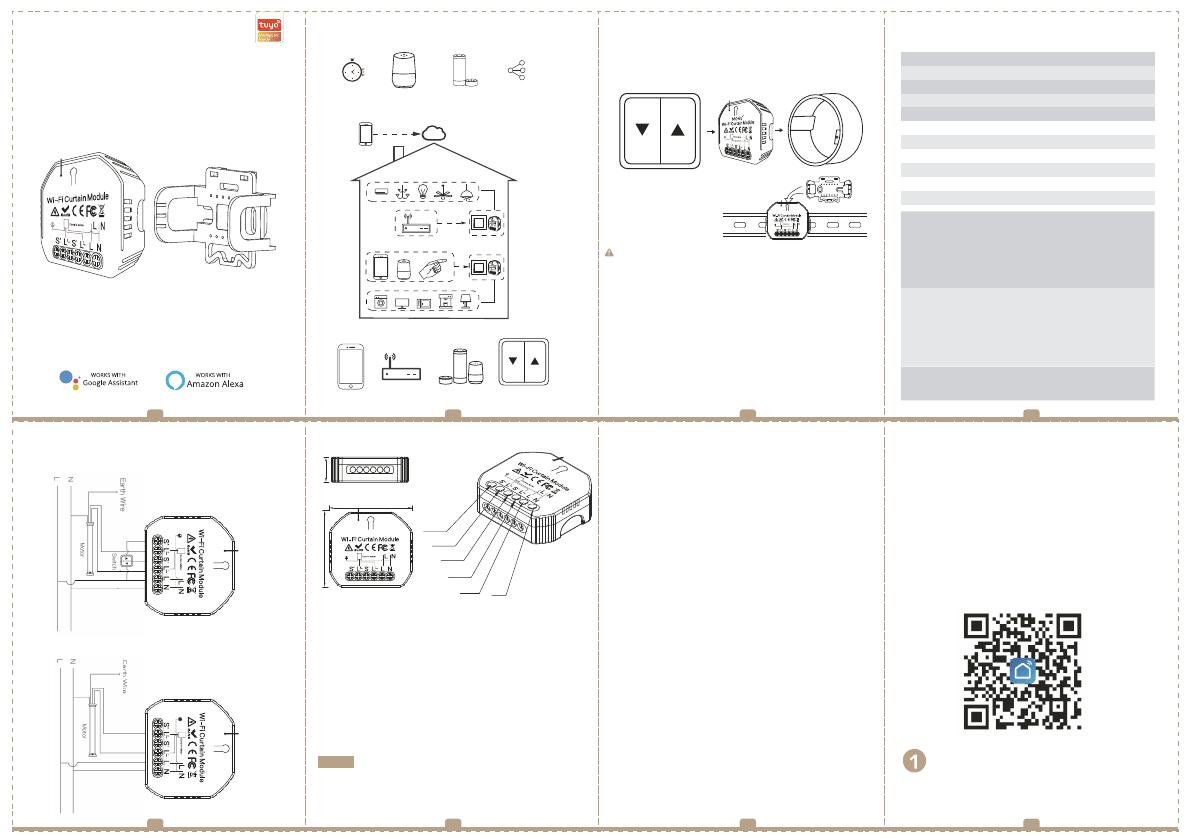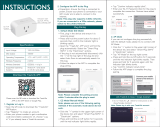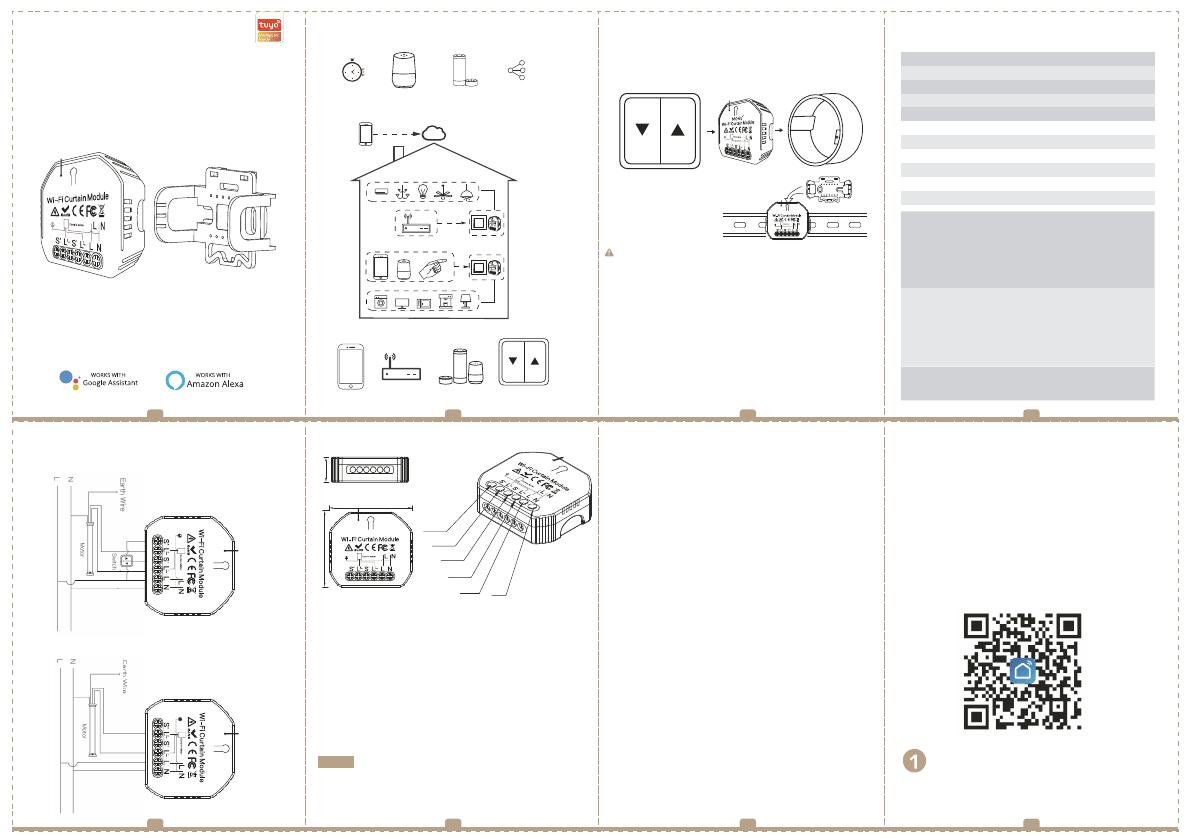
Wi-Fi Curtain Module
INSTRUCTION MANUAL
Global international operation Whenever & Whe rever
You are,All-in-one Mobile App
Anywhere
APP
APP
Schedule timer Voice control-work
with Google Home
Voice control-work
with Amazon Alexa
Device Sharing
App
APP
Router Voice control
Reset Curtain Switch
Reset Curtain Switch
Note:Press the tradtional curtain switch once
after switch to up/down (on the same button)
to stop the curtains (connect your swicth to
the curtain module first).
Inhouse local operation
INSTALLATION
Warnings:
1. Installation must be carried out by a qualified electrician in accordance
with local regulations.
2. Keep the device out of the reach of children.
3. Keep the device away from water , damp or hot environment.
4. Install the device away from strong signal sources such as microwave
oven that may cause signal interruption resulted in abnormal operation
of the device.
5. Obstruction by concrete wall or metallic materials may reduce the
effective operation range of the device and should be avoided.
6. Do NOT attempt to disassemble, repair or modify the device.
Wiring Instructions and Diagrams
FAQ
52 mm
18 mm
47 mm
Scan the QR code to download Smart Life App, or
you can also search keyword “Smart Life” at App
APP USER MANUAL
iOS App / Android App
Store or Googleplay to download App.
MANUAL OVERRIDE
• Switch on/o fffor permanent on/o fffunction.
Notes:
1) Bot h the adjustment on App and switch can be reset
, the last adjustment remains in memory.
2) The App control is synchronized with the
manual switch.
1.Turn o ffthe power supply before carrying out any
electrical installation work.
2. Connect wires according to the wiring diagram.
3.
Insert the module into the junction box.
4. Connect the power supply and follow curtain switch
module configuration instructions.
Notes: Put your smartphone close to the curtain switch
sure you have min. 50% Wi-Fi signal.
module when you’re configuring, and make
TECHNICAL SPECIFICATIONS
Q1:Does this work with Google Home?
Q2:Do I need to buy a hub to work with the curtain module?
A: No,there is no need for you to buy a hub and no hub
required for the module.
Q3:Can I control the module with my own remote controller?
A:This curtain switch module(MS-108WR) is RF433 built in
and it can only work with RF433 remote control switch with
encoding 1527.
Q4:Shall I buy a smart curtain switch to work with this module?
A:No,you can just connect the module to your traditional
curtain switch to realize intelligence.
Q6:Which products can I control with the device?
A:Curtains,shutter,blind....
Q7:What happens if the wi figoes off?
A:You can still control the device connected to the curtain
module with your traditional curtain switch and once wi fiis
active again the device connected to the curtain module will
connect automatically to your wi finetwork.
Q8:What should I do if I change the wi finetwork or change
the password?
A:You can connect the module to the wi finetwork according
to the App User Manual.
Q5:What should I do if I can’t configure the curtain module?
A: a:Please check whether device is powered on.
b:Make sure your mobile and curtain module are under
the same 2.4GHz wi finetwork.
c:Whether it’s in good internet conditions.
d:Make sure the password entered in App is correct.
e:Make sure the wiring is correct.
Mounting Clip
MS-108: Wi-Fi
MS-108WR: Wi-Fi+RF433
Product type WiFi Curtain Module
WiFi frequency
2.4GHz WiFi
Operation temp. -10ºC - +40ºC
Case temp. Tc: +80ºC (Max.)
Operation range ≤ 200 m
Dims (WxDxH) 52x47x18 mm
IP rating IP20
Warranty 1 year
Voltage 90-250V AC
Current 2A
Max. Power 500W(250V)
WIRING DIAGRAM
1 2 3 4
5 6 7 8
S
L
L
L
2
2
Output
1
S
1
Output
N
1. With curtain switch
2. Without switch
EMC Standard (EMC)
EN 300 328 V2.1.1 (2016-11),
EN 301489-1 V2.1.1 (2017-02),
EN 301489-17 V3.1.1 (2017-02),
EN 62311: 2008, EN 55015:2013
+A1:2015, EN 61547:2009
Safety Standard (LVD)
IEC 60669-2-1:2002/AMD1:2008/
AMD2:2015, IEC 60669-1:1998/
AMD1:1999/AMD2:2006,
EN 60669-2-1:2004+A1: 2009+ A2:2010,
EN 60669-1:2018
RoHS Standard (RoHS)
2011/65/EU, (EU) 2015/683
A: Yes,it does.And it’s also compatible with Alexa. The curtain switch module terminal reserves the access of
manual override function for the end-user to switch on/off.
Powered By