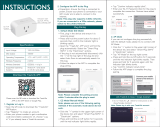Enter Smart Life Skill
in Alexa APP
20
19 21
2726 28
Press the reset button for 5 times and wait
for 2 seconds until the red indicator flashes
fast to pair with the open button.
Press the reset button for 6 times and wait
for 2 seconds until the red indicator flashes
fast to pair with the close button.
Press the reset button for 7 times and wait
for 2 seconds until the red indicator flashes
fast to pair with the stop button.
RF Link Method
(only for MS-108WR)
Reset Method
1
2
Press the reset button for more than 7
seconds to start to reset of Wi-Fi method.
Press the reset button for 10 times for
clearing mode of RF.
2
1
3
Voice control
App control
APP
1.During the free warranty period, if the product
breaks down during normal use, we will offer free
maintenance for the product.
2.Natural disasters/man-made equipment failures,
disassembly and repair without the permission of
our company, no warranty card, products beyond
the free warranty period, etc., are not within the
scope of free warranty
3.Any commitment (oral or written) made by the
third party (including the dealer/service provider) to
the user beyond the warranty scope shall be
executed by the third party
4.Please keep this warranty card to ensure your
rights
5.Our company may update or change the products
without notice. Please refer to the official website
for the updates.
SERVICE RECYCLING INFORMATION
All products marked with the symbol for separate
collection of waste electrical and electronic
equipment (WEEE Directive 2012/19 / EU) must
be disposed of separately from unsorted
municipal waste. To protect your health and the
environment, this equipment must be disposed of
at designated collection points for
electrical and electronic equipment
designated by the government or
local authorities.
Correct disposal and recycling will
help prevent potential negative
consequences for the environment
and human health. To find out where
these collection points are and how they work,
contact the installer or your local authority.
Product Information
Product Name____________________________________
Product Type_____________________________________
Purchase Date____________________________________
Warranty Period__________________________________
Dealer Information________________________________
Customer's Name_________________________________
Customer Phone__________________________________
Customer Address________________________________
_________________________________________________
Maintenance Records
Failure date Cause Of Issue Fault Content Principal
WARRANTY CARD
15
16 17 18
23
22 24 25
EnglishEnglishEnglish
EnglishEnglishEnglishEnglish
EnglishEnglish EnglishEnglish
EnglishEnglishEnglish
BG28
2.Reset:Press the reset button for more than 7
seconds until the beep sounds continuously rapidly
as Di-Di-Di...for entering into Wi-Fi pairing mode.
3.Open Smart Life/Tuya App, then the prompt
page will automatically show on the screen.Click
“Add”, Select the device you want to add and click
“+”.
4.Enter Wi-Fi Password and click “Next”,waiting
for completing the connection.Add the device
successfully, you can edit the name of the device
to enter the device page by click “Done” .
Enjoy your smart life of home automation for
intelligent control by using our All-in-one mobile
App wherever you are in the world or simply by
voice control when you are sitting at home
comfortably.
1.Complete product networking configuration in
the App
Complete the device's networking configuration
according to the prompts in the App. Note: In the
App, change the name of the device to an easily
identifiable name such as Alexa; names are usually
in English, such as “bed light”.
2.Configure the Amazon Echo device
Note:If you have already configured Amazon Echo,
you can skip this step. The following instructions
are based on the iOS client.
3.Key step —— Link Skill
4.Common commands
① Make sure you Amazon Echo device is
powered on and connected to a Wi-Fi network.
② Open the Alexa APP on your phone and log in
③ tap on the menu in the upper left corner of the
Home page, select “Settings” and tap “Set Up A
New Device” to set up the Amazon Echo.
④ Choose your Amazon Echo device type and
language for connecting.
⑤ Press and hold the small dot on the device
until the light turns yellow.
⑥ Click "Continue" to connect to the hotspot,
connect to the Amazon Echo hotspot, and return
to the APP page.
⑦ Click "Continue" to find and connect to your
home Wi-Fi network.
⑧ Amazon Echo will take a few minutes to try to
connect to the network.
⑨ After the network connection is successful,
tap “Continue”. An introduction video will appear,
After the video ends,tap “Continue” to jump to
the Alexa Home page.
⑩ You have now completed the Amazon Echo's
configuration process
① Tap on “Skills" in the Alexa App menu.
② Then search for “App Name". Tap “Enable" to
enable the Skill.
③ Enter the App account and password, then tap
“Link Now" to link your App account to enable the
Skill. Now you can start your smart home journey
Control the device via voice commands, now you
can control your smart device with Echo. You can
control your device (such as your bedroom light)
with the following commands:
“Alexa, open the <device name>"
“Alexa, close the <device name>"
“Alexa, pause <device name>"
“Alexa, resume <device name>"
“Alexa, set the <device name> to thirty percent."
“Alexa, increase <device name> by ten percent."
“Alexa, decrease <device name> by twenty percent."
5.enjoy your smart life with home automation.
1.Make sure your phone is connected to Wi-Fi and
Bluetooth.
Method Two: