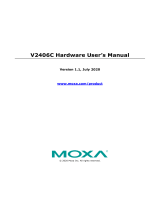Page is loading ...

P/N: 1802024060040
*1802024060040*
V2406C Series
Quick Installation Guide
Embedded Computers
Version 1.0, February 2020
Technical Support Contact Information
www.moxa.com/support
Moxa Americas:
Toll
-free: 1-888-669-2872
Tel:
1-714-528-6777
Fax:
1-714-528-6778
Moxa China (Shanghai office):
Toll
-free: 800-820-5036
Tel:
+86-21-5258-9955
Fax:
+86-21-5258-5505
Moxa Europe:
Tel:
+49-89-3 70 03 99-0
Fax:
+49-89-3 70 03 99-99
Moxa Asia-Pacific:
Tel:
+886-2-8919-1230
Fax:
+886-2-8919-1231
Moxa India:
Tel:
+91-80-4172-9088
Fax:
+91-80-4132-1045
2020 Moxa Inc. All rights reserved.

- 2 -
Overview
The V2406C Series embedded computers are based on the Intel® 7th
generation processor and feature 4 RS-232/422/485 serial ports, dual
LAN ports, and 4 USB 3.0 ports. The V2406C computers come with 1
VGA output and 1 HDMI port with 4k resolution support. The computers
comply with the EN 50155:2017 specifications, covering operating
temperature, power input voltage, surge, ESD, and vibration, making
them suitable for a variety of industrial applications.
The mSATA slot, SATA connectors, and USB ports provide the V2406C
computers with the reliability needed for industrial applications that
require storage expansion for data buffering. Most importantly, the
V2406C computers come with 2 storage trays for inserting additional
storage media, such as hard disk or solid-state drives, which support
hot swapping for convenient, fast, and easy storage replacement. Each
storage slot has its own LED that indicates whether a storage module is
plugged in.
Package Checklist
Each basic system model package is shipped with following items:
• V2406C Series embedded computer
• Wall-mounting kit
• 2 HDD trays
• 8 screws for securing the HDD trays
• HDMI cable locker
• Quick installation guide (printed)
• Warranty card
Hardware Installation
Front View

- 3 -
Rear View
LED Indicators
The following table describes the LED indicators located on the front
and rear panels of the V2406C computer.
LED Name
Status
Function
Power
(On power
button)
Green
Power is on
Off
No power input or any other power
error
Ethernet
(100 Mbps)
(1000 Mbps)
Green
Steady On: 100 Mbps Ethernet
link
Blinking: Data transmission is in
progress
Yellow Steady On: 1000 Mbps Ethernet
link
Blinking: Data transmission is in
progress
Off Data transmission speed at 10
Mbps or the cable is not connected
Serial
(TX/RX)
Green
Tx: Data transmission is in
progress
Yellow
Rx: Receiving Data
Off
No operation
Storage Yellow
Data is being accessed from either
the mSATA or the SATA drives
Off Data is not being accessed from
the storage drives

- 4 -
Installing the V2406C
The V2406C computer comes with two wall-mounting brackets. Attach
the brackets to the computer using two screws on each side. Ensure
that the mounting brackets are attached to the V2406C computer in the
direction shown in the following figure.
The four screws for the mounting brackets are included in the product
package. They are standard IMS_M3x5L screws and require a torque of
4.5 kgf-cm. Refer to the following illustration for details.
Use two screws (M3*5L standard is recommended) on each side to
attach the V2406C to a wall or cabinet. The product package does not
include the four screws required for attaching the wall-mounting kit to
the wall; they need to be purchased separately. Ensure that the
V2406C computer is installed in the direction shown in the following
figure.

- 5 -
Connecting the Power
The V2406C computers are provided with M12 power input connectors
on the front panel. Connect the power cord wires to the connectors and
then tighten the connectors. Push the power button; the Power LED
(on the power button) will light up to indicate that power is being
supplied to the computer. It should take about 30 to 60 seconds for the
operating system to complete the boot-up process.
Pin
Definition
1
V+
2
N.C.
3
V-
4
N.C.
The power input specification is given below:
• DC mains with a power source rating of 24 V @ 2.74 A; 100 V @
0.584 A, and a minimum of 18 AWG.
For surge protection, connect the grounding connector located below
the power connector with the earth (ground) or a metal surface.
Connecting Displays
The V2406C has 1 VGA interface that comes with a D-Sub 15-pin
female connector. In addition, another HDMI interface is also provided
on the front panel.
NOTE
In order to have highly reliable video streaming, use premium,
HDMI-certified cables.
USB Ports
The V2406C comes with 2 USB 3.0 ports on the front panel and another
2 USB 3.0 ports on the rear panel. The USB ports can be used to
connect to other peripherals, such as keyboard, mouse, or flash drives
for expanding the system’s storage capacity.
Serial Ports
The V2406C comes with 4 software-selectable RS-232/422/485 serial
ports on the rear panel. Port 1 and Port 2 are isolated UART ports. The
ports use DB9 male connectors.

- 6 -
Refer to the following table for pin assignments:
Pin
RS-232
RS-422
RS-485
(4-wire)
RS-485
(2-wire)
1
DCD
TxDA(-)
TxDA(-)
–
2
RxD
TxDB(+)
TxDB(+)
–
3
TxD
RxDB(+)
RxDB(+)
DataB(+)
4
DTR
RxDA(-)
RxDA(-)
DataA(-)
5
GND
GND
GND
GND
6
DSR
–
–
–
7
RTS
–
–
–
8
CTS
–
–
–
Ethernet Ports
The V2406C has 2 100/1000 Mbps RJ45 Ethernet ports with M12
connectors on the rear panel. Refer to the following table for pin
assignments:
Pin
Definition
1
DA+
2
DA-
3
DB+
4
DB-
5
DD+
6
DD-
7
DC-
8
DC+
Digital Inputs/Digital Outputs
The V2406C comes with six digital inputs and two digital outputs in a
terminal block. Refer to the following figures for the pin definitions and
the current ratings.
Digital
Inputs
Dry Contact
Logic 0: Short
to Ground
Logic 1: Open
Wet Contact
(DI to COM)
Logic 1: 10 to
30 VDC
Logic 0: 0 to 3
VDC
Digital
Outputs
Current
Rating:
200 mA per
channel
Voltage:
24 to 30 VDC
For detailed wiring methods, refer to the V2406C Hardware User’s
Manual.
Installing Storage Disks
The V2406C comes with two storage sockets, allowing users to install
two disks for data storage.
Follow these steps to install a hard disk drive.
1. Unpack the storage tray
from the product
package.
2. Place the disk drive on the
tray.

- 7 -
3. Turn the disk and tray
arrangement around to
view the rear side of the
tray. Fasten the four
screws to secure the
disk to the tray.
4. Unfasten the screw on
the storage slot cover
and slide the cover
down to access the slot.
5. Find the location of the disk
tray rail.
6. Insert the tray so that it aligns with the rails on both sides and
slide the tray into the slot.
To take out the tray, simply pull the clutch to the right and pull the
tray out.
For instructions on installing other peripheral devices or wireless
modules, refer to the V2406C Hardware User’s Manual.
NOTE
This computer is intended to be installed in a restricted access
area only. In addition, for safety reason
s, the computer should
be installed and handled
only by qualified and experienced
professionals.
NOTE
This computer is designed to be supplied by listed equipment
rated 24 to 110 VDC, minim
um 2.74 to 0.584 A, and minimum
Tma=70
˚C. If you need assistance with purchasing a power
adapter, contact the Moxa technical support team.

- 8 -
NOTE
This unit is intended to be supplied by
a DC Busway, output
rated 24
to 110 VDC, minimum 2.74 A, and a DC Power source
with voltage tolerance
of +20% and -15%.
For example
, a UL Listed power source suitable for use at a
Tma 75°C minimum, rated
at 24 to 110 VDC and 2.74 A
minimum.
Replacing the Battery
The V2406C comes with one slot for a battery, which is installed with a
lithium battery with 3 V/195 mAh specifications. To replace the battery,
follow the steps below:
1. The battery cover is located on the front panel of the computer.
2. Unfasten the two screws on the battery cover.
3. Take off the cover; the battery is attached to the cover.

- 9 -
4. Separate the connector and remove the two screws on the metal
plate.
5. Replace the new battery in the battery holder, place the metal
plate on the battery and fasten the two screws tightly.
6. Reconnect the connector, place the battery holder into the slot,
and secure the cover of the slot by fastening the two screws on
the cover
NOTE
Be sure to use the correct type of battery. Incorrect battery
may cause system damage. Contact Moxa’s technical support
staff for assistance, if necessary.
/