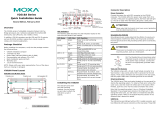Page is loading ...

V2406C Hardware User’s Manual
Version 1.1, July 2020
www.moxa.com/product
© 2020 Moxa Inc. All rights reserved.

V2406C Hardware User’s Manual
The software described in this manual is furnished under a license agreement and may be used only in accordance with
the terms of that agreement.
Copyright Notice
© 2020 Moxa Inc. All rights reserved.
Trademarks
The MOXA logo is a registered trademark of Moxa Inc.
All other trademarks or registered marks in this manual belong to their respective manufacturers.
Disclaimer
Information in this document is subject to change without notice and does not represent a commitment on the part of
Moxa.
Moxa provides this document as is, without warranty of any kind, either expressed or implied, including, but not limited
to, its particular purpose. Moxa reserves the right to make improvements and/or changes to this manual, or to the
products and/or the programs described in this manual, at any time.
Information provided in this manual is intended to be accurate and reliable. However, Moxa assumes no responsibility for
its use, or for any infringements on the rights of third parties that may result from its use.
This product might include unintentional technical or typographical errors. Changes are periodically made to the
information herein to correct such errors, and these changes are incorporated into new editions of the publication.
Technical Support Contact Information
www.moxa.com/support
Moxa Amer
icas
Toll
-free: 1-888-669-2872
Tel:
+1-714-528-6777
Fax:
+1-714-528-6778
Moxa China (Shanghai office)
Toll
-free: 800-820-5036
Tel:
+86-21-5258-9955
Fax:
+86-21-5258-5505
Moxa Europe
Tel:
+49-89-3 70 03 99-0
Fax: +49-89-3 70 03 99-99
Moxa Asia
-Pacific
Tel:
+886-2-8919-1230
Fax: +886-2-8919-1231
Moxa India
Tel:
+91-80-4172-9088
Fax:
+91-80-4132-1045

Table of Contents
1. Introduction ...................................................................................................................................... 1-1
Overview ........................................................................................................................................... 1-2
Package Checklist ............................................................................................................................... 1-2
Product Features ................................................................................................................................ 1-2
Hardware Specifications ...................................................................................................................... 1-3
Hardware Block Diagram ..................................................................................................................... 1-3
2. Hardware Introduction...................................................................................................................... 2-1
Appearance ........................................................................................................................................ 2-2
Dimensions ........................................................................................................................................ 2-3
LED Indicators .................................................................................................................................... 2-3
Real-time Clock .................................................................................................................................. 2-4
3. Hardware Connection Description ..................................................................................................... 3-1
Installing the V2406C .......................................................................................................................... 3-2
Wiring Requirements ........................................................................................................................... 3-3
Connecting the Power .................................................................................................................. 3-3
Grounding the Unit ...................................................................................................................... 3-4
Connecting Data Transmission Cables ................................................................................................... 3-5
Connecting to the Network ........................................................................................................... 3-5
Connecting to a Serial Device ....................................................................................................... 3-7
Connecting an Audio Input and Output .................................................................................................. 3-7
Digital Input/Output ............................................................................................................................ 3-8
Connecting to a VGA Monitor ................................................................................................................ 3-9
Connecting to the USB Ports ................................................................................................................ 3-9
Installing a Hot-swappable Storage Drive ............................................................................................ 3-10
Installing the SIM Cards .................................................................................................................... 3-11
Installing the Wi-Fi Module ................................................................................................................. 3-12
Installing the Cellular Module ............................................................................................................. 3-14
Installing the Wireless Cables and Antennas ......................................................................................... 3-15
Switching the Wireless Module Socket ................................................................................................. 3-16
Installing the mSATA Drive ................................................................................................................ 3-17
Upgrading the Memory ...................................................................................................................... 3-17
Replacing the Battery ........................................................................................................................ 3-19
4. BIOS Setup ........................................................................................................................................ 4-1
Entering the BIOS Setup ...................................................................................................................... 4-2
Main Page .......................................................................................................................................... 4-3
Advanced Settings .............................................................................................................................. 4-4
Boot Configuration....................................................................................................................... 4-5
SATA Configuration ..................................................................................................................... 4-5
Intel Rapid Storage Technology ..................................................................................................... 4-7
CPU Configuration ....................................................................................................................... 4-8
Active Management Technology Support ........................................................................................ 4-9
Video Configuration ................................................................................................................... 4-10
Chipset Configuration................................................................................................................. 4-11
SIO ITE8786E ........................................................................................................................... 4-12
Console Redirection ................................................................................................................... 4-13
Security Settings .............................................................................................................................. 4-14
Current TPM Device ................................................................................................................... 4-14
TPM State................................................................................................................................. 4-14
Clear TPM ................................................................................................................................. 4-14
Set Supervisor Password ............................................................................................................ 4-15
Power Settings ................................................................................................................................. 4-16
Wake on LAN ............................................................................................................................ 4-16
Auto Wake on S5 ...................................................................................................................... 4-16
mPCIE#1 Power ........................................................................................................................ 4-16
mPCIE#2 Power ........................................................................................................................ 4-17
Boot Settings ................................................................................................................................... 4-17
Boot Type ................................................................................................................................. 4-17
Network Stack .......................................................................................................................... 4-17
PXE Boot capability .................................................................................................................... 4-17
USB Boot ................................................................................................................................. 4-18
Timeout ................................................................................................................................... 4-18
EFI .......................................................................................................................................... 4-18
Exit Settings .................................................................................................................................... 4-18
Exit Saving Changes .................................................................................................................. 4-18
Save Change Without Exit .......................................................................................................... 4-18
Exit Discarding Changes ............................................................................................................. 4-19
Load Optimal Defaults ................................................................................................................ 4-19

Load Custom Defaults ................................................................................................................ 4-19
Save Custom Defaults ................................................................................................................ 4-19
Discard Changes ....................................................................................................................... 4-19
Enable AMT ...................................................................................................................................... 4-20
Use AMT .......................................................................................................................................... 4-23
Upgrading the BIOS .......................................................................................................................... 4-24
A. Regulatory Approval Statement ........................................................................................................ A-1

V2406C Hardware Introduction
1-2
Overview
The V2406C Series embedded computers are based on the Intel® 7th generation processor and feature 4
RS-232/422/485 serial ports, dual LAN ports, and 4 USB 3.0 hosts. In addition, the computers provide 1 VGA
output and 1 HDMI display with 4k resolution support. The computers comply with the EN 50155:2017
specifications covering operating temperature, power input voltage, surge, ESD, and vibration, making them
suitable for a variety of industrial applications.
The mSATA socket, SATA connectors, and USB sockets provide the V2406C computers with the reliability
needed for industrial applications that require data buffering and storage expansion. The computers also come
with 2 hot-swappable storage trays for inserting additional storage media, such as hard disk or solid-state
drives, and support hot swapping for convenient, fast, and easy storage replacement. Each storage tray has its
own LED to indicate whether or not a storage module is plugged in.
Package Checklist
The following items are included in the package.
• V2406C embedded computer
• Wall-mounting kit
• 2 HDD trays
• 8 screws for hot-swappable HDD trays
• HDMI cable locker
• Quick installation guide (printed)
• Warranty card
NOTE: Please notify your sales representative if any of the above items are missing or damaged.
Product Features
• Intel® Celeron®/Intel® Core™ i3/i5/i7 high performance network video recorder for rolling stock
applications
• Two hot-swappable trays for 2.5-inch HDD/SSD storage expansion
• API library for easy deployment and storage volume notification
• 4K resolution HDMI display
• 2 Gigabit Ethernet ports with M12 X-coded push-pull connectors
• M12 A-coded power connector
• Compliance with EN 50155:2017 and EN 50121-4 standards
• IEC 61373 certification for shock and vibration resistance
• -40 to 70°C wide temperature models available
*This product is suitable for rolling stock railway applications, as defined by the EN 50155 standard. For a more
detailed statement, click here: www.moxa.com/doc/specs/EN_50155_Compliance.pdf

2
2. Hardware Introduction
V2406C embedded computers are compact and rugged for use in industrial applications. LED indicators help
you monitor performance and identify trouble spots, multiple serial ports allow you to connect a variety of
devices for wireless operation, and the reliable and stable hardware platform lets you devote your attention to
developing your applications, rather than diddling with low-level APIs and device drivers.
The following topics are covered in this chapter:
Appearance
Dimensions
LED Indicators
Real-time Clock

V2406C Hardware Hardware Introduction
2-2
Appearance
Front View
Rear View

V2406C Hardware Hardware Introduction
2-3
Dimensions
LED Indicators
LED Name Status Function
Power
(on Power
Button)
Green Power is on
Off No power input
Ethernet
(100 Mbps)
(1000 Mbps)
Green Steady On: 100 Mbps Ethernet link
Blinking: Data transmission is in progress
Yellow Steady On: 1000 Mbps Ethernet link
Blinking: Data transmission is in progress
Off Data transmission speed at 10 Mbps or the cable is not
connected
Serial
Green Tx: Data transmission is in progress
Yellow
Rx: Receiving Data
Off No operation
Storage Yellow Data is being accessed from eit
her the mSATA or the SATA
drive
Off Data is not being accessed from the storage drives

V2406C Hardware Hardware Introduction
2-4
Real-time Clock
The embedded computer’s real-time clock is powered by a lithium battery. We strongly recommend that you
NOT replace the lithium battery on your own. If the battery needs to be changed, contact the Moxa RMA service
team.
ATTENTION
There is a risk of explosion if the wrong type of battery is used. To avoid this potential danger, always be sure
to use the correc
t type of battery. Contact the Moxa RMA service team if you need to replace your battery.
Caution
Dispose of used batteries
in a suitable manner. Consult the battery manufacturer for details on disposing
batteries.

3
3. Hardware Connection Description
In this chapter, we show how to connect the embedded computers to the network and to a variety of common
devices.
The following topics are covered in this chapter:
Installing the V2406C
Wiring Requirements
Connecting the Power
Grounding the Unit
Connecting Data Transmission Cables
Connecting to the Network
Connecting to a Serial Device
Connecting an Audio Input and Output
Digital Input/Output
Connecting to a VGA Monitor
Connecting to the USB Ports
Installing a Hot-swappable Storage Drive
Installing the SIM Cards
Installing the Wi-Fi Module
Installing the Cellular Module
Installing the Wireless Cables and Antennas
Switching the Wireless Module Socket
Installing the mSATA Drive
Upgrading the Memory
Replacing the Battery

V2406C Hardware Hardware Connection Description
3-2
Installing the V2406C
Wall or Cabinet Mounting
The V2406C comes with two wall-mounting brackets. Use two screws per side to attach the mounting bracket
to the computer.
Ensure that the mounting brackets are attached to the V2406C computer in the direction shown in the
following figure.
The four screws are included in the package. They are standard IMS_M3x5L screws and require a torque of 4.5
kgf-cm. Refer to the following illustration for details.
Use two screws (M3*5L standard is recommended) per side to attach the V2406C computer to a wall or a
cabinet. The product package does not include the four screws required for attaching the wall-mounting kit to
the wall; they need to be purchased separately.
Ensure that the V2406C computer is installed in the direction shown in
the following figure.

V2406C Hardware Hardware Connection Description
3-3
Wiring Requirements
This section describes how to connect peripheral devices to the embedded computer.
You should read and follow these common safety precautions before proceeding with the installation of any
electronic device:
• Use separate paths to route wiring for power and devices. If power wiring and device wiring paths must
cross, make sure the wires are perpendicular at the intersection point.
ATTENTION
Do not run signal or communication wiring together with power wiring in the same wire conduit. To avoid
interference, wires with different signal characteristics should be routed separately.
• Use the type of signal transmitted through a wire to determine which wires should be kept separate. The
rule of thumb is that wiring that shares similar electrical characteristics can be bundled together.
• Keep input wiring and output wiring separate.
• It is advisable to label the wiring to all devices in the system.
ATTENTION
Safety First!
Be sure to disconnect the power cord before installing and/or wiring your
V2406C.
Wiring Caution!
Calculate the maximum possible current in each power wire and common wire. Observe all electrical codes
dictating the maximum current allowable for each wire size.
If the current goes above the maximum ratings, the wiring could overheat, causing serious damage to your
equipment.
Temperature Caution!
Be careful when handling the unit. When the unit is plugged in, the internal components generate heat, and
consequently the outer casing may feel hot to the touch.
Connecting the Power
Connect the 24 to 110 VDC power line with M12 connector to the V2406C computer. If the power is supplied
properly, the Ready LED will glow a solid green after a 25 to 30 second delay.

V2406C Hardware Hardware Connection Description
3-4
Pin
Definition
1 V+
2 N.C.
3 V-
4 N.C.
The power input specification is given below:
• DC mains with a power source rating of 24 V @ 2.74 A; 100 V @ 0.584 A, and a minimum of 14 AWG.
ATTENTION
For safety reason, refer to the following instructions on power input installation.
1. The power switch or circuit breaker between Moxa’s products and the power supply should easily
disconnect if a power overcurrent occurs.
2. The maximum branch circuit over current protection rate should be 20 A.
3. The DC power source wire specifications should include minimum 14 AWG and compliance with VW-
1 or
FT-1 standards.
For surge protection, connect the grounding connector located below the power connector with the earth
(ground) or a metal surface.
Grounding the Unit
In addition, a grounding connector is also provided below the power input connector.
Connect the wire to an appropriately grounded metal surface.

V2406C Hardware Hardware Connection Description
3-5
Connecting Data Transmission Cables
This section describes how to connect V2406C embedded computers to a network and serial devices.
Connecting to the Network
Two 10/100/1000 Mbps Ethernet ports using M12 X-coded connectors are located on the rear panel of the
computer.
ATTENTION
There is risk of damage to the M12 X
-coded cable due to improper installation or removal.
Before you attach an M12 X
-coded cable to an Ethernet port on the V2406C, read the instructions carefully.
The M12
X-coded cable is designed with locking mechanisms
to prevent pin misalignment. Make sure that you
properly
align the indicator and notches when connecting the cable.
Do NOT insert the cable into a
port with excessive force.
Refer to the following figure for the specific location of the Ethernet ports.
Refer to the following figure for the pin assignments of the Ethernet ports.
Pin Definition
1 DA+
2 DA-
3 DB+
4 DB-
5 DD+
6
DD-
7 DC-
8 DC+
Follow the steps below to connect an M12 X-coded cable to the computer:
1. Obtain an M12 X-coded cable.
The following table shows the Ethernet connector and cable options. For more information, contact your
local Moxa sales representative.
Model Name Type Description
CBL-M12XMM8PRJ45-BK-100-IP67 Cable and connector 1-meter X-coded M12-to-RJ45 Cat-5E UTP
Gigabit Ethernet cable, 8-pin male M12
connector, IP67-rated.
M12X-8PMM-IP67 Connector Field-installation X-coded screw-in Gigabit
Ethernet connector, 8-pin male, M12
connector, IP67-rated.

V2406C Hardware Hardware Connection Description
3-6
NOTE
For best performance and transmission quality, Moxa
strongly
recommends that you use cables and connectors
from
Phoenix Contact.
2. Align the notch on the M12 X-coded cable pin core with the notch on the port socket.
Pin assignment of M12 plug. 8-pos.,
X-coded, pin side view
M12 socket pin assignment 8-pos,
socket side view
3. Connect the M12 X-coded cable to the port.
NOTE
Do NOT
use excessive force to push the M12 X-coded cable into the port
4. Turn the interlock screw to tighten it over the cable without using a mechanical tool (such as a screw
wrench).

V2406C Hardware Hardware Connection Description
3-7
Connecting to a Serial Device
The V2406C comes with four serial ports, which can be configure for RS-232/422/485 interfaces. These ports
are located on the front panel. Port 1 and Port 2 are isolated UART ports.
Use a serial cable to connect your serial device to the embedded computer’s serial port. These ports have male
DB9 connectors and can be configured for RS-232, RS-422, or RS-485 using the software. The pin assignments
of the ports are shown in the table below:
DB9 Male Port
RS
-232/422/485 Pinouts
Pin RS-232 RS-422 RS-485-4W RS-485-2W
1 DCD TxDA(-) TxDA(-) –
2
RxD
TxDB(+)
TxDB(+)
–
3 TxD RxDB(+) RxDB(+) DataB(+)
4 DTR RxDA(-) RxDA(-) DataA(-)
5
GND
GND
GND
GND
6 DSR – – –
7 RTS – – –
8 CTS – – –
NOTE
T
his is the pin assignment for the computer-side connectors on the V2406C. If you are wiring peripheral-
side
connectors for a
serial cable, you will need to match the pin assignment of the connectors.
Connecting an Audio Input and Output
The V2406C comes with a Line-in and a Line-out with 35 mm jack plug connectors, allowing users to connect
a speaker or an earphone.

V2406C Hardware Hardware Connection Description
3-8
Digital Input/Output
The V2406C comes with a 6-channel digital input and a 2-channel digital output through a terminal block
connector.
Refer to the following figures for the pin definitions and the current ratings.
Digital Inputs
Dry Contact
Logic 0: Short to Ground
Logic 1: Open
Wet Contact (DI to COM)
Logic 1: 10 to 30 VDC
Logic 0: 0 to 3 VDC
Digital Outputs
Current Rating: 200 mA per channel
Voltage: 24 to 30 VDC
The wiring methods are shown in the diagram below:
NOTE
If
you are using wet contacts, you must connect the source to power. In addition, both DI and DO
can only be
wired as sink types.

V2406C Hardware Hardware Connection Description
3-9
Connecting to a VGA Monitor
The V2406C comes with a D-Sub 15-pin female connector on the rear panel to connect a VGA monitor. To
ensure that the monitor image remains clear, tighten the monitor cable after connecting it to the V2406C. The
pin assignments of the video output connector are shown in the diagram below:
DB15 Female Connector
Pin No. Signal Definition Pin No. Signal Definition
1 Red 9 VCC
2 Green 10 GND
3 Blue 11 NC
4 NC 12 DDC2B Data
5 GND 13 HSYNC
6
GND
14
VSYNC
7 GND 15 DDC2B Clock
8 GND
In addition, an HDMI connector is also provided on the rear panel, allowing users to connect another display
with an HDMI interface.
NOTE
In order to have a highly reliable video streaming capability, choose HDMI
-certified HDMI cables.
Connecting to the USB Ports
The V2406C comes with four USB ports, two on the front panel, another two on the rear panel. All four ports
come with USB 3.0 type A interfaces. Refer to the following illustrations for the location of these ports.
/