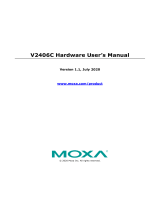Page is loading ...

V2406C Windows Software User’s Manual
Version 1.0, June 2020
www.moxa.com/product
© 2020 Moxa Inc. All rights reserved.

V2406C Windows Software User’s Manual
The software described in this manual is furnished under a license agreement and may be used only in accordance with
the terms of that agreement.
Copyright Notice
© 2020 Moxa Inc. All rights reserved.
Trademarks
The MOXA logo is a registered trademark of Moxa Inc.
All other trademarks or registered marks in this manual belong to their respective manufacturers.
Disclaimer
Information in this document is subject to change without notice and does not represent a commitment on the part of
Moxa.
Moxa provides this document as is, without warranty of any kind, either expressed or implied, including, but not limited
to, its particular purpose. Moxa reserves the right to make improvements and/or changes to this manual, or to the
products and/or the programs described in this manual, at any time.
Information provided in this manual is intended to be accurate and reliable. However, Moxa assumes no responsibility for
its use, or for any infringements on the rights of third parties that may result from its use.
This product might include unintentional technical or typographical errors. Changes are periodically made to the
information herein to correct such errors, and these changes are incorporated into new editions of the publication.
Technical Support Contact Information
www.moxa.com/support
Moxa Americas
Toll
-free: 1-888-669-2872
Tel:
+1-714-528-6777
Fax:
+1-714-528-6778
Moxa China (Shanghai office)
Toll
-free: 800-820-5036
Tel:
+86-21-5258-9955
Fax:
+86-21-5258-5505
Moxa Europe
Tel:
+49-89-3 70 03 99-0
Fax: +49-89-3 70 03 99-99
Moxa Asia
-Pacific
Tel:
+886-2-8919-1230
Fax: +886-2-8919-1231
Moxa In
dia
Tel:
+91-80-4172-9088
Fax:
+91-80-4132-1045

Table of Contents
1. System Initialization ......................................................................................................................... 1-1
Initializing User Settings ...................................................................................................................... 1-2
Initializing the System ......................................................................................................................... 1-6
2. BitLocker ........................................................................................................................................... 2-1
Enabling the BitLocker ......................................................................................................................... 2-2
Disabling the BitLocker ........................................................................................................................ 2-5
3. Configuring RAID .............................................................................................................................. 3-1
Changing the RAID Mode ..................................................................................................................... 3-2
Changing the SATA Mode From AHCI to RAID ................................................................................. 3-4
Creating a RAID Disk in the BIOS ......................................................................................................... 3-6
Replacing a Disk ............................................................................................................................... 3-11
Removing a RAID Volume From the BIOS ............................................................................................ 3-15
4. Teaming ............................................................................................................................................ 4-1
Creating an Intel® Net Team ............................................................................................................... 4-2
Adding a New Intel® Net Team Member ................................................................................................ 4-3
Removing an Intel® Net Team Member ................................................................................................. 4-4
Removing an Intel® Net Team ............................................................................................................. 4-5
5. Unified Write Filter ............................................................................................................................ 5-1
Turning on UWF on a Running PC.......................................................................................................... 5-2
Installing UWF Using WMI .................................................................................................................... 5-3
6. Disk Hot Swap Function .................................................................................................................... 6-1
Setting Up the Disk Removal Policy ....................................................................................................... 6-2
Setting Up the Drive Actions ................................................................................................................ 6-4
Default Actions............................................................................................................................ 6-6
Unmounting and Mounting Disks ........................................................................................................... 6-7
Unmounting a Disk Drive .............................................................................................................. 6-7
Mounting a Disk Drive .................................................................................................................. 6-7
Hot Swap Function Notifications ............................................................................................................ 6-8
7. Moxa IO Controller Utility ................................................................................................................. 7-1
Setting the DIO Status ........................................................................................................................ 7-2
Setting the UART Mode ........................................................................................................................ 7-3
Setting the SIM Status ........................................................................................................................ 7-4
8. Moxa Serial Interface Utility.............................................................................................................. 8-1
Setting the UART Mode ........................................................................................................................ 8-1
9. IO Control API ................................................................................................................................... 9-1
Downloading the API ........................................................................................................................... 9-2
mxdgio .............................................................................................................................................. 9-2
GetDinStatus .............................................................................................................................. 9-3
GetDoutStatus ............................................................................................................................ 9-3
SetDoutStatus ............................................................................................................................ 9-4
mxsp ................................................................................................................................................ 9-4
GetUartMode .............................................................................................................................. 9-4
SetUartMode ............................................................................................................................... 9-5
mxwdg .............................................................................................................................................. 9-5
mxwdg_open .............................................................................................................................. 9-5
mxwdg_refresh ........................................................................................................................... 9-6
mxwdg_close .............................................................................................................................. 9-6
mxsim ............................................................................................................................................... 9-6
GetSIMSlot ................................................................................................................................. 9-7
SetSIMSlot ................................................................................................................................. 9-7
10. Windows Recovery .......................................................................................................................... 10-1
Preparing the USB Device .................................................................................................................. 10-2
Booting From a USB Recovery Disk ..................................................................................................... 10-7
System Image Backup ....................................................................................................................... 10-7
Restoring the System From an Image File .......................................................................................... 10-11

1
1. System Initialization
In this chapter, we describe how to initialize the system settings on the V2406C computer when you boot up the
computer for the first time. When you turn on the computer, you will see the Windows Out of Box Experience
(OOBE) wizard. OOBE consists of a series of screens that require customers to accept the license agreement,
connect to the internet, log in with, or sign up for a Microsoft Account, and share information with the OEM.
The following topics are covered in this chapter:
Initializing User Settings
Initializing the System

V2406C Windows Software UM System Initialization
1-2
Initializing User Settings
The following is a non-exhaustive list of OOBE screens that you will see in the order that they are listed here:
1. Select a region.
2. Select a keyboard.

V2406C Windows Software UM System Initialization
1-3
3. Select a second keyboard.
4. Connect to a network.

V2406C Windows Software UM System Initialization
1-4
5. Sign in to or create a local account or a Microsoft account (MSA).

V2406C Windows Software UM System Initialization
1-5
6. Create a password.
7. Do more across device with activity history.

V2406C Windows Software UM System Initialization
1-6
8. Choose your privacy settings.
Initializing the System
1. When you sign in to the system for the first time, the Windows Command Processor will run and show the
message Do you want to allow this app to make changes to your device? Click Yes.
2. Wait until the process is complete.
After the process completes, the system initialization is done.

V2406C Windows Software UM BitLocker
2-2
Enabling the BitLocker
1. In the Windows Devices and drives, right-click on the drive and select Turn on BitLocker.
2. Select an option to back up the recovery key.
For example, select Save to a file.

V2406C Windows Software UM BitLocker
2-3
3. Select the path to store the file in.
4. Follow the onscreen instructions to specify the drive encryption options.

V2406C Windows Software UM BitLocker
2-4
5. Click Continue.
6. Restart the computer.

V2406C Windows Software UM BitLocker
2-5
7. Wait for the encryption process to complete and then click Close.
Disabling the BitLocker
1. In the Windows Devices and drives, right-click on the drive and select Manage BitLocker.
2. Click on Turn off BitLocker.

V2406C Windows Software UM BitLocker
2-6
3. Wait for the decryption process to complete and click Close to exit the program.
4. Check the disk status after the decryption process is completed.

V2406C Windows Software UM Configuring RAID
3-2
Changing the RAID Mode
1. Power on the computer and press F2 to enter the BIOS menu.
2. Select the Setup Utility option.
3. Select the SATA Configuration option.

V2406C Windows Software UM Configuring RAID
3-3
4. Select the SATA Mode Selection followed by the Intel RST Premium option.
5. Enable the Hot Plug function on all ports.
6. Press F10 to save the settings and then press ESC to return to the main page.

V2406C Windows Software UM Configuring RAID
3-4
7. Select Exit Saving Changes, and then select Yes to save the settings.
Changing the SATA Mode From AHCI to RAID
The Moxa OS image is created using the AHCI mode. If you need to set up the RAID mode in the default Moxa
OS image, you must reinstall the Intel® Rapid Storage Technology (RST) driver.
To reinstall the Intel® RST driver, do the following:
1. Run the Intel® Rapid Storage Technology tool.

V2406C Windows Software UM Configuring RAID
3-5
If the system displays the following message, you must reinstall the Intel® RST driver.
2. Uninstall the current Intel® RST driver.
3. Download the latest driver from Moxa’s website or Intel’s driver download page.
4. Install the latest Intel® RST driver.
5. Run the Intel® Rapid Storage Technology tool to see the current disk status.
/