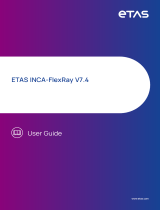Page is loading ...

VN7572 FlexRay/CAN/LIN/IO Interface
Manual
Version 6.2|English

Imprint
Vector Informatik GmbH
Ingersheimer Straße 24
D-70499 Stuttgart
The information and data given in this user manual can be changed without prior notice. No part of this manual may be reproduced in any
form or by any means without the written permission of the publisher, regardless of which method or which instruments, electronic or
mechanical, are used. All technical information, drafts, etc. are liable to law of copyright protection.
© Copyright 2018, Vector Informatik GmbH. All rights reserved.

Contents
VN7572 Manual Version 6.2 3
Contents
1 Introduction 5
1.1 About this User Manual 6
1.1.1 Certification 7
1.1.2 Warranty 7
1.1.3 Registered Trademarks 7
1.2 Important Notes 8
1.2.1 Safety Instructions and Hazard Warnings 8
1.2.1.1 Proper Use and Intended Purpose 8
1.2.1.2 Hazards 9
1.2.1.3 Disclaimer 9
2 Device Description 10
2.1 Scope of Delivery 11
2.2 Introduction 11
2.3 Accessories 12
2.4 Connectors 13
2.5 Bus Configuration 16
2.6 Device Preparation 18
2.6.1 Replacing Piggybacks 18
2.6.2 Device Installation 19
2.7 Technical Data 20
3 Getting Started 21
3.1 Driver Installation 22
3.2 Device Configuration 24
3.3 Loop Tests 25
3.3.1 FlexRay 25
3.3.2 CAN 26
4 Vector Hardware Configuration 28
4.1 General Information 29
4.2 Tool Description 30
4.2.1 Introduction 30
4.2.2 Tree View 31
5 Time Synchronization 34
5.1 General Information 35

1 Introduction
VN7572 Manual Version 6.2 6
1.1 About this User Manual
Conventions In the two following charts you will find the conventions used in the user manual
regarding utilized spellings and symbols.
Style Utilization
bold Blocks, surface elements, window- and dialog names of the soft-
ware. Accentuation of warnings and advices.
[OK]
File|Save
Push buttons in brackets
Notation for menus and menu entries
Microsoft Legally protected proper names and side notes.
Source Code
File name and source code.
Hyperlink Hyperlinks and references.
<CTRL>+<S> Notation for shortcuts.
Symbol Utilization
This symbol calls your attention to warnings.
Here you can obtain supplemental information.
Here you can find additional information.
Here is an example that has been prepared for you.
Step-by-step instructions provide assistance at these points.
Instructions on editing files are found at these points.
This symbol warns you not to edit the specified file.

1 Introduction
VN7572 Manual Version 6.2 7
1.1.1 Certification
Certified Quality
Management System
Vector Informatik GmbH has ISO 9001:2008 certification. The ISO standard is a glob-
ally recognized standard.
1.1.2 Warranty
Restriction
of warranty
We reserve the right to change the contents of the documentation and the software
without notice. Vector Informatik GmbH assumes no liability for correct contents or
damages which are resulted from the usage of the documentation. We are grateful for
references to mistakes or for suggestions for improvement to be able to offer you
even more efficient products in the future.
1.1.3 Registered Trademarks
Registered
trademarks
All trademarks mentioned in this documentation and if necessary third party
registered are absolutely subject to the conditions of each valid label right and the
rights of particular registered proprietor. All trademarks, trade names or company
names are or can be trademarks or registered trademarks of their particular pro-
prietors. All rights which are not expressly allowed are reserved. If an explicit label of
trademarks, which are used in this documentation, fails, should not mean that a name
is free of third party rights.
► Windows, Windows 7, Windows 8.1, Windows 10
are trademarks of the Microsoft Corporation.

1 Introduction
VN7572 Manual Version 6.2 8
1.2 Important Notes
1.2.1 Safety Instructions and Hazard Warnings
Caution!
In order to avoid personal injuries and damage to property, you have to read and
understand the following safety instructions and hazard warnings prior to installation
and use of this interface. Keep this documentation (manual) always near the inter-
face.
1.2.1.1 Proper Use and Intended Purpose
Caution!
The interface is designed for analyzing, controlling and otherwise influencing control
systems and electronic control units. This includes, inter alia, bus systems like
CAN, LIN, K-Line, MOST, FlexRay, Ethernet, BroadR-Reach and/or ARINC 429.
The interface may only be operated in a closed state. In particular, printed circuits
must not be visible. The interface may only be operated (i) according to the instruc-
tions and descriptions of this manual; (ii) with the electric power supply designed for
the interface, e.g. USB-powered power supply; and (iii) with accessories man-
ufactured or approved by Vector.
The interface is exclusively designed for use by skilled personnel as its operation
may result in serious personal injuries and damage to property. Therefore, only
those persons may operate the interface who (i) have understood the possible
effects of the actions which may be caused by the interface; (ii) are specifically
trained in the handling with the interface, bus systems and the system intended to
be influenced; and (iii) have sufficient experience in using the interface safely.
The knowledge necessary for the operation of the interface can be acquired in work-
shops and internal or external seminars offered by Vector. Additional and interface
specific information, such as „Known Issues“, are available in the „Vector Know-
ledgeBase“on Vector´s website at www.vector.com. Please consult the „Vector
KnowledgeBase“for updated information prior to the operation of the interface.

1 Introduction
VN7572 Manual Version 6.2 9
1.2.1.2 Hazards
Caution!
The interface may control and/or otherwise influence the behavior of control sys-
tems and electronic control units. Serious hazards for life, body and property may
arise, in particular, without limitation, by interventions in safety relevant systems
(e.g. by deactivating or otherwise manipulating the engine management, steering,
airbag and/or braking system) and/or if the interface is operated in public areas (e.g.
public traffic, airspace). Therefore, you must always ensure that the interface is
used in a safe manner. This includes, inter alia, the ability to put the system in
which the interface is used into a safe state at any time (e.g. by „emergency shut-
down“), in particular, without limitation, in the event of errors or hazards.
Comply with all safety standards and public regulations which are relevant for the
operation of the system. Before you operate the system in public areas, it should be
tested on a site which is not accessible to the public and specifically prepared for
performing test drives in order to reduce hazards.
1.2.1.3 Disclaimer
Caution!
Claims based on defects and liability claims against Vector are excluded to the
extent damages or errors are caused by improper use of the interface or use not
according to its intended purpose. The same applies to damages or errors arising
from insufficient training or lack of experience of personnel using the interface.

2 Device Description
VN7572 Manual Version 6.2 10
2 Device Description
In this chapter you find the following information:
2.1 Scope of Delivery 11
2.2 Introduction 11
2.3 Accessories 12
2.4 Connectors 13
2.5 Bus Configuration 16
2.6 Device Preparation 18
2.6.1 Replacing Piggybacks 18
2.6.2 Device Installation 19
2.7 Technical Data 20

2 Device Description
VN7572 Manual Version 6.2 11
2.1 Scope of Delivery
Contents The delivery includes:
► VN7572 FlexRay/CAN/LINIO interface
2.2 Introduction
About the
VN7572
The VN7572 offers a future-proof and powerful solution for development, simulation,
test, measurement or calibration of FlexRay and CAN networks via FPGA-based com-
munication controllers for FlexRay and CAN. With this, new features can be added in
the field via software and FPGA updates.
Figure 1: VN7572 FlexRay/CAN/LINIO Interface
Features of the VN7572:
► 1x D-SUB62 connector for FlexRay, CAN/LIN and IO
► 1x Binder connector for hardware time synchronization
► 1x internal connector for hardware time synchronization
► 2x plug-in locations for FR compact Piggybacks or CAN/LINpiggies (CH1/CH2)
► 2x plug-in locations for CAN/LINpiggies (CH3/CH4)
► 4x on-board CAN high-speed 1051cap transceivers
(capacitively decoupled, CH5…CH8)
► 1x plug-in location for IOpiggy (digital/analog input/output)
FlexRay features The FPGA-based Startup Monitoring is particularly helpful at the beginning of a
FlexRay development. It allows you to detect FlexRay frames and symbols, even
before the communication controller has synchronized itself to the bus. This also facil-
itates the analysis of problems during network startup. Another advantage of the inde-
pendent Startup Monitoring unit is that it can be operated at the same time as the
communication controller. This allows you to do both Startup Monitoring and normal
transmit operation without restart.
You can easily test non-coldstart nodes with only one interface. For this purpose the

2 Device Description
VN7572 Manual Version 6.2 12
FlexRay interface family offers you a second communication controller.
The highlights at a glance:
► Detailed analysis of the FlexRay communication
through the FPGA-based communication controller
► Simulation of comprehensive networks due to the 2 MB transmission memor
(parallel configuration of more than 1000 transmit messages)
► Coldstart of the FlexRay cluster without needing to add a network node
► FlexRay channel A and B
► FlexRay Gateway (channel A and B)
► Analysis of the network startup via an independent monitoring unit
► Transmission and reception of data and null frames
► Detection of invalid frames
► Cycle multiplexing
► In-cycle response
► Hardware-based incrementing of a payload area
► Support of PDUs
► Low PC load due to DMA (Direct Memory Access)
► Trigger out pin via FRpiggyC 1082cap
2.3 Accessories
Reference
Information on available accessories can be found in the separate accessories
manual on the Vector Driver Disk in \Documentation\Accessories.

2 Device Description
VN7572 Manual Version 6.2 13
2.4 Connectors
Internal
Hardware Sync
D-SUB62
Sync
Figure 2: VN7572 connectors
► D-SUB62
The D-SUB62 connector provides all input and output pins of the inserted Piggy-
backs including the on-board CAN transceivers. The pins of the D-SUB62 con-
nector are grouped as follows:
22
43
23
44
24
45
25
46
26
47
27
48
28
49
29
50
30
51
31
52
32
53
33
54
34
55
35
56
36
57
37
58
38
59
39
60
40
1
2
3
4
5
6
7
8
9
10
11
12
13
14
15
16
17
18
19
61
41
62
42
20
21
IO
CH2
1
2
3
4
5
6
7
8
9
CH4
1
2
3
4
5
6
7
8
9
CH6
1
2
3
4
5
6
7
8
9
CH8
1
2
3
4
5
6
7
8
9
CH1
1
2
3
4
5
6
7
8
9
CH3
1
2
3
4
5
6
7
8
9
CH5
1
2
3
4
5
6
7
8
9
CH7
1
2
3
4
5
6
7
8
9
Figure 3: D-SUB62 connector pin assignments
The pin assignments of CH1…CH4 depend on the inserted Piggybacks.
CH5…CH8 are assigned to the on-board CAN transceivers. The remaining pins
are reserved for IO purposes and are assigned to the IOpiggy.

2 Device Description
VN7572 Manual Version 6.2 14
D-SUB62/9 Matrix
Assignment for Piggybacks Assignment for On-board CAN
D-SUB62 D-SUB9 D-SUB62 D-SUB9
CH1 CH2 CH3 CH4 CH1…CH4 CH5 CH6 CH7 CH8 CH5…CH8
45 47 50 53 (1)* - - - - (1)N.C.
22 3 28 9 (2)* 12 13 14 15 (2)CAN Low
1 25 7 31 (3)* 54 55 56 57 (3)GND
23 4 29 10 (4)* - - - - (4)N.C.
6 6 6 6 (5)* 6 6 6 6 (5)Shield
2 26 8 32 (6)* - - - - (6)N.C.
24 5 30 11 (7)* 33 34 35 36 (7)CAN High
43 27 48 51 (8)* - - - - (8)N.C.
44 46 49 52 (9)* - - - - (9)N.C.
* Depends on the inserted Piggyback in VN7572.
N.C. Not connected.
Trigger pins The D-SUB62 connector offers up to two trigger outputs (low active, 5V/GND, max.
input current 200mA) if an FRpiggyC 1082cap is inserted (see section Bus Con-
figuration on page 16).
► Trigger output at CH1: pin 45.
► Trigger output at CH2: pin 47.

2 Device Description
VN7572 Manual Version 6.2 15
IO pins (IOpiggy) If an IOpiggy is inserted the pin assignment at the D-SUB62 connector is as follows:
Assignment for IOpiggy 8642
D-SUB62 Pinout 1 Pinout 2 Pinout 3 Pinout 4
16 Digital In 1 Digital Out 1
1
Digital Out 1
2
-
17 Digital In 3 Digital Out 3
1
Digital Out 3
2
-
18 Digital In 5 Digital Out 4b
3
- -
19 Digital In 7 Digital Out 5b
3
- -
20 Digital GND
37 Digital In 0 Digital Out 0
1
Digital Out 0
2
PWM 1
38 Digital In 2 Digital Out 2
1
Digital Out 2
2
-
39 Digital In 4 Digital Out 4a
3
- -
40 Digital In 6 Digital Out 5a
3
- -
41 PWM 0 Capture - -
58 Analog GND
59 Analog In 0 Analog Out 0
1
- -
60 Analog In 1 Analog Out 1
1
- -
61 Analog In 2 - - -
62 Analog In 3 - - -
1
Push-Pull
2
Open-Drain
3
a/b line: switched by PhotoMOS relais, external signal at a is switched to b.
Reference
Further details on the internal wiring at each IO pin can be found in the separate
accessories manual on the Vector Driver Disk (see section IOpiggy).
Hardware sync ► Binder connector
This connector (Binder type 711) can be used for time synchronization of different
Vector devices (see section Time Synchronization on page 34).
Pin Assignment
1 Not connected
2 Synchronization line
3 Ground
3
1
2
► 10-pin connector (internal hardware sync)
Multiple VN7572 can also be synchronized via the internal 10-pin connector
(angled) above the IOpiggy slot. For synchronization, a ribbon cable with a 10-pin
standard connector is required.
Pin Assignment
1 GND
2...8 Reserved. Do not connect.
9 Synchronization line (low active)
10 Internal sync supply (output 5 V, 35 mA)
1
3
5
7
9
2
4
6
8
10
Note
The simultaneous use of the external and internal time synchronization between
two devices is not possible.

2 Device Description
VN7572 Manual Version 6.2 16
2.5 Bus Configuration
Piggybacks for
CH1...CH4
The VN7572 offers four Piggyback plug-in locations (CH1…CH4). Depending on
requirements, electrically decoupled FlexRay, CAN High-Speed, CAN Low-Speed,
CAN Single Wire, J1708 or LIN transceivers may be used. In addition, four electrically
decoupled built-in CAN TJA1051 (high-speed) transceivers are available
(CH5…CH8). The remaining pins are reserved for dedicated IO tasks (CH9).
CH1
FR
CAN
LIN
CH2
FR
CAN
LIN
CH4
CAN
LIN
CH3
CAN
LIN
CH9
IO
Figure 4: Piggyback plug-in locations
Note
Inserting order for FRpiggies: CH1…CH2.
Inserting order for LINpiggies: CH4…CH1.
Inserting order for CAN/J1708piggies: CH1…CH4, but after FRpiggies and before
LINpiggies.
Piggyback
order
CH1 CH2 CH3 CH4
Piggyback
FlexRay1
or CAN1
or
LIN4
FlexRay2
or CAN2
or
LIN3
CAN3
or
LIN2
CAN4
or
LIN1

2 Device Description
VN7572 Manual Version 6.2 17
Examples The following tables show examples of possible combinations:
4x CAN Piggybacks On-Board Transceiver
CH1 CH2 CH3 CH4 CH9 CH5 CH6 CH7 CH8
- - - - - CAN CAN CAN CAN
8x CAN
1x IO
Piggybacks On-Board Transceiver
CH1 CH2 CH3 CH4 CH9 CH5 CH6 CH7 CH8
CAN CAN CAN CAN IO CAN CAN CAN CAN
2x FlexRay
4x CAN
Piggybacks On-Board Transceiver
CH1 CH2 CH3 CH4 CH9 CH5 CH6 CH7 CH8
FR FR - - - CAN CAN CAN CAN
5x CAN
2x LIN
Piggybacks On-Board Transceiver
CH1 CH2 CH3 CH4 CH9 CH5 CH6 CH7 CH8
CAN LIN LIN - CAN CAN CAN CAN
2x FR
5x CAN
1x LIN
1x IO
Piggybacks On-Board Transceiver
CH1 CH2 CH3 CH4 CH9 CH5 CH6 CH7 CH8
FR FR CAN LIN IO CAN CAN CAN CAN

2 Device Description
VN7572 Manual Version 6.2 18
2.6 Device Preparation
General
information
In order to connect the device to the FlexRay/CAN/LIN bus, one or more Piggybacks
with suitable transceivers have to be inserted before (see section Bus Configuration
on page 16). For CAN, there are also on-board transceivers available.
Reference
Please find a list of compatible Piggybacks in section "Transceiver Compatibility"
of the accessories manual on the Vector Driver Disk in
\Documentation\Accessories.
2.6.1 Replacing Piggybacks
Caution!
Please follow these instructions if no Piggyback is inserted or if another Piggyback
needs to be inserted. When performing this operation be sure not to touch the top or
bottom of the boards (VN7572 main board or Piggybacks) to avoid damages due to
electrical discharges.
Step by Step Procedure
1. Detach the screw with the screw protection and remove the Piggyback care-
fully.
CH1
FR
CAN
LIN
CH2
FR
CAN
LIN
CH4
CAN
LIN
CH3
CAN
LIN
CH9
IO
Figure 5: Piggyback plug-in locations
2. Insert the replacement Piggyback. The connectors must fit and must not be dis-
placed laterally.
3. The Piggyback has to be fixed again with the screw and the screw protection.

2 Device Description
VN7572 Manual Version 6.2 19
2.6.2 Device Installation
Caution!
Turn off the main power supply and disconnect your computer’s power cord. Other-
wise systems using an ATX power supply unit with soft power off may still be
powering the PCIe slot. This can damage your PCIe card when it is inserted into the
slot.
Caution!
Do not force the VN7572 into the slot. Make sure that the connectors of the card’s
PCIe connector are aligned with the bus connector on the motherboard before you
insert the card into the slot. If it does not fit properly, gently remove it and try again.
Note
Please observe all safety precautions prescribed by your PC manufacturer for card
installation!
Step by Step Procedure
1. Install the drivers as described in section Driver Installation on page 22.
2. Turn off the computer and all peripheral devices.
3. Unplug the power cord from the wall outlet.
4. Touch a metal plate on your computer to ground yourself to discharge any static
electricity.
5. Remove the computer cover and the metal brackets from an unused slot.
6. Align the VN7572 with the PCIe slot and press it gently but firmly into the slot.
7. Replace the computer cover.
8. Plug in the power cord.
9. Turn on the computer.

2 Device Description
VN7572 Manual Version 6.2 20
2.7 Technical Data
FlexRay
communication-controller
Analysis
Bosch E-Ray (FPGA)
Startup
Bosch E-Ray (FPGA)
FlexRay channels 2x channel A and B
Memory for data transmission 2 MB
CAN/CAN FD channels Max. 8 (four configurable via Piggybacks)
CAN: up to 2 Mbit/s
CAN FD: up to 8 Mbit/s
LIN channels Max. 4 (configurable via Piggybacks),
up to 330 kbit/s
K-Line channels Max. 2 at channel 3/4
(with LINpiggy 7269mag)
Transceiver Configurable via piggybacks
(FRpiggyC, CAN/LIN piggybacks)
Channel configurations Configurable with Piggybacks
1x FlexRay, 7 x CAN
1x FlexRay, 6 x CAN, 1x LIN/K-Line
1x FlexRay, 5 x CAN, 2x LIN/K-Line
2x FlexRay, 6 x CAN
2x FlexRay, 5 x CAN, 1x LIN/K-Line
2x FlexRay, 4 x CAN, 2x LIN/K-Line
8 x CAN
7 x CAN, 1x LIN/K-Line
6 x CAN, 2x LIN/K-Line
5 x CAN, 3x LIN/K-Line*
4 x CAN, 4x LIN/K-Line*
* max. 2x K-Line channels available
Additional:
Digital/analog channel via IOpiggy 8642
digital: 8 inputs, 6 outputs
analog: 4 inputs, 2 outputs
PC interface PCIe 1x
Power supply Internal via PCIe, 3.3 V
Typ. 7 W (1x FRpiggy, 3x CANpiggy,
1x IOpiggy)
Temperature range
(ambient temp. of the device)
Operation: -30 °C ... +50 °C
Storage: -40 °C ... +85 °C
Relative humidity
of ambient air
15 %...95 %, non-condensing
Dimensions (LxWxH) Approx. 181 mm x 127 mm x 22 mm
Operating system requirements Windows 7 SP1 (32 bit / 64 bit)
Windows 8.1 (32 bit / 64 bit)
Windows 10 (64 bit)
/