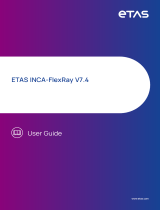Page is loading ...

Manual
VN8900 Interface Family
VN8910A / VN8912 / VN8950 / VN8970
Version 3.0
English

Imprint
Vector Informatik GmbH
Ingersheimer Straße 24
D-70499 Stuttgart
The information and data given in this user manual can be changed without prior notice. No part of this manual may be reproduced in
any form or by any means without the written permission of the publisher, regardless of which method or which instruments, electronic
or mechanical, are used. All technical information, drafts, etc. are liable to law of copyright protection.
Copyright 2013, Vector Informatik GmbH. Printed in Germany.
All rights reserved.
Art. 80406

Manual Introduction
© Vector Informatik GmbH Version 3.0 - 3 -
Table of contents
1 Introduction 4
1.1 About this User Manual 5
1.1.1 Certification 6
1.1.2 Warranty 6
1.1.3 Registered Trademarks 6
2 VN8900 Interface Family 7
2.1 System Description 8
2.1.1 Introduction 8
2.1.2 Real-Time Processing 10
2.1.3 Stand-Alone Mode 10
2.1.4 Network Extension 11
2.2 Base Modules 12
2.2.1 VN8910A Single Module System 12
2.2.2 VN8912 Base Module 15
2.3 Plug-In Module 19
2.3.1 VN8950 CAN/LIN Module 19
2.3.2 VN8970 FlexRay/CAN/LIN Module 25
2.4 Accessories 34
2.5 Getting Started 35
2.5.1 Step 1: Driver Installation (USB) 35
2.5.2 Step 2: Driver Installation (Ethernet) 35
2.5.3 Step 3: Device Installation 35
2.5.4 Step 4: Device Configuration 36
2.5.5 Step 5: Quick Test 36
2.6 Mounting of Plug-In Modules and Piggybacks 37
3 Common Features 39
3.1 Time Synchronization 40
3.1.1 General Information 40
3.1.2 Software Sync 42
3.1.3 Hardware Sync 43
4 Driver Installation 44
4.1 Minimum Requirements 45
4.2 Hints 45
4.3 Vector Driver Setup 46
4.4 Vector Hardware Configuration 48
4.5 Loop Tests 50
4.5.1 CAN 50
4.5.2 FlexRay 53
4.5.3 MOST 54
4.5.4 Ethernet 54

Manual Introduction
© Vector Informatik GmbH Version 3.0 - 4 -
1 Introduction
In this chapter you find the following information:
1.1 About this User Manual page 5
Certification
Warranty
Registered Trademarks

Manual Introduction
© Vector Informatik GmbH Version 3.0 - 5 -
1.1 About this User Manual
Conventions
In the two following charts you will find the conventions used in the user manual re-
garding utilized spellings and symbols.
Style
Utilization
bold
Blocks, surface elements, window- and dialog names of the soft-
ware. Accentuation of warnings and advices.
[OK] Push buttons in brackets
File|Save Notation for menus and menu entries
Microsoft
Legally protected proper names and side notes.
Source Code
File name and source code.
Hyperlink
Hyperlinks and references.
<CTRL>+<S>
Notation for shortcuts.
Symbol
Utilization
Here you can obtain supplemental information.
This symbol calls your attention to warnings.
Here you can find additional information.
Here is an example that has been prepared for you.
Step-by-step instructions provide assistance at these points.
Instructions on editing files are found at these points.
This symbol warns you not to edit the specified file.

Manual Introduction
© Vector Informatik GmbH Version 3.0 - 6 -
1.1.1 Certification
Certified Quality
Management System
Vector Informatik GmbH has ISO 9001:2008 certification. The ISO standard is a glob-
ally recognized standard.
1.1.2 Warranty
Restriction
of warranty
We reserve the right to change the contents of the documentation and the software
without notice. Vector Informatik GmbH assumes no liability for correct contents or
damages which are resulted from the usage of the documentation. We are grateful for
references to mistakes or for suggestions for improvement to be able to offer you
even more efficient products in the future.
1.1.3 Registered Trademarks
Registered
trademarks
All trademarks mentioned in this documentation and if necessary third party regis-
tered are absolutely subject to the conditions of each valid label right and the rights of
particular registered proprietor. All trademarks, trade names or company names are
or can be trademarks or registered trademarks of their particular proprietors. All rights
which are not expressly allowed are reserved. If an explicit label of trademarks, which
are used in this documentation, fails, should not mean that a name is free of third
party rights.
Windows, Windows XP, Windows Vista, Windows 7, Windows 8 are trademarks
of the Microsoft Corporation.

Manual VN8900 Interface Family
© Vector Informatik GmbH Version 3.0 - 7 -
2 VN8900 Interface Family
In this chapter you find the following information:
2.1 System Description page 8
Introduction
Real-Time Processing
Stand-Alone Mode
Network Extension
2.2 Base Modules page 12
VN8910A Single Module System
VN8912 Base Module
2.3 Plug-In Module page 19
VN8950 CAN/LIN Module
VN8970 FlexRay/CAN/LIN Module
2.4 Accessories page 34
2.5 Getting Started page 35
Step 1: Driver Installation (USB)
Step 2: Driver Installation (Ethernet)
Step 3: Device Installation
Step 4: Device Configuration
Step 5: Quick Test
2.6 Mounting of Plug-In Modules and Piggybacks page 37

Manual VN8900 Interface Family
© Vector Informatik GmbH Version 3.0 - 8 -
2.1 System Description
2.1.1 Introduction
Network interface
with real-time
computer
The VN8900 interface family is designed for high-performance applications in combi-
nation with CANoe/CANalyzer. The application areas include system simulations or
bypassing applications with Simulink, remaining bus simulations, gateway implemen-
tations, test executions (MiniHIL) or data monitoring.
Another key feature is the execution of time-critical CANoe/CANalyzer configurations
without any user PC and without any negative effects on functionality of the running
application.
Figure 1: Operator side (user PC) and measurement side.

Manual VN8900 Interface Family
© Vector Informatik GmbH Version 3.0 - 9 -
Hardware flexibility
Another important VN8900 product characteristic is the modularity of the network
interface, which lets users flexibly adapt it to the measurement environment and
existing buses. The overall system is comprised of these components:
Base Module
Processor unit with memory for executing simulations and time-critical program
sections in stand-alone mode. The Base Module has an Intel processor and basic
port connections for power supply, synchronization, USB and Ethernet. You will
find further details on Base Modules beginning on page 12.
Figure 2: VN8910A back side.
Plug-In Module
The Plug-In Module represents the actual network interface; it provides the relat-
ed interfaces as plug connections (e. g. FlexRay, CAN, LIN or digital-analog in-
put/output). You will find additional details on Plug-In Modules beginning on page
19.
Figure 3: VN8910A with inserted VN8950 CAN/LIN Module.

Manual VN8900 Interface Family
© Vector Informatik GmbH Version 3.0 - 10 -
Piggybacks
Piggybacks establish the connection from the Vector network interface to the us-
er’s electrical networks via appropriate transceivers (FlexRay/CAN/LIN...). More-
over, the Piggyback usually offers the electrical isolation to protect the measure-
ment hardware as well as the system under test.
The amount and kind of supported Piggybacks varies between the Plug-In Mod-
ules. Please find the list of valid combinations in section "Transceiver Compatibil-
ity" of the accessories manual on the driver CD in
\Documentation\Accessories
Figure 4: Piggyback.
2.1.2 Real-Time Processing
General
When requirements for timing precision are strict, the measurement hardware must
be able to operate with very low latency. The integrated processor of the VN8900
interface family meets this standard and offers significantly improved latency times
compared to normal PCs.
CANoe
The VN8900 interface family is a real-time hardware that is designed for using with
CANoe. CANoe offers the option of executing real-time relevant simulations and test
functions on the VN8900 – separate from the graphic user interface. On the one
hand, this increases overall system performance, and on the other it enables shorter
latency times and more precise timers. Configuration of the simulation and evaluation
are performed on a standard PC (CANoe), while the simulation and test kernel are
executed on the VN8900 (CANoeRT). Communication between the two computers is
routed via a USB cable (see Figure 1).
2.1.3 Stand-Alone Mode
CANoe configuration
The VN8900 interface family offers a stand-alone mode which allows a measurement
without any additional user PC.
For this purpose a measurement application can be configured in CANoe, which is
then written into the permanent memory of the VN89xx. After a restart, the configura-
tion is loaded and the measurement autonomously started.
Figure 5: Booting overview.

Manual VN8900 Interface Family
© Vector Informatik GmbH Version 3.0 - 11 -
2.1.4 Network Extension
Additional
network channels
CANoe/CANalyzer supports a single Base Module at a time. To use more network
channels, the VN89xx interfaces offer additional USB (host) ports to connect to other
Vector network interfaces. Time synchronization of the different network interfaces
can be done via the sync line.
Figure 6: Extension example.

Manual VN8900 Interface Family
© Vector Informatik GmbH Version 3.0 - 12 -
2.2 Base Modules
2.2.1 VN8910A Single Module System
Description
Base Module with integrated PC processor unit for running real-time applications,
which accepts a single Plug-In Module (see section Plug-In Module on page 19).
Figure 7: VN8910A back and front side (with VN8950 Plug-In Module).
Connections
Figure 8: VN8910A back side.
Ethernet
For Vector devices. Currently supported: VX1060, VX1121.
USB 1/2 (host)
Both ports are used to connect other Vector USB devices for use with CANoe or
CANalyzer. The summarized output current at these ports is limited to 500 mA.
Supported Device
Max. Number of Devices
externally powered
USB powered
CANcaseXL / log
2
1
*)
VN1630 / VN1640
not applicable
1
VN2610 / VN2640
2
not applicable
VN3600
2
not applicable
VN5610
2
not applicable
VN7600
2
not applicable
*) A second Vector device has to be externally supplied.

Manual VN8900 Interface Family
© Vector Informatik GmbH Version 3.0 - 13 -
Note: The Vector device has to be connected to the VN8910A before powering
the VN8910A.
Note: Please ensure that the USB logo on the USB cable is on the bottom side
(USB pins at top) before connecting. Do not force the cable into the USB con-
nector to avoid mechanical damages.
Keypads F2/F3/F4
These keys can be assigned to CAPL functions.
Keypad Start/Stop
This key instantly starts or stops a preconfigured CANoe measurement.
LED (Start/Stop)
This LED lights up when the CANoe measurement is running.
LED S1/S2
These LEDs offer a visual feedback for active measurements and can be individ-
ually controlled via CAPL.
USB (device)
Interconnect your PC and the VN8910A via this USB port to install the device and
to use it together with measurement applications (e. g. CANoe, CANalyzer).
Sync
This terminal (Binder type 711) can be used for time synchronization of different
Vector devices (see section Time Synchronization on page 40).
Power
For its power supply, the VN8910A has a two-pin ODU connector (MINI-SNAP
size 1, type GG1L0C-P02RP00-0000). Attach the enclosed power cable to power
up the unit (matching ODU connector type S11L0C-P02NPL0-6200).
Pin 1: +
Pin 2: GND
Internal access
Mini-USB
The Base Module has a service port that is accessible via an internal Mini-USB
connector. This (bus-driven) port is used to reset the device to its delivered
condition or to update the operating system.
Note: Please note that the device must not be powered via the ODU connector
while the Mini-USB port is being used.
Internal slot for microSD cards
This slot is reserved for future use.
Recommended cards: ATP Industrial Grade microSD.

Manual VN8900 Interface Family
© Vector Informatik GmbH Version 3.0 - 14 -
Technical data
VN8910A
Processor
Intel ATOM 1.6 GHz E680T
Memory
1 GB
Hard drive
SSD, 4 GB
Transceiver
Depends on the Plug-In Module
and its Piggybacks
PC interface
USB 2.0
Temperature range
Operating: -40 °C...+60 °C
Shipping and storage: -40 °C...+85 °C
Relative humidity of ambient air
15 %...95 %, non-condensing
USB 1/2 output current
Max. 500 mA, both ports combined
External power supply
6...36 V DC
Power-up: 9 V DC
Power consumption
Typ. 9.0 W without Plug-In Module
Start-up time
Approx. 30 seconds
Dimensions (LxWxH)
190 x 170 x 60 mm
Operating system
requirements
Windows XP, 32 bit (SP3 or higher)
Windows Vista, 32 bit (SP1 or higher)
Windows 7, 32 bit or 64 bit
Ethernet
10/100/1000 Mbit
Technical data
VN8910
Processor
Intel ATOM 1.6 GHz Z530
Memory
1 GB
Hard drive
SSD, 2 GB
Transceiver
Depends on the Plug-In Module
and its Piggybacks
PC interface
USB 2.0
Temperature range
Operating: 0 °C...+55 °C
Shipping and storage: -40 °C...+85 °C
Relative humidity of ambient air
15 %...95 %, non-condensing
USB 1/2 output current
Max. 100 mA per port
External power supply
6...36 V DC
Power-up: 9 V DC
Power consumption
Typ. 9.5 W without Plug-In Module
Start-up time
Approx. 30 seconds
Dimensions (LxWxH)
190 x 170 x 60 mm
Operating system
requirements
Windows XP, 32 bit (SP3 or higher)
Windows Vista, 32 bit (SP1 or higher)
Windows 7, 32 bit or 64 bit
Ethernet
10/100/1000 Mbit

Manual VN8900 Interface Family
© Vector Informatik GmbH Version 3.0 - 15 -
2.2.2 VN8912 Base Module
Description
Base Module with integrated Intel Core-i7 processor unit for running real-time applica-
tions with high performance demands. Connection to user networks is provided by a
Plug-In Module with individual bus transceivers (see section Plug-In Module on page
19).
Figure 9: VN8912 front side (with VN8970 Plug-In Module).
Front side
Figure 10: VN8912 front side.
Keypad Start/Stop
This key instantly starts or stops a preconfigured CANoe measurement.
Keypads F2/F3/F4
These keys can be assigned to CAPL functions.
LED S1/S2
These LEDs offer a visual feedback for active measurements and can be individ-
ually controlled via CAPL.

Manual VN8900 Interface Family
© Vector Informatik GmbH Version 3.0 - 16 -
CFast card
Figure 11: CFast card slot in VN8912.
The VN8912 operating system is stored on a CFast card and must not be removed
during operation.
Note: The CFast card should only be removed for system recoveries. For this pur-
pose, a separate CFast card reader is included in the delivery. Please contact the
Vector support for further instructions on system recoveries.
Back side
Figure 12: VN8912 back side.
ETH 1/2
Two independent Ethernet connections (RJ45) for Vector devices.
Currently supported: VX1060, VX1121.
USB 1/2/3/4 (host)
These four host ports are used to connect other Vector USB devices for use with
CANoe or CANalyzer. The summarized output current at these ports is limited to
1350 mA.
Device
Max. Number of Devices
externally powered
USB powered
CANcaseXL / log
4
2
*)
VN1630 / VN1640
not applicable
2
VN2610 / VN2640
4
not applicable
VN3600
4
not applicable
VN5610
4
not applicable
VN7600
4
not applicable
*) A third/fourth Vector device has to be externally supplied.

Manual VN8900 Interface Family
© Vector Informatik GmbH Version 3.0 - 17 -
Note: The Vector device has to be connected to the VN8912 before powering the
VN8912.
USB (device)
Interconnect your Host PC and the VN8912 via this USB port to install the device
on the Host PC and to use it together with measurement applications
(e. g. CANoe, CANalyzer).
Sync
This terminal (Binder type 711) can be used for time synchronization of different
Vector devices (see section Time Synchronization on page 40).
Power
For its power supply, the VN8912 has a two-pin ODU connector (MINI-SNAP
size 1, type GG1L0C-P02RP00-0000). Attach the enclosed power cable to power
up the unit (matching ODU connector type S11L0C-P02NPL0-6200).
Pin 1: +
Pin 2: GND
Note: Please check all fan covers of the VN8912 for impurities (e.g. dust) at regular
intervals, depending on environmental conditions. For example, impurities can be
removed with an appropriate vacuum cleaner.

Manual VN8900 Interface Family
© Vector Informatik GmbH Version 3.0 - 18 -
Technical data
VN8912
Processor
Intel Core-i7, 2x 1.7 GHz, 4 MB Cache
Memory
4 GB
Hard drive
CFast card, 8 GB (two partitions, 4 GB each)
Transceiver
Depends on the Plug-In Module
and its Piggybacks
PC interface
USB 3.0, SuperSpeed
Temperature range
Operating: 0 °C...+50 °C
Shipping and storage: -40 °C...+85 °C
Relative humidity of ambient air
15 %...95 %, non-condensing
USB 1/2/3/4 output current
Max. 1350 mA, all four ports combined
External power supply
10...36 V DC
Power consumption
Typ. 16 W @ 24 V without Plug-In Module
Start-up time
Approx. 25 seconds
Dimensions (LxWxH)
183 x 172 x 85 mm (without Plug-In Module)
190 x 172 x 85 mm (with Plug-In Module)
Operating system
requirements on Host PC
Windows XP, 32 bit (SP3 or higher)
Windows Vista, 32 bit (SP1 or higher)
Windows 7, 32 bit or 64 bit
Windows 8, 32 bit or 64 bit
Ethernet
1000Base-T/100Base-TX/10Base-T
IEEE1588

Manual VN8900 Interface Family
© Vector Informatik GmbH Version 3.0 - 19 -
2.3 Plug-In Module
2.3.1 VN8950 CAN/LIN Module
Description
The VN8950 CAN/LIN Module is a Plug-In Module for VN8910A/VN8912. It has four
ports that can be configured independently for CAN (max. 4) or LIN (max. 4). In addi-
tion, a fifth channel is available for dedicated digital-analog input/output tasks.
VN8950 with
five plug-in locations
for transceivers
Figure 13: VN8950 CAN/LIN Module with Piggyback plug-in locations.
Bus configuration
The Plug-In Module’s greatest asset is its five plug-in locations for add-ons. Depend-
ing on requirements, electrically isolated CAN High-Speed, CAN Low-Speed, CAN
Single Wire, J1708 or LIN transceivers may be used.
CANpiggies and LINpiggies can be used for channels 1 to 4. CANpiggies must be
populated in ascending order; LINpiggies in descending order (see examples).
J1708 should be handled like CAN.
Channel 5 is reserved for dedicated IO Piggybacks.
CH1
CH2
CH3
CH4
CH5
Plug-in
location
1
2
3
4
5
Piggyback
CAN
or
or
or
or
LIN
IO

Manual VN8900 Interface Family
© Vector Informatik GmbH Version 3.0 - 20 -
Examples
The following tables show examples of possible combinations:
4x CAN
1x IO
CH1
CH2
CH3
CH4
CH5
Plug-in
location
1
2
3
4
5
Piggyback
CANpiggy
CANpiggy
CANpiggy
CANpiggy
IOpiggy
3x CAN
CH1
CH2
CH3
CH4
CH5
Plug-in
location
1
2
3
4
5
Piggyback
CANpiggy
CANpiggy
CANpiggy
-
-
3x CAN
1x LIN
1x IO
CH1
CH2
CH3
CH4
CH5
Plug-in
location
1
2
3
4
5
Piggyback
CANpiggy
CANpiggy
CANpiggy
LINpiggy
IOpiggy
1x CAN
3x LIN
1x IO
CH1
CH2
CH3
CH4
CH5
Plug-in
location
1
2
3
4
5
Piggyback
CANpiggy
LINpiggy
LINpiggy
LINpiggy
IOpiggy
2x LIN
CH1
CH2
CH3
CH4
CH5
Plug-in
location
1
2
3
4
5
Piggyback
-
-
LINpiggy
LINpiggy
-
See the separate accessories manual for a list of available Piggybacks.
Figure 14: CANpiggy.
/