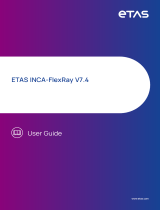Page is loading ...

FRC-EP190
Automotive Platform
USER MANUAL
4.01.0094.20000 2.6 en-US ENGLISH

Important User Information
Disclaimer
The information in this document is for informational purposes only. Please inform HMS Industrial Networks of any
inaccuracies or omissions found in this document. HMS Industrial Networks disclaims any responsibility or liability
for any errors that may appear in this document.
HMS Industrial Networks reserves the right to modify its products in line with its policy of continuous product
development. The information in this document shall therefore not be construed as a commitment on the part of
HMS Industrial Networks and is subject to change without notice. HMS Industrial Networks makes no commitment
to update or keep current the information in this document.
The data, examples and illustrations found in this document are included for illustrative purposes and are only
intended to help improve understanding of the functionality and handling of the product. In view of the wide range
of possible applications of the product, and because of the many variables and requirements associated with any
particular implementation, HMS Industrial Networks cannot assume responsibility or liability for actual use based on
the data, examples or illustrations included in this document nor for any damages incurred during installation of the
product. Those responsible for the use of the product must acquire sufficient knowledge in order to ensure that the
product is used correctly in their specific application and that the application meets all performance and safety
requirements including any applicable laws, regulations, codes and standards. Further, HMS Industrial Networks will
under no circumstances assume liability or responsibility for any problems that may arise as a result from the use of
undocumented features or functional side effects found outside the documented scope of the product. The effects
caused by any direct or indirect use of such aspects of the product are undefined and may include e.g. compatibility
issues and stability issues.
FRC-EP190 User Manual 4.01.0094.20000 2.6 en-US

FRC-EP190 User Manual 4.01.0094.20000 2.6 en-US
Table of Contents Page
1 User Guide ........................................................................................................................... 3
1.1 Target Audience...............................................................................................................3
1.2 Related Documents ..........................................................................................................3
1.3 Document History ............................................................................................................3
1.4 Trademark Information.....................................................................................................3
1.5 Conventions....................................................................................................................4
2 Safety Instructions .............................................................................................................. 5
2.1 Information on EMC .........................................................................................................5
2.2 General Safety Instructions................................................................................................5
2.3 Intended Use...................................................................................................................5
3 Scope of Delivery ................................................................................................................ 5
4 Product Description ............................................................................................................ 6
4.1 Features of the Basic Unit..................................................................................................6
4.2 Device Variants................................................................................................................6
5 Connectors........................................................................................................................... 7
5.1 User Interfaces (Front Side) ...............................................................................................7
5.2 Field Bus Interfaces (Back Side)......................................................................................... 11
6 Configuration Software..................................................................................................... 17
6.1 Installing the ACT Tool .................................................................................................... 17
6.2 Downloading a Basic Data Logging Configuration ................................................................. 17
7 Additional Components .................................................................................................... 20
7.1 FlexRay-1A Cable ........................................................................................................... 20
7.2 Breakout Box for X5 ....................................................................................................... 21
7.3 Breakout Cable for X5..................................................................................................... 22
7.4 Dual-CAN Cable ............................................................................................................. 22
7.5 Breakout Box for X1 to X4................................................................................................ 23
7.6 Breakout Cable for X1 to X4 ............................................................................................. 24
8 Technical Data ................................................................................................................... 25
9 Support/Return Hardware................................................................................................ 26
9.1 Support........................................................................................................................ 26
9.2 Return Hardware ........................................................................................................... 26

FRC-EP190 User Manual 4.01.0094.20000 2.6 en-US
10 Disposal.............................................................................................................................. 26
A Regulatory Compliance ..................................................................................................... 27
A.1 EMC Compliance (CE) ..................................................................................................... 27
A.2 Disposal and recycling..................................................................................................... 27
B Open Source Software ...................................................................................................... 27

User Guide 3 (28)
1 User Guide
Please read the manual carefully. Make sure you fully understand the manual before using the
product.
1.1 Target Audience
This manual is intended for users who want to use the device during the development and/or
testing of their products.
1.2 Related Documents
Document Author
IxAdmin Online Help HMS
ACT Installation Manual HMS
1.3 Document History
Version Date Description
2.0 September 2017 Revised and edited in new design, added CAN-FD
2.1 October 2017 Corrected pin allocation of breakout box for X5
2.2 January 2018 Corrected article number of additional component
2.3 May 2019 Corrections connector number in chapter 7.1, layout changes
2.4 December 2019 Added new hardware variants
2.5 February 2020 Divided in user manual and installation guide for web
2.6 August 2020 Corrections EtherCAT connector, merged user manual and installation guide
1.4 Trademark Information
Ixxat®is a registered trademark of HMS Industrial Networks. All other trademarks mentioned in
this document are the property of their respective holders.
FRC-EP190 User Manual 4.01.0094.20000 2.6 en-US

User Guide 4 (28)
1.5 Conventions
Instructions and results are structured as follows:
►instruction 1
►instruction 2
→ result 1
→ result 2
Lists are structured as follows:
• item 1
• item 2
Bold typeface indicates interactive parts such as connectors and switches on the hardware, or
menus and buttons in a graphical user interface.
This font is used to indicate program code and other
kinds of data input/output such as configuration scripts.
This is a cross-reference within this document: Conventions, p. 4
This is an external link (URL): www.hms-networks.com
Safety advice is structured as follows:
Cause of the hazard!
Consequences of not taking remediate action.
How to avoid the hazard.
Safety signs and signalwords are used dependent on the level of the hazard.
This is additional information which may facilitate installation and/or operation.
This instruction must be followed to avoid a risk of reduced functionality and/or damage
to the equipment, or to avoid a network security risk.
Caution
This instruction must be followed to avoid a risk of personal injury.
WARNING
This instruction must be followed to avoid a risk of death or serious injury.
FRC-EP190 User Manual 4.01.0094.20000 2.6 en-US

Safety Instructions 5 (28)
2 Safety Instructions
2.1 Information on EMC
Risk of interference to radio and television if used in office or home environment! The
product is a class A device.
Use exclusively included accessories or HMS accessories that are intended for use with
the device. Use exclusively shielded cables.
Make sure that the shield of the interface is connected with the device plug and the plug
on the other side.
2.2 General Safety Instructions
►Protect product from moisture and humidity.
►Protect product from too high or too low temperature (see Technical Data, p. 25).
►Protect product from fire.
►Do not paint the product.
►Do not modify or disassemble the product. Service must be carried out by HMS Industrial
Networks.
►Store products in dry and dust-free place.
2.3 Intended Use
This manual describes the external interfaces of the device, their functionality and pin allocation.
The device does not contain any application beside the operating system. Adding functionality to
the device is provided by the Automotive Configuration Tool (ACT) or the Software Development
Kit. For further information refer to the corresponding manuals or online help. The device is
intended to be used in the office, stationary applications, test benches or test vehicles. Due to
the missing E1 certification the usage in series cars is not allowed.
3 Scope of Delivery
Included in scope of delivery:
• FRC-EP190 production bundle:
– selected FRC-EP190 device variant
– selected optional accessories
– selected runtime licenses
•FRC-EP190 User Manual
• power supply cable
• USB cable
• Ethernet cable
FRC-EP190 User Manual 4.01.0094.20000 2.6 en-US

Product Description 6 (28)
4 Product Description
The FRC-EP190 is a platform for the analysis, diagnostics and simulation of FlexRay, CAN, CAN-FD,
LIN and K-Line networks.
4.1 Features of the Basic Unit
• measurement and analysis platform
• up to 8 x high-speed CAN interfaces
• up to 2 x low-speed CAN interfaces
• level and error frame monitoring on up to 2 CAN interfaces
• 2 x LIN interfaces
• 2 x K-Line interfaces
• 1 x RS232 interface
• up to 4 x digital inputs (max. 34 V)
• up to 4 x digital outputs (max. 34 V, 1 ampere)
• up to 4 x differential analog inputs with 12 bit resolution, 0-10 V
• 1 x USB 2.0 device interface
• 1 x USB 2.0 host interface
• 1 x 10/100 Base-T Ethernet interface
• 2 x internal expansion slots (FlexRay, CAN-FD, EtherCAT)
• 8 x LEDs, of which 7 are freely configurable
• real-time clock
• SDHC card slot, up to 32 GByte SD card support for logging data
• 6-36 V DC power supply range with overvoltage and polarity protection
• operating temperature range -40 °C to +80 °C
• all connectors galvanically isolated (optional)
4.2 Device Variants
The basic unit can be expanded with expansion cards via the two internal expansion slots.
Article number Description Additional features to CANonly variant
1.01.0094.10000 FRC-EP190 CANonly —
1.01.0094.10020
1.01.0094.10022
FRC-EP190 CAN-FD 4 x CAN-FD interfaces
1.01.0094.10030 FRC-EP190 FlexRay Plus 1 x FlexRay interface
2 x CAN-FD interfaces
1.01.0094.10040 FRC-EP190 EtherCAT 1 x EtherCAT interface
1 x FlexRay interface
2 x CAN-FD interfaces
1.01.0094.10050
1.01.0094.10052
FRC-EP190 FlexRay Plus 4 1 x FlexRay interface
4 x CAN-FD interfaces
1.01.0094.10070 FRC-EP190 Max EtherCAT 1 x EtherCAT interface
1 x FlexRay interface
4 x CAN-FD interfaces
Device variants are constantly improved and expanded! Check current list on www.ixxat.com or contact
Ixxat support.
FRC-EP190 User Manual 4.01.0094.20000 2.6 en-US

Connectors 7 (28)
5 Connectors
5.1 User Interfaces (Front Side)
Fig. 1 FRC-EP190 front side
5.1.1 Power Connector (6-36 VDC)
The device is supplied with a DC voltage from 6 V to 36 V. The power supply input is protected
against overvoltage and against polarity reversal. The FRC-EP190 provides a 3-pin Binder male
panel mount connector, 710 series, 09-0977-00-03. The cable uses a 3-pin Binder female cable
connector, 710 series, 99-0976-10x-03.
Pin Allocation
Pin Signal Description
1 +VDC Power supply voltage +
2- (GND) Power supply ground
3 KL15 Input to activate the Rescue Kernel
Individual Lines of Power Supply Cable
Pin Color Signal Description
1White (ws/WT) VDC + Power supply +6 to +36 V with 4 mm red laboratory plug
2Brown (br/BN) Ground - Power supply ground with 4 mm black laboratory plug
3Green (gn/GN) KL15 Digital input with 4 mm green laboratory plug
►Use only the power supply cable that is included in the scope of delivery and available from
HMS Industrial Networks.
KL15 is equipped with a pull-up resistor to +VDC (approx. 80 kOhm). It is possible to leave KL15
open, but for security reasons HMS Industrial Networks recommends, to connect VDC+ and KL15
inputs:
►For normal operation plug the green laboratory plug of the power cable into the red
laboratory plug.
Function KL15 — Rescue Kernel
The KL15 input is checked when the device is switched on or booted and identifies whether the
system starts up normal or the rescue kernel is activated. If an active user configuration in the
flash storage obstructs external access to the device or if the operating system is corrupted, the
Rescue Kernel can be used to fix this situation.
FRC-EP190 User Manual 4.01.0094.20000 2.6 en-US

Connectors 8 (28)
►To force the device into Rescue Kernel, connect KL15 to ground (plug the green laboratory
plug in the black laboratory plug).
►Switch on the device.
→ Device checks the KL15 input during start-up and starts the Rescue Kernel.
→ LEDs 2-8 are flashing red.
►Connect IxAdmin via Ethernet.
►To repair the device see information in online help IxAdmin.
►Restart the device.
5.1.2 Ethernet Connector (ETH)
The standard Ethernet RJ45 connector is galvanically isolated from the other connectors.
5.1.3 EtherCAT Connectors (X6 and X7)
The connectors X6 and X7 are only provided by EtherCAT device variants.
If connected to a EtherCAT network, the FRC-EP190 represents a EtherCAT Slave. The connector
X6 provides the EtherCAT-Slave-OUT function and X7 provides the EtherCAT-Slave-IN function. If
the FRC-EP190 is connected to a EtherCAT Master solely, only X7 (IN) is used and X6 remains
unconnected. The EtherCAT interfaces are galvanically isolated from the other interfaces.
With older EtherCAT product versions (1.01.0094.10040) the connectors X6 and X7 are
switched. X6 provides the IN function and X7 the OUT function.
5.1.4 USB Device Connector (USB-B)
The standard USB B type connector is used as a USB device interface to a PC. The USB connector
is not galvanically isolated due to system constraints.
Damaged PC because of compensation current between test object and PC through the
USB connection.
Provide a grounded connection between the test object and the FRC-EP190, before
connecting the PC to the FRC-EP190 via USB.
►Provide a grounded connection between the test object and the FRC-EP190.
►Connect the PC via USB to the FRC-EP190.
FRC-EP190 User Manual 4.01.0094.20000 2.6 en-US

Connectors 9 (28)
5.1.5 USB Host Connector (USB-A)
The standard USB A type connector is used as a USB host interface to another USB device, for
example a USB memory stick.
Damaged USB device because of compensation current between test object and USB
device through the USB connection.
When the FRC-EP190 is connected to test object, provide a grounded connection
between the test object and the FRC-EP190, before connecting a USB device to the FRC-
EP190 (for example a USB based analog input extension).
►When the FRC-EP190 is connected to test object, provide a grounded connection between
the test object and the FRC-EP190.
►Connect the USB device to the FRC-EP190.
►Use only FAT32 or NTFS formatted mass storage devices.
5.1.6 SD Card Slot (SD Card)
The SD card slot works with SD and SDHC cards.
Inserting the SD Card
►Push SD card in slot until the stop point.
►Make sure SD card is completely within the housing.
Removing the SD Card
►Push SD card into the slot until the stop point and release again.
→ SD card holder pushes SD card out of the slot.
►Remove SD card by hand.
FRC-EP190 User Manual 4.01.0094.20000 2.6 en-US

Connectors 10 (28)
5.1.7 LED Array
LED 1 is the Power LED and indicates the device status. LEDs 2 to 8 are software-dependent and
indicate the communication status.
Power LED (LED 1)
LED state Description
Off No power supply (pin 1 power connector)
Red Boot mode, operating system is starting.
Green Boot mode is finished, applications are started or can be started.
LEDs 2-8
LEDs 2-8 can be configured via the software.
►For information about functionality see the specific software manual or online help.
If LEDs 2-8 are red flashing, the Rescue Kernel is executed.
►Connect IxAdmin via Ethernet.
►To repair the device see information in online help IxAdmin.
►Restart the device.
For more information see Function KL15 — Rescue Kernel, p. 7.
5.1.8 Remote/Debug Interface (REMOTE)
The function of the remote/debug interface depends on the executed application. The FRC-
EP190 provides a 7-pin Binder female panel mount connector, 710 series, 09-9478-00-07. The
cable uses a 7-pin Binder male cable connector, 710 series, 99-9475-10x-07.
The following application options are possible:
• If the software application in use supports debugging or control functions via RS232, the
cable provided by Ixxat can be used to connect to a PC.
• If the software application in use supports extended I/O functions, additional inputs and
outputs can be used via the interface.
►For detailed information about the function of the interface see specific software manual or
online help.
Pin Allocation
Pin Signal Description
1 +5 V +5 V power supply for remote control, maximum current 20 mA
2REM1/TX REMOTE1 digital output, RS232 TX transmission signal to PC
3REM2/RX REMOTE2 digital input, RS232 RX receive signal from PC
4 REM3 REMOTE3 digital output
5 WKUP Wake-up option via remote
6 GND —
7—Not used
FRC-EP190 User Manual 4.01.0094.20000 2.6 en-US

Connectors 11 (28)
5.2 Field Bus Interfaces (Back Side)
Fig. 2 FRC-EP190 back side
5.2.1 CAN
The FRC-EP190 has four interface islands on the D-Sub connectors X1, X2, X3 and X4. On the
device variants that provide galvanic isolation, each of the four islands is galvanically isolated
from the other islands. Within an island the interfaces for CAN-FD, CAN high-speed, CAN low-
speed, LIN and K-Line are galvanically connected to one another. The shielding of the cable and/
or the metal collar of a D-Sub connector is directly connected to the housing.
5.2.2 Connector X1 and X2
X1 and X2 are D-Sub 9 male connectors, that provide CAN high-speed, CAN low-speed and LIN
interfaces with the channels 1 and 2.
Two CAN controllers, that can be switched via software, are provided for CAN high-speed and CAN low-
speed. Only two CAN interfaces can be operated simultaneously.
Pin Allocation X1 and X2
Signal Pin Description
CAN LS L 1 Low-speed CAN 1/2 low signal
CAN LS H 4 Low-speed CAN 1/2 high signal
CAN HS L 2 High-speed CAN 1/2 low signal
CAN HS H 7 High-speed CAN 1/2 high signal
GND 3 Common ground
LIN 8 LIN signal 1/2
VBAT/V-LIN 9Power supply for CAN low-speed and LIN
—5Not used
—6Not used
CAN High-Speed/Low-Speed
The ISO 11898-3 low-speed CAN coupling is connected via two integrated termination resistors of
2 kOhm each (RTH, RTL).
For ISO 11898-2 high-speed CAN no bus termination resistor is integrated in the device.
If a bus termination is required:
►Connect the bus termination to the cable and/or to the connector.
►Use suitable cable assemblies for the FRC-EP190, available from Ixxat.
FRC-EP190 User Manual 4.01.0094.20000 2.6 en-US

Connectors 12 (28)
VBAT
If the FRC-EP190 is not supplied with power via the power cable or if the power of a individual
CAN island is turned off (software configuration) VBAT is used to supply the termination resistors
of the CAN low-speed coupling (RTH). A voltage of 5 to 24 V can be supplied on VBAT. The LIN
driver is also powered with the VBAT connection.
5.2.3 Connectors X3 and X4
X3 and X4 are D-Sub 9 male connectors, that provide CAN high-speed interfaces with the
channels 3 and 4, CAN-FD with the channels 5 and 6 and K-Line interfaces with the channels 1
and 2.
Pin Allocation
Signal Pin Description
CAN HS L 1 High-speed/FD CAN 5/6 low signal
CAN HS L 2 High-speed CAN 3/4 low signal
CAN HS H 4 High-speed/FD CAN 5/6 high signal
CAN HS H 7 High-speed CAN 3/4 high signal
GND 3 Common ground
K-LINE 1/2 8K-Line 1/2 signal
VBAT 9 Power supply for K-Line
—5Not used
—6Not used
CAN High-Speed/CAN-FD
CAN interfaces CAN 3/4 and CAN 5/6 are optional and only provided by extended device variants.
CAN interfaces CAN 3/4 and CAN 5/6 only support physical bus connection as defined in ISO
11898-2. The differential signal pair (CAN-low and CAN-high) and ground are connected at the
CAN connector. Additionally, connectors X3 and X4 each supply a K-Line interface.
For ISO 11898-2 high-speed CAN and CAN-FD no bus termination resistor is integrated in the
device.
If a bus termination is required:
►Connect the bus termination to the cable and/or to the connector.
►Use suitable cable assemblies for the FRC-EP190, available from Ixxat.
The CAN interfaces are galvanically isolated from one another and from all other interfaces.
LIN
The interfaces can be used either as Master or Slave. In Master mode a 1 kOhm resistor is used
on VBAT for LIN. In Slave mode the resistor is not connected.
►If LIN is used, apply voltage of 12-24 V to the VBAT connection.
For the two LIN interfaces and the two K-Line interfaces only two serial controllers are
implemented. Therefore only two interfaces can be operated simultaneously. Interfaces
can be switched via software.
FRC-EP190 User Manual 4.01.0094.20000 2.6 en-US

Connectors 13 (28)
K-Line
Only K-Line is available. The interface can be used either as Master or Slave. In Master mode a 1
kOhm resistor is used on VBAT for K-Line. In Slave mode the resistor is not connected.
►If K-Line is used, apply voltage of 12-24 V to the VBAT connection.
For the two LIN interfaces and the two K-Line interfaces only two serial controllers are
implemented. Therefore only two interfaces can be operated simultaneously. Interfaces
can be switched via software.
5.2.4 Connector X5
X5 is a D-Sub HD 15 (high-density, 15-pin) male connector without fixed pin allocation. The pin
allocation is dependent on the device variant. X5 is used for FlexRay, digital I/O and analog IN
interfaces.
Pin Allocation on 1.01.0094.10000 Devices
Signal Pin Description
ANA_IN3_P 1 Analog input, channel 3, differential plus
ANA_IN3_M 6 Analog input, channel 3, differential minus
ANA_IN4_P 2 Analog input, channel 4, differential plus
ANA_IN4_M 7 Analog input, channel 4, differential minus
GND-ANA 3 Analog ground
ANA_IN1_P 4 Analog input, channel 1, differential plus
ANA_IN1_M 9 Analog input, channel 1, differential minus
ANA_IN2_P 5 Analog input, channel 2, differential plus
ANA_IN2_M 10 Analog input, channel 2, differential minus
DIG_IO1 11 Digital input/output, channel 1
DIG_IO2 12 Digital input/output, channel 2
GNDIO 13 Ground for digital inputs/outputs
DIG_IO3 14 Digital input/output, channel 3
DIG_IO4 15 Digital input/output, channel 4
VBAT 8 Power supply for digital I/O
Pin Allocation on 1.01.0094.10020/10022 Devices
Signal Pin Description
CAN 7 H 1 High-speed/FD CAN 7 high signal
CAN 7 L 6 High-speed/FD CAN 7 low signal
CAN 8 H 2 High-speed/FD CAN 8 high signal
CAN 8 L 7 High-speed/FD CAN 8 low signal
GND-CAN 3 CAN ground
ANA_IN1_P 4 Analog input, channel 1, differential plus
ANA_IN1_M 9 Analog input, channel 1, differential minus
ANA_IN2_P 5 Analog input, channel 2, differential plus
ANA_IN2_M 10 Analog input, channel 2, differential minus
DIG_IO1 11 Digital input/output, channel 1
DIG_IO2 12 Digital input/output, channel 2
GNDIO 13 Ground for digital inputs/outputs
DIG_IO3 14 Digital input/output, channel 3
DIG_IO4 15 Digital input/output, channel 4
VBAT 8 Power supply for digital I/O
FRC-EP190 User Manual 4.01.0094.20000 2.6 en-US

Connectors 14 (28)
Pin Allocation on 1.01.0094.10030/10040 Devices
Signal Pin Description
FR1A BP 1 FlexRay channel 1 A, bus plus
FR1A BM 6 FlexRay channel 1 A, bus minus
FR1B BP 2 FlexRay channel 1 B or FlexRay channel 2 A, bus plus (depending on software
version)
FR1B BM 7 FlexRay channel 1 B or FlexRay channel 2 A, bus minus (depending on software
version)
GND-FR 3 FlexRay ground
ANA_IN1_P 4 Analog input, channel 1, differential plus
ANA_IN1_M 9 Analog input, channel 1, differential minus
ANA_IN2_P 5 Analog input, channel 2, differential plus
ANA_IN2_M 10 Analog input, channel 2, differential minus
DIG_IO1 11 Digital input/output, channel 1
DIG_IO2 12 Digital input/output, channel 2
GNDIO 13 Ground for digital inputs/outputs
DIG_IO3 14 Digital input/output, channel 3
DIG_IO4 15 Digital input/output, channel 4
VBAT 8 Power supply for digital I/O
Pin Allocation on 1.01.0094.10050/10052/10070 Devices
Signal Pin Description
FR1A BP 1 FlexRay channel 1 A, bus plus
FR1A BM 6 FlexRay channel 1 A, bus minus
FR1B BP 2 FlexRay channel 1 B or FlexRay channel 2 A, bus plus (depending on software
version)
FR1B BM 7 FlexRay channel 1 B or FlexRay channel 2 A, bus minus (depending on software
version)
GND-FR 3 FlexRay ground
CAN 7 H 4 High-speed/FD CAN 7 high signal
CAN 7 L 9 High-speed/FD CAN 7 low signal
CAN 8 H 5 High-speed/FD CAN 8 high signal
CAN 8 L 10 High-speed/FD CAN 8 low signal
DIG_IO1 11 Digital input/output, channel 1
DIG_IO2 12 Digital input/output, channel 2
GNDIO 13 Ground for digital inputs/outputs
DIG_IO3 14 Digital input/output, channel 3
DIG_IO4 15 Digital input/output, channel 4
VBAT 8 Power supply for digital I/O
FRC-EP190 User Manual 4.01.0094.20000 2.6 en-US

Connectors 15 (28)
FlexRay
The FlexRay interfaces are only available in the FlexRay device variants (see Device Variants, p. 6).
The two FlexRay interfaces have two independent FlexRay communication controllers. Both
controllers work on a shared FlexRay bus that is divided into channels A and B. Via software it is
possible to switch the channels to work on individual FlexRay buses. If the channels work on
individual buses, channel A is brought to the connector twice. No bus termination resistor is
integrated into the device.
If a bus termination is required:
►Connect the bus termination to the cable and/or to the connector.
►Use suitable cable assemblies for the FRC-EP190, available from Ixxat.
The FlexRay bus is galvanically isolated from the other interfaces. Channels A and B are at the
same potential.
Digital I/O
Depending of the device variant the FRC-EP190 provides up to four digital I/O channels:
• Each digital I/O channel has an output with a high-side switch (FET) and a comparator input
with a Schmitt trigger function.
• Only one VBAT connection is provided for all digital outputs and inputs. All channels work
with the same VBAT voltage. The mixture of different voltages (for example TTL and 12 V) is
not possible at the same time.
• The power input 6-36 VDC on the power connector and voltage VBAT for digital I/O are
internally not connected and can be operated independently of one another.
• The maximum voltage on VBAT is 34 V.
• All four digital I/O channels, including VBAT and GNDIO, are galvanically isolated from the
remainder of the circuit.
Observe the following regarding the outputs:
• The output voltage range is between 0 and VBAT, because the high-side switch on the
outputs is supplied with VBAT. For example, if a TTL level must be generated, a voltage of 5
V must be connected to VBAT.
• The output power per channel is limited to 1 A.
• Make sure, that the total current on all four channels does not exceed 1 A.
• Make sure, that the outputs are always operated with a load against ground.
• The GNDIO connection cannot be used as the return for this ground. The return for the
digital loads must be a separate line for power supply.
FRC-EP190 User Manual 4.01.0094.20000 2.6 en-US

Connectors 16 (28)
Observe the following regarding the inputs:
• Each input is equipped with a comparator with a Schmitt trigger function.
• The switching threshold is half the voltage on VBAT. For example, if a voltage of 12 V is
connected to VBAT, then vehicle voltages can be monitored directly and the switching
threshold is about 6 V.
• The ground connection GNDIO serves as the reference. All voltages on the digital inputs are
relative to the ground connection GNDIO.
• Make sure that GNDIO is always connected to the test object.
Analog Input
Depending on the device variant the FRC-EP190 has up to four analog inputs with different signal
pairs.
• resolution of analog/digital converter: 12 bit
• voltage input: 0 to 10 V
• Negative voltages cannot be measured.
• common mode range of signal pairs: up to 20 V
• formula to calculate the measured voltage from the digital value (AD value):
Voltage = ((AD-value)/4095) * 2.50 V * 4
The analog inputs are not galvanically isolated:
• Ground GND-ANA of HD15 connector X5 is used as reference ground.
• Ground is connected to power supply on the 6-36 VDC connector (-GND).
►Measure voltage between the signal pairs (P and M).
►Observe, that the reference ground on the power supply must not exceed the common
mode range of up to 20 V for the voltage to be measured.
►To make that sure, connect the analog ground GND-ANA or the ground of the power supply
6-36 V connector (-GND) to the ground of the test object.
►If the signal pair (M) is not needed, connect (M) to the ground of the test object.
FRC-EP190 User Manual 4.01.0094.20000 2.6 en-US

Configuration Software 17 (28)
6 Configuration Software
The FRC-EP190 is a Linux platform that is able to work standalone without any connected PC. For
the standalone function a configuration is needed, that can be created and downloaded to the
device via a the PC based Automotive Configuration Tool (ACT).
The following licence stages are available:
• Freeware: no license dongle needed, all data logging, CAN/CAN FD/LIN/Generic Ethernet/
EtherCAT gateway, and user code functions are available
• Lite: all freeware functions are activated, additionally FlexRay/FDX gateway are enabled,
and MATLAB/Simulink models are supported
• Standard: all functions are activated, for example creating residual bus simulations and
configuring signal manipulation configurations is possible
Via the USB dongle a single ACT user license can be enabled.
For a detailed list of the functions of the different license stages see
www.ixxat.com/products/automotive-products.
6.1 Installing the ACT Tool
The ACT tool can be downloaded on www.ixxat.com/support.
►Plug in the USB dongle in the PC that is used for the configuration.
►On www.ixxat.com/technical-support/support select Automotive Configuration Tool and
open Secured Downloads
►Download the ACT tool ZIP container from the support area.
To be able to download the ACT, a valid e-mail address must be submitted.
►Unpack the ZIP container in a user defined folder on the local drive.
►Execute the included installation file Ixxat ACT Setup w.x.yyy.z CM.exe.
→ ACT setup assistant is started.
►Follow instructions in ACT setup assistant.
►When ACT is installed, start ACT.
►For more information about the available functions of the license in use, select Help in the
main menu to open the online help.
6.2 Downloading a Basic Data Logging Configuration
As a basic configuration of the ACT tool, a data logger that writes all messages of the CAN busses
1 to 4 (500 kBit/s) in ASCII format to the SD card, is provided.
►Power-up the device.
►Connect the device via USB to the PC.
►Start IxAdmin tool.
►In menu File select Connect New Device.
►Select the device type in use in the list and select USB.
FRC-EP190 User Manual 4.01.0094.20000 2.6 en-US
/