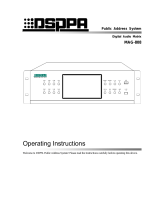Page is loading ...

Public Address System
8 Channel Amplifier Matrix Controller
PC1021X
PC1021X Power Amplifier Matrix Controller
TOUCH PEN
2
4
6
8
10
SIG
PCX-5A
2
4
6
8
10
PCX-5A
2
4
6
8
10
PCX-5A
2
4
6
8
10
PCX-5A
2
4
6
8
10
PCX-5A
2
4
6
8
10
PCX-5A
2
4
6
8
10
PCX-5A
2
4
6
8
10
PCX-5A
STATE
SIG
STATE
SIG
STATE
SIG
STATE
SIG
STATE
SIG
STATE
SIG
STATE
SIG
STATE
User’s Manual
Welcome to DSPPA Public Address System! Please read the Instructions carefully before operating this device.
Guangzhou DSPPA Audio CO., Ltd
http://www.DSPPA.com
http://www.dsppatech.com

PC—V1.0
Facture 2018-4-12
About the Instructions
The Instructions is used at the date when the 8 Channel Amplifier Matrix Controller PC1021X device
is developed. It contains system introduction, operation attentions, system connection instructions,
product instructions and other contents of the 8 Channel Amplifier Matrix Controller PC1021X device.
The user shall read the Instructions carefully and operate the device following the indications in the
Instructions before the installation and operation of the device.
Any symbol marked on the rear panel of this machine must be noted. The operations must be
performed according to the instructions of these symbols.
Please keep the Instructions for future reference!

WARNING
Be sure to observe the following cautions to prevent the damage to the users and others, and the
damage to the equipment or property!
This symbol means a “prohibition”. This symbol means a “must”.
Check the damage condition of power cord.
Do not pulling the power cord to unplug the plug,
unplug the plug directly; otherwise it may cause
electric shock, short circuit or fire.
Do not block the air vent during the operation.
All air vents must be unblocked to avoid the
overheating.
Do not expose the device to dust, vibration,
extreme cold and hot environment.
Do not place heavy objects on the device. Do not
impose an excessive force when operating the
switch, buttons or connecting the external audio
equipment.
Avoid any foreign matter (paper, metal, etc.)
from entering the device through gap or opening.
In such a case, please power off this device
immediately.
Do not attempt to detach the internal parts of this
device or remold it by any way.
Please unplug the power plug immediately to
avoid the electric shock, fire or other accident and
professionals shall be invited for maintenance of
the device in case of any sudden sound
interruption, any abnormal smell or smoke during
the running of the machine.
Smell of Scorching
Be sure to unplug the AC power cord or turn off
the wall outlet to achieve zero energy consumption
when this device will not be operated for a long time.

* * 8 Channel Amplifier Matrix Controller
CONTENTS
A. PRODUCT DESCRIPTION ................................................................................................................................. 1
1.1 BRIEF INTRODUCTION ............................................................................................................................................ 1
1.2 PERFORMANCE ...................................................................................................................................................... 1
B. APPEARANCE DESCRIPTION .......................................................................................................................... 2
2.1 DESCRIPTION OF FRONT PANEL ............................................................................................................................. 2
2.2 DESCRIPTION OF REAR PANEL ................................................................................................................................ 3
C. LINKAGE INSTRUCTION .................................................................................................................................. 4
3.1 SYSTEM CONNECTION DIAGRAM ........................................................................................................................... 4
D. INTERFACE INSTRUCTIONS ........................................................................................................................... 5
4.1 START-UP ............................................................................................................................................................... 5
4.2 MAIN INTERFACE INSTRUCTIONS ........................................................................................................................... 5
4.3 INTERFACE OPERATION INSTRUCTIONS.................................................................................................................. 7
(1) SYSTEM SETTINGS .............................................................................................................................................. 7
(2) EQUALIZER AND MASTER VOLUME SETTINGS ..................................................................................................... 8
(3) AUDIO OUTPUT LEVEL SETTINGS ........................................................................................................................ 9
(4) MONITORING ON/OFF AND VOLUME SETTINGS ................................................................................................. 9
(5) MAIN AND STANDBY AMPLIFIER SWITCH SETTINGS AND MANUAL CALL SETTINGS ............................................ 10
1) Main and standby amplifier switch settings .................................................................................................... 10
2) Manual call settings of main and standby amplifiers ...................................................................................... 11
(6) ZONE LOAD SETTINGS ....................................................................................................................................... 18
(7) TOUCH SCREEN CALIBRATION ........................................................................................................................... 19
SAFETY PRECAUTIONS....................................................................................................................................... 20
PACKING LIST ....................................................................................................................................................... 21
SPECIFICATIONS .................................................................................................................................................. 21

* * 8 Channel Amplifier Matrix Controller
1
A. Product Description
1.1 Brief introduction
PC1021X is a device which integrates the main functions of signal matrix switcher, matrix selector and speaker
selector. This device can simplify the public address system greatly as well as improve its intelligence and
stability.
1.2 Performance
Support 4-8 zones selector and Main and Standby amplifier switcher;
Main and standby amplifier switching mode can be: 8 mains and 1 standby, 4 main and 1 standby, 4 main and
4 standby, and 4 main and multiple standbys.
Support hot plug for the power switching modules; can plug the power switching modules with electricity on
after switching off all the zones on the interface, without powering off the device;
With real-time power testing function and error testing function;
With loading loop testing function;
With multiple equalizer modes for selective;
Individual volume and tone controls for each zone;
Can monitor output for each zone;
With color touch screen displaying all working status;
Can be extended to support remote control and compatible with PC series control protocol;
Can be extended to support AC110V, DC24V power supply;
Can be extended to be with DANTE function;
Support connection with 70-100V power amplifier (constant voltage amplifier with one-way output only)

* * 8 Channel Amplifier Matrix Controller
2
B. Appearance Description
2.1 Description of Front Panel
PC1021X Power Amplifier Matrix Controller
TOUCH PEN
1
2 3
4 5
2
4
6
8
10
SIG
PCX-5A
STATE
2
4
6
8
10
SIG
PCX-5A
STATE
2
4
6
8
10
SIG
PCX-5A
STATE
2
4
6
8
10
SIG
PCX-5A
STATE
2
4
6
8
10
SIG
PCX-5A
STATE
2
4
6
8
10
SIG
PCX-5A
STATE
2
4
6
8
10
SIG
PCX-5A
STATE
2
4
6
8
10
SIG
PCX-5A
STATE
1. 5-band output level indicator
The indicator shows the volume of output dynamically.
2. Screws for switching main and standby power modules
Loosing the screws manually and change the modules.
3. 8 zones power switching modules
4. 4.0 inches’ color touch screen
The resistive touch screen shows power, volume, loading rate, loading status of each amplifier and external
amplifier. All the system settings can be made by this screen.
5. Touch pen
Built-in touch pen with each device for more friendly use on the touch screen.

* * 8 Channel Amplifier Matrix Controller
3
2.2 Description of Rear Panel
AMP INPUT
SPEAKER OUTPUT
OUT
GND
CH9 CH8 CH7 CH6 CH5 CH4 CH3 CH2 CH1
CH1CH2CH3CH4CH5CH6CH8 CH7
COM1 CH1COM2 CH2COM3 CH3COM4 CH4COM5 CH5COM6 CH6COM7 CH7COM8 CH8COM9 CH9
AC220/50Hz/30W/F2AL
ON
OFF
GND GND GND GND GND GND GND GND
INGNDINGNDINGNDINGNDINGNDINGNDINGNDINGND
COM1 CH1COM2 CH2COM3 CH3COM4 CH4COM5 CH5COM6 CH6COM7 CH7COM8 CH8
开
关
型号:PC1021X
品名:八通道功放矩阵控制器
制造商:广州市迪士普音响科技有限公司
2000M
CAUTION!
RISK OF ELECTRIC SHOCK
DO NOT OPEN
警告
请勿打开,以免触电
OUT OUT OUT OUT OUT OUT OUT OUT
SEC PRI
Nur Sicherung 250V
Use Only With A 250V Fuse
Employer Unlquement Avec
Fusible De 250V
1 3
4
6
2
57
LINK IN
LINK OUT
1. Dante interface (optional)
With CAT 5 cable to connect with PC.
2. 9 channel line output
Connect with the line input interfaces of an external power amplifier.
3. 8 channel line input
Audio signal input interface.
4. Power socket with switch
5. 8 channel power output
Connect with correspondent power load (speaker) for each zone.
6. 9 channel power input
Connect with the power output interfaces of the external amplifier.
7. These marks show this device works safely under 2000 meters’ altitude and areas which are not tropical
regions.

* * 8 Channel Amplifier Matrix Controller
4
C. Linkage Instruction
3.1 System connection diagram
PC1021X 8 channel amplifier matrix controller performs in the best way when it works with DA8250 digital
amplifier. The connection diagram is as below:
COM 100V
CHANNEL-9
COM 100VCOM 100VCOM 100VCOM 100VCOM 100VCOM 100VCOM 100VCOM 100V
CHANNEL-8 CHANNEL-7 CHANNEL-6 CHANNEL-5 CHANNEL-4 CHANNEL-3 CHANNEL-2 CHANNEL-1
CH-7CH-8 CH-5CH-6 CH-3CH-4 CH-1CH-2
CH9
GND IN
AC220V
~50/60Hz 3000W
电源开关
型号:DA8250
品名:八主一备智能广播功放
制造商:广州市迪士普音响科技有限公司
2000m
CAUTION!
RISK OF ELECTRIC SHOCK
DO N OT OPEN
警告
请勿打开,以免触电
IN IN IN IN IN IN IN IN
Audio input
PC1021X 8 channel amplifier matrix controller
DA8250 digital amplifier
AMP INPUT
SPEAKER OUTPUT
OUTGND
CH9 CH8 CH7 CH6 CH5 CH4 CH3 CH2 CH1
CH1CH2CH3CH4CH5CH6CH8 CH7
COM1 CH1COM2 CH2COM3 CH3COM4 CH4COM5 CH5COM6 CH6COM7 CH7COM8 CH8COM9 CH9
AC220/50Hz/30W/F2AL
ON
OFF
GND GND GND GND GND GND GND GND
IN
GND
IN
GND
IN
GND
IN
GND
IN
GND
IN
GND
IN
GND
IN
GND
COM1 CH1COM2 CH2COM3 CH3COM4 CH4COM5 CH5COM6 CH6COM7 CH7COM8 CH8
开
关
型号:PC1021X
品名:八通道功放矩阵控制器
制造商:广州市迪士普音响科技有限公司
2000M
CAUTION!
RISK OF ELECTRIC SHOCK
DO NOT OPEN
警告
请勿打开,以免触电
OUT OUT OUT OUT OUT OUT OUT OUT
SEC PRI
Nur Sicherung 250V
Use Only With A 250V Fuse
Employer Unlquement Avec
Fusible De 250V
LINK IN
LINK OUT

* * 8 Channel Amplifier Matrix Controller
5
D. Interface Instructions
4.1 Start-up
Firstly, please connect an external amplifier, speakers for each zone correctly, and turn up the external amplifier’s
volume to the highest level before start-up. In this way, the system will finish the zones loading initialization after
powering on. Then switch on the power to enter the welcome interface as the figure 1-1:
Figure 1-1 Welcome interface
4.2 Main interface instructions
The display will show the main interface automatically (the factory setting is 8 main and 1 standby amplifier
modes). As figure 2-1 shown, the status of 8 zones figure 2-1 shown, the status of 8 zones are shown on the main
interface.
Figure 2-1 Main interface
1. The specifications (zone status bar displays the real-time working status for each zone) in the main interface
are as below:
Mode: this device has 4 working modes: 8 mains and 1 standby, 4 main and 1 standby, 4 main and 4 standby
Amplifiers
status
Zones status bars
Upper part for
on and off each
zone
Lower part for
entering zones
settings interface

* * 8 Channel Amplifier Matrix Controller
6
and 4 main and multiple standbys (see below for operation instructions in the system settings)
Power (W): output power of each channel;
Volume (%): output volume of each channel, range: 0 ~ 100;
Load (%): the rate of change of zone load, R% = initial load value/actual load value. Initial load value: the
default is the load of the channel zone when it is connected at startup. Users can also manually set the current load
value of the channel to be the initial load value. The actual load value is the real-time load value of the channel
zone. The value 0~99% represents that the load value of the zone increases and the output power decreases.
101%~999% means that the load value becomes smaller, the output power becomes larger, and 100% is normal.
Loading status: shows the current state of loading in each channel zone. There are three states: normal, open
(open circuit), short (short circuit);
1) Normal: the zone load of the corresponding channel is connected normally;
2) Open: the zone load of the corresponding channel is not connected normally and is in the state of
disconnection;
3) Short circuit: the load of the corresponding channel zone is in the state of short circuit. Now please
immediately check whether the load of the connected zone is normal.
Notes:
If the zone is in the closed state: load detection will be carried out in real time to determine the load state;
If the zone is in open state: (1) if the audio input signal of the channel disappears 10s, the channel will begin
self-check to test the load state. The channel will be closed automatically if tested short circuit and the
channel will be opened if tested normal; (2) if the channel audio input signal repeats (more than 1 time) the
same situation as step (1) within 5 minutes, the system will temporarily do not do processing. 5 minutes later,
the system will repeat the steps (1) and (2) to judge the load state.
Amp invoke: the upper part of the display area shows the power amplifier being used by the corresponding
channel, while the lower part shows the name of the main power amplifier that is idle due to automatic switch of
the standby power amplifier; or displays "manual" to show the channel has switched the standby power amplifier
manually.
Working status of external power amplifier:
Normal: external power amplifier is in normal working state;
Sub-fault: the corresponding external amplifier is in sub-normal state;
Fault: the corresponding external power amplifier cannot work normally;
Disconnect: the corresponding external amplifier is not normally connected to this device.
2. Help function. Click the "Help" button in the upper right corner of the main interface with the touch
pen. The help window will pop up, and click the icon to close the interface. The help interface in Figure
2-2 mainly introduces the specific meaning of different displays of the status bar and the power amplifier
status area, as well as some functional prompts.

* * 8 Channel Amplifier Matrix Controller
7
Figure 2-2 Help interface
4.3 Interface operation instructions
The upper part of each channel bar controls the on and off of the zone, while the lower part controls the zone
setting interface of the channel. When you click the lower part of the channel bar, you can enter the CH1 zone
setting interface as shown in Figure 3-1. For example, click the channel CH1 in the main interface (the lower part
of the CH1 zone status bar):
Figure 3-1 CH1 zone setting interface
The following operations can be conducted in CH1 setting interface:
(1) System settings
1) Working mode settings
Click the icon in the zone setting interface to open the system setting window (as shown in Figure
3-2 system setting interface). In system setting interface, click the icon or to switch
equipment working mode. Select the working mode and click the "exit and save" button, the system will
automatically restart, and then enter the corresponding working mode. The working mode includes 8
mains and 1 standby, 4 main and 1 standby, 4 main and 4 standby, and 4 main and multiple standbys.

* * 8 Channel Amplifier Matrix Controller
8
2) Backlight time setting (note: setting backlight time requires restarting the system to take effect)
Click the icon or to set the backlight time. Click "exit and save" button to confirm the
setting.
After setting "always on", the device will keep the screen backlighting during the working period;
After setting a fixed backlight time, if there is no operation on the screen during this set period, the
backlight of the screen will be automatically off until there is an operation and it will light up again.
This setting not only can save energy, but also can extend the service life of the screen; the setting range
of fixed backlight time is 30s-240s.
Figure 3-2 System setting interface
(2) Equalizer and master volume settings
In the zone setting interface shown in Figure 3-3, slide the equalizer switch to ON state (the system default is
OFF state). There are 7 music style options for selection. Users can also customize the settings to their favorite
music style. The music style can be set by clicking the icon “ ”. After setting the equalizer, click the "save"
icon, and the "saved" interface will pop up as shown in Figure 3-4, indicating the setting is successful. Drag
the main volume slider or click the characters on both ends of the slider - the "main volume" and the rated
volume percentage area to adjust the volume.
Figure 3-3 Zone setting interface
Touch here to set
the backlight
time

* * 8 Channel Amplifier Matrix Controller
9
Figure 3-4 Saved confirmation on zone settings interface
(3) Audio output level settings
On the zone settings interface, click the icon on the right of "sensitivity" as shown in Figure 3-5, and a
drop-down box will appear. Click and select one of them according to requirements.
Figure 3-5 Zone setting interface
(4) Monitoring ON/OFF and volume settings
Slide the monitoring slide to ON status (the system default is OFF) when necessary. When
monitoring is ON, click the switch again to monitor the current zone CH1, and slide the volume slider or
click the icon or to adjust the current zone’s monitoring volume.
Click here to
adjust the
sensitivity

* * 8 Channel Amplifier Matrix Controller
10
Figure 3-6 Zone setting interface
(5) Main and standby amplifier switch settings and manual call settings
1) Main and standby amplifier switch settings
Click the "M&S" button in the zone setting interface as shown in Figure 3-7, and the channel main and
standby switch interface as shown in Figure 3-8 pops up. Click the "yes" button to turn on the current
channel main and standby switch. If you want to turn off the main and standby switch, click the "M&S"
button, and the main and standby switch interface of the current channel will pop up as shown in Figure
3-9. Click the "yes" button to confirm.
Figure 3-7 Zone setting interface

* * 8 Channel Amplifier Matrix Controller
11
Figure 3-8 Main and standby switch interface of current zone
Figure 3-9 Main and standby switch interface of current zone
Note: the channel automatic call mode is enabled when the main and standby switch is ON.
If the main power amplifier of the current channel is abnormal, the system will automatically call the
corresponding standby power amplifier to replace the main power amplifier.
If the main power amplifier of the current channel returns to normal, the system will automatically restore the
main power amplifier.
If the current channel master/standby switch is OFF, the channel is no longer with the master/standby switch
function.
2) Manual call settings of main and standby amplifiers
i. Manual call mode: in the setting interface of each channel, the user can manually select whether to
call the standby power amplifier that can be called.
Click the white icon after the "AMP M&S" in the zone setting interface as shown in Figure 3-10 (power
amplifier module AMP can be selected according to the current working mode). The window of manual call

* * 8 Channel Amplifier Matrix Controller
12
setting pops up as shown in Figure 3-11. Click "yes" to switch on manually call the standby power amplifier,
and the power amplifier module icon turns green.
If click the green icon again, the window of manual call setting pops up as shown in Figure 3-12. the
function of manual adjustment will be turned off by clicking the" ok "button. Click "yes" to switch off the
manually call function. After restarting the power supply of the device, the standby power amplifier manually
called is no longer saved.
Figure 3-10 Zone setting interface
Figure 3-11 Manual call settings interface of main and standby amplifiers

* * 8 Channel Amplifier Matrix Controller
13
Figure 3-12 Manual call settings interface of main and standby amplifiers
ii. Click the "help" button in the zone setting interface as shown in Figure 3-10, and the help window
will pop up. The interface will display the color meaning of the standby power amplifier icon as
shown in Figure 3-13. Click the icon to close the interface.
Figure 3-13 Help interface
Note: White icon means: the current amplifier is a standby amplifier, and it is free currently;
Green icon means: the current amplifier is working normally;
Gary icon means: the current amplifier is now with no amplifier;
Red icon means: the current amplifier is a faulty amplifier and cannot work normally after switched.
a) When the device is under 8 mains and 1 standby working mode, there are 9 default external power
amplifiers. As the main interface shown in the Figure 3-14, Channel CH1 -- CH8 are eight working
zones, and the standby power amplifier of each channel is AMP 9 (see Table 3-1 for details). Now the
zone setting interface is as shown in Figure 3-15:

* * 8 Channel Amplifier Matrix Controller
14
Figure 3-14 Main interface of 8 mains and 1 standby working mode
Figure 3-15 Zone setting interface of 8 mains and 1 standby working mode
Channels
Main amplifier
Standby amplifier can
be called
Priority of channels to
call standby amplifier
CH1
AMP1
AMP9
High
Low
CH2
AMP2
AMP9
CH3
AMP3
AMP9
CH4
AMP4
AMP9
CH5
AMP5
AMP9
CH6
AMP6
AMP9
CH7
AMP7
AMP9
CH8
AMP8
AMP9
Table 3-1
Explanation on priority of channels to call standby amplifier: the standby power amplifier is first called to the
channel with high priority. For example, when the standby power amplifier has been used by channel CH3, and

* * 8 Channel Amplifier Matrix Controller
15
the main power amplifier of channel CH1 fails, the system will automatically call the normally connected standby
power amplifier. When a channel is OFF, the channel no longer has main and standby switching function.
b) When the device is under 4 mains and 1 standby working mode, there are 5 default external power
amplifiers. As the main interface shown in the Figure 3-16, Channel CH1 – CH4 are four working zones,
and the standby power amplifier of each channel is AMP 9 (see Table 3-2 for details). Now the zone
setting interface is as shown in Figure 3-17:
Figure 3-16 Main interface of 4 mains and 1 standby working mode
Figure 3-17 Zone setting interface of 4 mains and 1 standby working mode
Channels
Main amplifier
Standby amplifier
can be called
Priority of channels to
call standby amplifier
CH1
AMP1
AMP9
High
Low
CH2
AMP2
AMP9
CH3
AMP3
AMP9
CH4
AMP4
AMP9
Table 3-2

* * 8 Channel Amplifier Matrix Controller
16
Explanation on priority of channels to call standby amplifier: the standby power amplifier is first called to the
channel with high priority. For example, when the standby power amplifier has been used by channel CH3, and
the main power amplifier of channel CH1 fails, the system will automatically call the normally connected standby
power amplifier. When a channel is OFF, the channel no longer has main and standby switching function.
c) When the device is under 4 mains and 4 standbys working mode, there are 8 default external power
amplifiers. As the main interface shown in the Figure 3-18. The standby power amplifier that can be
called for each channel is identified (see Table 3-3 for details). Now the zone setting interface is as
shown in Figure 3-19:
Figure 3-18 Main interface of 4 mains and 4 standbys working mode
Figure 3-19 Zone setting interface of 4 mains and 4 standby working mode
Channels
Main amplifier
Standby amplifier can be
called
CH1
AMP1
AMP5
CH2
AMP2
AMP6
CH3
AMP3
AMP7
CH4
AMP4
AMP8
Table 3-3
/