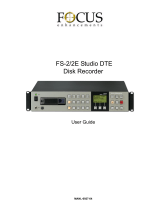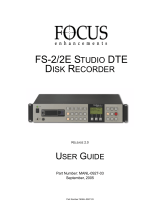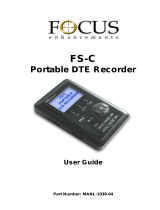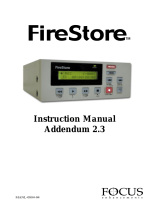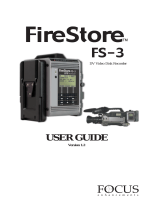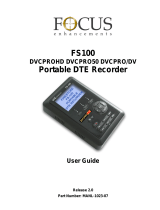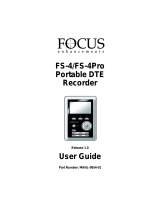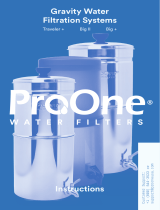Page is loading ...

Camera Mount DTE Recorder
USER GUIDE
ADDENDUM
Version 1.3

PAGE 1
TABLE OF CONTENTS
Introduction . . . . . . . . . . . . . . . . . . . . . . . . . . . . . . . . . . . . . . . . . . . . . . . . . . . . . . . . . . . . . . . . . . . . . . . . . .P1
1.0 New File Formats . . . . . . . . . . . . . . . . . . . . . . . . . . . . . . . . . . . . . . . . . . . . . . . . . . . . . . . . . . . . . . . . . .P2
1.1 Pinnacle AVI . . . . . . . . . . . . . . . . . . . . . . . . . . . . . . . . . . . . . . . . . . . . . . . . . . . . . . . . . . . . . . . . . . .P2
1.2 24P AVI Type 2 and 24P QuickTime . . . . . . . . . . . . . . . . . . . . . . . . . . . . . . . . . . . . . . . . . . . . . . .P3
2.0 Stop Output Settings . . . . . . . . . . . . . . . . . . . . . . . . . . . . . . . . . . . . . . . . . . . . . . . . . . . . . . . . . . . . . . . .P4
3.0 Format Disk Update . . . . . . . . . . . . . . . . . . . . . . . . . . . . . . . . . . . . . . . . . . . . . . . . . . . . . . . . . . . . . . . .P4
4.0 Using FS-3 With Miranda DVC-100/-800 Series Converters . . . . . . . . . . . . . . . . . . . . . . . . . . . . . . .P5
INTRODUCTION
This User Guide addendum describes functionality of FireStore FS-3 units that have firmware version
1.3 or above. This addendum is to be used in conjunction with the FS-3 version 1.2 User Guide
(MANL-0912-02).
In order to determine the version of firmware you are using, navigate to OS VERSION # in the FS-3
SETUP MENU. The version number will display on the FS-3 LCD. If you have an earlier version of
firmware and would like to update to version 1.3, it is possible to download the latest version from the
FOCUS Enhancements support website at: http://www.focusinfo.com/support.
If you require further assistance, in the US and Canada contact FOCUS Enhancements technical
support at:
www.FOCUSinfo.com
E-mail: [email protected]
Telephone: 408-370-9963. 8AM – 5PM
Monday to Friday, Pacific time.
(Hint: Mondays tend to be the busiest.)
Fax: 408-866-4859
FireStore FS-3 User Guide Addendum

1.0 NEW FILE FORMATS
FireStore FS-3 now includes additional file
formats in the REC FORMAT menu; PINNACLE
AVI, 24p AVI Type 2 and 24p QuickTime. To
navigate to REC FORMATS, select MENU - >
REC FORMAT from the FS-3 menu. The
following list of formats now appears (new file
formats have been underlined):
RAW DV
AVI TYPE 1
AVI TYPE 2
24P
AVI TYPE 2
CANOPUS AVI
MATROX AVI
PINNACLE AVI
QUICKTIME
24P Q
UICKTIME
AVID OMF
1.1 Pinnacle AVI
Once you have finished a Pinnacle recording
session, do the following:
1. From the FireStore SETUP MENU, select
ORGANIZE PINN.
2. You will be asked "ORGANIZE PINNACLE
CLIPS? Select YES.
3. It is now possible to remove the disk drive
from FireStore to begin editing.
The Pinnacle AVI file format was created for use
with products such as Pinnacle Liquid Edition.
The Pinnacle AVI file format creates three files
simultaneously during a recording; an AVI video
file and two separate WAV audio files labeled as
left and right. An additional "Edition.ale" file per
recording session is also created which contains
timecode data. This file must be kept with the
media. See below:
When used with Pinnacle applications such as
those listed above, it is possible to use the clips
directly in the Pinnacle timeline without first
having to convert the clips or extract audio from
the AVI file. In order to import clips into the
Pinnacle application, use the Pinnacle import
media files function.
Once clips have been imported into Liquid
Edition, an Index file is created on the disk drive
per clip. Do not delete this file as it is required to
continue work in the particular project.
See below:
NOTE: For products such as Pinnacle DV500,
DV500 Plus and ProONE, use the AVI TYPE 2
file format. For Pinnacle CineWave, use the
QUICKTIME file format.
PAGE 2
FireStore FS-3 User Guide Addendum

PAGE 3
1.2 24P AVI Type 2 and 24P
QuickTime
NOTE: This feature is only for NTSC FireStore
FS-3 models.
The 24p AVI Type 2 and 24p QuickTime file
formats were created for use with products
such as Apple Final Cut Pro, Adobe Premiere
Pro 1.5, in-sync Blade and Sony Vegas Video
that support 24p editing modes (progressive
scan, 24 frames per second). 24p is only for
use with camcorders that support 24p record
modes such as the Panasonic DVX-100,
DVX-100A and the Canon XL2. In order to
use these modes, you must first set your
camcorder to 24p Advanced mode (it is also
possible to use the 24p standard mode). On
the Panasonic DVX-100 and –100A, open
the camcorder Menu System and navigate to
SCENE FILE -> PROGRESSIVE 24P (ADV).
Once set, your camcorder will output a 24p DV
stream via the FireWire port. On a Canon XL2,
simply switch the camcorder to 24p mode using
the frame rate control.
When imported into the application, clips can be
used instantly within 24p projects. Files will
appear in these applications as DV-NTSC 23.98
frames per second clips.
Use the following REC FORMATS for 24p
editing in these applications:
Application
24p AVI TYPE 2
Adobe Premiere Pro 1.5
In-sync Blade
Sony Vegas Video
24p Q
UICKTIME
Apple Final Cut Pro
NOTE: This REC FORMAT is only intended for
use with camcorders that support the 24p DV
standard. Files recorded in 24p AVI TYPE 2 or
24p QUICKTIME are only for use in
applications that support 24p edit modes.
FireStore FS-3 User Guide Addendum

2.0 STOP OUTPUT SETTINGS
The previous CLIP PREVIEW menu item in the
SETUP menu has been replaced with the STOP
OUTPUT menu. It is now possible to set stop
output to one of the following:
CLIP PREVIEW – When CLIP PREVIEW is
selected, the camcorder is in VTR mode and the
user scrolls from one clip to the next on FS-3
using the index buttons, the first frame of each
clip will be generated and showed via the DV
output after one second if the user pauses on that
clip.
GRAY – When GRAY is selected and FS-3 is in
STOP mode, a GRAY splash screen is output via
the DV port.
NO OUTPUT – When NO OUTPUT is
selected and FS-3 is in STOP mode, there is no
signal output via the DV port. For example, if
FS-3 is in AV/C CONTROL MODE and is being
controlled by a DV device via FireWire such as a
DV VTR or a DV converter (such as a Miranda
DVC-100 or DVC-800), it is necessary to use the
NO OUTPUT setting.
3.0 FORMAT DISK UPDATE
The format disk function on FS-3 has been
enhanced. When multiple disk drives are
connected (internal and/or external), it is now
possible to select which disk you would like to
format. When you select FORMAT from the
FS-3 UTILITIES menu, you will be asked to
confirm which disk you wish to format. To
select between available disk drives, press the
forward and backward index buttons on the FS-3
front panel (drives are ordered according to when
they were formatted. The oldest format will
appear as Volume 1).
WARNING: FORMAT ERASES ALL DATA
ON THE DISK DRIVE!
Finally, select YES to begin the format process.
PAGE 4
FireStore FS-3 User Guide Addendum

PAGE 5
4.0 USING FS-3 WITH MIRANDA DVC-
100/-800 SERIES CONVERTERS
It is now possible to use FireStore FS-3 with
Miranda DVC-100 and DVC-800 series
converters. The Miranda DVC-100 series
converters allow FS-3 to be used with selected
Digital Betacam, BetacamSX, MPEG IMX and
DVCPro50 camcorders. Consult with Miranda
regarding compatible camcorders for the DVC-
100. The Miranda DVC-800 series converters
allow FS-3 to be used with selected HDCAM
and DVCProHD camcorders. In both cases,
FS-3 still records a standard definition DV25
(PAL or NTSC) signal to disk in the selected
DTE format.
On certain camcorders, in addition to video I/O
connections, it is necessary to connect to the
Miranda’s LTC IN port with a timecode output
feed from the camcorder. In all cases, it is
necessary to have a tape in the camcorder to
trigger record and record pause on FS-3 from the
camcorder’s VTR button. Contact Miranda for
more information.
To connect FS-3 to a Miranda DVC series
converter, do the following:
1) Connect the DVC-100 or DVC-800 to the
desired camcorder and ensure it is working
properly.
2) Connect FS-3 to the rear of the Miranda
using the battery plate mounts.
3) Connect FS-3’s supplied 6-pin to 6-pin
FireWire cable between FS-3’s “DV I/O”
connector and the Miranda’s “DV IN/OUT”
port.
4) Using the Miranda dip switches, set DV
CONTROL to ON and RS232C to CTRL.
5) In the FS-3 menu, set CONTROL to AV/C.
In the SETUP menu, select STOP OUTPUT
to NO OUTPUT.
For more information on using this setup, contact
Focus Enhancements’ tech support or Miranda
tech support.
FireStore FS-3 User Guide Addendum

NOTES:
PAGE 6
FireStore FS-3 User Guide Addendum

MANL-0951-02
FOCUS Enhancements, Inc.
1370 Dell Ave. Campbell, CA. 95008 USA
Telephone: 408 866-8300 Fax:408 866-4859 www.FOCUSinfo.com
/